The "Text" tile is the default tile type and lets you create tiles consisting of:
Text only:You can enter plain text and also include HTML tags as needed.The second tile to the right illustrates the available default font sizes and uses the below setting: Content: |
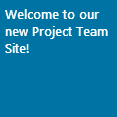 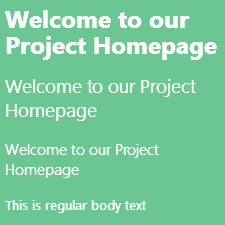 |
Text linked to a target page or a document:The first tile to the right�is linked to a SharePoint document library and thus automatically displays the corresponding icon.You can also embed the "[count]" placeholder in the "Content" setting to display the number of items in the tile. This example uses the below settings: Title: |
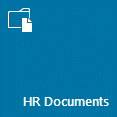 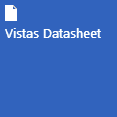 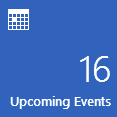 |
Text with a background image:This example uses the below settings:Content: |
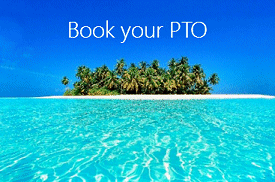 |
Options:This example uses the below settings:Content: |
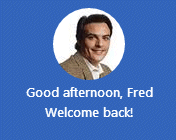 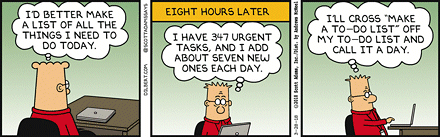 |