| << TILES CONFIGURATION MANUAL | Table of contents |
This section shows how to create tiles that point to Sharepoint Lists and Libraries.
Create a tile using the "Text" tile type and enter the URL of the list or the specific list view into the tile's "URL" setting.
You can also embed the "[count]" placeholder in the "Content" setting to display the number of items in the tile.
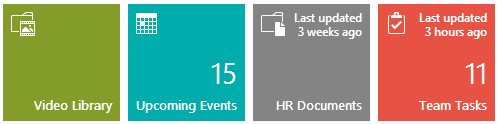
This example uses the below settings:
Title:
URL:
Displaying the number of list items:
The second and fourth tiles to the right also display the number of items in the list or list view.Embed the "[count]" placeholder in the "Content" setting to display the number of items in the tile.
Title:
Content:
URL:
Displaying the "Last updated" information:
The third and fourth tiles to the right also display the date of the list's last update.Embed the "[updated]" placeholder in the "Content" setting to display the "last updated" date.
Title:
Content:
URL:
Please enter a comment below if you want to give feedback or have suggestions for improvements:
| User Comments |  Post a Comment Post a Comment |