| << TILES CONFIGURATION MANUAL | Table of contents |
To create a simple but effective tile displaying a Banner image with a text overlay set the tile type to "Text"
and use the below settings.
The optional "/top=xxx" background setting applies a vertical offset (in pixels) to the text box
Please note that this example has the background image uploaded to the tile as an attachment.
Content:
Background:
Size:
CSS:
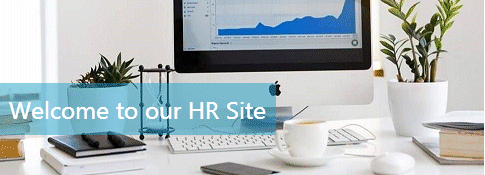
Please enter a comment below if you want to give feedback or have suggestions for improvements:
| User Comments |  Post a Comment Post a Comment | ||||||||||||||
| |||||||||||||||