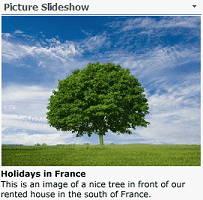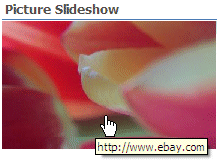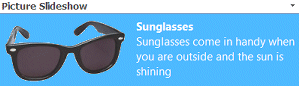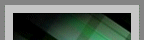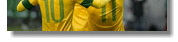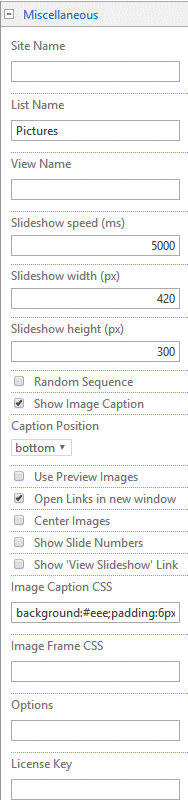Microsoft Sharepoint Web Parts
Picture Slideshow Sharepoint Web Part
Installation Instructions:
- download and unpack the AESlideshowWebpart.zip file.
- download the Slideshow Web Part Installation Instructions (PDF file, see above)
- either install the web part manually or deploy the feature to your server/farm as described in the instructions.
- Configure the following Web Part properties in the Web Part Editor "Miscellaneous" pane section as needed:
- Site Name: Enter the name of the site that contains the Spotlight Picture Library:
- leave this field empty if the Library is in the current site (eg. the Web Part is placed in the same site)
- Enter a "/" character if the Library is contained in the top site
- Enter a path if the Library is in a subsite of the current site (eg. in the form of "current site/subsite")
- List Name: Enter the desired Sharepoint Picture Library name.
If you want to display only the images contained in a specific Library folder, append the folder name (separated by a "/") to the Library name:
Example:
Staff Pictures/Barbeque
You also can set the library folder via a connected Filter web part:
Example:
Staff Pictures/{filter}
If an "URL" list column is found in the specified Sharepoint list, it will be used as a hyperlink for the corresponding picture. The link then opens either in a new browser window or in the same window depending on the "Open Link in new window" option (see below).
- View Name: Optionally enter the desired List View of the list specified above. A List View allows you to specify specific data filtering and sorting. Please note that you need to select both the "Picture Width" and "Picture Height" columns when defining the view. These values are needed to properly scale the images.
Leave this field empty if you want to use the List default view.
- Slideshow Speed: enter the frame change time in milliseconds
- Slideshow Width: enter the desired maximum width of the images in pixels (the images will be automatically scaled if they are wider than this value)
- Slideshow Height: enter the desired maximum height of the images in pixels (the images will be automatically scaled if they are taller than this value)
- Random Sequence: if activated, displays the images in random order
- Show Image Caption: display the image Title and image Description field as an image caption. The values are taken from the corresponding Sharepoint Picture Library "Title" and "Description" fields.
- Caption Position: either position the caption at the bottom, to the right or at the top of the image.
- Use Preview Images: displays the scaled-down Sharepoint "Preview" images (instead of the original images) to reduce the memory load (recommended if the Library contains big images that are considerably larger than 640x640 pixels).
- Open Links in new window: opens underlying image links in new browser window.
- Center Images: horizontally center the images within the available space.
- Show "View Slideshow" Link: displays a link at the bottom of the web part that allows to open the standard Sharepoint Slideshow View in a new window.
- Image Caption CSS: enter the optional CSS style(s) to be applied to the image caption.
Example: color:blue;font-style:italic
- Image Frame CSS: enter the optional CSS style(s) to be applied to the image.
Examples:
border:5px solid gray;background-color:silver;padding:8px
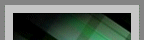
box-shadow:5px 5px 4px #808080
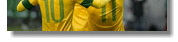
- License Key: enter your Product License Key (as supplied to you after purchase of the license) to enable the licensed version.
Leave this field empty if you are using the free 30 day evaluation version.
|
|
Technical Support Contact Information
If you find that you cannot resolve an issue using the above tools, our Technical Support staff will be ready to handle your technical support needs. You can reach our staff by phone or by email.
Phone: +41 (0)62 823 75 75 (9am - 5pm GMT)
Fax : +41 (0)62 823 75 74
Email: [email protected]
© 2025 AMREIN ENGINEERING AG


 Easy to install, customize and configure. Inexpensive yet reliable and flexible solutions that are a great addition to any SharePoint site.
Easy to install, customize and configure. Inexpensive yet reliable and flexible solutions that are a great addition to any SharePoint site.




 Web Part Installation Instructions
Web Part Installation Instructions