Russell Powell
5/20/2009 17:08 | Would be great if the webpart could also use the SQL Query viewer as its datasource in addition to a standard sharepoint list.
-- Russ |
|
Marc Verner
5/24/2009 00:08 | Works perfectly - many thanks! Agree with Russ that SQL datasource support would take this web part to the next level. |
|
Alex
7/16/2009 18:35 | Like I said in comments about Google Chart webpart, it doesn't work with euro because of the comma before decimals.
I hope you can find a solution, these are great webparts.
TIA |
|
Lee Causey
10/5/2009 14:00 | Great webpart!, Is their any way you can change the colour of the reference value bar? |
|
Juerg
10/5/2009 17:40 | Lee,
we have added a new "Reference Value Color" option that allows you to specify the color of your reference value bar.
Please re-download the ZIP file, extract and then replace the DLL. Also do an iisreset if you deployed the DLL to the GAC. |
|
Jonas
10/7/2009 16:18 | I have test the latest zip file but i can not change
Reference Value Colors and Reference Value Color |
|
Juerg
10/7/2009 16:31 | Jonas, do you mean that you don't see the new "Reference Value Color" property in the web part's editor pane ? |
|
Jonas
10/7/2009 16:46 | I see the field but it no matter what i writes. I only see the stack no background color. |
|
Jonas
10/7/2009 16:52 | Jonas,
can you send a screenshot? This might help to understand your problem |
|
Juerg
10/8/2009 12:54 | Jonas, your Swedish system locale setting caused the problem. We now have corrected this (the web part now is culture invariant) .
Please re-download the ZIP file, extract and then replace the DLL.
Please also do an iisrest if you deployed the DLL into the GAC. |
|
Juerg
10/9/2009 18:56 | Alex,
the web part now works OK for all system locale settings. |
|
Tammy
10/14/2009 18:35 | Like on the google chart, this also needs to work on a calculated field. |
|
Juerg
10/19/2009 18:22 | Tammy, the Bullet Graph web part now also accepts calculated columns. PLease re-download the ZIP file, extract and replace the DLL. |
|
Ste Dyer
2/2/2010 17:42 | I have followed the instructions, but when I try and add the web part to my page I get the following error:
Unable to add selected web part(s).
AE Bullet Graph Guage Web Part: A Web Part or Web Form Control on this Page cannot be displayed or imported. The type is not registered as safe.
What have I missed??
Thanks
Steve |
|
Juerg
2/2/2010 17:52 | Steve,
your error message indicates that the SafeControl entry to be added to the Web.config file is either missing or not properly formatted.
You can find the web.config file at:
C:\Inetpub\wwwroot\wss\VirtualDirectories\80
Please append the entry as described at the end of the SafeControls section. Make sure to add it on a single line. Use Notepad for editing (not WordPad or some other fancy editor). |
|
Chris Jones
2/11/2010 17:22 | I have not purchased or downloaded the trial yet, but want to know if there is a way to control the gauge values on the bottom? If I make a long gauge can I have as many or few as I want or is it auto generated with 5 increments equally separated (IE: your example shows 0, 20000, 40000, 60000 and 80000) |
|
Juerg
2/11/2010 17:38 | Chris, the axis labels are auto-generated (dictated by the available space), thus you�ll get more labels if the chart width is made larger |
|
Charles
1/7/2011 12:58 | I purchased the Bullet Graph and it presents data extremely well.
My issue is I have Bullet Graphs stacked on top of each other, but the spacing between the graphs is not uniform - going up to down. If I attempt to delete space between graphs, I delete the graph and have to start over on that specific graph. Any tricks or steps to have uniform spacing between the graph objects? Thanks |
|
Pete Garcia
1/26/2011 19:37 | I installed the trial today, however it does not show up in the site collection features in order to activate it. Its SP2010. |
|
mark
8/4/2011 10:53 | Does one need the Enterprise version of MOSS2007 to make this webpart work?
In other words, if I don't have the KPI list template under "Custom lists" , will this webpart be its alternative? |
|
Juerg
8/4/2011 12:22 | Mark, no, MOSS2007 (or SP2010 Server) is not needed. |
|
Eduard Gottschalk
2/3/2012 14:35 | I am very happy with this web part, buy I am having problem using the view option to read information from my main list, it just doesn�t recognize it. When I type the view name in the optional list view box, I get the following error: Actual Data or Reference Data column error:(my actual value column). When I leave blank the view name, everything else works fine. I would appreciate your help or guidance on this matter.
|
|
Juerg
2/6/2012 10:26 | Eduard,
please make sure to include the �Activaciones Mes� column in your View (ie. make sure this column is displayed when you open the List View). |
|
Russell Wright
10/8/2012 02:59 | When I have a default view that is a datasheet and specify it as the view name (All Sales), the ${actual} and ${reference) values are not correctly calculated. When I exclude the view name, the values are calculated correctly. |
|
Torbj�rn Malmsj�
1/22/2013 17:16 | Hi Juerg!
I'm currently evaluating the Bullet Graph web part. It works very well but I want to use it only for displaying the KPI indicator color/icon. Is there any way I can supress the standard text part (Goal, Actual)? Thanks! |
|
Juerg
1/23/2013 14:08 | Russell
please add a minus sign (-) in front of the number in the web part's "Chart width (px)" setting to put the web part into trace mode.
Please then report the additional output generated by the web part. |
|
Juerg
1/23/2013 14:11 | Torbj�rn,
we have now added the option to specify a custom text instead of the �Goal� and �Actual� values:
You now can start the text to be displayed (as entered into the web part�s �Localization� setting) with a leading �=� character, followed by your custom text which might include HTML tags for formatting purposes.
Example: =<b>Status - IT Services</b>
Please re-download the updated Zip file, extract the WSP file and then upload the web part solution. |
|
Brad
6/12/2013 00:10 | Is it possible to update this webpart to include the same graph types as the SQL Version? (Metro tile, Gauge). Also, would it be possible to change the view to make it look like an actual thermometer? |
|
Juerg
6/12/2013 19:18 | Brad,
we will release the V2.0 version of the web part in about 6 weeks. The new version will include the Metro tile and Gauge option (plus other new features). |
|
Bill Dewey
3/25/2014 19:41 | I am having a problem trying to use this against a list from another site. On my test page I have a List Viewer pointing to a list on another site, this works very nicely as expected. However, when I try to use the same list for the Bullet Graph, I see the message "ListName: SharePoint List not found!". I have copied and pasted the Site and List names from the List Viewer web part to the Bullet Graph web part. We are using V 1.1.5 of the Bullet Graph. Thanks, |
|
Juerg
3/26/2014 18:57 | Bill,
please note that the List View web part accepts an http:// URL in the �Site Name� setting since it is able to access lists in other web applications, but the Bullet Graph web part is restricted to the current site collection, so please enter:
/sites/clinics/schedule
(eg. enter the path without the domain part) |
|
Brian
4/22/2014 20:11 | In your tutorial you mention the ability to center the chart. I don't see that capability in the settings of the web part. Has this been removed for a reason? |
|
Juerg
4/23/2014 10:17 | Brian,
this option was added with version 1.1.15 on June 13, 2013.
Can you quickly check the web part�s version number by opening the web part�s tool pane and looking it up at the top ?
If your version is older, please re-download the Zip file, extract the WSP file and then upload the web part solution. |
|
Mark
2/13/2015 16:48 | Attempting to install on SPS2013 Foundation server. Receive error message when running batch file "Access Denied". Logged on to server with administration rights. |
|
Juerg
2/13/2015 18:14 | Mark,
please run the CMD prompt window with the �Run as administrator� option and make sure to be logged in as a Sharepoint farm administrator. |
|
Christine
2/26/2015 13:40 | Hi
I've got a list with a calculation column with the following formula =COUNT(ID). What I'm trying to do is use the calculation column to count the number of items in my list and then display this in the Bullet Graph Gauge. The problem I'm having is that the web part only returns the first 30 items being displayed in the list eg: there are 800 items in the list but it only shows 30. If I increase the list views "Number of items to display" to over 800 the web part displays the correct value. Is there a way around this without increasing the "Number of items to display"? Please note I have �Display items in batches of the specified size.� selected
Thanks |
|
Juerg
2/26/2015 17:04 | Christine,
as soon as you enter a list view into the web part's "View Name" setting, the item limit as set in the list view is applied.
This restriction does not apply if you leave the "View Name" setting empty (eg. then all list items are counted irrespective of the default list view's item limit setting). |
|
Christine
3/2/2015 17:36 | Unfortunately I need to use views, so I can display the number of items in the different filtered views. |
|
Roberta Freese
10/2/2015 21:40 | We are using version 1.1.15 and when we use the $reference option in the caption it does not handle the edge condition of zero sum. Our caption is
We have collected ${actual} our goal of ${reference} for this year.
and we have not entered any goal data yet. The column values for the goals are all nulls. I am in the process of replacing the nulls with zeros. When the graph renders, the $actual becomes $0.00 but the $reference stays at $reference, so it is
We have collected $0.00 our goal of ${reference} for this year.
on the page. |
|
Karthik
11/28/2018 09:06 | Is it possible to display each of the KPI boxes as a link. Simply put can we link the boxes as a href to a page? |
|
Juerg
11/29/2018 17:57 | Karthik,
we have now added the "link" option (to be added to the web part's "Options" setting) to link the KPI box to an URL of your choice.
Example:
link=http://yourdomain/somesite/somepage.aspx
Please re-download the Zip file, extract the WSP file and then upload the web part solution. |

 We are very satisfied with your web parts! We use the blog web part and the tip of the day web part. We are also extremely happy with the support we have received on the recent issue we had with the blog web part. You guys went above and beyond by having a solution implemented very quickly.
We are very satisfied with your web parts! We use the blog web part and the tip of the day web part. We are also extremely happy with the support we have received on the recent issue we had with the blog web part. You guys went above and beyond by having a solution implemented very quickly. 



 Web Part Installation Instructions
Web Part Installation Instructions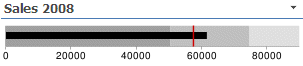
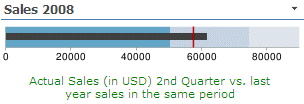
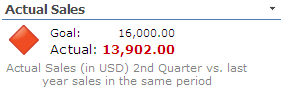
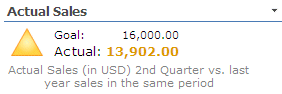
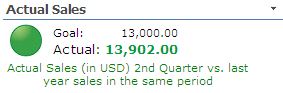
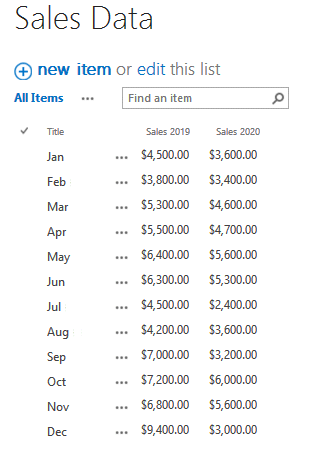
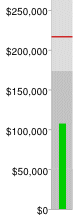

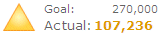
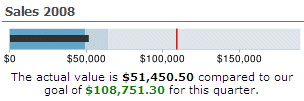
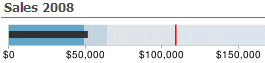
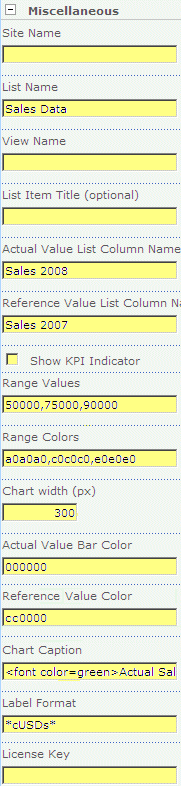
 Post a Comment
Post a Comment



