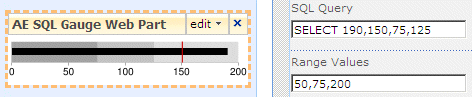Steve Ledridge
2/17/2010 23:09 | can the kpi ranges be reversed
ex. 0-1=green,2-5=yellow,6+=Red |
|
Juerg
2/18/2010 12:35 | Steve,
good point! We�ve thus now added a new �Revers KPI Indicators� option. Please just replace the DLL, followed by an �iisreset� if you placed the DLL in c:\windows\assembly. |
|
Oliver
5/24/2010 10:09 | Hi,
what .NET framework I need to have to run your Web parts?
I have SP2007 but want to migrate to SP2010.
Thanks,
Oliver |
|
Juerg
5/24/2010 13:30 | Oliver,
our web parts are actually compatible with Sharepoint 2010. You will need .NET version 3.5 |
|
flemming
5/26/2010 12:43 | unable to get this to work
The actual value is ${actual} compared to our goal of ${reference} for this quarter |
|
Juerg
5/26/2010 13:51 | Flemming,
we actually added this feature on April 8 (Version 1.1.2) so you most probably are using an older version (which you can look up at the top of the web part�s configuration pane.
Please just re-download the current Zip file, extract and then replace the DLL (followed by an �iisreset� command if you placed the DLL in c:\windows\assembly or installed using the WSP solution). |
|
George
8/25/2010 16:50 | How do I connect to an excel spreadsheet to pull data? The problem I have is that Moss 2007 will not accept pictures of the bullett graphs, so instead I need another option.
Thanks. |
|
Juerg
8/26/2010 14:07 | George,
please proceed as follows for XLSX files:
DB Connection String:
Provider=Microsoft.ACE.OLEDB.12.0;Data Source=c:\test.xlsx;Extended Properties="Excel 12.0 Xml;HDR=YES"
Please replace c:\test.xlsx with your file path.
Also note that you might have to install the Microsoft 2007 Office System Driver Data Connectivity Components on your server.
You can download the driver from http://www.microsoft.com/downloads/details.aspx?FamilyID=7554F536-8C28-4598-9B72-EF94E038C891&displaylang;=en
SQL Query: SELECT * FROM MyRange
Just use regular SQL Syntax, where �MyRange� is a named range within a work sheet (just mark a block of cells and then assign a range name to it via the right mouse contect menu). Include the Header row as the first row of your range. |
|
Simon Davidson
9/20/2010 16:34 | Is it possible to have the KPI range values be passed from the SQL statement.
i.e. I have a SQL statement that works out the actual income against the budget. |
|
Juerg
9/20/2010 17:49 | Simon,
you can select the range values as follows:
SELECT ActualValue,ReferenceValue,Lower,Upper FROM Table WHERE..
The Indicator displays
- Red if the ActualValue is below the �Lower� value
- Yellow if the ActualValue is between the �Lower� and �Upper� value
- Green if the Actual Value is above the �Upper Value�
Please note that you have to include the �ReferenceValue� (even if not needed) if you supply the �Lower� and �Upper� transition values via the SQL query. |
|
Muzammil Hussain
10/6/2010 22:37 | I have installed trial version and setup as per instruction: but it can only display the values in KPI Indicator, when i uncheck it it simply display 1 to 100 without any graph line, Kindly advise?????
My SQL Query is:
SELECT revenue_qtd,fulltarget,target,target FROM [Revenue_Targets] WHERE current_flag='Y'
Thank you in anticipation |
|
Juerg
10/7/2010 12:48 | Muzammil,
the SQL query needs to select at least one value (the actual value displays as a black bar within the graph):
SELECT ActualValue FROM ..
You can also select 2 values:
SELECT ActualValue, ReferenceValue FROM ..
(the Reference value is displayed as a red vertical line)
You can also select 4 values:
SELECT ActualValue, ReferenceValue,LowerLimit,UpperLimit FROM ..
This allows you to dynamically select the range transitions point (gray areas).
Example: SELECT 190,150,75,125 produces the below graph:
Please note that you also need to give 3 values in the �Range Values� setting (even if you override the first two by selectimg these as the 3rd and the 4th column in your SQL query. |
|
Muzammil Hussain
10/7/2010 22:35 | Thank you very much for the information, I need to know little more:
- Can this Gauge take the higher values like 243000000?
Also as mentioned by your example above: as I have the database table named "Revenue_Targets" which have 4 columns as follows:
1- "revenue_qtd" which contains ActualValue.
2- "target" which contains ReferenceValue.
3- "fulltarget" which contains the UpperLimit.
4- "current_flag" which contains the current active row info.
So my question is that can the following query works well:
SELECT revenue_qtd,target FROM [Revenue_Targets] WHERE current_flag='Y'
Example values in the revenue_qtd and target is as follows;
- revenue_qtd = 16000000.6604
- target = 240000000.0000
Thank you in anticipation. |
|
Juerg
10/8/2010 11:05 | Muazammil,
yes, your numbers are too big for the chart. If I correctly read, your target is actually 240 Millions.
You can scale down the numbers by a factor of 1000 (eg. display the numbers a �thousands�) as follows:
SELECT revenue_qtd/1000,target/1000 FROM [Revenue_Targets] WHERE current_flag='Y' |
|
Anita
1/26/2011 16:10 | How do I format currency to display with two decimals? The field is already formatted as a sum. |
|
Juerg
1/26/2011 16:30 | Anita,
do you refer to the fact that the web part displays integer currency values (eg. USD 50) as $50 instead of $50.00 ? |
|
Vignesh
8/9/2011 20:07 | We had to give permission to each user accessing it when we deployed the dll in the bin directoty when sharepoint is running under minimal trust...Is this intentional? |
|
Juerg
8/10/2011 14:59 | Vignesh, we strongly recommend to deploy the DLL to c:\windows\assembly (as opposed to the BIN directory). The DLL will now get full permissing whereas when placed in the BIN folder, depends on your web.config's Trust Level (which is by default set to "WSS_Minimum" and thus does not grant the required premissions to the web part). |
|
Andre Fernandes
5/4/2012 21:50 | Can this web part work with a connection from a Data Connection Library instead? It would make more sense to me than feeding a connection string into each web part. |
|
Adriano
5/16/2012 00:12 | how I can change the number format that displays,it shows me in a format Spanish and I want American format |
|
Daniel Pingel
5/29/2012 15:56 | Is it possible that the KIP shows 3 Ranges?
0-17 = green, 18-24=yellow,25+=red? |
|
Thomas
5/29/2012 17:50 | Daniel,
check "Reverse KPI Indicators" and enter in "Range Values": 17,24
to get the desired result. |
|
Brad
8/8/2012 17:50 | I am getting an error message that says "Error: You must enable Web Parts by adding a WebPartManager to your page. The WebPartManager must be placed before any Web Part controls on the page" I am having no difficulties with the SQL Query View Webpart we have from you. I have attempted creating a new page for the web part, recreating a webpart zone, and adding it to the same webpart zone as the working Sql Query Viewer webpart and receive the error message each time. I am having problems with no other webparts besides this one. I am using sharepoint 2007 and it is showing AE SQL Gauge Web Part being Active under site features. |
|
Geoff
11/13/2012 19:32 | Is there a way to make it so that the size is done by % rather than px so that it can grow/shrink to the users resolution? |
|
Thomas
11/15/2012 17:06 | Geoff,
we added this feature to the actual version 1.1.13 for bullet graphs downloadable at the top of this page. Optional you can enter 6 or 7 digits into the miscellaneous configuration field "Chart width (px)". The first 2 or 3 digits set the width percentage, the remaining 4 digits are for the size in pixels which is mandatory. E.g. 100% img width and 800px chart width: "Chart width (px)" = 1000800 or e.g. 75% img width and 1200px chart width: "Chart width (px)" = 751200 |
|
Patrick
5/24/2013 16:56 | Hi,
I'm evaluating this bullet graph to display "Service Level Objectives", the famous 99.99999.
Is there a way do display 5 numbers after the dot ?
Thank you |
|
Juerg
5/24/2013 19:03 | Patrick,
do you actually mean that you want to round 99.99999 to 100 ? |
|
Patrick
5/27/2013 14:29 | Hi Joerg,
No, in fact, I would like to use it to display the up time of services (for exemple: e-mail service uptime goal is 99.99900 and Actual uptime is 99.99876 --> yelow triangle)
So, it wold be grat if I could diplay 4 or 5 digits after the coma/dot without beeing rounded.
mfg
Patrick |
|
Juerg
5/27/2013 15:44 | Patrick,
we have now added the new "Label Value Precision" web part setting to allow you to specify the number of decimal places for the KPI label values.
Example:
Labels formatted to 5 decimal places
Please re-download the updated Zip file , extract the WSP file and then update the web part solution. |
|
qudsia
8/26/2013 20:12 | Hi,
I have sharepoint list where I am displaying the following columns:
salesRep indTarget Sales
Nina 10 40
Mina 20 30
For actual value I am using Sales and for reference I am using indTarget. When I enter the values I get sum of indTarget for all sales rep although I want the reference to be their indTarget. Sales is displaying fine.
Eg the caption would read the actual value is 40 compared to our goal of 30 ( which should be 10 or 20 depending on the sales rep).
Thanks.
|
|
Juerg
9/3/2013 12:57 | qudsia,
is it correct that you would like to display the Graph (or KPI) for a specific sales rep (as opposed to sum up all the columns) ? |
|
Natasha
10/9/2013 19:54 | Hi,
I'm testing out this web part, particular the tile option. My values show with two decimal places by default. Is there a way to remove the decimals or format the number for the tiles?
Thanks. |
|
Juerg
10/10/2013 19:53 | Natasha,
we have now fixed the problem with showing the values always using two decimal places when using the "Tile" option which now respects the web part's "Label Value Precision" setting.
Please re-download the updated Zip file, extract the WSP file and then update the solution. |
|
Zach
12/4/2013 20:21 | Is it possible to display the KPI Indicator using metrics of percentage. Goal, 100%, actual 98%. And then allow the green, yellow, red to be displayed based upon the percent achieved. As an example, 90% -> 100%, Green, 70% -> 90%, Yellow, below 70% Red. |
|
Juerg
12/10/2013 17:18 | Zach,
would you provide the Goal, Actual and Range values as percent values (eg. the web part just would format the nummbers as percentages) or would you expect the web part to convert the data dynamically (based on the Goal value which would represent 100%) ? |
|
Zach
12/13/2013 23:52 | I would provide the actual % values, no need for them to be calculated. I would like a way to provide a number, and a unit of measure. As an example, display goal of 98% and actual of 95% ... or perhaps a goal of 120 seconds, and an actual of 110 seconds. I wouldn't need any calculation, just display of my values and a reference/UOM. |
|
Juerg
12/16/2013 11:44 | Zach,
we have now added the new "KPI Unit Of Measure" web part setting that allows you to enter to unit o mesaure to be appended to the KPI values displayed by the web part.
Please re-download the updated Zip file, extract the WSP file and then update the solution. |
|
Michael
1/30/2014 02:38 | Hi, We are using the Gauge display option and wondering if there is any way we can change the colour of the text within? In the example image you have on this page, we would like to change the colour of the text "Open Tickets" and also the number "190". Have taken a look and it seems to be using a text attribute fill - which i've been unable to override. Is it possible to get it changed to use css?
Thanks! |
|
Juerg
1/30/2014 12:28 | Michael,
we have now added the new �titlecolor� and �valuecolor� options to customize the colors of both the gauge title and the gauge value.
Example (enter the below into the web part�s �Options� setting)
titlecolor=red|valuecolor=green
Please re-download the updated Zip file, extract and then update the web part solution. |
|
Marc
3/18/2014 14:22 | Has anyone tried adding a 4 and 5th Range color. We would like to show the tile grey when the value is 0 and show it blue when its passed the goal value. Is this possible? |
|
Juerg
3/25/2014 15:15 | Marc,
you actually can control the tile color used when the value is equal or above the goal by entering the corresponding colors into the web part�s �Range Colors� setting:
Example:
ee0000,ffcc33,00cc00
- the first color value (red) will be displayed if the value is below the �lower� limit
- the second color value (yellow) will be displayed if the value is between the �lower� limit and the �upper/goal� value
- the third color value (green) will be displayed if the value is above the �upper/goal� limit
We now have added the option to add a fourth color value to the �Range Colors� setting. If present this color will be used if the value is zero.
Example:
ee0000,ffcc33,00cc00,a0a0a0
Please re-download the updated Zip file, extract and then update the web part solution. |
|
Mark B
11/6/2014 23:44 | Hi, Can we pass additional fields from the sql select query and reference them in the chart caption. eg. either reference the lower and upper limits or additional 5th, 6th...... values returned by the sql query. This would be handy as we would like to display for example outstanding work that hasn't been billed. |
|
Juerg
11/7/2014 13:52 | Mark,
you actually can refer to the columns returned by the SQL Query in the �Chart Caption� setting using the �{columnname}� token.
Example:
SQL Query:
SELECT 7000,10000,3500,6500,8000,'Year 2013' AS Custom,'Reuters' AS Provider
Chart Caption:
Actual value=<b>${actual}</b><br>
Donated: <b>${actual}</b><br>
Goal: <b>${goal}</b> ({percent})<br>
Custom: <b>{Custom}</b><br>
Provider: <b>{Provider}</b></span>
Result:
Actual value=$7,000.00000
Donated: $7,000.00000
Goal: $6,500.00000 (70 %)
Custom: Year 2013
Provider: Reuters |
|
Ted
3/5/2015 05:31 | hi, is it possible to redirect to a webpage or open a excel when click the web part, either caption or the graph. thanks |
|
Chris,
3/9/2015 10:59 | How to configure the Metro tile to get the same results as the top of this page.
I tried Gauge, KPI and Bullet, they work fine, but once I change to Tite, the number doesn't show up.
Thanks. |
|
Juerg
3/9/2015 14:58 | Ted,
you would need to manually embed the link into the caption using HTML as shown in the below example:
This is the caption.<br>
Open the <a href="http://someurl">corresponding page</a> |
|
Juerg
3/9/2015 15:09 | Chris,
the Metro Tile expects the below values:
Example:
SELECT 7500 AS Actual,9000 AS Reference,4000 AS Lower,7000 AS Goal
(eg. the KPI value is the ratio of the actual vs. the reference value). |
|
Chris
3/9/2015 15:28 | Hi, Juerg,
I copied the sql statement, it still doesn't work. It shows only the box with caption but no number.
I have another problem with KPI Gauge Type. I have a KPI which goal is <= 7 days. 1 is good and satisfactory is 7 and >8 is bad.
Here is the setting:
Reference = 7
Lower = 0
Upper = 7
I enabled the Reverse KPI Indicators.
While the Actual is <= 6, the indicator is GREEN, it's correct. However, if Actual is 7, is is RED. It supposed to be ORANGE for satisfactory.
Please adv.
Thanks |
|
Chris
3/11/2015 07:14 | Hi,
please ignore my question.
It has been fixed.
I set Label Value Precision to zero, and lower and upper to 7.01. Then it shows GREEN when actual is 7.
Thanks |
|
Ky
4/16/2015 08:38 | Juerg, how do I configure my reverse KPI to show 2 Range.
This is meant to keep track of "Loss Time Injuries".
0 is green, and anything above 0 is red. |
|
Juerg
4/20/2015 19:55 | Ky,
please enter the below values into the web part�s �Range Values�:
1,1
assuming that your SQL SELECT statement just returns a single value (�Loss Time Injuries�). |
|
Chris C
4/21/2015 01:01 | Is there a way to configure this web part to use Excel Services to read an Excel file stored in SP document library? If so, please post an example of the connection sting (or method used to connect to Excel Svcs). Thank you. |
|
Juerg
4/21/2015 16:15 | Chris C,
we have now added support for referring to an Excel file stored in a Sharepoint document library.
Please use the below connection string in this case:
Provider=Microsoft.ACE.OLEDB.12.0;Data Source=http://somedomainl/somesite/somelibrary/somefile.xlsx;Extended Properties="Excel 12.0 Xml;HDR=YES";
The web part by default creates a local copy of the Excel file on the web front end server in the root of the C: drive.
To specify a different location, please enter the below into the web part's "Options" setting:
temp=c:\somepath
(replace "c:\somepath" by the desired file location).
Please download the updated web part, extract the WSP file and then update the web part solution.web part solution. |
|
Chris C
4/21/2015 19:57 | Fantastic news! I will test this tomorrow. Quick question, will the web part pickup changes to the file on an interval or any time the page it is contained on is rendered? Thanks! |
|
Juerg
4/21/2015 20:37 | Chris,
the web part will recreate the file on each page visit. |
|
Chris C
4/27/2015 19:05 | I really appreciate the changes! Unfortunately we are running SP in 64-bit, so we cannot access the Microsoft.ACE.OLEDB.12 data provider. |
|
Juerg
4/27/2015 19:17 | Chris,
in this case we recommend to install the Microsoft Access Database Engine 2010 on the server:
http://www.microsoft.com/downloads/details.aspx?FamilyID=C06B8369-60DD-4B64-A44B-84B371EDE16D&displaylang;=en |
|
Chris C
4/27/2015 20:08 | Disregard my previous comment, I found a 64-bit driver. For a long time it didn't exist. For those in need: http://www.microsoft.com/en-us/download/details.aspx?id=13255
|
|
Chris C
4/27/2015 21:48 | Thank you! It's working now, just fiddling with the formatting and other options. Cheers. |
|
Scott
5/19/2015 17:30 | I'd like to be able to set the gauge indexes from a custom set of numbers such as: [ 70 to 110 ] with Range Values at [ 80, 90, 100 ]. At the moment it appears that all gauges and bullet graphs will start at 0 and go to the maximum specified. Is there any way to change this default behavior? |
|
Adam Cassel
10/30/2015 13:19 | Are there any plans to make this fantastic webpart compatible with SharePoint Online (Office 365)? |
|
Juerg
10/30/2015 14:07 | Adam,
this is unfortunately not feasible, since Sharpoint Online does not allow a web part to connect to a database located outside of Sharepoint Online. |
|
Sukotto
1/20/2016 17:34 | Hello, I've two questions for you:
1. Is it possible to have the range as a negative percent to positive percent? (e.g. -10,0,10)
2. Is it possible to calculate the KPI value as the percent difference between Actual and Reference(Goal) -- not just ratio -- like the following:
((Actual - Reference) / Reference) x 100
These are important for our KPI which would, ideally, be a measure of how much our actual values differ from expected values and tend to fall in ranges of around +/-4%
i.e. a range of:
Red=-10% ~ -2%;
Yellow=-2% ~ +2%;
Green = +2% - +10% is desired
Thank you! |
|
NYS MeasureIT
2/20/2018 19:52 | Hi, I am wondering if there is a way to make the KPI tile a rectangle instead of a square? |
|
Juerg
2/20/2018 20:14 | NYS MeasureIT,
you actually can inject the below CSS style via the web part�s �Options� setting to control its shape (assuming that you define the tile width via the web part�s �Chart Width� setting):
css=.AESB DIV {height:70px !important} .AESB DIV P {margin-top:10px !important}
|
|
Ben
4/10/2018 19:20 | Does this web part have the elevated=1 option like the SQL Query Viewer web part? Receiving the Login failed for user 'NT AUTHORITY\ANONYMOUS error message. |
|
Juerg
4/11/2018 13:04 | Ben,
yes, the most recent version (1.1.34) does support the "elevated=1" option. |
|
Ben
4/13/2018 19:29 | Thanks Juerg,
It works now! |
|
Gordon
8/9/2018 14:18 | Hi, We are using the SQL Bullet Graph web part. I'd like to be able to use a URL query string parameter placeholder in the SQL Query (like you can in the SQL Query Viewer webpart), but it doesn't seem to be supported on this webpart. Could this be added, please? |
|
Juerg
8/9/2018 14:55 | Gordon,
in case you use a very old version of the web part, you might need to download the current version and update the web part solution.
Please then add the URL parameter to the �SQL Query� web part setting as illustrated in the below example:
SELECT yourColumns FROM yourTable WHERE someColumn='{YourURLparameter}'
eg. place the name of your URL parameter in curly braces. |
|
S�bastien
7/20/2022 08:42 | Dear Juerg,
On a SharePoint 2019 using Modern Page, what is the settings for trunking and formatting the caption result number without 2 decimal?
Thanks, S�bastien |
|
Juerg
7/20/2022 14:20 | S�bastien,
we have now added the �precision� configuration parameter to the �modern� version as eg.
precision=0
Please re-download the web part from and then update the web part farm solution. |

 Good web part for both FLV and WMV formats. We use it for both our external as well as our Intranet website.
Good web part for both FLV and WMV formats. We use it for both our external as well as our Intranet website.


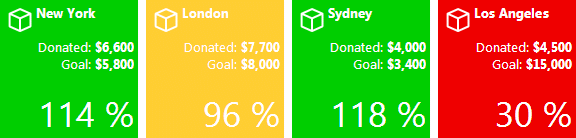
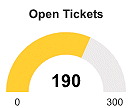
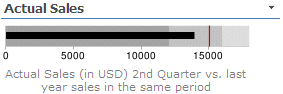
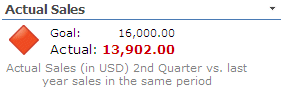
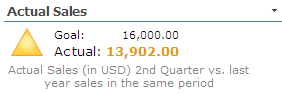
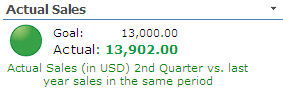

 Web Part Installation Instructions
Web Part Installation Instructions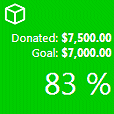
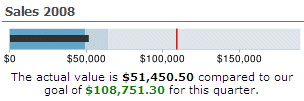
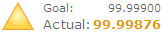
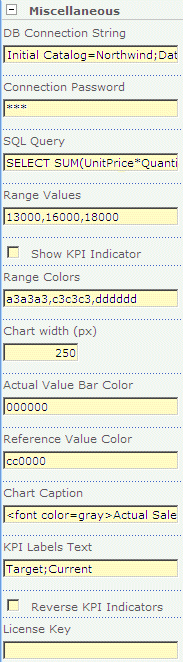
 Post a Comment
Post a Comment