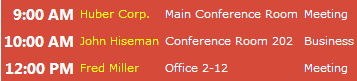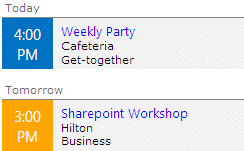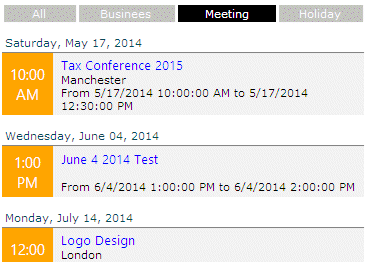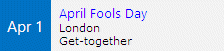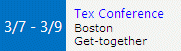Bill
1/2/2015 00:02 | Can you post the css for you two examples above? Thanks, Bill |
|
Juerg
1/2/2015 11:47 | Bill,
Example 1:
Header Text:
<table cellpadding=5 class=aeue>
Field Template:
<tr><td><strong>{Start Time/t}</strong></td><td>{Title}</td><td>{Location}</td><td>{Category}</td></tr>
Footer Text:
</table>
Options:
css=.aeue {background-color:#c00000} .aeue TR TD {color:white} .aeue TR TD A {color:yellow !important}
Example 2:
Header Text:
<table cellpadding=3 class=aeue style="background-color:#f3f3f3">
Field Template:
<tr><td class=aeue style="{categorycolor};color:white;width:45px;text-align:center">{Start Time/t}</td><td style="color:black;width:180px;padding-left:8px;border-bottom:2px solid white">{Title}<br>{Location}<br>{Category}</td></tr>
Footer Text:
</table>
Category Colors:
Business=orange;Meeting=green
Options:
css=.aeuegroup {font:9pt Segoe UI;background-color:white;padding-top:12px;border-bottom:1px solid gray}
.aeue {font:11pt Segoe UI !important;background-color:#0473C2;height:45px;border-bottom:2px solid white}
.aeue A {font:10pt Segoe UI !important;color:blue !important} |
|
PC
1/28/2015 10:12 | Hi Amrein,
When I deploy 2013 version webpart on SP2013 environment. I cannot see this in feature list of Site Collection to activate. But when I deploy 2010 version on Sp2013, I can see. |
|
Juerg
1/28/2015 11:56 | PC,
please make sure to activate the feature in the top site of your Sharepoint application's site collection(s) as opposed to in Central Administration. |
|
Pc
1/28/2015 14:37 | Hi Juerg,
I am trying the same. But I am unable to see feature (2013 version) to activate in top site of site collection. |
|
Juerg
1/28/2015 15:05 | Pc,
would it be possible to schedule a screen sharing session so we can have a look at your problem ? |
|
1/28/2015 16:24 | Hi Juerg,
I connect through VPN and don't think I can have a shared session. can you please share any email ID.
Its with all the webparts. I am deploying it on SP0213 environment. If I deploy 2013 version file then I cannot see feature to activate in Top site of Site collection . But I have tried to deploy 2010 version file and then I can see. As in MultiLevelTile webpart (http://www.amrein.com/apps/page.asp?Q=5849), only 2013 version file is available so I am unable to activate that because of this issue.
Thanks |
|
Juerg
1/28/2015 16:37 | Pc,
is your SP 2013 site runing in SP 2010 mode (eg. without the visual upgrade) ? |
|
PC
1/28/2015 19:54 | Hi Juerg,
Yes. Thank you for your help. I think that is the reason. |
|
Salman
4/22/2015 16:06 | We are using the Colour Calendar Web part, but we want to just give a list of upcoming events. However, we want the User to be able to filter if they want. So they can see all the upcoming events or for a specific category (similar concept to your Colour Calendar webpart where you can filter by clicking on the legend).
What amrein webpart would you recommend to achieve this? |
|
Juerg
4/22/2015 16:51 | Salman,
you can use the „Upcoming Events” web part in combination with our free “Filter” web part (see /apps/page.asp?Q=5835 ) to filter by Categories (or any other column) :
|
|
Shani
5/13/2015 18:08 | Hi. I am trying to format as Example 2 above. My all day events are showing a 12:00am time instead of the words "All Day." How did you effect that? |
|
Juerg
5/14/2015 18:34 | Shani,
to display "All Day" insted of 12:00AM please enter the below into the web part's "Options" setting:
allday=All Day |
|
Bob H
5/19/2015 23:54 | Juerg,
I used you CSS for example 2 -- but it is not showing the date? what am I missing? |
|
Juerg
5/21/2015 15:58 | Bob,
please check the web part’s “Group Events by Day” setting to display the date headers. |
|
Edgar Garcia
5/22/2015 19:41 | Hi
Can I change some mensajes to other languaje.?
Example: change today (english) to Hoy (spanish)
Tks. |
|
Juerg
5/23/2015 17:16 | Edgar,
yes, you can both change the „Today” and the “Tomorrow” section headers by entering the below into the web part’s “Options” setting:
today=Hoy|tomorrow=Manana |
|
Shweta
6/4/2015 18:13 | I am using the Example 1 for my site. I need to color code different categories but I am unable to do so. Please suggest. |
|
Shweta
6/4/2015 20:00 | Please ignore my earlier post. I got the answer! |
|
Juerg
6/5/2015 16:04 | Shweta,
please note that you need to
- include the “{categorycolor}” token in your “Field Template” as shown in the below example:
<tr><td style="{categorycolor}">{Start Time/t}</td> <td>{Title}</td><td>{Location}</td></tr>
- and then also enter the colors assigned to your categories into the “Category Colors” settings as shown in the below example:
Holiday=red;Meeting=orange;Business=#18BE9A
|
|
Shweta
6/5/2015 17:40 | Thanks Juerg! I have another issue now. I want to use AE filter web part(tabs) with the Upcoming events web part. I have established connection between two web parts but these web parts are seen separately on the page. And I am unable to achieve the tabbed look as mentioned by you in a earlier comment. Please help! |
|
Juerg
6/12/2015 16:25 | Shweta,
- Please connect the two web parts (eg. use the “Connections” menu entry to create a connection between the Filter web part and the “Upcoming Events” web part)
- Enter the below into the Upcoming Web Part’s “Property Filter” setting:
Category='{filter}' |
|
Shweta
7/7/2015 21:40 | Hi Juerg,
I want to pull the calendar from a different site collection. How can i do that?
Thanks. |
|
Juerg
7/8/2015 11:17 | Shweta,
we have now added the option to point the web part to another site collection (by entering the site collection URL into the web part’s “Site Name” setting).
Please re-download the updated Zip file, extract the WSP file and then update the web part solution.
|
|
AG
7/13/2015 16:14 | Is there a way to change what is displayed when there are no upcoming events? The webpart is showing "Sharepoint list not found"? Thanks. |
|
Juerg
7/13/2015 16:34 | AG,
the web part actually displays this message if something's gor wrong.
Can you quickly check the web part’s version number by opening the web part’s tool pane and looking it up at the top ?
Can you also temporarily enter
trace=1
into the web part’s „Options“ setting and then send us the additional output generated by the web part for analysis by e-mail to [email protected] ? |
|
Keith
9/2/2015 22:37 | I'm a beginner, so forgive the question. In your second example, you have all that CSS code in the options field:
( css=.aeuegroup {font:9pt Segoe UI;background-color:white;padding-top:12px;border-bottom:1px solid gray}
.aeue {font:11pt Segoe UI !important;background-color:#0473C2;height:45px;border-bottom:2px solid white}
.aeue A {font:10pt Segoe UI !important;color:blue !important} )
How do you use this in conjunction with the allday=All Day setting? What do you separate them with? I've tried a semicolon, comma, space, brackets, etc. with no results.
Thanks. |
|
Juerg
9/3/2015 14:27 | Keith,
please separate multiple options in the „Options“ setting with the „|” pipe character.
Example:
allday=All Day|css=.aeuegroup {font:9pt Segoe UI;background-color:white;padding-top:12px;border-bottom:1px solid gray} |
|
Simon Pritchard
9/28/2015 14:56 | Hi,
Really interested in this. Can we group by site the calendar event belongs to please? |
|
Simon Pritchard
9/28/2015 15:01 | Hi,
Just one more question - can this be used to display rolled-up events across a site collection, or is this restricted to one calendar from one site only? Alternatively, can this be used with another web-part to achieve the same result? Many thanks! |
|
Juerg
9/28/2015 16:30 | Simon,
the Upcoming Events web part can only group by day and also just display the events from a single Sharepoint calendar.
You thus might have a look at the “Calendar Rollup” web part (see /apps/page.asp?Q=5839) which can both group by sites and roll up calendars across a all sites of a site collection. |
|
Matthew
10/27/2015 07:11 | Can this webpart be used to view a calender from another site collection? |
|
Juerg
10/27/2015 13:02 | Matthew,
yes, the web part can access a calendar located in another site collection. In this case please enter the full URL of the site that hosts the calendar into the web part's "Site Name" setting. |
|
Mitchell
1/5/2016 04:00 | If an event spans multiple days, is it possible for the event to be only shown once? (I currently have Example 2 configured, and when an event lasts for multiple days it shows up every day).
Thanks |
|
Juerg
1/5/2016 10:56 | Mitchell,
you can use the “expandmultidays=0” option (to be added to the web part’s “Options” setting) to show a multi day event only on the first day.
expandMultiDays=0 |
|
steph
1/25/2016 23:38 | instead of display time can you display Mon and Day? Ex : Dec 12 and the for multi day events do Dec 12 - Dec 15? |
|
Juerg
1/27/2016 19:51 | Steph,
you can specify a custom date format by
- appending “/c” to the “{Start Time}” token in the “Field Template” setting as shown below:
{Start Time/c}
- Add the below to the “Options” setting (eg. by specifying the desired date format pattern):
customdateformat=MMM d which produces:
you also can specify a custom date format for multi-day events by adding the below to the “Options” setting (eg. by specifying the desired date format pattern):
multidayformat=M/d
which produces:
However, you currently cannot combine the two formatting options.
We will fix this in the web part’s next release. |
|
Espe
2/20/2016 00:00 | I have downloaded the Free Filter Web Part to display category tabs on the Upcoming Events Web Part. My current Property Filter contains EventDate>={today}. I am not able to add Category='{filter}' (using a "|" gives me unsupported error, etc.) If I remove the today parameter, and put in the Category one, I get: "Currently no events" on the Upcoming Events Webpart.
My Filter Web Part is connected to the Upcoming Events Webpart. Filter Label is Category, Filter type is Dropdown. Get a Field from on this web part only shows lists on the site, not my calendar.
HELP, please, Juerg |
|
Juerg
2/21/2016 15:32 | Espe,
to filter both by „StartTime“ and „Category“ please enter the below into the web part’s „Property Filter“ setting (after having connected the Filter web part to the Upcoming Events web parts):
EventDate>={today} AND Category='{filter}'
|
|
Jorge
3/15/2016 19:35 | How can I filter the events by this week instead of today? |
|
steph
3/15/2016 19:59 | Any way to alternate row colors? |
|
Juerg
3/16/2016 10:41 | steph,
assuming that you are using an HTML table for the web part’s “Field Template” setting, please enter the below into the web part’s “Options” setting:
css=.aeue {background-color:#95c020} .aeue TR:nth-of-type(odd) {background-color:#d0d000}
(please adjust the row colors as needed) |
|
Juerg
3/16/2016 16:04 | Jorge,
we have now added the new {sunday}, {monday}, {monday+7} and {saturday} filter tokens to be used in the web part's "Property Filter" setting as shown in the below example to show this week's appointments:
EventDate>={monday} AND EventDate<={monday+7}
Please re-download the updated Zip file, extract the WSP file and then update the web part solution. |
|
MikeZz
4/6/2016 20:25 | We are using this web part on a Calendar to highlight events over the course of the next couple years.
In our list, we have a view filtered to show the next event and it shows 5 events but only one is within the next year. In the web part, we define it to point to that view that shows 5 events but it only shows one.
Is this because of our version of the web part? We are at: Version 1.0.19
Thanks
|
|
Juerg
4/7/2016 21:01 | Mike,
Sharepoint allows to expand recurring events at most 2 years into the future.
The web part by default expands events within a year in the past/future.
To have the web part look 2 years into the future, please add the below into the web part’s “Options” setting:
overlap=Now
We now also have added the new “overlap=None” option (to be added to the web part’s “Options” setting) which allows to turn off expanding the recurring events. Sharepoint then returns all future events (beyond the 2 years into the future. |
|
CJames
4/28/2016 20:51 | I am wanting to filter my list by the current month. I have calculated columns - StartMonth and EndMonth that display the first day and last day of the current month. The view I am referencing is not filtered and both fields are present.
In the web part Property Filter field, I have tried using StartMonth<={today} AND EndMonth>={today}.
I am getting the following error: Property Filter Error:Cannot find column [StartMonth]. Filter Expression=StartMonth<=#4/28/2016# AND EndMonth>=#4/28/2016#
Is it possible to use your web part in this way? If so, how should I reference the fields? |
|
Laurent
4/29/2016 16:45 | Hi,
I tested your product but in a French environnement. I have a problem from the link to the evenment. When I use a English Site, no problem, the link is correctly attached on the field "Title" but in a French site the column name is "Titre" and it's not possible to click on this field for openning the evenment.
Do you have a solution for a French site?
Regards |
|
Juerg
4/29/2016 18:30 | Laurent,
we have now fixed this issue.
Please re-download the updated Zip file, extract the WSP file and then update the web part solution. |
|
Juerg
4/29/2016 20:31 | Cherylene,
would you want to display all the events for the current month (even the one before the current day) or just the upcoming events for the rest of the current month ? |
|
Stephanie Tiller
6/2/2016 20:11 | recurrent events when I click on them from event calendar give us an error, only happens from within the event calendar. We have it opening in a dialog window.
Error is :
Item does not exist. It may have been deleted by another user.
|
|
Juerg
6/2/2016 21:50 | Stephanie,
can you quickly check the web part’s version number by opening the web part’s tool pane and looking it up at the top to see if it is at least at version 1.0.7 or higher ? |
|
AnhT
6/9/2016 04:14 | Could you please post css code for the 3rd example that includes Upcoming Event Webpart and Filter Webpart, with many thanks. Anh |
|
Juerg
6/9/2016 16:00 | Anh,
please connect a Filter web part (as for example our free “Filter” web part) to the “Upcoming Events” web part which for example allows you to interactively set a filter value (as eg. the start date or the category etc.)
Configure the Upcoming Events web part as follows:
Property Filter:
Category='{filter}' OR '{filter}'=''
and configure the AE Filter web part as follows:
Filter Type:
Tabs
Default Value:
Meeting;Business;Holiday;|ALL..
(adjust as needed) |
|
Tiller
6/21/2016 03:57 | We are adding additional links to "add event" etc... on the footer. The problem is the footer is not displayed when there are no events. Is there any way to get the footer to display even if there are no events? |
|
Juerg
6/23/2016 16:39 | Tiller,
we have now added the new option to declare a “global” footer (eg. the footer is always displayed) by prefixing the footer text in the web part’s “Footer Text” setting with a “|” pipe character as for example:
</table>|this is the global footer
Please re-download the updated Zip file, extract the WSP file and then update the web part solution. |
|
Robert LaBare
6/24/2016 14:38 | I want to start by saying that your webparts are awesome. I am running into an issue using this webpart in the case where I have all day recurring events and trying to use the edit item feature.
It seems that the webpart is putting an invalid time in the URL causing an error when clicking on the link to edit:
The correct link: https://trsfusion/fin/GA/Lists/BirthCal/DispForm.aspx?ID=8.0.2016-06-03T00:00:00Z
The incorrect link that is being produced: https://trsfusion/fin/GA/Lists/GA_Calendar/EditForm.aspx?ID=2259.0.2016-06-24T05:00:00Z
It seems to be changing the time from 00:00 to 05:00. Please let me know what I need to do to correct this behavior. Thank you in advance. |
|
Juerg
6/26/2016 14:29 | Robert,
this issue was actually fixed with version 1.0.28
Please re-download the Zip file, extract the WSP file and then update the web part solution. |
|
Nathan
7/5/2016 20:30 | Is this works with SharePoint 2016 on premises ?
Thx
|
|
Juerg
7/6/2016 10:23 | Nathan,
yes it does. Just download and install the "Upcoming Events Web Part for SP 2016" (at the top of thi spage). |
|
steph
7/7/2016 19:38 | Is there anyway to add padding to the left of "Currently no events"? It does not have it's own class tag so we cannot find a way to style it and appears to close to the left side. |
|
Juerg
7/7/2016 20:28 | Steph,
we have now added the „AEUEempty” CSS class so that you can style the “Currently no events” text.
Please re-download the updated Zip file, extract the WSP file and then update the web part solution. |
|
Damien Solodow
7/12/2016 16:47 | Does this web part load the items asynchronously? We've had some issues caused by a content query web part for events taking a long time to load and delaying page load. |
|
Juerg
7/15/2016 16:47 | Damien,
the web part loads the items asynchronously on subsequent reloads (eg. when using a non-zero “Data Refresh Interval”) but loads the data synchronously when entering the page.
However, this should not pose any problem unless the calendar list contains an excessive amount of items. In this case you the could apply a CAML expression to restrict the number of items returned (as eg. only showing the next 20 upcoming events). |
|
Sharon
8/23/2016 22:46 | Hi guys, I found a small bug. I discovered that if one any columns of data contains a "|" in the name it will not show any text/information after it. For example. I was calling the {Title} field in the calendar, the Title that was in that field was “Learning Opportunity | Braille Transcription”, when the field displayed in the web part only the words “Learning Opportunity” would appear, nothing afterwards. When I renamed the Title using the dash instead of the pipe “Learning Opportunity - Braille Transcription” the entire title showed up. |
|
Juerg
8/24/2016 13:16 | Sharon,
this issue has now been fixed.
Please re-download the updated Zip file from, extract the WSP file and then update the web part solution. |
|
Robin
9/12/2016 22:00 | I have been unable to get the multi-day configuration to work. Is it supposed to work with recurring events or a single event that spans multiple days? I tried it both way but did not get the display (9/9-9/12) that I was looking for. I put multidayformat=M/d in the Options tab. Do I need to do anything else? Thanks! |
|
Juerg
9/13/2016 14:46 | Robin,
please use the “expandmultidays” option (to be added to the web part’s “Options” setting) as illustrated below:
expandMultiDays=0|multidayformat=M/d|allday=all day
The “multidayformat” option allows to specify how the date range is displayed. |
|
adriaan
9/14/2016 16:10 | Hello,
In internet explorer 11 and firefox I don't see the items between {}.
In chrome it works fine.
How can I resolve this? |
|
Juerg
9/28/2016 14:38 | Adrian,
can you illustrate the issue with a screen shot (eg. IE11 vs. Chrome) ?
Please send it to [email protected].
|
|
Chuck
12/28/2016 19:33 | I'd like to show events that equal today or in the future. How can I stop events on the calendar that have already passed from showing up?
I'd also like to contain the list of dates in a div with a scroll bar so I can display a large amount of events without increasing the scroll length of the SharePoint page.
Is this possible?
Thanks,
Chuck |
|
Chuck
12/29/2016 15:10 | I read the instructions PDF to find the answer for the date question.
Taking a look at the CSS I was able to find the id I needed to change the overflow to scroll. |
|
Andrew
8/1/2017 18:35 | Says the webpart can be used for sharepoint online/office365 but i am having problems with it. Once i have imported the webpart it shows in my list but when i try to add it to the page says unable to import webpart. Any ideas? Downloaded the SP2016 version. Thanks! |
|
Juerg
8/2/2017 10:42 | Andrew,
please note that the Office365 version is currently not available. Microsoft withdrew support for sandboxed solutions on Office365 some months ago and we are currently working an a new release based on the new Sharepoint SPFx framework. |
|
Pete
9/21/2017 10:19 | Quick question, on a series of repeating events (recurrence) the date in the web part always shows the first date of the series even if that date is in the past.
How do we make it show the next relevant future date in the series instead?
For example,
Imagine a series of events that recur for 3 weeks:
The start of Series on Friday 15th September, recurring every Friday.
Now imagine the first date in the series is in the past, the next date will be Friday 22nd September (and then one after that on the 29th).
The day before that next event (on the 21st), I would expect to see the recurring event on the 22nd being displayed, but it still shows the 15th.
That is what I am trying to solve.
Can you help please? |
|
Juerg
9/21/2017 19:20 | Pete,
instead of using a calculated column to determine the month of your events (which will be wrong for recurring events except for the first occurence), please rather use the {month} placeholder in your "Field Template" setting. |
|
Calvin
12/4/2017 18:44 | Can I use a custom list instead of calendar? Because I am getting an error "Sharepoint List not found: MyListsName |
|
Juerg
12/5/2017 13:16 | Calvin,
yes, you can point the web part to other types of lists (as eg. a custom list).
Did you enter the name of your list without any spelling errors ?
Also, is the list contained in the same or a different site with respect to the page hosting the web part ?
Can you also quickly check the web part’s version number by opening the web part’s tool pane and looking it up at the top ? |
|
Roland
4/30/2018 09:19 | Hi Juerg - I would like to set colours for my categories but the field is called differently (Eintragstyp). How do I tell the Webpart the correct field name Translation? |
|
Juerg
5/1/2018 11:38 | Roland,
to override the default „Category“ column, please enter the below into the web part’s “Options” setting:
categorycolumn=Eintragstyp |
|
AD
11/7/2018 00:47 | I'm running into issues getting the multidayformat to work.
I now have this in the Options settings.
expandMultiDays=0|multidayformat=M/d|allday=all day
but what do I put in for {Start Time/?} in the Field Template? I have "c" now since were trying that our first using customdateformat=MMM d ddd in the Options.
Thanks!
|
|
AD
11/7/2018 01:04 | Disregard that earlier question of mine. Looks like I missed the requirement to check the "Make this an all-day activity that doesn't start or end at a specific hour."
Once I checked that it was showing the start/end data range. |
|
Zach
12/13/2018 13:35 | Is it possible to display nothing if there are “Currently no events”? Leaving the webpart content completely blank? |
|
Juerg
12/14/2018 12:32 | Zach,
to suppress the default "empty" message, add the below to the web part's "Options" setting:
emptytext= | |
|
Tyler
8/14/2019 13:59 | Hi Juerg! As always, thanks for your outstanding work.
Is there any way to have the item link bring user to the Calendar itself when clicked rather than item view?
Thanks! |
|
Tyler
8/14/2019 14:11 | Also, any way to have this draw from more than one Calendar by chance? Or just separate webparts. |
|
Juerg
8/14/2019 16:08 | Tyler,
linking to the calendar (as opposed to the calendar item) is currently not possible but could be added if needed. |
|
Juerg
8/14/2019 16:09 | Tyler,
please consider the „Calendar Rollup“ web part (see /apps/page.asp?Q=5839 ) if you need to roll up multiple calendars. |
|
Sharon
10/28/2019 23:42 | Is there a way to add a column that would display the words "More Infomation" but when clicked would take you to a hyperlink. Ie. More Information when clicked goes to www.google.com. And would only show when there is content in this column?
|
|
Juerg
10/29/2019 12:23 | Sharon,
we have now added the option to specify a custom text if the assiciated column is not empty. The below "Field Template" example illustrates the syntax (assuming that your hyperlink filed is named "URL"):
<a href="{URL}">{URL=more information..}</a>
Please re-download the updated Zip file from, extract the WSP file and then update the web part solution. |
|
Sharon
11/1/2019 22:22 | Thanks for making the update, the only thing is when I use <a href="{URL}">{URL=more information..}</a> it is linking to the description of the url in the hyperlink field and not to the hyperlink itself. So if my URL column the link is www.google.com and my url description is Google Website, it is creating the link to read /Google%20%Website.aspx instead of /www.google.com. |
|
Juerg
11/4/2019 13:26 | Sharon,
this issue has now been fixed.
Please re-download the updated Zip file from, extract the WSP file and then update the web part solution. |
|
Sharon
11/21/2019 20:40 | That fix works great! Thanks for your fast work as always! |
|
Frank
12/1/2019 09:51 | Hi Juerg, Is it possible to disable Title as a clickable link?
|
|
Juerg
12/2/2019 11:30 | Frank,
to suppress the link assigned to the appointment titles please add "/nolink" to the "Title" placeholder in the web part's "Field Template" setting as eg:
{Title/nolink} |
|
Enrico
1/22/2020 14:08 | Does this webpart display also the Events of the overlayed calendars? |
|
Juerg
1/22/2020 14:58 | Enrico,
the Upcoming Events web part does not support multiple calendars but the „Calendar Rollup“ web part does (see /apps/page.asp?Q=5839).
You can configure it to either roll up all calendars in the site and its subsites or letting it roll up specific calendars via the “Calendars to be included” web part setting. |
|
Frank
3/5/2020 17:37 | Hi Juerg, I would like to use one colour for all categories. How do I achieve that? |
|
Juerg
3/5/2020 18:28 | Frank,
in this case please enter the below into the web part's "Category Colors" setting
default=yourDefaultColor
(where "yourDefaultColor" either is an HTML color name as eg. 'red' or an RGB value as eg. '#ffcc33' |
|
Janey
10/19/2021 23:27 | Is there a way to group dates via month, with the same style display as the "Grouped by Day layout"? And set it up so that it could display the full year eg. Jan.1, 2021 - Jan. 2022.
For example it would have the group header {month} and then events grouped underneath by day and would only display until the end of December?
April
----------------------
Apr. 14 My Event number one title
Apr. 23 Another event title
May
-----------------------
May 09 Event title
May 28 Anther event
Appreciate any guidance you can give. |
|
Juerg
10/20/2021 13:34 | Janey,
we now have added the new "Group Events by Month" web part setting:
To format the list as displayed above, please use the below web part settings:
Property Filter:
EventDate >= #1/1/{year}# AND EventDate <= #12/31/{year}#
this displays all events of the current year.
Field Template:
SimpleList
Group Header CSS Style:
padding-top:6px;border-bottom:1px solid silver
Please re-download the updated Zip file from, extract the WSP file and then update the web part solution. |
|
Janey
10/22/2021 21:02 | As always Juerg you are the best!! Thanks for your quick response and support! |
|
Janey
10/27/2021 19:52 | Hi Juerg.
Thank you for adding the month it looks great, but when I try to apply the date range that you provided as an example: EventDate >= #1/1/{2021}# AND EventDate <= #12/31/{2022}#
the webpart throws this error:
Property Filter Error:String was not recognized as a valid DateTime.
Filter Expression=EventDate >= #1/1/{2021}# AND EventDate <= #12/31/{2022}#
I've tried a couple variations, but it still tells me it is not a valid date.
|
|
Juerg
10/27/2021 19:57 | Janey,
please do NOT replace the "{year}" by the year number, since this is a placeholder which automatically substitutes the current year at runtime. |
|
Janey
10/27/2021 20:31 | Hi Juerg, you say only for the current year, but I would like this to display over the year. From 01/01/2021 to say 03/01/2022, how would I accomplish that? |
|
Juerg
10/28/2021 10:53 | Janey,
to set the date range to a fixed period (as opposed to using the dynamic placeholders as eg. "{year}", "{month}" etc.) just enter the absolute date range as eg.
EventDate >= #1/1/2021# AND EventDate <= #3/1/2022#
|
|
Janey
11/10/2021 21:38 | Worked like a charm! Thanks for all your support! |
|
Sharon
12/10/2021 19:24 | In Janey's example you have a SimpleList option. How would you use that and apply the title go to to a link url? Is there a way. For example:
Jan 12 Sales Presentation [ Sales Presentation title would link to www.youtube.com] |
|
Juerg
12/10/2021 19:50 | Sharon,
to link an event to a custom URL (as opposed to the appointmment's detail view) please just add a new column named "Link" of type "Hyperlink or picture" to your Sharepoint calendar list and then populate this field as needed. |
|
Janet
8/23/2022 18:15 | Hi Juerg,
Is there a way to have the default .ics appointment have a 15 minute reminder as the default? And possibly to have the .ics file named the event title?
Thanks |
|
Juerg
8/24/2022 13:23 | Janet,
we have now added support for appointment reminders as follows:
- Add a new column of type “Number” named “Reminder” to the SharePoint calendar list
- Enter a value in minutes to set a reminder (as eg. “60” would set a 60 minute reminder)
The .ics file now also uses the appointment title as its file name (as opposed to the generic “appointment.ics”).
Please re-download the updated Zip file, extract the WSP file and then update the web part solution. |
|
Janet
8/24/2022 17:02 | Wow! Juerg you are amazing. Thank you! |
|
Kay
10/4/2022 19:16 | Hello - what would be the value for filtering the events on the current week only? For example, the events displayed would span either the current week based on the current day, showing maybe 3 days before and 4 days ahead? |
|
Juerg
10/5/2022 10:33 | Kay,
please use the {sunday}, {monday}, {monday+7} and {saturday} filter tokens to be used in the web part's "Property Filter" setting as shown in the below example to only show this week's appointments:
EventDate>={monday} AND EventDate<={monday+7} |

 We have used almost all the SharePoint AE Web parts over the last 2 years and really like them. Their support is wonderful and we have never encountered an issue they did not resolve/respond to very quickly.
We have used almost all the SharePoint AE Web parts over the last 2 years and really like them. Their support is wonderful and we have never encountered an issue they did not resolve/respond to very quickly. 


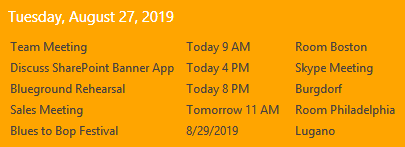
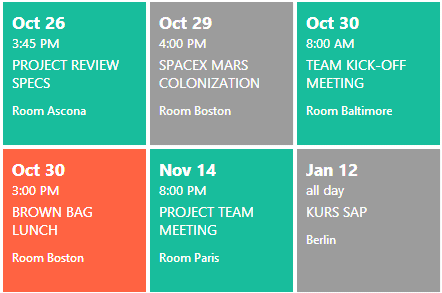
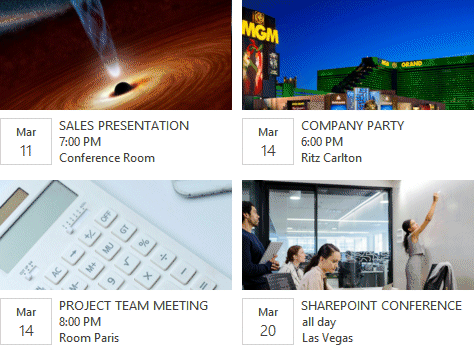
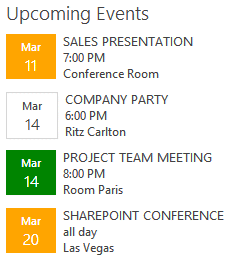
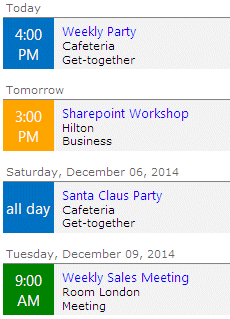


 Web Part Installation Instructions SP2010
Web Part Installation Instructions SP2010 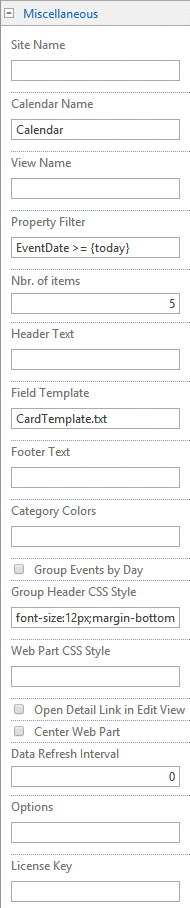
 Post a Comment
Post a Comment