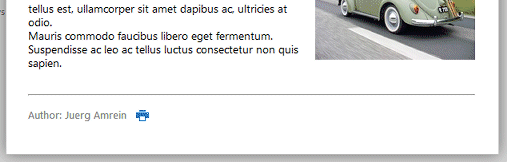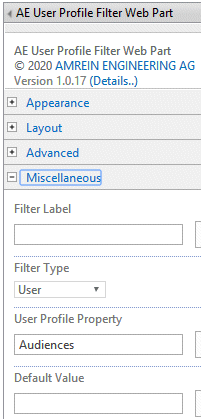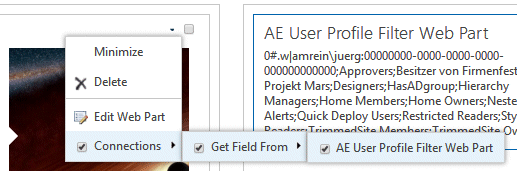Meyer
1/31/2019 16:19 | What does the user experience look like if they want to print an article from the tile? |
|
Juerg
1/31/2019 17:45 | Meyer,
if you open an announcement in a dialog window, you can print the article by clicking the “print” icon in the footer area:
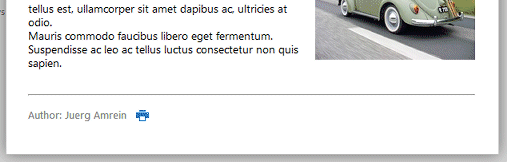 |
|
Sharon
4/12/2019 00:12 | Love this webpart, you guys are always doing a great job! I have few questions though.
I've selected the pages library, it is possible to slect a different column to to assign a picture through to appear on the top of the post? You mention Show Extra Column setting, but I am unsure how to apply this.
If using the pages library, it is possible to have the body text for each tile come from specified different colum? This way you can always control what text appear in each window? If I use your screen shot example, the text under the first tile "2019 will be a big year for our tech wearables...." this is what I would like to pull from the assigned column if possilbe? Essentially creating a byline for each story.
And last question is it possible to make a button display at the bottom left of the post versus appending the "Read More" at the end of the body text?
Any help is appreciated. |
|
Juerg
4/12/2019 12:34 | Sharon,
would you want to rather use the "Rollup Image" column or a custom column of type "Hyperlink or Picture" to specify the source of the picture?
You can override the "Page Content" column as the source of the text displayed by the web part by appending:
/body=YourTextColumn
You can for example rather use the "Byline" column by entering:
/body=ArticleByLine
Regarding the "read more" button:
please enter the below into the web part's "Detail Link Text" setting:
<button type="button">read more..</button>
To place the button in the bottom left corner o fthe post, please enter:
<button type="button" style="position:absolute;bottom:5px;left:0px">read more..</button> |
|
Kai
5/3/2019 13:57 | Ist es möglich nur die Inhalte eines Annquncements anzuzeigen?
Wir haben auf dieversen Unterwebsites mehrere Announcements und alle werden angezeigt, wir möchten selektieren aus welchem Announcement angezeigt wird.
Gruß Kai |
|
Juerg
5/3/2019 15:08 | Kai,
ja, indem im Webpart-Feld „Lists to be included“ die URL der betr. Liste eingetragen wird, also zB.
http://domaene/Site/Lists/News/AllItems.aspx |
|
Stacey
8/28/2019 17:33 | I REALLY like this web part. I just have a couple of questions. I'm using it to display Blog posts, but my posts don't seem to display with any recognizable order. For example, I've limited the number of items to display to 4. I have 5 items in my Posts list. The web part is displaying the items in the following order (numbers represent the order in which they were published): 5, 1, 2, 3. So the 2nd most recently created item is not displaying. And they're not displaying in descending Published order.
I'd also like to know how you got the number of views, like you're displaying in the image at the top of this page.
I'm using version 1.0.1 of the web part in SP 2013. Thank you! |
|
Juerg
8/28/2019 18:29 | Stacey,
the blog posts were indeed sorted descending by the „Modified“ column as opposed to the “Published” column.
This has now been fixed.
Please re-download the web part, unzip the WSP file from the downloaded Zip file and then update the web part solution. |
|
Stacey
8/28/2019 18:36 | Thank you for the very prompt response! I'll get the updated web part and deploy it.
Can you please tell me how to get the number of views for each blog post - the number next to the eye symbol in your image above? |
|
Juerg
8/28/2019 18:40 | Stacey,
please first add a new list column named say “Clicks” of type “Number” to each list being rolled up by the web part and then add the below to the web part’s “Options” setting:
clicks=Clicks
Please note that this option was only recently added with version 1.0.5 |
|
Stacey
8/28/2019 19:10 | Thanks, Juerg. Since I have to go through quite a process to get approval to deploy to our production farm, there's one more thing I want to check before I download the current version. I'm using the Immerse look in my SharePoint site, so it's a lot of dark colors with light colored text. If I specify that the link should open in a popup window, the popup window isn't inheriting the color scheme for the font. The background for the popup window seems to be using the darkest of the colors from the selected look and the text is black rather than white. It's impossible to read.
Does it still work this way in the most current version of the web part, or has that been fixed? Thank you! |
|
Juerg
8/29/2019 15:41 | Stacey,
we have now added the new „DarkNews“ detail view template to the web part solution to render the text in a light color.
Please re-download the web part, unzip the WSP file from the downloaded Zip file and then update the web part solution.
To enable the “DarkNews” template, please then add the below to the web part’s “Options” setting:
detailview=DarkNews |
|
Stacey
8/29/2019 19:17 | Thanks so much for working on getting lighter text for dark sites. I've deployed the updated web part (v 1.0.6) in my dev environment and I'm getting the following error when I click on a post:
Template File not found: C:\Program Files\Common Files\Microsoft Shared\Web Server Extensions\16\template\Features\AENewsTilesWebpart\NewsPopup.txt
|
|
Juerg
8/29/2019 19:34 | Stacey,
please make sure to update the web part as follows:
Extract the AENewsTilesWebpart.wsp file.
Update the web part via the following Sharepoint PowerShell command:
Update-SPSolution –Identity AENewsTilesWebpart.wsp –LiteralPath c:\AENewsTilesWebpart.wsp –GACDeployment
(assuming you placed the WSP file into the c:\root on your Sharepoint web front end server).
Also, PowerShell needs to be “run as administrator”. |
|
Stacey
8/29/2019 20:54 | Hi Juerg,
After the last update to the web part, everything is working great. Thank you so much for your extremely quick responses and willingness to implement changes. I am always very impressed with your company and your web parts. |
|
Fabian
11/18/2019 12:20 | Hi!
I have problems to set a multiple property filter. I have 2 columns with text choices (Item Language - English/German & Active - Yes/No).
Set the property filter to: [Active]='Yes';[Item Language]='English'
But it shows ALL elements, filter is not working. But it works fine when I only add one filter like [Active]='Yes' OR [Item Language]='English'
Any help is appreciated.
Greetings
Fabian |
|
Juerg
11/19/2019 18:51 | Fabian,
the correct syntax would be:
[Active]='Yes' OR [Item Language]='English'
resp.
[Active]='Yes' AND [Item Language]='English'
depending on whether either just one or both conditions need to be met.
|
|
Matthew
12/31/2019 16:33 | I'm trying to make a strictly vertical listing of announcements, but haven't figured out how to have a grid of 1 column that uses all the available horizontal width of the web part. Is it possible to do a good vertical display using this web part? -thanks! |
|
Juerg
12/31/2019 17:15 | Matthew,
are you using the "Tiles" or the "Grid" Tiles layout setting ?
Also, is the web part zone that contains the web part having a fixed width or is it fluid (eg. dependent on the screen width) ? |
|
Matthew
12/31/2019 17:23 | I've tried the Tiles and Grid layouts to see which one may be the most likely candidate for our desired layout, but didn't have luck with either.
The web part zone is fluid (and responsive for mobile) so the width changes with the screen width. |
|
Juerg
12/31/2019 18:08 | Matthew,
we have now added the option to set the web part's "Tile Width" to "0" to have it use the available web part zone width.
To get a nice vertical layout, we recommend to use the "Tiles" Tiles Layout setting and also add the below to the web part's "Options" setting to fix the number of columns to one:
columns=1
Please re-download the web part, unzip the WSP file from the downloaded Zip file and then update the web part solution. |
|
Matthew
1/2/2020 18:27 | Thanks! With this change it works great! |
|
Martin
2/28/2020 09:24 | Hi! I really like this web part. Unfortunately, the links which should lead to my individual Blog posts are not working - "An unexpected error has occured" or in some cases "404 file not found". Can I fix or disable these links?
Thanks,
Martin |
|
Juerg
2/28/2020 10:22 | Martin,
can you indicate the default language (Site settings/Language settings) of the site that hosts the web part ?
Can you also inspect the UR of a blog title that does not work by right-clicking on the link and then selecting "Inspect" (Chrome) or "Inspect Element" (IE11) and then send us the screenshot of the inspector tool's "Elements" tab to [email protected] ?
|
|
neeraj kumar
3/2/2020 10:43 | Is It Free? |
|
Juerg
3/2/2020 11:11 | Neeraj,
please note that the 30 day evaluation period is free of charge, but you the will need to purchase a licens (at US$ 250.- per Sharepoint WFE server). |
|
Matthew
4/2/2020 22:28 | We really like this web part, but a nice feature which I don't believe it currently does would be to allow for sticky announcements that stay at the top of the displayed announcements. If there is a way to do this that I'm missing, please let me know. -thanks! |
|
Juerg
4/3/2020 12:01 | Matthew,
to create "sticky" announcements, please add a new List column (say named "Sticky") of type "Yes/No" to your announcements list(s) and then add the below to the web part's "Options" setting to move the announcements flagged as "Sticky" to the top:
extracolumns=Sticky|sortby=Sticky desc |
|
Rob Ulaszek
4/23/2020 03:27 | Is is possible to control the styles of the dialog - specifically the headline so that we can get the font to match the rest of the site?
|
|
Juerg
4/23/2020 10:39 | Rob,
the HTML template for the dialog popup named “NewsPopup.txt” is located at the below location on the Sharepoint web frontend server(s):
SP 2016 and SP 2019
c:\Program Files\Common Files\microsoft shared\Web Server Extensions\16\TEMPLATE\FEATURES\AENewsTilesWebpart
SP 2013
c:\Program Files\Common Files\microsoft shared\Web Server Extensions\15\TEMPLATE\FEATURES\AENewsTilesWebpart
You simply can edit this file to change the layout and CSS styles. |
|
Matthew
8/24/2020 18:55 | Is it possible to use Audiences to target the announcements? Sorry if I'm missing it, but I don't see this option. -thanks!
|
|
Juerg
8/25/2020 13:13 | Matthew,
we have now added the option to filter the News items based upon the current user’s target audience memberships.
You can add this option via our free “User Profile Filter” web part which is able to determine the logged in user’s audience memberships and then pass this information to the connected web part (in this case the News Tiles web part) for filtering purposes.
This requires you to enable “Audience targeting” site in your list(s) and then entering the corresponding SP group to each list item to make the event only visible for users being a member of this/these group(s).
Please download the free “User Profile Filter” web part it from:
SP 2010:
www.amrein.com/download/AEUPFilterWebpart.zip
SP 2013:
www.amrein.com/download/AEUPFilterWebpart2013.zip
SP 2016:
www.amrein.com/download/AEUPFilterWebpart2016.zip
SP 2019:
www.amrein.com/download/AEUPFilterWebpart2019.zip
Once installed,
• place the User Profile Filter web part on the same page as the News Tiles web part.
• configure it by setting the "Filter Type" to "User" and the "User Profile Property" to "Audiences"
• connect the News Tiles web part to the User Profile Filter web part
Please also re-download the News Tiles web part, unzip the WSP file from the downloaded Zip file and then update the web part solution. |
|
Matthew
8/26/2020 04:56 | Thank you Juerg! We're getting this in place but are uncertain about how to connect the News Tiles web part to the User Profile Filter web part. Is there documentation on using the User Profile Filter in this way or may I ask for a little more guidance? |
|
Juerg
8/26/2020 14:55 | Matthew,
please first configure the User Profile Filter web part as shown below:
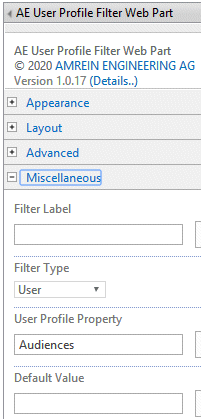
and then connect the News Tiles web part to the User Profile Filter web part:
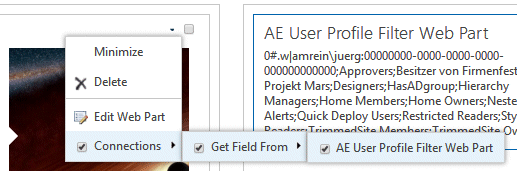 |
|
Matthew
9/1/2020 14:12 | Hi Juerg,
Thanks! This is working perfectly!
Matthew
|
|
Abbas
2/20/2022 15:11 | hello Juerg
I'm testing the 1.0.10 sharepont 2019 version of this new web part. And I have some problems and questions:
1- Is it possible when we click on the "Title" column, it opens the "display form" of the List item? because the "Body" columns have formatted text with some pictures , URL Links and Multimedia Links....! and all of them are ignoring in the "Detail page"
2- How can we change the orientation of the of the texts and detail page to "Right to left"
3- This web part does not show our local calendar (witch is not Gregorian calendar and is Hijri calendar)
4- I activate the "Display List Name" property of the web part to only display the list name. but it shows the li list name with a Hint "...go to Announcements List" and linking to that list! I don't want to direct users to the lists. and how can we change that "Hint texts"? (I mean the "go to Announcements List..." and "go to the Site...")
regards,
Abbas |
|
Juerg
2/22/2022 12:05 | Abbas,
- To open the list item’s „Display“ form when clicking the title please add the below to the web part’s “Options” setting:
detailview=
(eg. assign the empty string)
- Can you send a screen shot to illustrate the RTL layout issue ?
- We can add an option to display the dates in the Hijri format.
- We can add a new option to not link both the “Display Site Name” and “Display List Name” (and also either not display a corresponding tooltip or add a custom tooltip).
|
|
Ali Nick
5/4/2022 21:09 | Hi Juerg
I have added "detailview=" to the web part's "Options" setting and it opens display form nicely, however is there a way to open detail form in a new tab.
Many Thanks |
|
Juerg
5/12/2022 12:12 | Ali,
assuming that you unchecked the web part’s “Open Link in Popup Window” you currently only can open the display form in the same browser tab which correctly leads back to the opening page when clicking the “Close” button. |
|
wopr
10/17/2022 10:01 | Hello Juerg, is it possible to switch the language to german. My colleagues complain about the "h" in Author - or is possible to hide the Author in the popup window ?
BR
|
|
Juerg
10/17/2022 11:02 | wopr,
you actually can edit the „NewsPopup.txt“ popup template file used by the web part.
It is located in the below folder on the Sharepoint web frontend server(s):
c:\Program Files\Common Files\microsoft shared\Web Server Extensions\16\TEMPLATE\FEATURES\AENewsTilesWebpart
It contains the word "Author" in plain text, so you then can simply change it as needed. |

 Professional developed webparts for little money that are constantly being improved at no extra cost.
Professional developed webparts for little money that are constantly being improved at no extra cost.


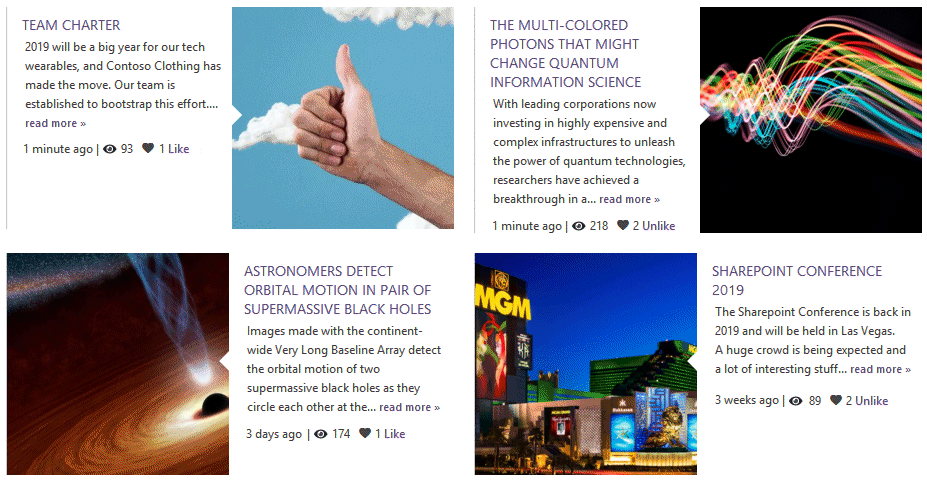

 News Tiles Web Part Installation Instructions
News Tiles Web Part Installation Instructions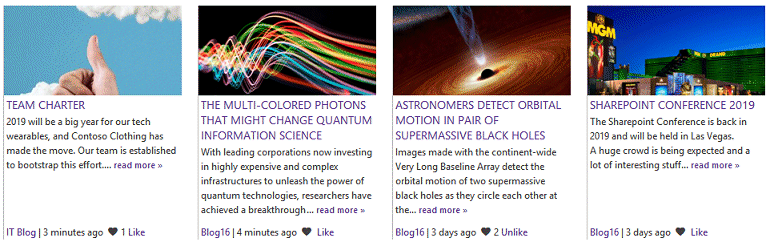
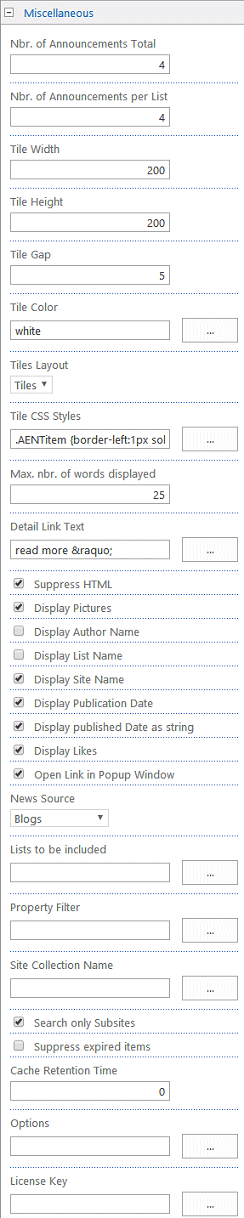
 Post a Comment
Post a Comment