Mark
4/4/2013 17:24 | I have installed the webpart and out of the box I receive this message under the greeting:
Error: Value does not fall within the expected range.
Also I tried to download the instructions and cannot do so. |
|
Juerg
4/4/2013 17:29 | Mark,
we just fixed the problem regarding the "Value does not fall.." error message and also fixed the link pointing to the installation PDF document.
Please re-download the Zip file, extract the WSP file and then update the web part solution. |
|
Tom
4/5/2013 11:30 | Could you give us CSS Style text to show Web Part like on your site? |
|
Tom
4/5/2013 11:53 | I have similar error to Mark:
Error: Column 'First name' does not exist. It may have been deleted by another user.
How Can I solve this?
|
|
Juerg
4/5/2013 13:02 | Tom,
can you quickly check the web part’s version number by opening the web part’s tool pane and looking it up at the top ? It should read 1.0.3.
If you have an older version, pease re-download the Zip file, extract the WSP file and then update the web part solution. |
|
Juerg
4/5/2013 13:23 | Tom,
the example displayed at the top of this page uses the following "CSS Style" setting:
background-color:#ff8000;padding:8px;overflow:hidden;color:white;font:11pt Segoe UI;width:240px |
|
Tom
4/5/2013 13:23 | Juerg,
I have 1.0.2 so I will download newer version and I let you know but Are you able to give us Style text to show Web Part like yours? |
|
Rene
4/9/2013 16:59 | I have the latest version and I have the same problem like Tom, I'm wondering if it isn't related to that I use SharePoint Foundation not Server version? |
|
Juerg
4/9/2013 17:05 | Rene,
do you get a "Column 'First name' does not exist" error ? If yes, are you using version 1.0.3 ? |
|
Rene
4/10/2013 10:40 | Juerg,
No, I have 1.0.2 Whether version 1.0.3 hasn't got this issue? |
|
Juerg
4/10/2013 11:05 | Rene,
updating to 1.0.3 will resolve the issue. |
|
Rene
4/11/2013 10:52 | Juerg,
The latest version doesn't have this problem.
Thanks |
|
Andrew
4/19/2013 16:04 | Hi,
I have problem with adding Web Part to my site, I implement wsp package without problem then activated also without any problem but when I want to add Web Part to Site I show "A Web Part or Web Form Control on this Page cannot be displayed or imported. The type in not registered as safe"
Why this happend?
Regards |
|
Juerg
4/19/2013 17:50 | Andrew,
please make sure that you did activate the web part feature in the top site of your Sharepoint site collection (correct) as opposed to in Central Administration (wrong). |
|
Andrew
4/19/2013 18:42 | Like always you have right, I didn't do activate in this Web Application.
Thanks a lot,
regards |
|
Bisi
5/20/2013 21:18 | Hi Juerg,
Does this web part pull information from active directory? I'm wondering how I could use it for like 100 users SharePoint 2010 environment.
Thanks |
|
Juerg
5/21/2013 11:33 | Bisi,
the web part actually gets the information from the Sharepoint “User Information” List which is automatically populated from the Active Directory when a users logs into Sharepoint for the first time (see "Template" web part setting as described at the top of this page). |
|
Bisi
5/22/2013 17:12 | Thanks Juerg,
I have been able to pull the information
However, it is not pulling the picture which is the most important to me now.
What do I need to do to ensure my picture is showing on the webpart.
Thanks, |
|
Akshit
5/28/2013 11:09 | Hello,
Can I use this web part for SP2013 O365 site..??
If not can you provide a sandbox solution for it.
Thanks in Advance.. |
|
Juerg
5/28/2013 14:11 | Akshit,
we have now added the Office365 sandbox solution to the download options. |
|
Akshit
5/28/2013 14:17 | Awesome!!! Juerg |
|
Juerg
5/29/2013 19:39 | Bisi,
can you navigate to your Sharepoint‘s “User Information” list at
/_catalogs/users/simple.aspx
and check if the “Picture” column is populated ? |
|
hartski
6/26/2013 17:54 | How does the {timeofday} field work?
Mine still says Morning and its 4.50pm (UK time)
Have checked localisation/clock settings and pointing to right time zone.
Using SP2013 online.
Thanks |
|
Juerg
6/26/2013 18:41 | hartski,
the web part actually uses the server’s date and time.
We have now changed it to the site’s date and time as defined in the site’s “regional settings”.
Please re-download the „Welcome“ web part, extract the WSP file and then update the web part solution. |
|
hartski
6/27/2013 11:20 | Wow!! Brilliant, thanks so much! |
|
jel888
7/4/2013 10:37 | Will likely download to test your parts, but can this only be applied to a subsite, say a blog site (SP 2010)? Also, do you have anything like a RSS/News Feed or a blog post rotator web part? (Similar to the one out of the box in SharePoint 2010 for picture only that would work for blog posts or top news.) |
|
jel888
7/4/2013 10:39 | And oh, it could be a slideshow styled as well. |
|
Juerg
7/8/2013 10:12 | jel888,
the „Welcome“ web part can be placed on any page on any site.
We actually have the RSS Feed Ticker Web Part which allows you to rotate either RSS feed items or Sharepoint list items. The web part allows to display the items as a ticker or using a fade in/out effect. |
|
Rene Fassou
7/11/2013 13:10 | Hi All
Could you help, I cannot see my firstname and lastname. Fro where sharepoint getting user information?because in my Active directory I have got all necessaries items |
|
Juerg
7/11/2013 13:40 | Rene,
the web part actually gets the information from the Sharepoint “User Information” List which is automatically populated from the Active Directory when a users logs into Sharepoint for the first time.
You can navigate to your "User Information List" as follows:
http://yourspdomain.com/_catalogs/users/simple.aspx
(replace "yourspdomain.com" with your actual domain).
You now can check if the "First name" and the "Last name" columns are populated.
What do you get back when you embed the "{username}" placeholder in the template ? |
|
Bill
7/11/2013 21:51 | I see in your example picture of the web part you have a space between the greeting and the date/time. Can you tell me how I can do that?
Thanks -bill |
|
Juerg
7/12/2013 12:37 | Bill,
you can embed HTML tags in the "Template".
Example:
Good {timeofday} {username}<p style="margin-top:8px">{date}</p> |
|
Brian
7/25/2013 21:44 | There is no First Name Column in the default 2013 User Information List. Will it work if we add a firstname column ?
Also, how do we see a user photo. AD photo can be seen through Lync etc. but not showing in webpart eventhough photo option is ticked. |
|
Juerg
7/26/2013 12:54 | Brian,
please navigate to "Site Settings/People and Groups" and then choose "Settings/List Settings". You now can click on "List View" at the bottom of the page to open the "Edit View" page.
You now should see all the available list columns (including the "First name" and "Last name" column) which you now can check to make the columns visible in the List view. |
|
Brian
7/26/2013 13:43 | Thanks Juerg
I am using SP 2013 but not seeing firstname,lastname columns |
|
Juerg
7/26/2013 16:12 | Brian,
you actually should see about 40 columns (among them "First name" and "Last name"):
|
|
Brian
7/26/2013 17:07 | Strange Juerg. Yes, i get about 40 or so but first name and last name not listed. I am able to add First Name from "Add from existing site columns" but when i input Brian it still doesn't show up. Any ideas ? |
|
Juerg
7/26/2013 17:44 | Brian,
this is indeed stange since Sharepoint should automatically fill in values into these columns when a user logs into Sharepoint for the first time.
Can you put the web part into "trace" mode by appending ;trace to the web part's "CSS Style" setting and send us the additional output generated by the web part to [email protected] ? |
|
Brian
7/28/2013 13:08 | Hi Juerg - Reinstalled SP as it was a test box and all was ok. Great webpart
|
|
Mitra
8/12/2013 22:37 | Juerg-- OK I downlaoded the staff directory web part .... works great .... what can I do , so the welcome web part takes the pictures from the sharepoint site rather than active directory ?? |
|
Juerg
8/13/2013 17:53 | Mitra,
the Welcome web part actually uses the Sharepoint „User Information List” located at
/_catalogs/users/simple.aspx to get the user information.
This List is automatically populated from the Active Directory when a user logs into Sharepoint for the first time.
The Welcome web part thus does not know about your picture library (and how to relate a user to the corresponding entry in the picture library). |
|
Gabe
9/9/2013 15:32 | Can this web part pull in any field from the user profile? For example I would like to add the field’s password last changed on and password will expire on..? |
|
Jamie
9/12/2013 20:05 | I am testing the Employee Directory and I can't seem to get it to open with no results. What am I doing wrong. I downloaded the 2010 version. |
|
Juerg
9/12/2013 20:10 | Gabe,
the „Welcome“ web part actually gets the information from the Sharepoint “User Information List” (as opposed to the Sharepoint User Profile Store) to make it compatible with all versions of Sharepoint.
However, you might check out the “User Spotlight” web part (see /apps/page.asp?Q=5783 ) which allows you to display selected User Profile properties of the currently logged-in user. |
|
Juerg
9/12/2013 20:13 | Jamie,
please uncheck the web part's "Show all entries" setting to suppress the output of the full list when entering the page. |
|
Jamie
9/16/2013 21:54 | Hi Juerg, sorry that I posted the last question on the wrong page...
I do have a question for this wp though. When I open up the zip file, AEWelcom.webpart file is not in the zip. I have 7 files and that is not one of them. |
|
Juerg
9/17/2013 11:12 | Jamie,
the AEWelcome.webpart file indeed was missing in the Zip file (this has now been fixed). However, we recommend that you use the WSP solution installation procedure (as opposed to manually installing the web part). |
|
Scott
9/20/2013 18:00 | I installed Welcome Web part successfully. I can add to the page and it will display Good morning username. I would like it to say good morning firstname. I looked at Site Settings/People and Groups and I see the users listed but none of the first or last names are populated. they are in active directory. Did I do something wrong? |
|
Juerg
9/23/2013 12:48 | Scott,
is the "Full Name" column populated ?
If yes, you can use the "{fullname}" placehoder. |
|
Scott
9/30/2013 03:07 | No, the only column with data in it is Name and that is their login |
|
Juerg
9/30/2013 11:15 | Scott,
the web part actually gets the information from the Sharepoint “User Information” List which is automatically populated from the Active Directory when a users logs into Sharepoint for the first time.
You can navigate to your "User Information List" as follows:
http://yourspdomain.com/_catalogs/users/simple.aspx
(replace "yourspdomain.com" with your actual domain).
You now can check if the "First name" and the "Last name" columns are populated. |
|
Mario
10/4/2013 16:41 | Hello Juerg,
Does this web part also support 2010 foundation?
Kind regards,
Mario |
|
Juerg
10/4/2013 16:44 | Mario,
yes, it does. However, not all the columns might be present or populated in Foundation. |
|
Chris
10/17/2013 09:27 | Can this web part be used to replace the default header welcome area text? Currently, the text is laid out as Lastname, Firstname, and we'd like to make it just Firstname. I know this is associated with the Welcome menu, and I haven't been able to figure out how to integrate the two. |
|
Juerg
11/1/2013 11:35 | Chris,
the Welcome web part just displays static information (as configured via its template setting), but the Sharepoint user menu is a dropdown box that dynamically offers several choices (as a “Sign Out” etc. link). The Welcome web part is not able to also supply these links. |
|
Chris
11/21/2013 21:13 | Juerg, is it possible for you to make the time of day function of the web part pull from the user profile instead of the server/site time? We have users all over the world. |
|
Juerg
11/25/2013 14:05 | Chris,
the Welcome web part uses the Sharepoint User Information List as opposed to the User Profile store to be compatible both with Sharepoint Server and Foundation.
The User Information List only holds a subset of the user profile properties available in the User Profile Store and the SPS-TimeZone property unfortunately is not mapped into the User Information List.
We could however add a new option to display the user’s local date and time based on the user’s computer clock. Would this suit your needs ? |
|
Richard
2/3/2014 07:18 | I would like to set the border style and colour of the Web Part's outer edges *only*...it seems every CSS option I try adjusts other borders inside the Web Part...another option is the "box-shadow" but this seems to cause an overlap problem...any advice? |
|
Juerg
2/3/2014 11:26 | Richard,
the web part's CSS Style setting indeed affects all the web part elements. To just set the outer border of the web part, please either add the below CSS style setting to your Sharepoint CSS style sheet:
.AEWelcome {border:3px solid red}
You also directly can add it to the web part's "Template" setting as follows:
<style>.AEWelcome {border:3px solid red}</style> |
|
Dan
3/31/2014 20:19 | This web part never shows the end users picture unless the user goes to their Mysite and then goes to the page with the web part. |
|
Juerg
3/31/2014 21:24 | Dan,
this is a problem caused by Sharepoint 2013 which hopefully will be fixed in the next cumulative update. |
|
Dan
4/2/2014 17:38 | Juerg,
Any idea on when Microsoft will be releasing/installing the next cumulative update for SharePoint Online? |
|
Juerg
4/2/2014 18:47 | Dan,
we were able to apply a fix that corrects the SP 2013 Online bug.
Please re-download the „Welcome“ web part, extract the WSP file and then update the web part solution. |
|
Alex Fischer
4/9/2014 10:26 | Is it possible to remove the Frame around the showed Picture? Reason for: it doesn't fit 100% to the size of the showed Pictures and so you have a gap between the Picture and the Frame around.
Thanks in advance
Alex |
|
Juerg
4/9/2014 10:36 | Alex,
the border around the photo is removed as soon as you enter a background color into the web part’s “CSS Style” setting.
Example:
color:white; padding:5px;background-color:orange
(you might choose “white” if you do not intend to colorize the web part). |
|
Brian
6/6/2014 14:40 | Juerg,
Is there anyway to make it populate a birthday message if it happens to be their birthday. |
|
Juerg
6/6/2014 15:25 | Brian,
this is not possible since the Sharepoint User Profile „Birthday” property unfortunately does not replicate to the local site collection.
We this might need to create a specific version of the web part for the Sharepoint Server edition and have the web part retrieve the information from the Sharepoint User Profile Store.
Are you using Sharepoint Server and if yes, did you provision the User Profile Store ?
In this case we could add an option to the “User Spotlight” web part (see /apps/page.asp?Q=5783 ) to have it display a configurable birthday message. |
|
Corina
7/11/2014 15:12 | Great App! But it is possible to change the {timeofday} to get the client (webbrowser) time? |
|
Juerg
7/11/2014 15:18 | Corina,
please rather use
{localtimeofday}
to show the user’s local time. |
|
Sw33t
8/3/2014 12:47 | I'm using Version 1.1.3 of Welcome webpart, and photo is not showing up even though display photo is tick. I am using the SharePoint Online (Office 365) default profiles. Any idea how this would be fix?s Thanks.. |
|
Juerg
8/4/2014 12:44 | Sw33t,
can you navigate to "Site settings/People and groups" to check if your photo is listed in the "Picture" column ? |
|
Sw33t
8/5/2014 07:59 | Hi Juerg, there's no "Picture" column on the list when I navigate to "Site settings/People and groups". I guess that's the default. Weird is the photo shows with global admins account but not with end-users. |
|
Sw33t
8/5/2014 08:25 | Hi Juerg, I made it work. Thanks for your reply. I created a photo column and its now showing up for all.
cheers |
|
Edgar
8/8/2014 08:42 | Hi. I had configure the webpart propertie "Display user photo = true" but the picture do not show. |
|
Juerg
8/11/2014 12:23 | Edgar,
we have now added a check to the web part which will fetch the picture via the SP 2013 “UserPhoto.aspx” mechanism if the “User Information List” picture column is not synchronized with the Sharepoint User Profile Store (and thus is empty).
Please re-download the „Welcome“ web part, extract the WSP file and then update the web part solution. |
|
Eric
11/7/2014 18:08 | I am trying to use the {page} place holder and want to display the page 'Title'. This is SP07. The results I get are the URL Name bobscrabshacktampafl.aspx when I am hoping to display Bobs Crab Shack Tampa FL, the page Title. Is this possible?
Thanks in advance, great webparts you have here. - Eric |
|
Juerg
11/10/2014 12:13 | Eric,
did you place the web part on a publishing page or a web part page ? |
|
Eric
11/10/2014 20:31 | Hello Juerg, I added the web part to a web part page; publishing was not turned on for this site. I activated publishing feature for this site, created a new page and same result. Interesting aside, before I 'publish' the page the part displays correctly, after publication the .aspx is added to the page name. |
|
Devin
12/3/2014 23:55 | Is there a placeholder or a way to display the user's computer name?
Thank you |
|
Juerg
12/4/2014 11:36 | Devin,
there is no such placeholder since the web part is server based. The only client related token is the user's IP number ("{ip}"). |
|
Lam
2/3/2015 22:51 | is there a way to switch text and the picture? i.e put picture after text
thanks |
|
Juerg
2/4/2015 19:55 | Lam,
yes, please uncheck the „Display User Photo“ setting and then include the photo in the “Template” via the “{Picture}” token as for example:
{Firstname} {lastName}<p>{date}</p>{Picture} |
|
Lam
2/4/2015 20:10 | thank you, adding {picture} works |
|
John
5/14/2015 12:24 | Is it possible to add picture slider into this web part? |
|
Juerg
5/14/2015 14:16 | John,
the web part is not able to embed a picture slider but you might place a picture slider web part right below it. |
|
Matt
9/10/2015 13:45 | I am using the {date} function which displays as 10 September 2015
How do I get it to include the day, i.e. Thursday 10 September 2015?
|
|
Juerg
9/10/2015 15:10 | Matt,
the web part actually should display
Thursday, 10 September 2015
by default.
However, we noticed that when your site’s regional settings are set to „English (United Kingdom)”, then the day name is missing (this must be a Sharepoint bug).
Please thus enter the below into the web part’s “Options” setting to apply a custom date formatting:
dateformat=dddd d MMMM yyyy |
|
Gayle Reihana
6/28/2016 23:31 | Hi Juerg
Is there a possibility of being able to add the functionality so that the greeting of Good morning, Good afternoon, Good evening can also include an alternate set of greetings in a second language. We would like to be able to have the greeting switch between English and Maori to reflect our staff ethnicity mix. I'm not sure how maybe something like multiple phrases separated by a colon (Good morning:Ata marie,Good afternoon:Ka mihi,Good evening:Ka mihi) and then something clever that just picks up randomly one or the other. And maybe not limited to a choice of just two. :)
Cheers
Gayle |
|
Juerg
6/30/2016 17:40 | Gayle,
this is currently not possible (and no other customer so far has asked for this option).
However, you might place two web parts below each other, configure one in English and the other in Maori and then add some Javascript to hide one of the two web parts based on some criterion.
You can assign an individual CSS class name to each web part by appending the below to the web part’s “Options” setting as eg.:
wpclass=MaoriWelcome
Your Javascript would then assign the “display:none;” CSS attribute to one of the two web parts to hide it. |
|
Bob
7/8/2016 16:12 | In setting the boarder of the web part I entered <style>.AEWelcome {border:3px solid red}</style> in the Template field. Saved the properties. The boarder shows up. I then went in and deleted the what I had entered in the Template field and saved it and the boarder is still there. I removed the web part and put it back again and the boarder is still there. I deleted the solution and then uploaded it again and the boarder is still there. How do I get rid of the boarder? Thanks. |
|
Bob
7/8/2016 16:25 | Please disregard the post above. Not sure what happened but after a while the boarder went away. Not sure why. I didn't clear the cash or make any other changes. |
|
D Blanks
8/9/2016 15:42 | Does this web part have the ability to log or track usage? |
|
Juerg
8/10/2016 12:32 | D Blanks,
no, it currently does not.
Are you looking for a feature where the webpart would log the user and date into a Sharpeoint list ? |
|
Avi
8/17/2016 21:56 | Sandbox solution does not work any more. Gives the below error message.
Also, noted this on google search - " Last month Microsoft issue an announcement that they would be shutting down sandboxed solutions that included code."
Activation of solutions with sandboxed code has been disabled in this site collection. Contact your administrator to enable activation using the guidance published at https://technet.microsoft.com/en-us/library/fp161394.aspx. |
|
Juerg
8/18/2016 13:05 | Avi,
as you already noticed, Microsoft just announced to stop supporting “sandboxed” web parts for Office365 by the end of this month.
The “Activation” process unfortunately has already been disabled.
We are currently in the process of re-creating our Office365 web parts using the new “client web part” model. However, this process will take several weeks, so the web parts will become available one by one over the course of the coming weeks.
This includes the free “Welcome” web part.
We are currently also working with Microsoft to get an extension of the August 31 deadline until November 30, 2016. |
|
Gayle
8/21/2016 23:46 | Is it possible to add a background image thanks. |
|
Juerg
8/22/2016 12:29 | Gayle,
yes, just add the below to the web part’s „CSS Style” setting:
background-image:url("/somesite/somelibrary/somepicture.jpg");
(eg. please enter the URL of your background image). |
|
Gayle
8/23/2016 00:58 | Hi Juerg
I've added
wpclass=MaoriWelcome
to the options section of the welcome webpart in order to be able to use Javascript to hide show a particular welcome. ( My javascript skills tend to be cut and paste and fiddle till something works. ) Having set the options as above if I then look at the source code for the page I cannot see anywhere that this class id is attached to the webpart. Each webpart shows as ID=AEWebpart class=AEWebpart there is nothing showing a wpclass option. Should I be able to see the assignment of the wpclass detail? |
|
Juerg
8/24/2016 12:08 | Gayle,
can you quickly check the web part’s version number by opening the web part’s tool pane and looking it up at the top ?
It should read 1.0.15
If it is older, please re-download and then update the web part solution.
|
|
Jon Whiles
9/5/2016 11:36 | would someone be able to tell me where photos are stored please? I have reinstated this webpart but it is showing all of the old staff photos, i remember uploading these before but i can not for the life of me remember where to!
Thanks
Jon |
|
Juerg
9/5/2016 16:13 | Jon,
the user photos are actually stored in the Sharepoint user profiles.
Are you using the Sharepoint User Profile Service to sync your user profiles with your Active Directory ? |
|
Colm
12/6/2016 09:20 | Hi there,
There seems to be an issues with the Office365/Sharepoint Online Sandbox Version of this web part. I am getting an error "Solution failed validation" within the web part or when I add the web part to a page.
Be advised that I have deactivated the solution and reactivated (after downloading the latest version from here) and I have verified that this is an error by testing it on two separate Office 365 environments. |
|
Juerg
12/6/2016 10:25 | Colm,
Microsoft stopped supporting “sandboxed” web parts for Office365 (as of December 1, 2016) which is rendering our “Office365” web parts useless.
We are currently in the process of re-creating our Office365 web parts using the new “client web part” model. However, this process will take several weeks, so the web parts will become available one by one over the course of the coming weeks and months.
The new Office365 version of the web part is scheduled for release in February 2017. |
|
Tony Fullen
8/2/2017 15:24 | Will this web part be available for SP Online any time soon?
Thanks! |
|
Juerg
8/2/2017 15:27 | Tony,
we are currently in the process of creating new versions of all our Ofice365 web parts based on the new “Sharepoint SPFx Framework” (as Microsoft stopped supporting “sandbox” web parts on Office365/Sharepoint Online).
The “Welcome” web part for Office365 will become available later this year (it is scheduled for October/November 2017). |
|
Jon
10/3/2017 20:22 | Hi Juerg,
Does this webpart work with SharePoint Online?
Thanks!
|
|
Juerg
10/4/2017 10:41 | Jon,
we are currently in the process of creating new versions of all our Ofice365 web parts based on the new “Sharepoint SPFx Framework” (as Microsoft stopped supporting “sandbox” web parts on Office365/Sharepoint Online a while ago).
The “Welcome” web part for Office365 will become available in Q1 2018. |
|
Devin
10/23/2019 22:17 | Hello, for some reason when I am using the {ip} to show our users IP address, we are now getting the server IP and not the client's ip. It has been fine up until now. I am not sure what has changed. I was wondering if you had any suggestions on what to check.
Thank you. |
|
Juerg
10/24/2019 11:26 | Devin,
the web part sees the IP of the machine that sends the HTTP page request to the web server. It thus looks that your clients are now redirected via a proxy (so the web server now sees the proxy's IP). |
|
Pete
10/19/2020 23:13 | Installed on 2019 on prem. Worked for a few days then failed with web part error message. I deleted the web part using %STSADM% -0 deletesolution..... then reinstalled without error but the webpart does not show up now. Any suggestions? |
|
sana zubair
3/30/2021 11:23 | what is configuration parameter and how to set it in Modern pages webpart, please provide details to put parameter and placeholders to configure webpart. Welcome webpart, or any AEWebpart |
|
Juerg
3/30/2021 12:51 | Sana,
please see the information at:
/apps/chapter.asp?Q=467
Regarding the “template=” setting, please see:
http://amrein.com/apps/page.asp?Q=5834 |

 We have found quite a few of the Amrein Engineering webparts to be very accessible for people with disabilities, which is a critical factor for us. As well, the staff at Amrein have been very helpful and extremely responsive when we have needed minor changes for accessibility. Well done!
We have found quite a few of the Amrein Engineering webparts to be very accessible for people with disabilities, which is a critical factor for us. As well, the staff at Amrein have been very helpful and extremely responsive when we have needed minor changes for accessibility. Well done! 




 The Welcome Web Part welcomes users to your portal by displaying a personal message that includes the user's name and photo. It allows to display a standard message which changes depending on the time of day. You can configure the custom greeting messages, the language, choose different ways to display the user name and change the style of the welcome box.
The Welcome Web Part welcomes users to your portal by displaying a personal message that includes the user's name and photo. It allows to display a standard message which changes depending on the time of day. You can configure the custom greeting messages, the language, choose different ways to display the user name and change the style of the welcome box. 
 Web Part Installation Instructions
Web Part Installation Instructions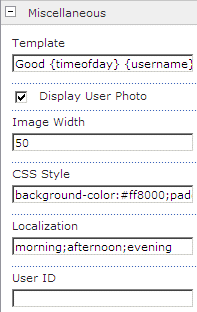
 Post a Comment
Post a Comment



