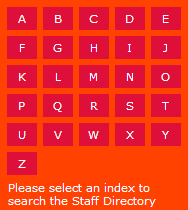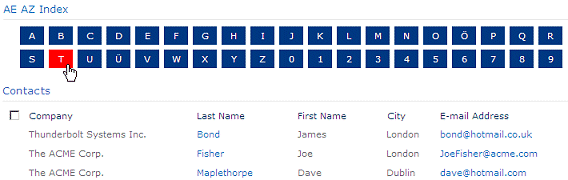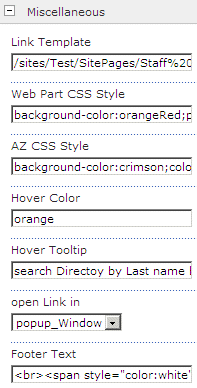Sharepoint Web Parts 
Digital Clock Web Part 
Stock Chart Web Part 
Stock Quotes Web Part 
Quote of the Day Web Part 
"Spotlight On.." Web Part 
"Tip of the Day" Web Part 
Lightbox Web Part 
Weather Web Part 
Slideshow Web Part 
Currency Rates Web Part 
Media Player Web Part 
YouTube Player Web Part 
Org Chart Web Part 
Tiles Web Part 
Hero Web Part 
Bullet Graph Web Part 
RSS Feed Ticker Web Part 
SQL Viewer Web Part 
Google Map Web Part 
Quick Poll Web Part 
Quick Survey Web Part 
Audio Player Web Part 
Google GeoMapper Web Part 
SQL Chart Web Part 
Exchange Calendar Web Part 
Podcast Web Part 
Filter Web Part 
Image Rotator Web Part 
Navigator Web Part 
KPI Web Part 
Page Hits Web Part 
Picture Menu Web Part 
Timer Web Part 
SQL Bullet Graph Web Part 
User Spotlight Web Part 
List View Web Part 
Staff Directory Web Part 
Birthday Reminder Web Part 
News Carousel Web Part 
Team Members Web Part 
Classifieds Web Part 
Image Menu Carousel Web Part 
Timeline Web Part 
Banner Rotator Web Part 
AZ Index Web Part 
Blog Roll Up Web Part 
Discussion Roll Up Web Part 
Document Roll Up Web Part 
News Roll Up Web Part 
Task Roll Up Web Part 
Calendar Roll Up Web Part 
Quick Form Web Part 
Twitter Web Part 
Upcoming Events Web Part 
Welcome Web Part 
Color Calendar Web Part 
Image Carousel Web Part 
List Rotator Web Part 
List Search Web Part 
Facebook Timeline Web Part 
Zip Creator 
Web Part Support 
Web Part Bundle 
|
Microsoft Sharepoint Web Parts
Sharepoint AZ Index Web Part
The AZ Index Web Part allows to either interactively filter a Sharepoint List web part or to transmit the selected value as an URL parameter to another page (as for example by placing the AZ Index web part on the homepage to let users select the first letter of a staff member which then redirects the user to the "Staff Directory" web page).
The AZ Index Web Part can be used with Windows Sharepoint Services V3, MOSS 2007, Sharepoint 2010, Sharepoint 2013 and Sharepoint 2016.
The AZ Index Web Part lets you:
- define the redirection target URL and/or the column to be filtered
- CSS styles to customize the web part's look and feel
| Product |
Price |
|
| AZ Index Web Part for SP 2007 and 2010 |
Free |
 |
| AZ Index Web Part for SP 2013 |
Free |
 |
AZ Index Web Part
sandboxed Solution (on-premise only) |
Free |
 |
| AZ Index Web Part for SP 2016 |
Free |
 |
 Web Part Installation Instructions Web Part Installation Instructions |
|
 |
|
|
| |
|
| |
Installation Instructions:
- download the AZ Index Web Part Installation Instructions (PDF file, see above)
- either install the web part manually or deploy the feature to your server/farm as described in the instructions.
- Configure the following Web Part properties in the Web Part Editor "Miscellaneous" pane section as needed:
- Link Template: either enter the list column to be filtered (by selecting all rows that begin with the selected character) of the Sharepoint List web part placed on the same page, prefixed by "filter=":
Example:
filter=Company
or enter the URL of the target page and embed the selected character into the URL using the "{c}" token.
Example:
/somesite/someSubsite/SitePages/StaffDirectory.aspx?LastName={c}
- Web Part CSS Style: enter the desired CSS styles to style the web part container.
Example:
background-color:orange;padding:5px;width:180px
- AZ Characters: enter the character tabs to be displayed by the web part
Example:
ABCDEFGHIJKLMNOPQRSTUVWXYZ
To pre-select the letter "A" on page entry please prefix the above setting with an "!" exclamation mark:
!ABCDEFGHIJKLMNOPQRSTUVWXYZ
- 'View All' Tab: enter the caption of the 'View All' tab which removes the current filter selection (leave this field empty if you do not want to display this tab)
Example:
View All
- 'Clear' Tab: enter the caption of the 'Clear' tab which de-selects all results (leave this field empty if you do not want to display this tab)
Example:
Clear
To pre-select the "Clear" tab on page entry please prefix the above setting with an "!" exclamation mark:
!Clear
- AZ CSS Style: enter the desired CSS styles to style the web part's character boxes.
Example:
background-color:crimson;color:white;margin:3px;padding:5px;width:20px;text-align:center
- Active Color: enter the color of the currently active character box. Either enter an HTML color name ("pink") or an HTML RGB color value ("FFCC99")
Example:
#FFCC00
- Hover Color: enter the color of the character box when hovering over it with the mouse. Either enter an HTML color name ("pink") or an HTML RGB color value ("FFCC99")
Example:
lime
- Hover Tooltip: enter the tooltip text (as displayed when hovering over a character). You can use the "{c}" token to refer to the current character.
Example:
search Directoy by Last name beginning with {c}
- Open Link in: if you configure the web part to send the user to another page, you can select how to open the target page:
- same window (keeps the user on the same page)
- new window (opens the target page in a new browser window)
- popup window (opens the target page in a Sharepoint 2010/2013 dialog window)
- Footer Text: optionally display a footer text in the bottom area. You can use HTML tags to format the text.
Example:
Please select an index to search the Staff Directory |
|
Technical Support Contact Information
If you find that you cannot resolve an issue using the above tools, our Technical Support staff will be ready to handle your technical support needs. You can reach our staff by phone or by email.
Phone: +41 (0)62 823 75 75 (9am - 5pm GMT)
Fax : +41 (0)62 823 75 74
Email: [email protected]
© 2025 AMREIN ENGINEERING AG
|

 Amrein Engineering has provided a number of custom webparts to Scynexis. They have provided quality custom software very quickly at a good price. Amrein Engineering has provided a number of custom webparts to Scynexis. They have provided quality custom software very quickly at a good price. Peter Martensen, Scynexis Inc.
|



 Amrein Engineering has provided a number of custom webparts to Scynexis. They have provided quality custom software very quickly at a good price.
Amrein Engineering has provided a number of custom webparts to Scynexis. They have provided quality custom software very quickly at a good price.