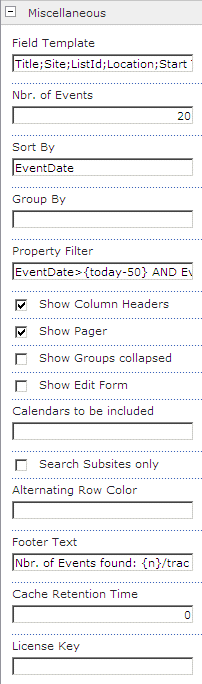Sharepoint Web Parts 
Digital Clock Web Part 
Stock Chart Web Part 
Stock Quotes Web Part 
Quote of the Day Web Part 
"Spotlight On.." Web Part 
"Tip of the Day" Web Part 
Lightbox Web Part 
Weather Web Part 
Slideshow Web Part 
Currency Rates Web Part 
Media Player Web Part 
YouTube Player Web Part 
Org Chart Web Part 
Tiles Web Part 
Hero Web Part 
Bullet Graph Web Part 
RSS Feed Ticker Web Part 
SQL Viewer Web Part 
Google Map Web Part 
Quick Poll Web Part 
Quick Survey Web Part 
Audio Player Web Part 
Google GeoMapper Web Part 
SQL Chart Web Part 
Exchange Calendar Web Part 
Podcast Web Part 
Filter Web Part 
Image Rotator Web Part 
Navigator Web Part 
KPI Web Part 
Page Hits Web Part 
Picture Menu Web Part 
Timer Web Part 
SQL Bullet Graph Web Part 
User Spotlight Web Part 
List View Web Part 
Staff Directory Web Part 
Birthday Reminder Web Part 
News Carousel Web Part 
Team Members Web Part 
Classifieds Web Part 
Image Menu Carousel Web Part 
Timeline Web Part 
Banner Rotator Web Part 
AZ Index Web Part 
Blog Roll Up Web Part 
Discussion Roll Up Web Part 
Document Roll Up Web Part 
News Roll Up Web Part 
Task Roll Up Web Part 
Calendar Roll Up Web Part 
Quick Form Web Part 
Twitter Web Part 
Upcoming Events Web Part 
Welcome Web Part 
Color Calendar Web Part 
Image Carousel Web Part 
List Rotator Web Part 
List Search Web Part 
Facebook Timeline Web Part 
Zip Creator 
Web Part Support 
Web Part Bundle 
|
Microsoft Sharepoint Web Parts
Sharepoint Calendar Rollup Web Part
The Calendar Rollup Web Part displays the events defined in each Calendar within the Sharepoint Site collection and thus gives much better visibility to events created anywhere within the current site collection.
The Calendar Roll Up Web Part allows to filter the results by any column, the current date and the currently logged-in user.
The Web Part can be used with Windows Sharepoint Services V3, MOSS 2007, Sharepoint 2010, Sharepoint 2013 and Sharepoint 2016. |
|
The following parameters can be configured:
- Number of events to be displayed
- filtering by any column, date and user (as eg. show today's events assigned to the current user)
- specific Calendars to be searched
- grouping by a specific column
|
|
| Product |
Price |
|
Calendar Rollup Web Part for SP2007 and SP2010
30 Day Evaluation Version |
Free |
 |
Calendar Rollup Web Part for SP2013
30 Day Evaluation Version |
Free |
 |
Calendar Rollup Web Part for SP2016
30 Day Evaluation Version |
Free |
 |
Calendar Rollup Web Part
Sandbox Version (on-premise only)
30 Day Evaluation Version (Release 1.1.5) |
Free |
 |
Calendar Rollup Web Part License Key
per Server License |
USD 150.00 |
|
 Calendar Rollup Web Part Installation Instructions Calendar Rollup Web Part Installation Instructions |
|
 | | |
Installation Instructions:
- download the Calendar Rollup Web Part Installation Instructions (PDF file, see above)
- either install the web part manually or deploy the feature to your server/farm as described in the instructions.
- Configure the following Web Part properties in the Web Part Editor "Miscellaneous" pane section as needed:
- Field Template: Enter the desired Calendar List columns to be displayed (separated by semicolons).
The following out of the box columns are typically available:
- Title
- ListId
- Site
- Start Time
- End Time
- Location
- Category
- Recurrence
- AllDayEvent
- ContentType
- Author
- Created
- Modified
Friendly Header Names:
If you would like to display a “friendly header name” instead of the default column name please append it to the column, separated by the “|” pipe symbol.
Example:
Title|Event;AllDayEvent|All Day
Custom Columns:
If you would to add a custom column (ie. a column that is not listed above), please prefix it by an "*" asterisk character.
Example:
Title;Location;*PhoneNumber
- Nbr. of Events: Enter the desired maximum number of tasks to be displayed per page. Enter zero if you want to disable paging(Default=0).
- Sort By: Enter the column(s) to be used for sortng the result list. Separate multiple sort columns by commas. Append /desc to the column if you want to sort the column in descending order.
Example:
Author,EventDate/desc
- Group By: optionally enter the desired List column to be used for grouping the list.
- Property Filter: enter one or more optional Filter conditions to apply a filter.
Combine multiple conditions with AND and OR.
You can look up the available filter operators in the PDF documentation.
Examples:
Location='Room 707'
Author='{username}'
EventDate < {today}
EventDate > {today-7}
EventDate <= {today+10}
Use the {username} placehoder to refer to the currently logged-in user.
Use the {today} placeholder to refer to today's date.
Use EventDate to refer to the Start Time column.
Use EndDate to refer to the End Time column.
- Show Column Headers: optionally turn off the list column headers.
- Show Pager: enable or disable the pager control at the bottom of the web part.
- Show Groups collapsed: Show Groups collapsed or expanded when opening the page.
- Show Edit Form: opens the appointment using the "Edit" form as opposed to the "Display" form.
- Calendars to be included: (optional) explicitly enter one or more Calendar Lists you want to be included (leave this field empty to roll up all Calendars in the site collection).
Enter the Calendar names using the relative Calendar List URL. Separate multiple entries with a semicolon.
Example:
Calendar;Subsite/Team Calendar;OtherSite/anotherCalendar
If you append the “*” wildcard character at the end of an entry , the web part will return all events in this path.
Example:
SomeSite* will return all events from the “SomeSite” site and the sites below it.
If you prefix an entry with the "!" character, the web part will exclude that site’s events.
Example:
!SomeSite
- Site Collection Name: enter the URL of the desired site collection if the calendars to be rolled up are located in another site collection.
- Search Subsites only: Roll up only events defined in a subsite of the current site
- Restrict Range to: allows to restrict the date range to one of the below ranges:
- Today
- current week
- current month
- current year
- Alternating Row Color: enter the optional color of the alternating row background (leave blank to use default).
Enter either the HTML color names (as eg. "red" etc.) or use hexadecimal RRGGBB coding (as eg. "#CCFFCC"). Enter the values without the double quotes.
You can also change the default background color of the non-alternating rows by appending a second color value separated by a semicolon.
Example:
#ffffcc;#ffff99
- Footer Text: optionally display a footer text in the bottom area. You can use HTML tags to format the text and include the {n} placeholder to display the number of tasks returned by the web part.
Example:
Nbr. of Events found: {n}
- Export to CSV: Shows/hides the "Export" button for Excel CSV File Export
- Show 'Print' Button: display or hide the 'Print' link at the bottom. The link opens a new window which just contains the list ready to be printed.
- Cache Retention Time: enter the data cache retention time in minutes (enter "0" to turn off the cache feature) to speed up consecutive page visits. The use of this feature is recommened for deep site structures.
- License Key: enter your Product License Key (as supplied after purchase of the Calendar Rollup Web Part license).
Leave this field empty if you are using the evaluation version. |
|
Technical Support Contact Information
If you find that you cannot resolve an issue using the above tools, our Technical Support staff will be ready to handle your technical support needs. You can reach our staff by phone or by email.
Phone: +41 (0)62 823 75 75 (9am - 5pm GMT)
Fax : +41 (0)62 823 75 74
Email: [email protected]
© 2025 AMREIN ENGINEERING AG
|

 Amrein consistently delivers useful and innovative SharePoint webparts and components. We recommend several of them as must have’s for every SharePoint implementation. Amrein consistently delivers useful and innovative SharePoint webparts and components. We recommend several of them as must have’s for every SharePoint implementation. Sean Wallbridge, itgroove Professional Services Ltd.
|



 Amrein consistently delivers useful and innovative SharePoint webparts and components. We recommend several of them as must have’s for every SharePoint implementation.
Amrein consistently delivers useful and innovative SharePoint webparts and components. We recommend several of them as must have’s for every SharePoint implementation.

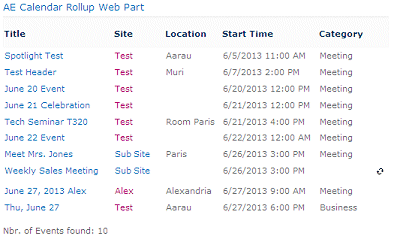
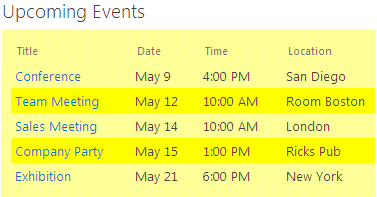

 Calendar Rollup Web Part Installation Instructions
Calendar Rollup Web Part Installation Instructions