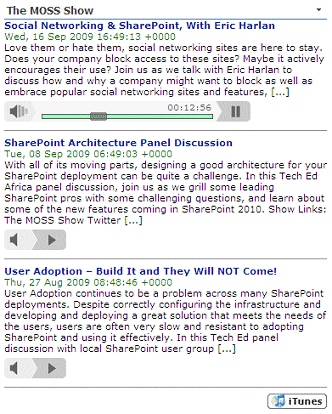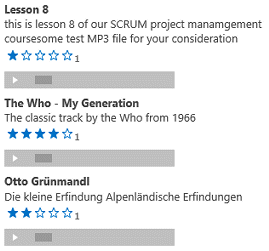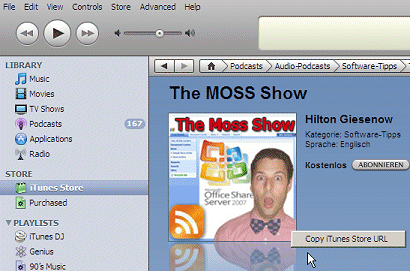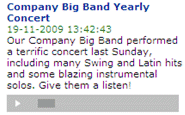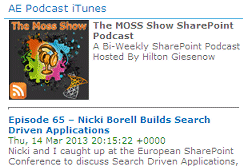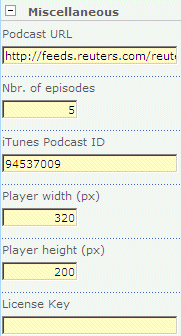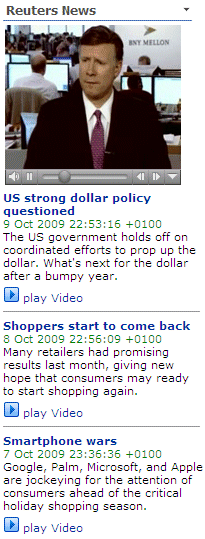Sharepoint Web Parts 
Digital Clock Web Part 
Stock Chart Web Part 
Stock Quotes Web Part 
Quote of the Day Web Part 
"Spotlight On.." Web Part 
"Tip of the Day" Web Part 
Lightbox Web Part 
Weather Web Part 
Slideshow Web Part 
Currency Rates Web Part 
Media Player Web Part 
YouTube Player Web Part 
Org Chart Web Part 
Tiles Web Part 
Hero Web Part 
Bullet Graph Web Part 
RSS Feed Ticker Web Part 
SQL Viewer Web Part 
Google Map Web Part 
Quick Poll Web Part 
Quick Survey Web Part 
Audio Player Web Part 
Google GeoMapper Web Part 
SQL Chart Web Part 
Exchange Calendar Web Part 
Podcast Web Part 
Filter Web Part 
Image Rotator Web Part 
Navigator Web Part 
KPI Web Part 
Page Hits Web Part 
Picture Menu Web Part 
Timer Web Part 
SQL Bullet Graph Web Part 
User Spotlight Web Part 
List View Web Part 
Staff Directory Web Part 
Birthday Reminder Web Part 
News Carousel Web Part 
Team Members Web Part 
Classifieds Web Part 
Image Menu Carousel Web Part 
Timeline Web Part 
Banner Rotator Web Part 
AZ Index Web Part 
Blog Roll Up Web Part 
Discussion Roll Up Web Part 
Document Roll Up Web Part 
News Roll Up Web Part 
Task Roll Up Web Part 
Calendar Roll Up Web Part 
Quick Form Web Part 
Twitter Web Part 
Upcoming Events Web Part 
Welcome Web Part 
Color Calendar Web Part 
Image Carousel Web Part 
List Rotator Web Part 
List Search Web Part 
Facebook Timeline Web Part 
Zip Creator 
Web Part Support 
Web Part Bundle 
|
Microsoft Sharepoint Web Parts
Sharepoint Audio & Video Podcast Web Part
The Audio & Video Podcast Web Part allows you to get the most recent podcast episodes from a podcast feed and play the episodes using the embedded MP3 player or the embedded Media player. You can also subscribe to the podcast via you local iTunes application. The web part also supports moblile devices.
The Web Part can be used with Windows Sharepoint Services V3, MOSS 2007, Sharepoint 2010, Sharepoint 2013 and Sharepoint 2016.
The following parameters can be configured:
- Podcast URL (either an external Feed or a Sharepoint Library)
- Number of episodes to be shown
- iTunes podcast ID
| Product |
Price |
|
Audio & Video Podcast Web Part
30 Day Evaluation Version
|
Free |
 |
Audio & Video Podcast Web Part for SP 2013
30 Day Evaluation Version
|
Free |
 |
Audio & Video Podcast Web Part for SP 2016
30 Day Evaluation Version
|
Free |
 |
Audio & Video Podcast License Key
per Server License |
USD 90.00 |
|
 Web Part Installation Instructions Web Part Installation Instructions |
|
 |
 Deployment Instructions for SP 2010 Deployment Instructions for SP 2010 |
 | You can also send us a PO via e-mail to [email protected] or by fax to ++41 62 823 75 74 |
| |
Installation Instructions:
- download the Audio & Video Podcast Web Part Installation Instructions (PDF file, see above)
- either install the web part manually or deploy the feature to your server/farm as described in the instructions.
- Configure the following Web Part properties in the Web Part Editor "Miscellaneous" pane section as needed:
- Podcast URL:
External Feed:
Enter the name of the podcast XML file
Examples:
http://feeds.feedburner.com/TheMossShow?format=xml
http://feeds.reuters.com/reuters/video/companyus/rss/mp4?format=xml
Internal Feed:
Enter the Sharepoint Library path name of the local Sharepoint Library to be used as a feed.
Enter the full Library path as follows: "current site/subsite/Library Name". Do not preceed the entered value with the server host name!
Example: SomeSite/SomeSubsite/Audio Files
The feed items will automatically be sorted by ID in descending order to ensure that new items appear at the top of the feed.
You can additionally specify a Library View by appending the View name to the Library path, preceded by a colon.
Example: SomeSite/SomeSubsite/Audio Files:Some Custom View
The feed items will in this case be sorted as specified in the View configuration.
For example, you can create a View to sort the library items descending by the "Created" list column. This would ensure that the feed only shows the newest items added to the Library.
The selected Sharepoint List should explicitly contain a "Title" and a "Description" column.
- Nbr. of episodes: Enter the desired number of most recent episodes to be displayed.
- iTunes Podcast ID: Enter the correpsonding iTunes podcast ID number if you want to enable the iTunes Subscription button at the bottom of the web part. If the user clicks on the button, the local iTunes application is automatically started and the corresponding podcast is presented. The user then only needs to click the "Subscribe" button.

You can look up the ID by selecting the podcast show in the iTunes application. Right-click on the podcast logo to copy the podcast ID to the clipboard:
http://itunes.apple.com/WebObjects/MZStore.woa/wa/viewPodcast?id=321200096
The trailing number (321200096) is the podcast ID for the selected podcast.
- Player Width: enter the desired width of the Media Player in pixels (Video podcasts only)
- Player Height: enter the desired height of the Media Player in pixels (Video podcasts only)
- Use simple player: optional choose a very small MP3 player (200 pixels wide) to save horizontal screen estate:
- Use Silverlight Player: force usage of the embedded Silverlight player.
- Field Template: If you need to override the default layout (Title/Created Date/Description) and want specify your own custom layout, enter the Library fields (surrounded by curly braces).
You can embed HTML tags and CSS styles to freely format the text:
Example:
<HR> {Title}
{Created}
{Description}
- Header: enter an optional header text. Please note that you can embed HTML tags for formatting purposes. The following placehpders can be embedded:
- {image}
- {title}
- {description}
Example:
<table><tr>
<td><IMG src="{image}"></td>
<td valign=top><b>{title}</b><br>{description}</td>
</tr></table>
<hr>
- License Key: enter your Product License Key (as supplied after purchase of the Podcast Web Part license).
Leave this field empty if you are using the evaluation version. |
Reuters Video Podcast |
Technical Support Contact Information
If you find that you cannot resolve an issue using the above tools, our Technical Support staff will be ready to handle your technical support needs. You can reach our staff by phone or by email.
Phone: +41 (0)62 823 75 75 (9am - 5pm GMT)
Fax : +41 (0)62 823 75 74
Email: [email protected]
© 2025 AMREIN ENGINEERING AG
|

 Our dealings with Amrein have been very positive.We use the weather web part which we rate highly. Our dealings with Amrein have been very positive.We use the weather web part which we rate highly. Jonathan Whittaker, Port Stephens Council
Audio Player Web Part Basic Annual Support
Basic technical support provides up to 4 incidents per year (1 business day response time) plus free service packs.
Price: USD 75.00
Audio Player Web Part Premium Annual Support
Premium technical support provides an unlimited number of incidents per year (4 hours response time, office hours GMT+1), free service packs, updates and new releases.
Price: USD 175.00
|



 Our dealings with Amrein have been very positive.We use the weather web part which we rate highly.
Our dealings with Amrein have been very positive.We use the weather web part which we rate highly.


 Web Part Installation Instructions
Web Part Installation Instructions