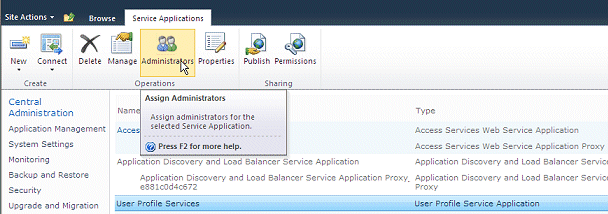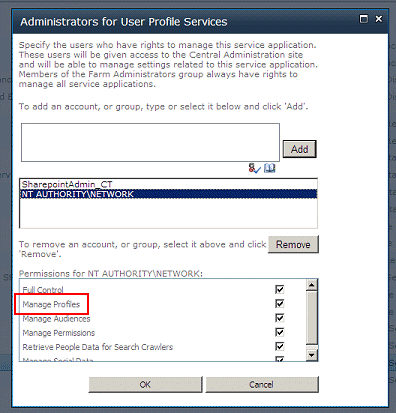Scott Davis
3/18/2010 22:06 | I'm testing this Spotlight On and I do not see the MySite link. Does this feature get turned on after purchase or does it take configuration? |
|
Juerg
3/19/2010 11:15 | Scott, you can embed a link to the �My Site� by embedding the {PersonalSpace} placeholder as follows:
<a href='{PersonalSpace}'>Visit My Site..</a> |
|
Bwise
4/30/2010 20:58 | I can't seem to copy the dll into C:\windows\assembly. Also don't have gacutil.exe installed to aid in installation. What now? |
|
Juerg
5/3/2010 12:48 | Bwise, we now have added a WSP solution file for automatic deployment and recommend that you install the web part by using the "automatic" deployment option.
PLease re-download the updated Zip file and follow the instructions in the Installation PDF (see above). |
|
Bwise
5/3/2010 16:51 | Excellent! Thanks. Can you do the same for the tip of the day webpart as I'd like to try that as well? |
|
Juerg
5/3/2010 17:40 | Bwise,
we now also have created the WSP solution for the "Tip of the Day" web part. |
|
lenleggo
6/25/2010 09:52 | Hi, great product, just having a couple of little problems. The Mysite function is locked down to the current site, I need to point to the parent site for this occurance.
How do I exclude Profiles with blank {AboutMe}
Thanks again Len |
|
Sam Paulson
7/7/2010 20:50 | I am interested in this webpart but currently using SP2010 Enterprise. When will it be compatible? Thanks. |
|
Juerg
7/7/2010 21:04 | Sam,
the SP2010 version is actually ready and will be made available later this week. |
|
Juerg
7/8/2010 16:32 | Sam,
we have now released the SP2010 version and it's available for download. |
|
Sam Paulson
7/9/2010 17:47 | Great, thanks! Quick response from you all as always. |
|
RickNor
7/13/2010 22:37 | I know this may be dumb question but I got the web part installed and now where to enter the information for the birthday in the My Profile area, but where do I enter information for the NewHire field? Thanks. |
|
Juerg
7/13/2010 22:46 | RickNor,
the Sharepoint User Profiles include the "Hire Date" field which in your environment might not be activated on the "My Profile" page, but you can populate the field (and also change its visibilty options) via Central Administration/Shared Services/User Profile Management. |
|
Intrigued
7/27/2010 05:57 | Nice and simple to use, so well done on that front! Any chance the 'Presence' property can be included as well? |
|
Juerg
7/28/2010 19:10 | Intrigued,
we have now added the option to include the {Presence} property. To update, please re-download the Zip file, extract and then replace the DLL in the c:\windows\assembly folder, followed by an iisreset command. |
|
Intrigued
8/3/2010 06:17 | Nice work Juerg! Thanks. |
|
Ben
8/4/2010 13:47 | Question about the "Users to be excluded" setting....
We have an entire AD domain that we would want to exclude. We want them to be in the user profile database, but not shown in the Spotlight On web part.
Could we apply AD2\* in the web part to exclude everyone in the domain? |
|
Juerg
8/4/2010 13:55 | Ben,
wildcards are currently not possible but we'll add this feature as soon as possible.
Since the web part does not directly access the AD, but actually gets the data from the Sharepoint User Profile store, you need to find some criterion based on one of your user profile properties for wildcard filtering.
You can also create a custom user profile propery and populate it via the AD user profile import. This custom property could then be used for filtering. |
|
Tundey
9/30/2010 15:35 | Is there any way to configure the text that's displayed in the spotlight? It's nice that the text comes from the {aboutme} profile property but a lot of users don't necessarily fill out that box. Which means that there's a good chance the spotlight will pick people with empty "About me" |
|
leo
10/4/2010 09:49 | Is it possible to exclude all the users without a foto by some code or do i have to list them all manually? Thx in advance! |
|
Juerg
10/5/2010 11:46 | Tundey and leo,
we now have added a new "Mandatory User Properties" web part setting which allows to exclude users who don't have a value in the specified mandatory properties.
To update, please re-download the Zip file, extract and then replace the DLL in the c:\windows\assembly folder, followed by an iisreset command |
|
Marc Davis
1/21/2011 18:37 | Hi - intalled this webpart using the examples above. Performance on loading the page has gone from sub-second to 2 minutes when the webpart is present. User profile store has 20,000 users. Any way to improve the performance? |
|
Shannon Tidwell
1/24/2011 19:24 | Testign out the demo of User Spotlight and keep getting the following error. We are new to SP so this is probably the problem, but..... ANy help greatly appreciated.
Error retrieving User Profile: Access Denied: Only an administrator may retrieve a count of all users. |
|
Juerg
1/24/2011 19:35 | Shannon,
are you using MOSS 2007 or SP 2010 Server? Please see the note at the top of this page ("Installation Instructions" section") regarding this error. You will need to grant the application pool account the "Manage User Profiles" permission within the SSP (MOSS 2007) or User Profile Service (SP 2010) via Central Administration. |
|
Juerg
1/27/2011 15:02 | Marc,
we have now added a cache feature which should solve the performance problem (except for the very first page visit).
The cache duration can be set via the new �Cache Retention Time� web part setting (set to 60 minutes by default). We recommend to set it to a high value (as eg. 1440 for a full day).
Please re-download the updated Zip file , extract and then replace the DLL, followed by an �iisreset� command if you placed the DLL in c:\windows\assembly. |
|
Shannon
1/28/2011 18:38 | What is format for Users to be Excluded? I am on SP 2010 standard. I have tried usernames separated with semi-colons, have tried usernames separated with semi-colons and a space after each. I am still having users be displayed that should not be. Thanks again. |
|
Juerg
1/28/2011 18:41 | Shannon,
you need to temporarily set the web part's "Cache Retention Time" to "0" (otherwise you will still see the cached data). |
|
Juerg
1/28/2011 19:40 | so you still got the previous version. Can you check this ? BTW, did you enter the users to be excluded using the domain\username format ? |
|
Shannon
1/28/2011 20:18 | the name format was it. For the Show Profile of field I was not being required to use domain name so figured that I didn't for the exclusions either. Thanks again. Your help is most appreciated. We will be purchasing this web part along with the birthday one to get us started. |
|
Tony Perrin
1/31/2011 18:37 | I am also receiving the error "Only an administrator may enumerate through all user profiles".
I am using SP 2010 but cannot find the area in the User Profile Service in Central Admin where I need to apply the permissions for the App Pool account. Can you please direct me to the correct place.
thanks
Tony |
|
Juerg
2/1/2011 12:03 | Tony, in SP 2010 you need to go to
Central Admin -> Manage service applications -> select 'User Profile Service Application' -> hit the 'Administration' button in the ribbon -> Add the default application pool account and add the 'Manage Profile' permissions. |
|
Tony Perrin
2/10/2011 17:33 | Thanks for the instructions Juerg - all working now.
However, I have told the webpart that it should only display profiles where the PictureURL and AboutMe fields are not blank. It is still showing profiles where the user has not uploaded a picture (so it just shows the default image of a grey silhouette)
Any suggestions? |
|
Juerg
2/10/2011 18:00 | Tony,
what's the web part's version number (you can lookit up at the top of the web part tool pane) ? |
|
Tony Perrin
2/11/2011 08:15 | Hi Juerg, the version is 1.1.11 |
|
Juerg
2/11/2011 15:52 | Tony, so that�s the most recent version.
Did you enter any users in the web part�s �Show profile of� setting ? This would override the �Mandatory user properties� setting. |
|
Shaun
3/24/2011 13:06 | Hi, I am trying the Show Profile Of section. The web part works with a blank or a single name but when I put in multiple names it seems a bit random.
I tried two names and they worked, I added a third and it didn't work so I removed it and the two previous ones now don't work.
I have had some working and some not but I have a list I need to get in without messing about.
The error I get is "Error retrieving User Profile: An error was encountered while retrieving the user profile"
Any ideas Thanks |
|
Juerg
3/25/2011 15:24 | Shaun,
the web part actually just randomly selects one of the account names entered in the "Show Profile of" setting, so there must be a problem with one of your accounts.
You can put "trace" into the web part's "Users to be excluded" setting to get some detailed information about the error. |
|
Shaun
3/29/2011 16:31 | Thanks Juerg, I think it is some of our accounts.
I do have another question though. I have set the change daily setting but it still changes on each page refresh. |
|
Juerg
3/29/2011 19:40 | Shaun,
we have now fixed this problem when both selecting the "Show new entry every day" and the "Show profile of.." options.
Please re-download the updated Zip file and replace the DLL. |
|
Shaun
4/6/2011 13:52 | Thanks, that works great now. |
|
Kylie
4/28/2011 02:35 | We are displaying a users Interests in this web part. They output as comma seperated values (e.g. Interests: cycling, reading, shopping) - we need each of these to be individually hyperlinked so a user can click on them and find other users with similar interests. Any way to edit the output? I would be able to do this using XSL if possible. |
|
Juerg
5/2/2011 12:18 | Kylie,
we have now added a new feature which allows to point the specified fields to the Sharepoint Search Center page by adding the optional �?� postfix to the User Profile Property in the web part�s �Field Template� setting.
Example:
{Presence}{PictureURL}{FirstName} {LastName}<br><b>My Skills: </b>{SPS-Skills?} <br><b>My Interests: </b>{SPS-Interests?}
Please note that the web part by default links to the following URL: /SearchCenter/Pages/PeopleResults.aspx
If you need to adapt this URL please add the following new line to the �appSettings� section of your Sharepoint application�s web.config file:
<appSettings>
.
.
<add key="AE_SearchCenterURL" value="../_layouts/OSSSearchResults.aspx" />
</appSettings>
The above example uses the typical URL used by SP2010 Server.
Please re-download the updated Zip file , extract and then replace the DLL, followed by an �iisreset� command. |
|
Bwise
6/7/2011 17:23 | Installed this webpart and receive the following error "Error retrieving User Profile: No User Profile Application available to service the request. Contact your farm administrator". How do I correct this? |
|
Juerg
6/8/2011 14:42 | Bwise, do you have your Sharepoint User Profile Service properly set up (via Central Administration) ? |
|
Tony Perrin
8/10/2011 10:18 | Hi, I have a page with several of these web parts on, all pointing to different members of a team. The web part is working great although the link to the MySite does not work for those users that have not created one. They have completed their user profile but have not clicked through to 'My Content' to create their own MySite Site Collection. The Web Part property {PersonalSpace} currently links to that Content Site Collection whereas it would be preferable if it actually linked through to the user's User Profile page:
Currently: https://mydomain.com/personal/first_last/
Preferred: https://mydomain.com/person.aspx?accountname=domain\first.last
Linking through to the users MySite Site Collection will only redirect a visitor back to their Profile page anyway so the {PersonalSpace} attribute might as well point there to start with. The links to those users without their own MySite Site Collection are pointing to the Pages library which the current page belongs to. I hope you can help :)
thanks Tony |
|
Juerg
8/10/2011 18:54 | Tony,
you can just change the link in the web part�s �Field Template� as follows:
instead of using
<a href='{PersonalSpace}'>Visit My Site..</a>
rather use
<a href='https://mydomain.com/person.aspx?accountname={AccountName}'>Visit My Site..</a>
ie. hard-wire the domain portion of the MySite URL and inject the user account via the �AccountName� property. |
|
Tony Perrin
8/16/2011 10:42 | Hi, I was wondering if there are any plans for this Web Part to point it at an individual within the organisation and have the web part show random users from beneath that individual. So you could point it at the manager of a department and it would show all members of that department.
thanks
Tony |
|
Nick
8/19/2011 01:56 | Could you add a property filter to this webpart so you could specify to only display users where Department='IT' for example?
|
|
Nick
8/19/2011 21:26 | Could you provide "Only an administrator may enumerate through all user profiles" error instructions for SharePoint 2010? The instructions on this page and in the install manual seem to be for SharePoint 2007. Thanks! |
|
Juerg
8/22/2011 10:23 | Nick, in SP 2010 you need to go to
Central Administration -> Application Management/Manage service applications -> select your 'User Profile Service� application -> hit the 'Administrators' button in the ribbon ->
Add the account assigned to your Sharepoint application pool and make sure to add the 'Manage Profile' permissions. |
|
Tony Perrin
8/30/2011 13:24 | Is it possible to surface the 'Notes' field from a person's MySite in this Web Part? |
|
Juerg
8/30/2011 14:09 | Tony, you can actually refer to this value using the {SPS-StatusNotes} User Profile property (available for SP 2010 only). |
|
Tony Perrin
8/30/2011 14:14 | Thanks for that :)
Another question though - even if I dont display {PictureURL}, I am still seeing the picture for my users. There are some instances of this web part that we want to use without pictures.
thanks |
|
Juerg
8/30/2011 18:27 | Tony,
we have now fixed this (ie. the {PictureURL} placeholder now must be present in the web part�s �Field Template� to be displayed).
Please re-download the updated Zip file, extract and then replace the DLL, followed by an �iisreset� command if you placed the DLL in c:\windows\assembly.
|
|
DorjeM
9/5/2011 02:04 | Our intranet and mysites site are on different URLs. We are using this part on the home page of our intranet and it has been a great hit with staff. We're trying to expose the intranet home page via https but the User Spotlight control doesn't seem to honour alternate mappings when they are setup on the intranet and mysites sites. Visitors under https get told they are visiting a mixed page (due to the staff photo being referenced via http://mysite .....
NB when the person doesn't have a photo the silhouette image (from webresource.axd) does get changed over to https. I'm sure other users have run into the same issue - your suggestions on how we can show user spotlight on our home page for both http:// and https:// visitors without them getting a warning would be great. |
|
Juerg
9/6/2011 15:04 | DorjeM,
can your MySites be reached via https ? if yes, we could provide a mapping option to point the user picture URL to your Mysite application via https. |
|
Larry
9/7/2011 20:02 | Could you add a property filter to this webpart so you could specify to only display users where Department='IT' for example? (Nick asked this earlier, but I don't see a provided answer) |
|
Juerg
9/8/2011 19:47 | Nick and Larry,
we have now added the possibility to filter out certain users by entering the filter condition into the web part�s �Mandatory User properties� as follows:
property=value
Example 1 (one filter condition):
Department=IT
Example 2 (two filter conditions):
Department=IT;Office=Main Building
Example 3 (a mandatory field combined with a filter condition):
LastName;Department=IT
Please re-download the updated Zip file, extract and then replace the DLL, followed by an �iisreset� command if you placed the DLL in c:\windows\assembly. |
|
Jeff
9/12/2011 20:25 | It would be awesome if we could tie this to your other web parts and spotlight people automatically on their birthday or anniversary. |
|
Image Size
9/27/2011 13:37 | Hello, is there a way to configure the image size displayed in the spot light webpart? Would like to reduce the image size slightly. Hope to hear from you soon
Regards |
|
Juerg
9/27/2011 16:41 | Image Size,
there is currently no such setting available. The web part actually uses the thumbnail image generated by Sharepoint when a picture is uploaded.
If this is important to you, then we�ll be going to add such a setting.
|
|
Brian
12/13/2011 16:58 | How do you set a mandatory user properties to include multiply values.
Example:
Department=IT Management;Department=Business Applications |
|
Juerg
12/19/2011 15:55 | Brian,
we have now added the feature to add more than one value to a filter setting to the web part�s �Mandatory User properties� field:
Example:
Department=IT Management OR Business Applications
(ie use the �OR� operator to add multiple values to a user profile property).
Please re-download the updated Zip file, extract and then replace the DLL, followed by an �iisreset� command if you placed the DLL in c:\windows\assembly. |
|
wmurchison
1/18/2012 21:39 | Is there a way to replace the about me with a custom property. We want to limit how many characters are displayed on the page. |
|
wmurchison
1/18/2012 21:59 | nevermind figured it out |
|
sdave76
1/25/2012 13:53 | Please give some more detail on how to "Add the �Manage User Profiles� permission to your application pool account(s)." on SharePoint 2010 |
|
Juerg
1/25/2012 14:21 | sdave76,
go to Central Admin > Application Management > Manage service applications
Click on the "User Profile Service" entry to activate the ribbon and click on "Administrators" in the ribbon:
Then check if the account assigned to your Sharepoint application pool is present and grant it "Manage Profiles" permissions: |
|
WC
1/25/2012 22:31 | Can I display more than one users? |
|
Juerg
1/25/2012 23:13 | WC,
no,
but you can place multiple web parts on top of each other and set each web part's "Suppress duplicates" setting to ensure that each web part displays a distinct user. |
|
WC
1/26/2012 15:49 | Thanks, I think it would be useful to have a similar web part to dsiplay multiple users for "Meet ..." purpose. Kind of like the summary links web part however use the profile data. I will play with stacking them together. |
|
Adam
1/30/2012 18:48 | I'm having the same issue Shaun had on 3/29/11 where we select change daily but its still changing on every refresh. I downloaded the web part a month ago so I know it should have this latest update. Thoughts? |
|
Juerg
1/30/2012 20:20 | Adam, please uncheck the �Suppress duplicates� setting. This setting is only used when placing multiple Spotlight web parts on the same page to force each one to show a different user (the �Suppress duplicates� setting ignores the �Show new entry every day� setting). |
|
Nick Patterson
4/5/2012 23:41 | Can I use the current users context with this web part? The general idea is that I want a "Welcome Jane Doe" web part on the homepage. |
|
Juerg
4/10/2012 10:33 | Nick,
we have now added the {uid} placeholder (to be entered into the web part�s �Show Profile of� setting) to select the current logged-in user.
Please re-download the updated Zip file, extract and then replace the DLL, followed by an �iisreset� command if you placed the DLL in c:\windows\assembly. |
|
RichB
4/26/2012 02:03 | Hi Juerg, We are trying to not show profiles if no information exists in AboutMe - however we have since discovered that most of our profiles with what look like blank About Me sections contain a ' ' non breaking space element which is accepted by the filter as content - we've tried AboutMe<> and various other types of things to hide this but to no avail - do you have any pointers to see if there is a work around on this? Cheers. |
|
Juerg
4/27/2012 11:40 | Rich,
we have now added a new option to allow for an extended �empty� check which also takes care of embedded HTML tags, blank characters and line breaks. To enforce this extended check on a property, please prefix the property with an exclamation mark in the web part�s �Mandatory User properties� setting:
!AboutMe
Please re-download the updated Zip file, extract and then replace the DLL, followed by an �iisreset� command.
|
|
Trenton
4/27/2012 16:21 | When I put one "Spotlight On" control on the page it doesn't matter if I have "Show new Entry every day" checked or not, it just shows the same person. Multiple days and every refresh. I added two controls and on both put suppress duplicates and both controls show the same person. I have made sure that all of the users have the fields that I require (PictureURL;About me) and if I put any of their names in "Show Profile of" they do show up. I have left the site name empty which works on your other controls and I have also made it "current". Both with the same result. I have had the Cache Retention Time at both 60 and 0 again with the same result. What should I try next? |
|
Ruaan Harmzen
5/8/2012 11:56 | We want to exclude any profile that DOES NOT have an image. At the moment we update all profiles with a default\dummy image, so essentially want to exclude profiles if the PictureURl is a certain value. I cannot seem to get to a valid format for this e.g.:
PictureURL<>"http://myautomotive/administration/ProfileMaintenance/Site%20Images/no_pic.gif"
or
PictureURL<>http://myautomotive/administration/ProfileMaintenance/Site%20Images/no_pic.gif
Nethier one of these work |
|
Juerg
5/8/2012 13:03 | Ruaan,
please use the following condition:
PictureURL<>http://myautomotive/administration/ProfileMaintenance/Site Images/no_pic.gif
ie. replace the �%20� by a blank character. |
|
Nicole
5/16/2012 21:38 | When I attempt to add a filter condition to the Mandatory User Properties field I get the following error message:
Error retrieving User Profile: Property Not Defined: Department=Quality Operations. An administrator must create this property in the Profile Administration tool.
However, I can use the Department property in the Field Template without a problem. Help! |
|
Juerg
5/18/2012 11:55 | Nicole,
can you quickly check the web part�s version number by opening the web part�s tool pane and looking it up at the top ? |
|
Nicole
5/18/2012 15:51 | It's version 1.1.15... do I need to download a new version? |
|
Juerg
5/18/2012 15:53 | Nicole,
yes, please re-download the Zip file, extract and then replace the DLL in the c:\windows\assembly folder, followed by an iisreset command |
|
d.lo
5/18/2012 17:47 | Your web part doesn't currently support properties that are not on the default user profile. I'd like to display properties from a sub-type. Any chance this can be added? |
|
Juerg
5/22/2012 12:42 | d.lo,
the User Spotlight web part should work fine with profile subtypes, ie. it will show a custom user profile property assigned to a profile subtype for users belonging to this subtype (otherwise it just displays an empty string). |
|
Jody Fedick
5/25/2012 13:43 | Hi Juerg. We've been using this webpart for a few months and love it! Right now we have it set to automatically pick a new profile each day based on the photo and About Me section being filled out (SP2010). One thing we are noticing is the same people are being picked. It doesn't seem to be going through everyone before showing them again. Any ideas? |
|
Katherine
5/30/2012 16:57 | Hello, when I try to exclude certain user profiles, it only excludes them if I set the cache to 0. If I set the cache back to say 60 the excluded profiles come back. How long do I need to keep the cache set to 0 before the cache is fully cleared? |
|
Juerg
5/31/2012 15:41 | Katherine,
the web part will use the last value entered for the cache duration. You thus will have to wait that long (unless you do an �iisreset� command). We�ll fix this in the next release (ie. if you enter 0, then the cache will be flushed) to avoid this annoying behavior. |
|
Juerg
5/31/2012 15:45 | Jody,
if you have lots of users that do not fulfill the �mandatory� properties, then the web part linearly goes down the list to locate the next user that fulfills the requirements. Thus it has a tendency to always end up with the same user.
You can correct this by adding an offset by adding the following to the web part�s �Users to be excluded� field:
;skip=50
If you already have listed one or more users in this field, then please append the above setting to the existing value.
You also might try to use a smaller or larger offset.
Can you also quickly check the web part�s version number by opening the web part�s tool pane and looking it up at the top ?
We implemented the above feature with version 1.1.24 on February 20, 2012.
If you have an older version, please re-download the updated Zip file , extract and then replace the DLL, followed by an �iisreset� command. |
|
d.lo
6/7/2012 00:23 | Like Jody, I am having issues with the same user being returned on each page load. I'm using version 1.1.29. I have 550 user profiles, I have about 10 that have the required field populated. I have tried a skip of 5, 10, 50, 100, 300, and 500 with no change to the user's profile. Any more suggestions? |
|
d.lo
6/11/2012 23:29 | Presence doesn't appear to be working any more. I'm pretty sure it was working, but I have recently updated to version 1.1.29 and I can't see it on any of the web parts I have. |
|
Juerg
6/12/2012 11:58 | d.lo,
we will have to change the web part�s selection mechanism since it currently is not reliably selecting random entries when most of the profiles do not pass the �required field� filter. We hope to have the new version ready in July.
The problem (introduced with version 1.1.29) with the missing �Presence� indicator has now been fixed.
Please re-download the updated Zip file, extract and then replace the DLL, followed by an iisreset. |
|
Rich
6/17/2012 23:50 | Hi Juerg,
Is there a way to limit the amount of characters returned for a Field Template Property? So for example limit About Me to 500 characters.
Or should we be looking at creating a custom user profile property and call this within the field template? Cheers Rich |
|
Juerg
6/18/2012 10:43 | Rich,
the "User Spotlight" web part can be configured to truncate the "About Me" text to the desired number of words.
Please use the following syntax:
{PictureURL}<b>{FirstName} {LastName}</b><br>{AboutMe}[20;Visit My Site]
ie. append [20;Linktext]
to the {AboutMe} field in the web part�s �Field Template� setting.
�20� in the above example is the number of words to be displayed and �Linktext� is the text to be displayed for the optional Link to the user�s My Site.
If you do just want to truncate the text, but not want to provide a link, then enter the following:
{AboutMe}[20;] |
|
Rich
7/17/2012 05:26 | Hi Juerg, can I just clarify something about the cache retention settings? Where is the cache being saved to? is it the users web cache or somewhere on the web front end?
Our main reason for asking is that we love the web part, but we also have close to 10,000 employees - so is this something that will happen to a user daily on their first visit to the corporate intranet?
Hope this make sense!
Rich |
|
Juerg
7/17/2012 10:50 | Rich,
the cache is maintained on the web front end server and is shared among all users.
The cache is thus populated only once per cache period (on the first page hit after the cache has timed out).
You can create a �warm-up� script as follows:
Create a new scheduled task on a suitable server, select Internet Explorer in the �Run� setting and append the URL to your Sharepoint page that contains the �User Spotlight� web part:
c:\pathToIE\iexplore.exe "http://spserver.com/someSite/UserSpotlightPage.aspx
Then schedule the task to run say every day at 5am. Stop the task after a few minutes (make sure it gets allocated enough time to load the page (so set it to say 10 minutes). |
|
Rich
7/27/2012 06:14 | Hi Juerg,
Last question, Hopefully! If I want to ensure every user displayed actually has a photo of them and not the silhouette image how can I do this? I've tried with the mandatory properties - but this doesn't seem to be working as whilst we can filter on the other properties, if the image is of a silhouette they show.
We have version 1.1.27.
Cheers
Rich |
|
Juerg
7/27/2012 10:48 | Rich,
did you enter �PictureURL� into the web part�s �Mandatory User properties� setting ? |
|
Vivek Sharma
9/18/2012 15:23 | Hello Juerg,
When I used the web-part on my page it is showing the following error
Failed to render "Wiki Content" column because of an error in the "Multiple lines of text" field type control. See details in log. Exception message: Could not load file or assembly 'Microsoft.Office.Server.UserProfiles, Version=14.0.0.0, Culture=neutral, PublicKeyToken=71e9bce111e9429c' or one of its dependencies. The system cannot find the file specified..
|
|
Juerg
9/19/2012 10:36 | Vivek,
are you using Sharepoint 2010 Server (as opposed to Foundation)?
If yes, have you provisioned the Sharepoint User Profile Service ? |
|
ERCspAdmin
11/28/2012 20:36 | Does this web part have the capability to display a user greater than every day? Can you set it up to display an entry once a week or every 2 weeks? |
|
ERCspAdmin
11/28/2012 20:38 | Also can you resize the PictureURL attribute? |
|
Juerg
11/30/2012 15:30 | ERCspAdmin,
we have now added the following two new web part settings:
- Image Width (let's you optionally specify the width of the user photo in pixels)
- Show new Entry every week
Please re-download the updated Zip file , extract the WSP file and then update the web part solution. |
|
Kevbo
12/6/2012 16:12 | Hello, Could you please provide detailed steps for updating this web part in SP2010. I see in some posts you just mention overwriting the dll while others you mention updating the wsp. It would be great if a new section was put into the installation instructions for updating with detailed steps. (ex. can i just use stsadm updatesolution or do i also have to copy dll files, please provide step by step if possible) |
|
Juerg
12/10/2012 12:09 | Kevbo,
please update the web part in SP2010 as follows:
- re-download the Zip file for our web site
- extract the WSP solution file and place it in the C: root folder on your Sharepoint server
- update the web part via the following Sharepoint PowerShell command:
Update-SPSolution �Identity AEUserSpotlight2010Webpart.wsp �LiteralPath c:\AEUserSpotlight2010Webpart.wsp �GACDeployment
(please note that PowerShell needs to be �run as administrator�) |
|
Mike Z
1/10/2013 16:02 | Hi,
Is it possible through this or one of your other web parts, to do a user spotlight based on a Sharepoint Group or List?
I apologize if I missed this somewhere. |
|
Mike Z
1/10/2013 16:18 | I apologize... I just noticed the other "Spotlight On" part. I think that does what I need. |
|
Kylie
1/11/2013 00:47 | Is it possible to hyperlink the profile photo (PictureURL) to the users profile? I tried doing this: <a href='mysiteurl/person.aspx?AccountName={AccountName}'>{PictureURL}</a> but it doesn't work. |
|
Kylie
1/11/2013 03:15 | Also - it is possible to display the managers full name, instead of the account name when using the {Manager} property? |
|
Juerg
1/11/2013 14:52 | Kylie,
please enter the profile photo placeholder as follows:
{PictureURL/mysite}
Please also make sure to enter the My Site application URL to the web part�s �Site Name� setting.
We also have now updated the web part to have it automatically display the full name of the �Manager� and the �Assistant� user profile properties.
Please re-download the updated Zip file, extract the WSP file and then update the web part solution. |
|
Rickf
1/16/2013 22:51 | I have two environments: test and prod. The prod environment is using version 1.1.23. The test environment was upgraded to version 1.1.34. In prod (1.1.23) I set the Mandatory User properties to "PictureURL; AboutMe". I was getting results back. In test (with version 1.1.34), I set the Mandatory User properties to just "PictureURL", and I get the following message back, "Error retrieving User Profile: No User Profiles meet the mandatory properties". Both test and prod use the same Site Name. If they're both pointing to the same user profile service, how come prod returns some profiles, but test says no profiles meet the mandatory properties? I tried the same thing with just the "AboutMe" property, and got the same error message back. How can this be? |
|
Rickf
1/17/2013 18:38 | Can you be more specific about the Site Name property. Even though I provided a Site Name, which is for production, this web part is still pulling user profiles from the test site. Can you provide some examples of Site Names that point to different user profile providers? |
|
Juerg
1/17/2013 19:00 | Rick,
the SP2010 version of the web part only uses the �Site Name� setting to create a specific link to the user�s My Site (linked to via the user�s photo).
The web part thus always uses the currently active User Profile Store.
If you are using MOSS 2007, you can enter the domain URL of the My Site application into the web part�s �Site Name� setting to address a different User Profile Store. |
|
Rickf
1/18/2013 20:22 | Where does this web part get the link for the "View My Site"? I have this setup as <a href='http://mysite.mydomain.com/person.aspx?accountname={AccountName}'>Visit My Site...</a>. Where is the AccountName value coming from? The reason I ask is in our test environment, I get our domain name with an "S" appended to it, and in production, I get the valid domain name. Does this have something to do with how the user profile service is setup or configured? |
|
Juerg
1/21/2013 19:20 | Rick,
the web part combines the web part�s �Site Name� (which holds the domain URL of the My Site application) and the �Personal Space� User Profile property to create the link to the user�s My Site. The account name is actually contained in the �Personal Space� property (if the user at least opnce visited his/her My Site). |
|
Matthew
2/3/2013 13:03 | Hi Juerg,
Currently we have 4 user spotlight on the same page. We tried ticking Suppress Duplicates, adding ;skip=50 to the field. It is still showing the same person on all 4 user spotlight. What should I do next and is there other ways to preventing showing the same person on the same page? |
|
Alex
3/27/2013 21:54 | Hi, I reciving this error, my site is default user profile
Error retrieving User Profile: Method not found: 'Microsoft.Office.Server.UserProfiles.PropertyCollection Microsoft.Office.Server.UserProfiles.UserProfileManager.get_Properties()'.
Regards |
|
Juerg
3/28/2013 12:49 | Alex,
are you using SP 2010 Server (as opposed to SP 2010 Foundation) ?
If yes, did you configure the Sharepoint User Profile Service ? |
|
JohnS
5/2/2013 22:19 | Version 1.1.23
1. I have created a test environment to model my production environment. To replicate my content in test environment I mounted a restore of the content database to the test web app.
When browsing to the test site with the spotlight web part the field text attribute which references {PictureUrl} continues to download the image thumbnail from the production mysite app. Cache is configured to 0. Any suggestion?
2. To clarify, to exclude profiles with no uploaded image, I need to specify {PictureUrl} in the mandatory user properties field? |
|
Juerg
5/6/2013 16:36 | John,
- The web part gets the path to the user�s thumbnail image from the �PictureURL� User Profile property. The URL points the �User Photos� picture library in the top site of the �My Site� application
Example:
http://mysiteDomain/User Photos/Profile Pictures/john_MThumb.jpg
- Yes, that�s correct: enter PictureURL (without curly braces) into the web part�s �Mandatory User properties� setting to exclude all users without a photo.
|
|
Andre
6/1/2013 08:44 | We would like to use the web part to rotate through new staff members; i.e. hire date in the last month. Is this possible with the filtering options that are available? |
|
Juerg
6/1/2013 17:12 | Andre,
we have now added the new option to filter the users by hire date.
Please use the below "Mandatory User property" to only show users that have been hired in the last 30 days:
SPS-HireDate>-31
Please also re-download the updated Zip file, extract the WSP file and then update the web part solution. |
|
David
6/6/2013 21:21 | Is there a way to use the Mandatory User Properties to point to a particular OU, or SharePoint Group to restrict the amount of User Profiles returned? I have over 1500 profiles and many different site collections, but our Active Directory is not sufficiently populated to allow a property like Department = IT to be set... |
|
Juerg
6/12/2013 18:44 | David,
you can use the �Group Membership Filter� setting which allows you to specify an AD group for restricting the web part to the specified group members. |
|
Nicole
6/19/2013 14:49 | I am using the "mandatory user properties" to filter Office=Pune, however, when I do this the page becomes painfully slow. I have tried using the "group membership filter" instead, but that doesn't seem to do any filtering. I just installed the newest version of the web part last night to make sure I have all the latest code. Please advise. Thanks! |
|
Lucyna
6/26/2013 22:56 | I have the same issue as Nicole. The page gets so slow that I get timeout errors. Please let us know. |
|
Juerg
6/28/2013 16:47 | Nicole and Lucyna,
the current version of the web part is going through the user profiles to check for the filter value, which indeed may be very slow if your User Profile Store contains a lot of users. We will change this behavior in the web part�s next version.
Regarding the �Group Membership Filter�:
Are you using Sharepoint 2013 ? |
|
Eugene Buehne
7/2/2013 14:52 | I have purchased the product and am trying to use the Mandatory User field. No matter the filter I put in there, the page will sit and spin for several min, then I get the below error:
Error
An unexpected error has occurred.
Troubleshoot issues with Microsoft SharePoint Foundation.
Correlation ID: a43c3607-948f-43b2-b5bd-e6e37e6373a8
Date and Time: 7/2/2013 7:43:35 AM
Go back to site Go back to site
If I just use the Show Profile Of field with about 20 people, it works fine, but as soon as I remove the show profile of field and enter PictureURL in the Mandatory User Properties, I get that above error.
Using version 1.1.36, SP2010 |
|
Ed
7/3/2013 09:08 | Greetings, I installed this on Sharepoint server 2013 and granted the right permissions to the user profile service but i still get the error: Error retrieving User Profile: Access Denied: Only an administrator may retrieve a count of all users.
Am i missing something? |
|
Juerg
7/3/2013 13:10 | Ed,
please see my previous post (including screen shots) dating from January 25, 2012. |
|
Ed
7/3/2013 13:13 | Hi Juerg, i went through all the comments initially and filled in and fixed everything according to your previous posts then i rebooted the server but still gives an error? |
|
Juerg
7/3/2013 13:22 | Ed,
did you make sure to assign the "Manage Profiles" permission to the account assigned to your Sharepoint application pool (which by default is the "Network" account, but you actually should check in your case). |
|
Ed
7/3/2013 13:47 | Yes i did Juerg, NT Authority\network has the manage profiles rights tick box selected. |
|
Ed
7/3/2013 14:50 | I came right, it was the network service account not network, after i change it everything is working. Thanks Juerg. |
|
AndyG
7/8/2013 14:03 | We have 4 servers in our SharePoint farm. 2 are configured as web front end servers and the other 2 are configured as application servers. Do I have to license the webpart on all 4 servers or just the 2 web front end servers? Thanks. |
|
Juerg
7/10/2013 17:48 | Andy,
you will need two licenses for your two WFE's (no licenses are needed for the application servers). |
|
Will Murchison
7/10/2013 20:25 | Is there anyway to have the "Show Profile of" property pull from a SharePoint list because we are using the User Profile service for the information, however our Marketing departments wants to change who is in the spotlight without having to edit the page. |
|
Juerg
7/11/2013 12:07 | Will,
the User Spotlight web part gets its data from the Sharepoint User Profile store but you can actually use our �Spotlight On� web part (see /apps/page.asp?Q=5738) which gets the data from a Sharepoint picture library or a Sharepoint list. |
|
kajal
8/2/2013 05:57 | Hi
Is it possible to set a maximum word limit to only display lets say 50 characters from the post. Please let me know |
|
Juerg
8/2/2013 17:11 | Kajal,
yes, you can specify the maximum number of words to be displayed for the �AboutMe� user profile property by embedding it as follows into the �Field Template� setting:
{AboutMe:xx}
where xx is the max. number of words to be displayed. |
|
Bill
8/21/2013 16:49 | Just gotta say THANKS!!!!
This part below has been killing me for weeks and Microsoft couldn't figure it out.
"Security Note:
if you get the following error message: "Only an administrator may enumerate through all user profiles", you will need to grant the application pool account(s) for the web application(s) �Manage User Profiles� permissions within the SSP.
This ensures that the application pool is able to retrieve the list of user profiles.
To assign this permission, access your active Shared Services Provider via Central Admin.
From the �User Profiles and My Sites� group, click �Personalization services permissions�.
Add the �Manage User Profiles� permission to your application pool account(s)." |
|
Juerg
9/20/2013 14:18 | Russ,
you will need to manually add a new mapping for this field via Central Admin/User Profile Service and then choose �Manage User Properties�.
Find the �Mobile phone� property and open it, then scroll down to the �Add New Mapping� section and map the property to you corresponding AD attribute.
You then can include the �CellPhone� user profile property to the web part�s �Field Template� setting. |
|
Stephen Dale
10/28/2013 01:20 | Great webpart! In the case of no AboutMe text and word trimming is enabled, the text "[20;Visit My Site]" shows. How can this be hidden? Also in the case of a user not having a mobile number, are we able to somehow hide the text "Mobile Phone"? |
|
Juerg
10/28/2013 13:25 | Stephen,
we have now fixed the problem with the �[20;read more..]� option when the �AboutMe� property is empty.
We also added a new option to use �dynamic� labels in the web part's "Field Template" setting which are automatically suppressed if the corresponding user profile property is empty.
Example:
[CellPhone=Mobile Phone:] {CellPhone}
eg. enter the User profile property followed by a �=� and the label to be displayed and put the string into square brackets.
Please re-download the updated Zip file, extract the WSP file and then update the web part solution. |
|
Niki
4/15/2014 20:20 | Is there a way to make the {WorkEmail} a link to launch an email? |
|
Juerg
4/16/2014 10:03 | Niki,
to format the user�s e-mail address as a hyperlink, please embed the �WorkEmail� user profile property in the web part�s �Field Template� as shown below:
{PictureURL}{LastName} {FirstName}<br>
<a href='mailto:{WorkEmail}'>{WorkEmail}</a>
<br>{Department} |
|
Janice
5/16/2014 18:37 | Hi Juerg: I have been using this webpart for at least a year, with no issues.... today however the webpart is displaying a new user on every refresh. My setting of "suppress duplicates" is NOT checked, I changed the cache from 60 to 0... i haven't made any changes to the site... |
|
Juerg
5/16/2014 19:00 | Janice,
what is the current setting of the "Show new Entry" option ?
Did you set it to "every Day" (as opposed to "always") ? |
|
Janice
5/16/2014 19:26 | It is set to "every day" |
|
Juerg
5/17/2014 17:20 | Janice,
we introduced a bug with version 1.1.39 which indeed causes to display a different user when the cache is set to zero.
This has now been fixed.
Please re-download the updated Zip file, extract the WSP file and then update the web part solution. |
|
Debby Tollett
5/19/2014 22:43 | We have recently upgraded to SP 2013 and are working with the User "Spotlight" SharePoint web part. I have used the code below in the Field Template area. The Presence appears on the web part and is functional however it is missing the image. Help!
{PictureURL}{Presence}<b>{FirstName} {LastName}</b><p style='margin-top:3px;margin-bottom:3px'><font color=gray>{Department}</font></p>{AboutMe} |
|
Juerg
5/20/2014 16:33 | Debby,
if you not already installed a recent version of the web part on SP 2013, please download the most recent version from, extract the WSP file and the update the web part solution.
This makes sure that your version is compatible with SP 2013. |
|
Greg
6/12/2014 14:44 | I tried using the Install2010 file, but it won't copy the dll into the GAC. I put a pause in it and it reads that Object reference not set to an instance of an object. The solution installation failed. |
|
Juerg
6/12/2014 14:49 | Greg,
you need to be logged in as a Sharepoint farm administrator (since you need permission to write to the Sharepoint configuration database). |
|
Eagle
6/24/2014 18:21 | Excellent web-part! |
|
Phil
7/8/2014 17:13 | Love this part. Is there a way to limit the items displayed to only those posted within the last 21 days? I am pointing to an internal SP list. |
|
Juerg
7/9/2014 17:19 | Phil,
assuming that you actually use the "Spotlight On" web part (see /apps/page.asp?Q=5738), please add a new List view and apply the below filter to the list view:
Created is greater than [Today]-22
Please then enter the name of your view into the web part's "View Name" setting. |
|
Dianna
7/16/2014 22:47 | If we buy this product, can the license key be installed on both Development and Production servers? Obviously users don't hit the dev environment, but we need it to test and configure before going live. |
|
Juerg
7/17/2014 10:50 | Dianna,
you will be able to use the license key also on your non-production servers(s). |
|
Dianna
7/23/2014 18:15 | Thanks for the quick response about licensing and we've already purchased the product :)
Quick question in regard to SP2013 fields. I've tried adding {SPS-Skills}, {SPS-Interests}, etc.., but no data is returning for those values in the web part. We ran a powershell script and see data returned for those values. Am I missing something? |
|
Juerg
7/23/2014 19:48 | Dianna,
these user profile properties should display fine on SP 2013.
Can you check via "Central Administration/Manage service applications/Manage user profiles" and selecting a user that should have the "SPS-Skills" property populated to see if this is actually the case ? |
|
Dianna
7/23/2014 21:29 | I'm using my own profile for testing and have values entered in all fields, verified via Central Admin and powershell. It is not returning: SPS-Skills, SPS-School, SPS-PastProjects, SPS-Interests, SPS-Responsibility
But I do see a value for SPS-Birthday.
I also tested this with my co-worker. His fields were all initially blank, but then he entered data in all fields and his Birthday shows now, but none of the other fields. |
|
Dianna
7/23/2014 21:32 | The only difference we can see is that the fields that are not returning data are Multi Value fields whereas birthday is single value. |
|
Juerg
7/24/2014 11:14 | Dianna,
can you quickly check the web part�s version number by opening the web part�s tool pane and looking it up at the top ? |
|
Dianna
7/24/2014 21:31 | sorry for the delay
version 1.1.41 |
|
Juerg
7/25/2014 15:42 | Dianna,
can you check via Central Administration if the "Skills" user profile property's "Default Privacy Settting" is set to "Everyone" ?
|
|
Dianna
7/25/2014 17:35 | Yes, Skills show exactly as your screenshot - Default Privacy Setting is everyone. |
|
Juerg
7/25/2014 19:21 | Dianna,
can you temporarily enter
trace=1
into the web part�s �Options� setting and then send us the additional output generated by the web part to [email protected] for analysis ? |
|
Dianna
7/28/2014 16:57 | Is there a way to filter users based on User Profile Managed Properties? |
|
Juerg
7/28/2014 17:06 | Dianna,
yes, please refer to the "Mandatory User Properties" setting at the top of this page which also allows you to add filter conditions as for example (a mandatory field combined with a filter condition):
LastName;Department=IT |
|
Dianna
7/28/2014 17:30 | Sorry, I should have seen that, but was thinking of it differently. Thanks for your help. |
|
Dianna
7/29/2014 15:09 | Is there a way to limit the amount of words returning for fields other than About Me? For example, i'd like to restrict the # of words for SPS-Responsibility. Thanks
this is an awesome web part btw and your customer support is superior. |
|
Juerg
7/29/2014 19:20 | Dianna,
we have now added the new �maxvalues=nn� option (to be added to the web part�s �Options� setting).
Example:
maxvalues=3
would restrict the number of items to 3 for all multivalued fields (as eg. �SPS-Skills�, �SPS-Responsibility� etc.)
Please re-download the updated Zip file, extract the WSP file and then update the web part solution. |
|
Dianna
7/30/2014 14:52 | Thanks for adding that feature and for the quick turn around!! |
|
Kenneth
9/20/2014 22:21 | We purchased Spotlight On for our 2010 environment. Currently in the middle of upgrading to SP2013. We have Dev and QA setup and in both environments, the {PictureURL} src is still pointing to our 2010 prod environment. What am I missing to update this? Also, will we need to purchase the 2013 version for use with our new 2013 environment? |
|
David
9/23/2014 02:04 | Using version 1.1.46 of the Web Part. I am using {PictureURL}. If the user has a photo, the photo shows fine. But if no photo, rather than the usual silhouette placeholder I just see a box with a red cross. How can I have the PictureURL default to using the silhouette placeholder where no user photo is available? Thank you. |
|
Juerg
9/23/2014 13:04 | David,
we have now fixed an issue with the user's profile photo when using Sharepoint 2013 in combination with Internet Explorer (caused by a bug in Sharepoint 2013).
Please re-download the updated Zip file, extract the WSP file and then update the web part solution. |
|
Juerg
10/1/2014 16:38 | Kenneth,
what did you enter into the web part�s �Site Name� setting ?
Could it be that it still contains the URL of your SP 2010 My Site application ?
You will be able to use your existing license key on SP 2013. |
|
Anna
5/27/2015 17:43 | Juerg, we are trying to use the webpart, however the users surname is O'Sullivan and it seems to be getting stuck on this. the link stops at the apostrophe. it is bringing across all the other details but not her picture. have you a solution? Thanks |
|
Juerg
5/27/2015 18:40 | Anna,
- can you quickly check the web part�s version number by opening the web part�s tool pane and looking it up at the top ?
- Can you also send us a screnshot illustrating the issue
- as well as the content of the web part's "Field Template" setting to [email protected] ?
|
|
Daniel C
6/23/2015 06:34 | Is there a SharePoint Online version of the User "Spotlight" Web Part? We've been using this in our on-prem SharePoint site but are migrating to o365 and would love to keep using it!! |
|
Juerg
6/23/2015 12:02 | Daniel,
the User Spotlight web part is not compatible with Sharepoint Online (the �sandbox� environment does not allow a web part to access the User Profile Store), so we currently do not offer a version for Office365/Sharepoint Online.
However, you might opt to use the �Spotlight On� web part (see /apps/page.asp?Q=5738) and point it to the Sharepoint �User Information List�.
This list contains the profiles of all users that have at least logged-in once to Sharepoint or have been granted permission in the site collection. |
|
Brandon
12/8/2015 21:31 | We were using Group Membership Filter successfully to specify the profiles to display in the web part, but after a database restore, the filter doesn't work anymore. Any ideas why this might be the case? Everything else in SharePoint works just fine, and when we remove the Group Membership Filter, the web part works. |
|
Juerg
1/20/2016 19:19 | Brandon,
can you temporarily enter
trace=1
into the web part�s �Options� setting and then send us the additional output generated by the web part for analysis ? |
|
John Oriente
11/14/2016 05:29 | Hello,
Can you use >, <, >=, <= filters and date-add. I am creating a web part to show new hires and i'd like to use some form of the criteria of SPS-HireDate <= [Today]+10 so I will only show people who have been hired within the last 10 days |
|
Juerg
11/14/2016 15:17 | John,
to search only for users who were hired within the last 10 days, please enter the below into the web part�s �Mandatory User Properties�:
SPS-HireDate<-10 |
|
John Oriente
5/7/2017 01:39 | Juerg,
Using the webpart and it works correctly except that the pictures appear blurry. We add the pictures right into the user profile. They are taken with an iPhone. Recently I cropped on to be even LxW then resized to 300x300. Seems better, but still looks a bit blurry. Any help is greatly appreciated
|
|
Juerg
5/7/2017 13:43 | John,
please make sure to uncheck the web part's "Use Image Thumbnails" setting to get a better resolution for the user profile photos. |
|
David E
5/23/2017 16:34 | I also work with John Oriente, We have disabled the "Use Image Thumbnails" but the images are still blurry? Is there a cache that needs to be cleared?
Thanks,
David |
|
David E
5/23/2017 17:18 | Apparently the Profiles are using the mthumbs instead of the Lthumbs. The Mthumbs are very blurry. Can we switch to use the Lthumbs?
Thanks,
David |
|
Juerg
5/23/2017 17:37 | David,
to use the large user photo thumbnails (as opposed to the �medium� thumbnails), please add the below to the web part�s �Options� setting:
thumbnail=large |
|
John Ternus
10/3/2019 17:47 | Is there a way to turn the profile picture in the spotlight into a circle image? |
|
Juerg
10/4/2019 15:24 | John,
yes, please add the below to the web part�s �Options� setting:
css=.AESpotlightPhoto {border-radius:50%} |
|
wc
10/25/2019 16:21 | Do you have a webpart that would display users in an AD group but in a multiple column layout? Thanks. |
|
Juerg
10/28/2019 11:33 | Wei,
we have the Team Members web part (see /apps/page.asp?Q=5819) which allows you to display the members of an AD group in a fluid �cards� layout. |
|
use this webpart on mysite
12/30/2019 21:38 | I'm using this webpart on mysite homepage as the out of box profile web part does not display the office location AD attribute ({SPS-Location}) for us... however there is a problem that it does not change when you switch to view profile of another user as I set the "show profile of" to {uid} and it always displays the profile of the logged in user which is not what I want in this case. Basically we want it to display the profile of the Person.aspx?accountname=... is there a way to configure this? Thanks! |
|
Juerg
12/31/2019 11:44 | Wei,
to display the profile of the user on a MySite page that has the �accountname� URL parameter contained in the page�s URL, please configure the web part as follows:
Show Profile of:
{accountname} |
|
Robert Goldsmith
10/22/2021 02:14 | Having an issue where this isn't showing up in the Gallery section to be able to add the webpart. Installation and activating it worked fine. I have other webparts from Amrein that are showing up. Just not this one. Any suggestions? Sharepoint 2016. Thanks |
|
Juerg
10/26/2021 19:27 | Robert,
please check again if the web part is correctly activated via "Site collection setttings". |

 Professional developed webparts for little money that are constantly being improved at no extra cost.
Professional developed webparts for little money that are constantly being improved at no extra cost.


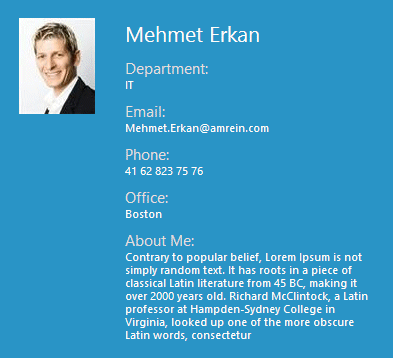

 Web Part Installation Instructions
Web Part Installation Instructions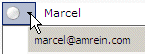

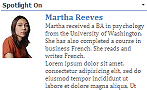
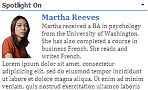
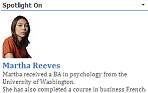
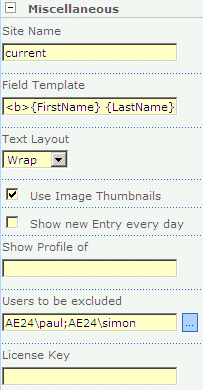
 Post a Comment
Post a Comment