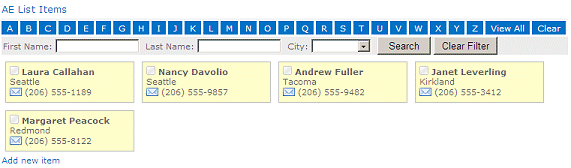Vincent
11/23/2012 09:58 | Hi Juerg, I installed the web part and can get the web part to show the the right profiles.
However I can't get the pictures to show properly: only the URL shows, but no picture. The URL is correct.
Do I need to configure anything else
|
|
Juerg
11/23/2012 10:57 | Vincent,
please place the �{PictureURL}� field value within an HTML image tag as follows:
<img src="{PictureURL}" height=50> |
|
Tammy
10/1/2013 17:27 | The group membership filter doesn't seem to be working. I have a group on my site collection called Project Team Members and when I enter that into the box, it get an error stating it cannot be found. I've tried {Project Team Members}, 'Project Team Members' & "Project Team Members". |
|
Juerg
10/1/2013 17:39 | Tammy,
please just enter the name of the group (without any quotes and/or curly braces):
Team Members
BTW, is the "Team Members" group a Sharepoint or an AD group ? |
|
Tammy
10/1/2013 17:45 | Actually, I forgot to mention that I tried it that way too. It is a SharePoint Group on the site used to give users permission to the site. Project Team Members. When I add it just like that, it doesn't filter anything. I get a list of all users from the user profile store. |
|
Tammy
10/1/2013 17:49 | Sorry, let me try again:
Project Team Members without any quotes or curly braces gives no results even though there are people in the group. |
|
Juerg
10/1/2013 17:55 | Tammy,
can you temporarily append /trace to the web part's "Field Template" setting to place the web part into trace mode and then send us the additional output generated by the web part to [email protected] ? |
|
Juerg
10/1/2013 19:59 | Tammy,
we were able to reproduce, find and correct the problem when using claims authentication.
Please re-download the updated Zip file, extract the WSP file and then update the web part solution. |
|
Dustin
10/3/2013 23:36 | Can this work on a public facing web site? I tried it on our site and it doesn't seem to work with anonymous access. It keeps asking the user to sign in. |
|
Juerg
11/1/2013 11:42 | Dustin,
we checked and the web part should actually work OK on an anonymous site.
Are you displaying the user photos (by including the �PictureURL� property in the template) ?
If yes, can you temporarily remove this property from the web part�s template setting and check if anonymous visitors still are prompted to log in ? |
|
Anna
11/13/2013 14:51 | Is this web part compatible with SharePoint 2013? I performed the manual install process to ensure everything was directed to the correct locations for 2013. Sometimes the web part displays, sometimes it has an error: "Web Part Error: A Web Part or Web Form Control on this Page cannot be displayed or imported. The type AEXTeamMembersWebpart.AETeamMembers, AEXTeamMembersWebpart, Version=1.0.0.0, Culture=neutral, PublicKeyToken=e07a1fefc1759769 could not be found or it is not registered as safe.""
We have two WFEs, but the inetpub web.config contains the <safecontrols> entry on both servers. |
|
wc
12/16/2013 18:32 | What is the difference of this one and the "staff directory" one? |
|
Juerg
12/17/2013 18:11 | wc,
the Staff Directory web part displays the User Profiles in a list whereas the "Team Members" web part lets you define your own template to render the users (as for example in a business card format). |
|
TKY
12/27/2013 10:16 | Hi, is there anyway this can be configured into an "org chart" look-and-feel where there are hierarchy orderings? |
|
Juerg
12/30/2013 14:47 | TKY,
this is currently not possible. Are you looking for an org chart layout that would be dependent on the User Profile Store's "Manager" property ? |
|
Vincent
1/7/2014 16:33 | Hi,
I am encountering a problem with the component using an AD group to filter. The group itself is called gsDURSp_CDM in AD.
I tried several things: the name itself @gsdursp_cdm, @DURABRIK\ gsdursp_cdm, with other capitalization @gsDURSp_CDM
I always get the following error:
Group Filter Error for @DURABRIK\gsdursp_cdm : Kan groep niet vinden. |
|
Juerg
1/8/2014 14:14 | Vincent,
we recently fixed a problem with AD groups with version 1.0.7.
Please re-download the current Zip file, extract the WSP file and then update the web part solution. |
|
RClarke
1/14/2014 00:29 | Hi, I am trying to filter by a field that is not going to be displayed but keep getting an error when I remove it from the field template. It works fine when I include the field in the field template.
Thanks |
|
Juerg
1/14/2014 13:17 | RClarke,
we have now fixed the problem when referring to User properties that are not also part of the web part�s �Field Template�.
Please put the user property into square brackets in this case.
�Property Filter� Example:
LastName NOT IS NULL AND [Office]='Los Angeles'
Please re-download the current Zip file , extract the WSP file and then update the web part solution. |
|
Rclarke
1/14/2014 17:12 | Hi, Thanks for fixing this so quickly. I am having a few problems updating the web solution. First, When I download the evaluation again I am not getting the same format that I had originally. It does not have folders for the version (Using 2013). I also ran the install script again (install not install2013) and it gives me an error of "The system cannot find the path specified". Thanks |
|
Rclarke
1/14/2014 17:13 | Sorry, My fault. It helps if I download the right file. I will try again. |
|
Russ
1/31/2014 15:12 | Is there goign to ne an update to this (as the userspotlight) where null fields can be rolled up? as this is a great addidition? |
|
Juerg
1/31/2014 20:34 | Russell,
we have now also added the new option to use �dynamic� labels in the �Team Members� web part's "Field Template" setting which are automatically suppressed if the corresponding user profile property is empty.
Example:
[CellPhone=Mobile Phone:] {CellPhone}
eg. enter the User profile property followed by a �=� and the label to be displayed and put the string into square brackets.
Please re-download the updated Zip file, extract the WSP file and then update the web part solution. |
|
Steven
3/10/2014 20:08 | I get "group filter error for GroupName group cannot be found" for both SharePoint and AD groups |
|
Juerg
3/12/2014 16:57 | Steven,
can you quickly check the web part�s version number by opening the web part�s tool pane and looking it up at the top ? |
|
Andy
4/9/2014 07:27 | Hi, I like to check if I could filter with a custom multi value user property?
Other than the ones listed above sta properties? |
|
Juerg
4/9/2014 14:47 | Andy,
yes, you can filter by any user profile property (either custom or out-of the box properties).
To filter by a multi-value property please use the below syntax:
Example:
[SPS-Skills] LIKE '%Programming%'
The above expressions finds all users where the �SPS-Skills� property contains the tag �Programming�. |
|
Chris Cundy
4/17/2014 14:50 | I am receiving message:
Team Directory web part not yet configured
The site is set to current in the config - it says it is the SP2010 version - I am running this on a 2013 site. I ran the auto install using the stsadm function in CMD prompt. |
|
Juerg
4/17/2014 15:43 | Chris,
the message indicates that the web part�s �Field Template� has not yet been defined.
You can start with the below template:
<table border=0 width=100% height=100% style='background-color:#5B9ACB'>
<tr>
<td width=60 valign=top style='padding:6px'>
<img src="{PictureURL}" height=55>
</td>
<td width=270 valign=top style="font:9pt segoe ui;color:white;padding:3px">
<span style="font-size:11pt">{FirstName} {LastName}</span>
<p>Department={Department}</p>
<p>{Presence} {WorkEmail}</p>
</td>
</tr>
</table> |
|
Jody
10/10/2014 17:15 | Juerg,
I have this web part downloaded and installed. I created a sharepoint group called "Team Members Webpart" and put it in the Group Membership Filter using brackets. Without the brackets, it would show nothing. What is strange though is that different users are showing up than are in the SP group. One says (this might be a clue) SharepointInstallation Service Account. Any thoughts? |
|
Juerg
10/12/2014 19:20 | Jody,
you just need to enter the name of the Sharepoint group into the web part's "Group Membership Filter" setting (without enclosing the name in brackets).
Did you define the Sharepoint group in the same site as where the web part is located ? |
|
Don
11/19/2014 01:44 | Hi Juerg, we have been noticing a drastic increase in page load when adding two of these web parts to a page with minimal content/queries. The web parts were set to filter all employees by department, one for executive level and another everyone else. Is there anything we can do to minimize the load experience? We ended up doing two because we needed to have executives at the top of the list. Any help would be appreciated. |
|
Juerg
11/19/2014 12:12 | Don,
please enter a non-zero value into both web part�s �Cache Retention Time� settings to make use of the web part�s cache option.
A typical setting would be �1440� to cache the data for a full day. |
|
Charitha
12/2/2014 08:50 | Dear Juerg,
We deployed the Webpart successfully to the server. But when trying to Edit the webpart settings (Miscellaneous) it gives errors. We have a site collection which is having User profile services, so we gave the [ Site Name ] as http://Ourserver/sites/my/ ( the Site Collection that has User Profile service ON ). But it gives errors.
Is this [ Site Name ] value wrong ? how to enter a correct Site Name to the webpart ?
Please advise. |
|
Emilio Gtz
12/4/2014 17:42 | Hi, I have installed and configured the web part, a claims-based auth Sharepoint 2013 site, I'm using an AD group as Group Membership but no users are being displayed. No error message. |
|
Anne
12/9/2014 01:49 | Hi Juerg,
I am having a similar problem to Emilio. SharePoint 2013 with claims-based auth. If we enter a the name of an AD group then no users are displayed and no error messages. If we enter a SharePoint group name (with no quotes or curly brackets around the group name) then we receive an error message indicating the group does not exist.
An enhancement to consider - allow filtering from connected web parts along with URL parameters. |
|
Juerg
12/9/2014 14:47 | Anne,
both AD groups and SP groups should work fine on SP 2013.
Can you temporarily enter
trace=1
into the web part�s �Options� setting and then send us the additional output generated by the web part to [email protected] for analysis ?
The web part's "Property Filter" setting allows to use the "{filter}" token as part of the filter expression to use dynamic filtering via a web part connection.
Example:
Department='{filter}' |
|
Anne
12/12/2014 22:40 | I figured out my issue in regards to Share Point groups not displaying. As you have above "Please make sure that the group is linked to the security permissions on the site. " After I did that, the SharePoint group display worked fine.
As far as AD groups go I found all the following conditions need to be met
1) Group name entered in FQDN format and preceded by the @ sign. That is @domainname\groupname
2) Group had to be a Global Security Group
3) Group had to be in the Users container
In regards to filtering, I realize that I can filter on property names. I want to be able to filter on a Groupname. |
|
Juerg
12/13/2014 16:14 | Anne,
you already can use URL parameters both in the web part�s �Property Filter� and �Group Membership Filter� settings by entering the URL parameter(s) enclosed in curly braces.
We now also have added the new option to use the {filter} token in the �Group Membership Filter� setting to allow to pass in the group name via a web part connection.
Please re-download the Zip file, extract the WSP file and then update the web part solution. |
|
Ant
12/15/2014 03:39 | Does this work with Lync in any way? |
|
Juerg
12/15/2014 09:57 | Ant,
the web part is able to display the Sharepoint presence indicator which is linked to Lync (either as a vertical strip or a little square):
|
|
Kathy
12/16/2014 20:35 | Does this webpart only work with Active Directory? Can it pull the team photos from a list or library instead? |
|
Thushari
12/17/2014 08:14 | The user profile is in another web application, I have included the user profile url as http://server:38791/sites/my/. But I get the message "web part not yet configured". What is the mistake that I am doing here. Could you please give an example for the properties when the user profile is in another web app. Thank You |
|
Juerg
12/17/2014 11:20 | Hi Thushari,
you also will need to populate the web part�s �Field Template� setting to define the information that will be displayed by the web part. Please check out the detailed description of the various web part setting at the top of this page. |
|
Juerg
2/18/2015 15:11 | Kathy,
in this case you could use our �List Items� web part which allows you to create a template to display the list items as for example:
|
|
Abbas
4/30/2015 17:01 | Hi Juerg!
Where is the link of your �List Items� web part which allows us to create a template to display the list items?
thanks
|
|
Juerg
4/30/2015 17:07 | Abbas,
please download the ��List Items� Web Part from
/download/AEListItemsWebpart.zip
and its installation document from
/download/AEListItemsInstallation.pdf |
|
Emilio Gtz
5/1/2015 22:19 | Hi, I've added the Team Members web part to one of our pages and now the page takes noticeably longer to load. I'm using an AD group to get the members. Is there anything I can do to speed the web part up a little? |
|
Juerg
5/3/2015 18:13 | Emilio,
plesae enter a non-zero value into the web part�s �Cache Retention Time� setting to enable the web part�s caching mechanism.
A good value might be 1440 which caches the data for a full day. |
|
Rohan
5/27/2015 20:51 | I've managed to get this web part working and looking good, however it's not picking up on a new group I just created.
Under People and Groups, I have Owners, Visitors, Members and so on. The web part finds these and displays people accordingly. However, I've just created a new group called "Users IT" in the same area, however when I insert this name into the filter, it states Group Filter Error: Group Cannot be found.
Do I need to do something special with the group? I created it about 2 hours ago, do I need to wait for something? |
|
Juerg
5/31/2015 15:39 | Rohan,
please grant the �Users IT� permission to the site that contains the Team Members web part by going to �Site Actions/Site Permissions� in the site that contains the web part and then click on �Grant Permissions to add the group. |
|
jp
6/17/2015 00:21 | Hi, I was just wondering how to add multiple options in the Options field. For example:
anniversarydateformat=MMMM dd yyyy;alternaterowcolor=#F8F8F8 |
|
Juerg
6/17/2015 12:59 | jp,
please separate each option with the �|� pipe character:
anniversarydateformat=MMMM dd yyyy|alternaterowcolor=#F8F8F8 |
|
Joe
8/11/2015 21:58 | Hi,
We are testing out Windows 10 and the Edge browser and found that the Team Members web part can no longer show the users' profile pictures. Instead of the pictures it is just a box with an x through it. IE 11 still shows the profile pictures in Windows 10.
Thanks |
|
Juerg
8/13/2015 18:20 | Joe,
we did a test with IE Edge (Windows 10) on Sharepoint 2013 and the User Profile pictures display OK
Can you quickly check the web part�s version number by opening the web part�s tool pane and looking it up at the top ?
Also, are you running Sharepoint 2007, 2010 or 2013 ? |
|
Bing
10/7/2015 13:28 | The picture url returns the protocol as http, is there a way to set the protocol to return https? In the options? |
|
Juerg
10/7/2015 19:40 | Bing,
is your My Site Sharepoint application running on �http� (as opposed to on �https�) ?
If yes, you can specify a custom image path by adding the following new entry to the appSettings section of your Sharepoint application�s web.config file as follows:
<appSettings>
.
.
<add key="AESD_ImagePath" value="https://my.company.co.uk/personal/MySite/User%20Photos/Profile%20Pictures" />
</appSettings>
You will find the web.config file at the following location on your Sharepoint server:
C:\Inetpub\wwwroot\wss\VirtualDirectories\80
Please use a text editor like Notepad and make a backup copy of the file before editing. |
|
Cameron
12/29/2015 22:30 | I am having an intermittent authentication issue with the Our Team web part. I have users getting an access denied to the SharePoint page the contains the Our Team web part. Any thoughts? |
|
Juerg
12/30/2015 12:14 | Cameron,
did you enter a Sharepoint group name or an AD security group name (prefixed with an �@� character) into the web part�s �Group Membership Filter� setting ?
If yes and the field contains a Sharepoint group name, please try to append �/elevated� to the group name and then check if your users still get a login prompt:
Example:
Howe Owners/elevated |
|
Cameron
12/31/2015 00:27 | Hi Juerg,
I am using a SharePoint group name in the �Group Membership Filter� setting. I appended �/elevated� to the group name and it looks to working! I am still doing some testing, but the results look good. I will keep you posted. |
|
Lee
3/8/2016 04:02 | Hi Juerg,
I'm testing the Team Members web part within one site collection with success so far (utilizing AD group function i.e. @DOMAIN/AD_GROUP1) (web part reports 18 Days Left before purchase).
I tried to also insert it on another site collection and this time it does not display the other AD group at all - different AD Group within the same container as the other one (@DOMAIN/AD_GROUP2). This time the web part reports 30 days remaining through this site collection. When I appended \trace, the web part reports back "Template does not contain any User Profile Property reference". Please note that the AD group in question has members in it and I have done a User profile crawl again plus a search full crawl to make sure SharePoint has the new AD group in it with all its info. What am I doing wrong?
|
|
Juerg
3/8/2016 16:06 | Lee,
please enter at least one User Profile property enclosed in curly braces into the web part's "Field Template" setting as for example:
{LastName}
Please then enter the below into the web part's "Options" setting:
trace=1
and send us the additional output generated by the web part for analysis (this should help in determining why your AD group is not properly resolved by the web part). |
|
Lee
3/10/2016 23:09 | As per your instructions, I've emailed to [email protected] the TraceLog produced by Team Members WebPart for Analysis. Please advice outcome.
Thanks |
|
Lee
3/22/2016 01:25 | Purchased the license and thanks to your suggestions working as normal.
On another question, can it be made to be responsive, within a responsive page when added?
Same for the other parts we've purchased, but I will post the question within those parts pages anyway.
Thanks |
|
Juerg
3/30/2016 19:43 | Lee,
we actually noticed that you can configure the web part to be responsive by setting the web part�s �Number of Columns� to zero.
Please note that if you create the �Field Template� of each user using an HTML table, then you would need to assign the below CSS to the <TABLE> tag:
<table border=0 width=300 height=105 style='float:left;margin:5px>
(eg. assign it a fixed height and width and also specifying the �float:left� style) |
|
Shawn
5/11/2016 22:17 | I'm not seeing any of our employees listed. What am I doing wrong?
Here's the error and tracelog I get when trying to use the SP2013 version:
User Profile Property Error for {LastName}: Object reference not set to an instance of an object.
User Profile Property not found: {LastName}
�CREATECHILDCONTOLS
�Option trace=1
�Postback=True
�Web Locale=en-US|False
�AZ Chars=ABCDEFGHIJKLMNOPQRSTUVWXYZ
�Site Collection URL=http://xx.ccc.community.com
�SP Version=15
�Instance=701626
�PRERENDER
OnPreRender/AZ State:
�wpEditor=True
�Privacy=
�Host URL=http://mysite.ccc.community.com:80/
�Property type for {LastName}|
�Suppress Check=True|True|False|True
�RENDER
gvOK=False
suppressGV=False
|
|
Juerg
5/12/2016 20:10 | Shawn,
it looks like you actually installed the �Staff Directory� web part (see /apps/page.asp?Q=5785 ) as opposed to the �Team Members� web part.
In this case please note that the user profile properties in the web part�s �Field Template� setting do not need to be enclosed in curly braces:
Example:
LastName;FirstName;Department |
|
Joe Sherman
6/7/2016 16:54 | The URL for the PersonalSpace property is coming out wrong in my web part.. The webpart is on a page in my employee site collection, URL https://employee.blah.com.. The MySites host is https://mysites.blah.com.. The URL of the PersonalSpace property in the webpart is https://employee.blah.com/my/username but it should be https://mysites.blah.com/my/username.. Where do I change this setting? |
|
Juerg
6/7/2016 21:08 | Joe,
please create the hyperlink to the user�s My Site via the web part�s �Field Template� as illustrated below:
<a href='https://mysites.blah.com{PersonalSpace}'>Visit My Site..</a>
or
<a href='https://mysites.blah.com/my/{AccountName}'>Visit My Site..</a> |
|
Bill
9/23/2016 18:51 | Hi there, working with a client that uses the team member web part and it works very well, so thank you! Question: is it possibly to use a modifier like "NOT" with the Group membership filter? -- particularly to augment the Property Filter. For example, via property filter we show users where Department='Sales', however, we would like to hide certain users if they are ALSO member of a group like "@SharepointExceptions" so we'd love to be able to use something like "NOT @SharepointExceptions" in the Group Membership filter area. Is this (or something similar) possible? Thank you for your time. |
|
Steve
9/26/2016 11:27 | Trying out the component on O365. I have a 'Site Group' that i want to show the members of, but the component only seems to allow 'Groups'
Any way around this ? |
|
Gayle Reihana
10/25/2016 04:58 | Hi Juerg
How do I add the presence indicator as a vertical strip rather than a small square.
Thanks
Cheers |
|
Juerg
10/25/2016 17:41 | Gayle,
there is an option to display the user photo with the vertical presence indicator stripe:
Instead of embedding �{Presence}�, you rather would embed �{Presence/photo}� in the web part�s �Field Template� setting. |
|
Juerg
11/17/2016 22:26 | you can get a Linked look if you add the following code:
<div class="profContainer" style="background-color:#E5E5E5; border-left: thick #2196F3 inset; margin:9px; width:371.75px; height:104.74px">
<img class="_profImg" align="top" id="images" style="padding:5px 3px 0 0" src="{PictureURL}" onclick="javascript:onClick('{UserName}', '{FirstName}', '{LastName}') "/>
<ul style="list-style: none; margin: -80px 0px 0px 50px;">
<li>{FirstName} {LastName} </li>
<li><b>Title:</b> {Title} </li><li><b>Location: </b> </li>
<li><b>Email:</b>{WorkEmail} {Presence} </li>
</ul>
<br><br>
</div>
|
|
Leo
3/16/2017 17:42 | Hi Juerg,
I have the cache retention time set to 1440, and I have a warm up script that should cache this so the first user who hits the page doesn't have to cache the web part, but the warm up script seems to not be caching it. So every morning any page with the web part has to be cached once (approx. 20 seconds page load). Do you have any warm up methods that you could share to spare users experiencing this?
Leo |
|
Juerg
3/17/2017 15:16 | Leo,
we have now added the �AELoadProfiles.aspx� page to the web part solution, so please re-download the zip file and then update the web part solution.
You can configure the web part share a single cache across all web part instances by adding the "AESD_Cache" appSetting variable (to be added to the appSettings section of your Sharepoint application's web.config file on your WFE(s) as shown below:
<appSettings>
.
.
<addkey="AESD_Cache"value="1" />
</appSettings>
Warm�up script:
Use the Windows Scheduler on the Sharepoint server to create a recurring timed task which starts Internet Explorer with the URL of your Staff Directory page as the command line parameter, eg.
c:\pathToIE\iexplore.exe "http://yourspserver.com/_layouts/15/AEXTeamMembersWebpart/AELoadProfiles.aspx
You might then also configure "stop the task if it runs for n minutes" to automatically close IE on the server after n minutes. |
|
Rob
3/24/2017 11:59 | Hi Jeurg,
Just a heads up that the 2013 feature definition is still named "AE Team Members Web Part (SP 2010 Version)" |
|
Juerg
3/24/2017 15:49 | Rob,
thanks for pointing this out! The issue has now been fixed. |
|
Rob
4/25/2017 12:02 | Hi Jerg,
Thanks to your work on providing a centralised cache we've started using this webpart to display permissions on our Team Sites. We use AD groups for all our permissions which makes it ideal.
Unfortunately on a few AD groups the webpart isn't returning any users from the cache. The groups a set-up identically in AD. Is there any way to check why this is?
A trace for a working group and a broken one are below:
WORKING:
GroupFilter=@DOMAIN\sp13-team-workinggroup-edit|@DOMAIN\sp13-team-workinggroup-edit
fetched Group Data from cache:AETMgroupsg_4b02b3bc_661f_435b_b1de_d570cff3f56fhttps:teamsites.DOMAINWorkingSitePagesUsers.aspx/7
- DOMAIN\user
- DOMAIN\user
- DOMAIN\user
- DOMAIN\user
- DOMAIN\user
- DOMAIN\user
- DOMAIN\user
Host URL=https://staff.DOMAIN:443/
fetching UP from cache using AESDGlobalCache
BROKEN:
GroupFilter=@DOMAIN\sp13-team-brokengroup-edit|@DOMAIN\sp13-team-brokengroup-edit
fetched Group Data from cache:AETMgroupsg_2e8948cd_98b1_4929_8f1a_16a7b7ce70cbhttps:teamsites.DOMAINBrokenSitePagesUsers.aspx/0
Host URL=https://staff.DOMAIN:443/
fetching UP from cache using AESDGlobalCache
Thanks,
Rob |
|
Juerg
4/27/2017 17:24 | Rob,
the web part by default scans the collection of the current web.AllUsers collection.
It alternatively can be configured to scan the Site�s root web SiteUsers collection.
You can enable this option by appending
/siteusers
to the web part�s �Group Membership Filter� setting. |
|
Michael Schatz
7/4/2017 20:45 | Hallo Herr Amrein,
ist es m�glich, mit dem Webpart einen Manager angibt und dies als Organigramm dann dargestellt wird oder haben Sie daf�r eine andere L�sung? Gr��e, Michael Schatz |
|
Jay G
10/30/2017 19:22 | Is there any way to have a selector like the Staff member webpart? Specifically interested in A-Z to filter on last name of the letter selected or to jump to that letter in the list of profiles. |
|
Juerg
10/31/2017 17:35 | Jay,
you actually can use our free �AZ Index� web part (see /apps/page.asp?Q=5841 ) and then connect it to the Team Members web part and then set the Tem Member web part�s �Property Filter� setting to :
LastName LIKE '{filter}%'
 |
|
Troy
1/4/2018 00:12 | I"m struggling to get a table 2 columns wide such as the example shown at the top of the page. Would you be able to give me a snippet of code to show how it was done. Thx. |
|
Troy
1/4/2018 00:20 | Totally missed the number of columns entry in the properties. |
|
Bill
1/4/2018 22:18 | Hey Juerg, is it possible to include a hidden field in the template, to allow sorting by that field. For example, I'd like to use PreferredName in the template, but then sort by LastName. Thank you! Bill |
|
Juerg
1/5/2018 15:23 | Bill,
to sort by a specific profile property, it needs to be included in the �Field Template�.
However, you can then hide this fields from view by using the below CSS:
<span style="display:none">{LastName}</span> |
|
Arnaud
3/20/2018 10:42 | Hi, wich package I need for Office 365 SharePoint Online ? |
|
Juerg
3/20/2018 11:05 | Arnaud,
please note that we currently do not offer an Office 365 version of the Team Members web part. |
|
Doug
4/18/2018 20:36 | Juerg, if you don't have a version for Office 365, then please remove the line in the description that states that you do as this is confusing.
"Office 365 (data based on Sharepoint groups)" |
|
Juerg
4/19/2018 10:50 | Doug,
thanks for pointing out the misinformation pointing back to the days were sandboxed web parts were still allowed on Office 365 by Microsoft. |
|
Jade
9/13/2019 23:50 | I'm trying to put the team manager on its own line, and the rest of the staff underneath in 3 columns. Is this possible with 1 webpart? If not, can I use 2 instances of this webpart on the same page? |
|
Juerg
9/16/2019 11:24 | Jade,
you will need to use two instances of the web part, the first one displaying just the manager.
You can configure the web part to just display a single user by entering the user account (prefixed by an �!� exclamation mark) into the �Group Membership Filter� setting as eg.
!yourdomain\someaccount |
|
Juli
11/20/2019 14:17 | In the first example the image is centered and not square. How did you make it appear in a circle and display over a background color split? |
|
Juerg
11/20/2019 16:32 | Juli,
please use the below �Field Template� web part setting:
<div style="float:left;margin:7px;width:200px;height:240px;background-image:url('../SiteAssets/teammemberBackdropGreen.gif')"><p style="text-align:center"><img src="{PictureURL/L}" style="border-radius:50%;height:72px;width:72px;margin-top:31px"></p><p style="margin-top:10px;text-align:center;color:gray">{FirstName} {LastName}<br>{Title}<br>{Department}<br>{WorkPhone}<br>{WorkEmail}</p></div>
You can download the green backdrop image from here:
/download/teammemberBackdropGreen.gif |
|
serena
1/5/2021 22:45 | How do I use the sort field to use specific titles? For example AVP should be first, then Manager, then Work Lead, then by last name. |
|
Juerg
3/22/2021 12:45 | Serena,
by �Manager� do you mean that the user�s �Title� should contain the word �Manager� as eg. Karen Shahhosseini in your screen shot ? |
|
Kellee
6/17/2021 16:44 | Hi Juerg, I need to place 1 person to the far left, per business owner request, as she is the first line of contact. What is the best action to Order these contacts? -unfort it would'nt be aphabetical as last name starts with G. Is there a way to force her to the far left and anyone else can follow to the right? thanks in advance for your reply. |
|
Juerg
6/17/2021 17:36 | Kellee,
you will need to sort the web part by a User Profile Property which ensures that this person is placed at the top (left).
In case there is no such property, you might need to create a new custom User Profile Property to correctly flag this person.
Please then either update the Team Members web part (the current version ensures that user profile properties not being part of the web part�s �Field Template� or �Property Filter� are correctly sorted.
In case you do not want to update the web part, please use the below workaround to sort the entries by a user profile property that is not part of your �Field Template� setting:
Append the property to be used for sorting at the end of the �Field Template� setting as eg.
<span style='display:none'>{Office}</span>
The property (�Office� in the above example) is now part of the Field Template, but it is not rendered on the page. |
|
Serena
11/18/2021 22:41 | Juerg, yes. I have another scenario where the team needs to sort by title, and in a specific order. Say for example they want title "ASR" first, then title "CSR" then title "BSA". In addition, for example, we dont want anyone with title "ABC" to be included at all. |
|
Juerg
12/1/2021 15:21 | Serena,
you will need to sort the web part by a User Profile Property which ensures that these persons are placed in the correct order.
In case there is no such property, you might need to create a new custom User Profile Property to correctly flag these persons.
Please then either update the Team Members web part (the current version ensures that user profile properties not being part of the web part�s �Field Template� or �Property Filter� are correctly sorted.
In case you do not want to update the web part, please use the below workaround to sort the entries by a user profile property that is not part of your �Field Template� setting:
Append the property to be used for sorting at the end of the �Field Template� setting as eg.
<span style='display:none'>{Office}</span>
The property (�Office� in the above example) is now part of the Field Template, but it is not rendered on the page.
To suppress users with a title of �ABC�, please use the below expression in the web part�s �Porperty Filter� setting:
Title <> 'ABC' |

 Exceptionally positive experience with Amrein AG so far. We have already referred number of customers we were building various portal and Intranet solutions for to purchase some of your web parts. Thank you!
Exceptionally positive experience with Amrein AG so far. We have already referred number of customers we were building various portal and Intranet solutions for to purchase some of your web parts. Thank you!


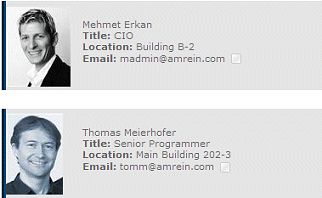
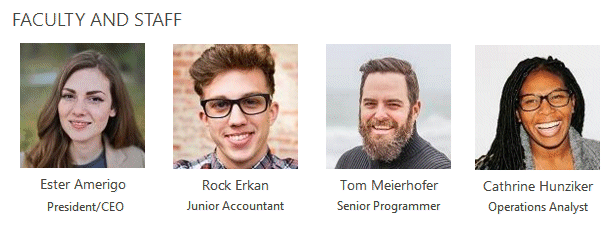
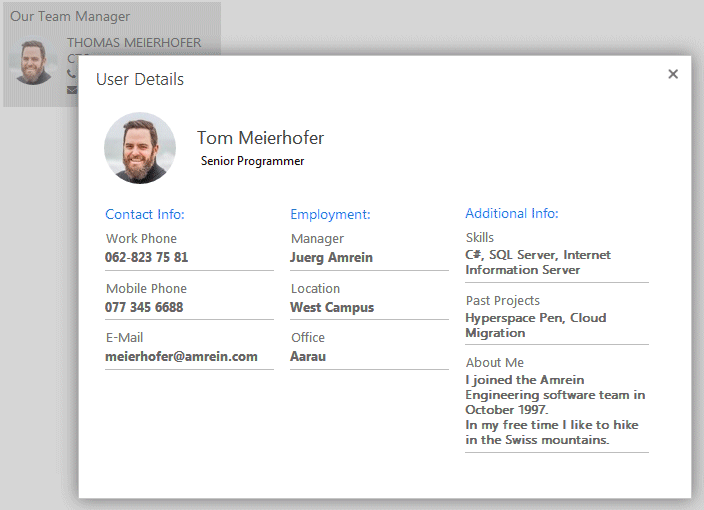
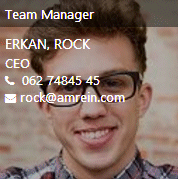
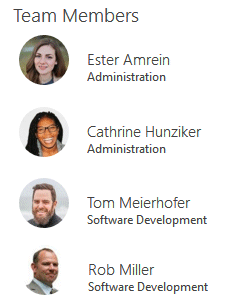
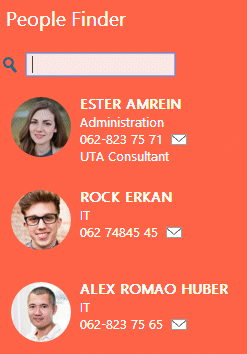

 Web Part Installation Instructions (MOSS 2007)
Web Part Installation Instructions (MOSS 2007)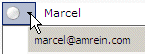
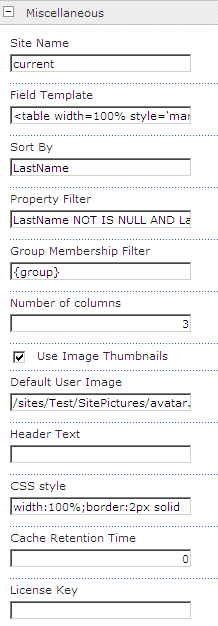
 Post a Comment
Post a Comment