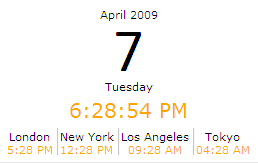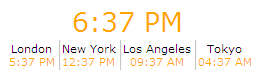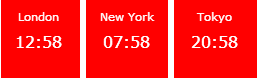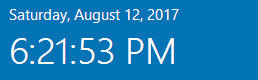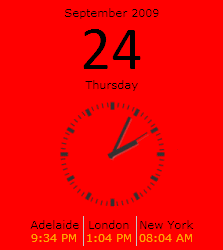Sharepoint Web Parts 
Digital Clock Web Part 
Stock Chart Web Part 
Stock Quotes Web Part 
Quote of the Day Web Part 
"Spotlight On.." Web Part 
"Tip of the Day" Web Part 
Lightbox Web Part 
Weather Web Part 
Slideshow Web Part 
Currency Rates Web Part 
Media Player Web Part 
YouTube Player Web Part 
Org Chart Web Part 
Tiles Web Part 
Hero Web Part 
Bullet Graph Web Part 
RSS Feed Ticker Web Part 
SQL Viewer Web Part 
Google Map Web Part 
Quick Poll Web Part 
Quick Survey Web Part 
Audio Player Web Part 
Google GeoMapper Web Part 
SQL Chart Web Part 
Exchange Calendar Web Part 
Podcast Web Part 
Filter Web Part 
Image Rotator Web Part 
Navigator Web Part 
KPI Web Part 
Page Hits Web Part 
Picture Menu Web Part 
Timer Web Part 
SQL Bullet Graph Web Part 
User Spotlight Web Part 
List View Web Part 
Staff Directory Web Part 
Birthday Reminder Web Part 
News Carousel Web Part 
Team Members Web Part 
Classifieds Web Part 
Image Menu Carousel Web Part 
Timeline Web Part 
Banner Rotator Web Part 
AZ Index Web Part 
Blog Roll Up Web Part 
Discussion Roll Up Web Part 
Document Roll Up Web Part 
News Roll Up Web Part 
Task Roll Up Web Part 
Calendar Roll Up Web Part 
Quick Form Web Part 
Twitter Web Part 
Upcoming Events Web Part 
Welcome Web Part 
Color Calendar Web Part 
Image Carousel Web Part 
List Rotator Web Part 
List Search Web Part 
Facebook Timeline Web Part 
Zip Creator 
Web Part Support 
Web Part Bundle 
|
Microsoft Sharepoint Web Parts
Free "Digital Clock" Sharepoint Web Part
Installation Instructions:
- download the Digital Clock Web Part Installation Instructions (PDF file, see above)
- either install the web part manually or deploy the feature to your server/farm as described in the instructions.
- Configure the following Web Part properties in the Web Part Editor "Miscellaneous" pane section as needed:
- Show time only: suppresses the Month,Year and Day display
- Use AM/PM time format: switch to either AM/PM or military time format
- Time display font size: set the font size (in points) for the Time display
- Time font color: set the color of the time display. Use either an #RRGGBB value or an HTML color name
- Date display font size: set the font size (in points) for the Date display
- Date font color: set the color of the date display. Use either an #RRGGBB value or an HTML color name
- World Clock Locations (optional, licensed version only): add as many locations/time zones to your clock by using the following format:
Location/GMT zone offset in hours
Example:
London/1;New York/-4;Tokyo/9;Adelaide/9.5;Los Angeles/-7
Make sure you enter the values as absolute Greenwich Mean Time (GMT) offsets in hours.
Separate the values by semicolons.
Enter either positive or negative GMT hour offsets.
Certain timezones like Adelaide/Australia have fractional hour offsets which can also be entered.
You can insert line breaks using the asterisk (*) character in front of the location name as follows:
Example:
Adelaide/9.5;London/1;New York/-4;*Los Angeles/-7;Tokyo/9;Berlin/0
or you can use the following format which supports Automatic Daylight Savings Time:
Location/Windows Time Zone Name
Lookup Table for Time Zone Names, copy the exact time zone string from the Time Zone table column.
Example:
New York/Eastern Standard Time;*Adelaide/Cen. Australia Standard Time;Los Angeles/Pacific Standard Time
-
Clock Background Color: set an optional clock background color. Use either an #RRGGBB value or an HTML color name. Use "white" if you want to suppress the default gray web part border.
- Use Analog Clock: switch to the analog clock display mode (licensed version only)
- Analog Clock Design: choose one of the available clock designs:
- Use Analog World Clocks: display the world clock(s) as analog clocks
- Show World Day of Week: optionally suppress the day of the week of the digital world clock(s)
- Show World Clock Dates: optionally show the date of the digital world clock(s)
- Show World Clocks only: hide the local main clock and only display the world clock(s)
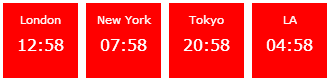
- Analog World Clock Size: choose the size of the analog world clocks in pixels
- Use local Date: display either local (client) date or server date
- Digital Clock Offset: optionally set a digital clock offset (in minutes)
- Header Text: enter an optional header text. Please note that you can embed HTML tags for formatting purposes.
- License Key: enter your Product License Key (as supplied after purchase of the Enterprise license).
Leave this field empty if you are using the free evaluation version.
Technical Support Contact Information
If you find that you cannot resolve an issue using the above tools, our Technical Support staff will be ready to handle your technical support needs. You can reach our staff by phone or by email.
Phone: +41 (0)62 823 75 75 (9am - 5pm GMT)
Fax : +41 (0)62 823 75 74
Email: [email protected]
© 2025 AMREIN ENGINEERING AG
|

 Love the products and really appreciate the quick responses if there were issues using or installing/configuring. Love the products and really appreciate the quick responses if there were issues using or installing/configuring. Robert Hanlon, Trail Blazers Inc.
Digital Clock Web Part Basic Annual Support
Basic technical support provides up to 4 incidents per year (1 business day response time) plus free service packs.
Price: USD 75.00
Digital Clock Web Part Premium Annual Support
Premium technical support provides an unlimited number of incidents per year (4 hours response time, office hours GMT+1), free service packs, updates and new releases.
Price: USD 175.00
|

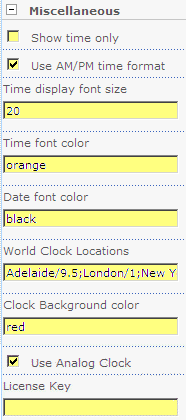


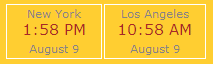


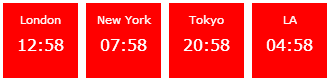

 Love the products and really appreciate the quick responses if there were issues using or installing/configuring.
Love the products and really appreciate the quick responses if there were issues using or installing/configuring.




 Web Part Installation Instructions
Web Part Installation Instructions