We created a 'room mailbox' but when we add this one to the calendar, all the entries show up as 'private'. How can we show for example the subject?
An entry is shown as �(private)� if either the appointment subject is empty or the user does not have the permission to see the appointment details. Can you look at� your room mailbox settings from the EMS using the Get-MailboxCalendarSettings cmdlet and check the �DeleteSubject� setting:
Get-MailboxCalendarSettings "Conference Room 707"
...
RemovePrivateProperty���������: True
DeleteSubject���������������������� : True
DisableReminders�����������������: True
...
Enter command: Set-Calendarprocessing -Identity "Conference Room 707" -DeleteSubject�$false
OR
You can check the
permissions via your Microsoft Outlook Client by right-clicking on the calendar folder and choosing �Properties� and then selecting the �Permissions� tab:
The default calendar setting is �Free/Busy time� (both for user mailboxes and resource mailboxes).
Can you thus set the �Read� permission to "Free/Busy time , subject, location":
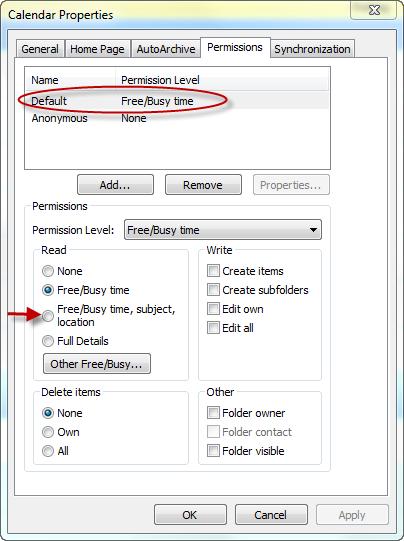
If it's e.g. a room mailbox then you will need to temporarily add the room mailbox to your Outlook profile in order to be able to change the permission level.