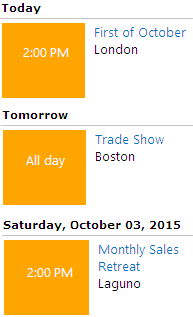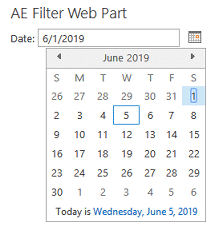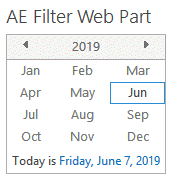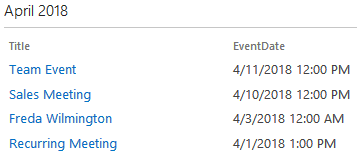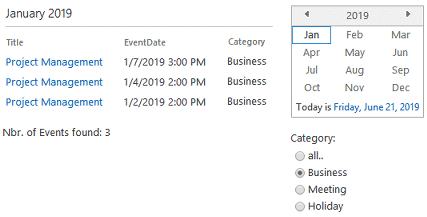AA
7/26/2013 16:51 | Is there anyway we could get this solution for office365 (sharepoint 2013 version.) It would be great to have a calendar rollup.
Thanks! |
|
Juerg
7/26/2013 20:40 | AA,
we will release the Office365 version in September. |
|
Hassab
8/8/2013 20:01 | Hi Juerg,
Am I able to specifiy the width of the columns?
thanks
Hassab |
|
Juerg
8/12/2013 12:51 | Hassab,
we have now added the new option to spread out the headers by embedding “_” underline characters into the column alias in the web part’s “Field Template”.
Example:
Title;Location;Start Time|Event_Starting_Time; Description|Description_______
This way you now can widen a header column as needed.
Please re-download the updated Zip file, extract the WSP file and then update the web part solution. |
|
scm
8/26/2013 18:16 | The Start time and End time are not displaying properly. It is always displaying 12:00 AM for start and end time. Any suggestions? |
|
Juerg
8/27/2013 13:59 | scm,
we were able to reproduce, find and correct the problem with the missing time part in the “Start Time” and “End Time” columns.
Please re-download the updated Zip file, extract the WSP file and then update the web part solution. |
|
Darwin
9/20/2013 06:07 | Hi Juerg,
i,m having some issue with click the title feild on the web part. currently when i click on the title, it does not have the pop up of the details of the event. however when i check out the page, the pop up is working again. |
|
Juerg
9/20/2013 16:29 | Darwin,
we were able to fix the problem with the Dialog popup window when using the web part on a publishing page.
Please re-download the updated Zip file, extract the WSP file and then update the web part solution. |
|
Eric Stepek
10/8/2013 17:35 | Does the web part handle recurring calendar events. It does not look like it but wanted to verify. |
|
Juerg
10/9/2013 12:37 | Eric,
it currently does not, but we plan to add this option to the web part’s next release. |
|
Steve
2/13/2014 18:32 | Has the Office 365 version of this product been release? |
|
Juerg
2/17/2014 14:57 | Steve,
not yet.
We hope to have it ready by mid March. |
|
Keng Yong
2/20/2014 02:37 | Hi, does the calendar rollup has a default filter on event dates? We do not specify any filter but the webpart is not displaying events that are more than 15 days from today. Pls advise. |
|
Juerg
2/20/2014 20:28 | Keng Yong,
the web part actually restricts the date range to the current month.
We thus have now added the new "Restrict Range to" web part setting, that allows you to either select wider or narrower ranges or just select "none" for no date range restriction.
Please re-download the updated Zip file, extract the WSP file and then update the web part solution. |
|
Wes Watson
3/7/2014 14:16 | I'm trying to scope a calendar to a specific list, I've tried the relative URL and just the list name, can you provide an example of how to scope the Calendar Rollup Webpart to a specific list on a site collection subsite? |
|
Juerg
3/7/2014 21:50 | Wes,
please enter the URL path to the list without entering the domain name and the “/Lists” part of the URL .
Example:
The Calender is located at:
http://somedomain/sites/Test/Projects/Alex/Lists/Calendar/calendar.aspx
Enter
sites/Test/Projects/Alex/Calendar |
|
Nick
3/21/2014 20:56 | Hello,
I know this has been asked recently, but will the O365 version be out soon? |
|
Juerg
3/29/2014 16:53 | Nick,
the Office365 version of the Calendar Rollup web part has now been released. |
|
Birger
3/30/2014 22:00 | I have downloaded the Office365 version and it works with one exception. When I try to filter on EventDate (e.g. EventDate > {today}) I get the following error: Error: Cannot perform '>' operation on System.String and System.DateTime. |
|
LDW_AGA
4/1/2014 16:03 | The webpart didn't seem to adjust for daylight savings time. The are correct in exchange ( 10AM) but show an hour later on the webpart (11AM). Any suggestions or guidance would be appreciated. |
|
Juerg
4/4/2014 20:27 | LDW_AGA,
are you referring to the
• Sharpeoint List based „Calendar Rollup“ web part (see http://www.amrein.com/apps/page.asp?Q=5839 )
• or to the “Exchange Calendar” web part (see http://www.amrein.com/apps/page.asp?Q=5778 ) ?
|
|
Juerg
4/4/2014 20:29 | Birger,
we were now able to locate and fix the error (it occurs when using a non-US-English regional setting).
Please re-download the updated Zip file, extract the WSP file and then update the web part solution. |
|
KY
8/15/2014 09:33 | Juerg, any idea why we keep getting the following error message when trying to set up the web part properties?
Error: Feature 'e4153e52-3005-4234-be7c-60c3d4290639' for list template '106' is not installed in this farm. The operation could not be completed. |
|
Juerg
8/15/2014 11:33 | KY,
one of your Sharpeoint calendars (which are based on the standard Sharepoint Calendar List template 106) within your site collection seems to use a feature that is missing. You thus might need to determine which one of your calendars is causing the problem. One way of doing this would be to place the web part in a subsite directly under the main site, check the "Search Subsites only" setting and see if the error appears. If not, place it in the next subsite to check the next site tree branch to narrow down the location. |
|
Allen
8/20/2014 22:44 | Hi, is there anyway for this to be in a calender form? So it looks like a Calendar instead of a list of events? |
|
Juerg
8/21/2014 11:45 | Allen,
we are currently working on the „Color Calendar Rollup“ web part which will be released by the end of September 2014.
The Color Calendar Rollup web part will be an extension of the “Color Calendar” web part (see /apps/page.asp?Q=5795). |
|
Andrew
8/28/2014 12:50 | Is there a way to add an image, like a calendar icon, to the entries? |
|
Mark
8/28/2014 14:31 | Hello folks.
Once again, a great web part with excellent performance. Is there a syntax to combine multiple columns from the source list into a single field? |
|
Juerg
8/29/2014 13:13 | Andrew,
we have now released the new version which allows to add additional elements to the columns.
Example on how to add an icon to the first column (in this case the “ID” column is used to display a static icon):
Field Template:
ID=<img src="/sites/Test/Icons/Calendar.png">;Title;Start Time;Category
Please re-download the updated Zip file from our web site, extract the WSP file and then update the web part solution. |
|
Juerg
8/29/2014 13:20 | Mark,
we have now released the new version which allows to add additional elements to the columns.
Example on how to add the “ListId” column to the “Start Time” column:
Field Template:
Title;Start Time={v}<br>{ListId};!ListId;Category
- add the desired column template to a field, prefixed by the “=” character.
- refer to the current column via the {v} token
- refer to other columns by enclosing the column names in curly braces
- make sure to include the columns you are referring to in the template in the “Field Template”. You then might want to hide theses columns by using the “!” column prefix.
- add HTML tags as needed to format the cell content
Please re-download the updated Zip file, extract the WSP file and then update the web part solution. |
|
Stephen Rockwell
11/13/2014 18:11 | Is there a way to handle all day events. When we use start time 12:00am is rendered. Wonder if there's a way to translate that into "All Day". |
|
Juerg
11/13/2014 18:24 | Stephen,
the web part does not render the time part of "all day" events anymore starting with version 1.0.11
Can you quickly check the web part’s version number by opening the web part’s tool pane and looking it up at the top ? |
|
Emiilio GT
12/18/2014 00:36 | Is there any way to make he font smaller for a column? I tried: Author=<div style="font-size=small;">{v}</div> but I get an error. Thanks. |
|
All day event follow up
12/18/2014 17:42 | We are on version 1.1.1 and still seeing start time for all day events.
Also we are not able to see recurring events. |
|
Juerg
12/18/2014 18:52 | Emilio,
there is a typo in your CSS
instead of:
Author=<div style="font-size=small;">{v}</div>
rather use:
Author=<div style="font-size:small;">{v}</div>
(eg. use a “:” instead of a “=”).
It might also be better to use a “span” element instead of a “div” element.
Examples:
Author=<span style="font-size:small;">{v}</span>
Author=<span style="font-size:x-small;">{v}</span> |
|
Juerg
12/18/2014 19:29 | All day event follow up,
to suppress the time portion of the “Start Time” column:
1. please upgrade the web part to the current version 1.1.3
2. enter the below into the web part’s “Options” setting:
allDayNoTime=1
The current version is not able to expand recurring events (this is planned for the next major release). |
|
Dorinda
1/5/2015 22:53 | I am trying to figure out how to install this for O365 your download instructions do not include this.
Please provide.
Thank you,
Dorinda |
|
Juerg
1/6/2015 10:01 | Dorinda,
you can download the installation instructions from /download/AEWebPartInstallation2013Online.pdf |
|
Emilio Gtz
1/27/2015 17:21 | Hi, is there any way to set the Property Filter to a URL parameter? I would like to pass a date in the URL and filter the web part using that date. |
|
Juerg
1/27/2015 17:35 | Emilio,
yes, you can refer to URL parameters in the „Property Filter“ setting by placing the URL parameters in curly braces.
The below example filters by the date transmitted via the “date” UL parameter:
EventDate = #{date}#
Please note that explicit date values in the Property Filter need to be surrounded by # characters. |
|
Gianna
2/5/2015 16:47 | Do you know the time frame of when recurring events will be supported? |
|
Andrew
2/6/2015 14:08 | Hello, I am trying to remove more than calendar from the rollup. The first site is removed but and ones after the first are not. I am separating with a ; Example !site;!site;!site Is that correct? |
|
Juerg
2/6/2015 16:14 | Andrew,
we were able to locate and fix a bug when configuring the web part to exclude multiple sites.
Please re-download the updated Zip file, extract the WSP file and then update the web part solution. |
|
Juerg
2/9/2015 20:33 | Gianna,
we plan to release the next version in the second week of March 2015. |
|
AB
2/25/2015 15:30 | Thanks for the amazing work you do. How can I Group by Day?Grouping by EventDate or Start Time does not do it, since they contain both day and time |
|
Chris
3/12/2015 05:13 | Hi,
We have a calendar for 3 sub sites, and would like to show all those upcoming events on the main page with different sub site icon.
I used ID=<img src="/sites/Test/Icons/Calendar.png">, but it is show only a static icon.
Thanks
Chris |
|
Juerg
3/12/2015 11:45 | Chris,
we have now added the new "Site/icon" option (by appending "/icon" to the "Site" column speciifed in the web part's "Field Template") to display the site icons:
Please re-download the updated Zip file, extract the WSP file and then update the web part solution. |
|
Chris
3/13/2015 07:48 | Juerg,
Thanks for your prompt response.
Is this site/icon refer to site logo? If yes, how can I reduce the logo size to display?
Thank you |
|
Juerg
3/13/2015 11:31 | Chris,
yes the "/icon" switch is referring to the site icon.
You can set the width (or height) of the icon via CSS by entering the below into th web part's "Options" setting:
css=.AECWicon {width:32px} |
|
Juerg
3/25/2015 18:43 | AB,
although we are planning to add this option to the web part’s next release, you also might consider the “Upcoming Events” web part (see /apps/page.asp?Q=5855).
However, although this web part groups the events by day, it is not able able to roll up multiple calendars. |
|
JeffO
4/16/2015 18:25 | Have you added support for recurring events yet? If so it looks like it's broken. When you delete a single recurrence from a series of recurring events it shows up on this web part preceeded by the word "Deleted:" |
|
Juerg
4/20/2015 19:27 | JeffO,
your observation is correct. This is due to a limitation of the Sharepoint Site Data Query rollup feature which is not able to exand recurring events.
We will create a fix for this problem in the web part’s next major release. |
|
George
5/26/2015 17:11 | Is there any way to render this Web Part as Calendar, and not as list? |
|
Juerg
5/26/2015 17:25 | George,
no, but in case you do not need to roll up an extended amount of calendars, you can use the Color Calendar web part which allows you to specify multiple calendars in the “Calendar Names” web part setting (all located in the same site collection) as shown in the below example:
Calendar;Meeting Calendar;/sites/helpdesk/Calendar;/sites/sales/salesteam/Calendar |
|
marc
6/5/2015 23:15 | Will the O365 version all me to roll up calendars across multiple site collections, or just from sites in the same site collection? |
|
Juerg
6/7/2015 15:36 | Marc,
due to technical restrictions in the Sharepoint Online’s „sandbox” environment, it is not unfortunately possible to access data located in other site collections. |
|
Peter Horst
7/6/2015 18:02 | Hi. I see from previous comments that there is a forthcoming fix to support recurring events. Do you have an update to the projected date when this will be available?
Thank you. |
|
Juerg
7/22/2015 19:49 | Peter,
we are currently working on it and it should become available in early August 2015. |
|
Peter
9/24/2015 18:03 | How can I tell if/when the update is available? The only version number of see on this page is for the O365 version, but I am using on-prem.
(I tried downloading the web part and reading VersionInfo.txt, but this says Version 1.0.20 which doesn't seem right.) |
|
Juerg
9/28/2015 13:33 | Peter,
we have now released the new version 1.0.21 which allows to expand recurring events.
To enable this option, please add the below to the web part’s “Options” setting:
recurrence=1
Please re-download the updated Zip file, extract the WSP file and then update the web part solution. |
|
Simon Pritchard
9/30/2015 23:07 | Hi - is it possible to group by EventDate - like in the example given in the Upcoming Events webpart. e.g. Today, Tomorrow, then the full date (not by time)? |
|
Juerg
10/1/2015 16:09 | Simon,
We have now added support to group the events by day:
To configure grouping by day, please use the below settings:
Group By:
Day/suppress
(the “/suppress” option suppresses the display of the column name in the group headers)
Options:
recurrence=1|allday=All day|css=.ms-vb-title {display:none}|collapse=0 |
|
Padma
12/2/2015 19:39 | Hi Juerg
In Property filter I enter Start Time > {today}
getting this error Error:
Syntax error: Missing operand after 'Time' operator.
Please help
Thanks
Padma
|
|
Juerg
12/2/2015 19:53 | Padma,
please refer to the "Start Time" calendar column in the "Property FIlter" setting using "EventDate" as for example:
EventDate > {today} |
|
Padma
12/2/2015 21:08 | I want to show the list of all event
Configuration
Sort By = EventDate
group by = category
Restrict range to = none
The results are not showing as desired
Please help
|
|
12/2/2015 21:59 | I tried create new column EventDate
and set Start Time value to it
It worked.
Look like space is causing the issue
Thanks
|
|
Eric
4/22/2016 18:28 | Hello Juerg, Can you supply the css / html to configure the calendar roll up like your response to Simon Pritchard on 10/1/2015 16:09? Thank you - Eric |
|
Juerg
4/22/2016 19:45 | Eric,
please use the below „Field Template“ setting:
ID=<div style="width:75px¦height:50px¦background:orange¦text-align:center¦color:white¦font:12pt Segoe UI¦padding-top:25px">{EventDate}</div>;
!EventDate/dt;
Title=<div style="width:120px¦height:60px¦background:white¦text-align:left¦color:black¦font:10pt Segoe UI">{Title}<br>{Location}</div>;
!Title;
!Location
and the below “Options” setting:
css=.AECWtable {width:250px !important} .ms-vb-title {display:none} |
|
Tobe
6/8/2016 20:22 | I am trying to test this out on an O365 Public Site and after configuring only the Field template to pull Title, I get WebPart Error: Sandbox code execution request failed. I would love to buy this web part, but just can't seem to get it to work. It is being used at the top site in the collection with multiple calendars in sub sites. |
|
Juerg
6/9/2016 19:05 | Tobe,
can you re-configure the web part as shown below.
To be able to bypass the web part error and to successfully open the edit tool pane, please first append
?aedisabled=1
to the page URL in the browser.
Property Filter:
@<Gt><FieldRef Name='EventDate' /><Value Type='DateTime'><Today OffsetDays='-20' /></Value></Gt>
(eg. pre-filter the events via CAML as opposed to post-filtering using a filter expression)
Options:
rowlimit=10
(eg. set a limit to the max. number of items returned by the query) |
|
Ravi
7/7/2016 10:23 | Hi,
I am currently Trying the evaluation of the web part on our office 365 site. While everything seems to be OK, we are able to pull the event Title only. The Event appears as,
Title:Auditing
Description:{EventDate}.
I've tried with Start Time also, nothing works. Any help, greatly appreciated!!
Thanks & Good work!! |
|
Juerg
7/7/2016 10:49 | Ravi,
please use „Start Time“ (as opposed to „EventDate“) in the „Field Template“ setting as for example:
Title;Start Time;Location |
|
Richard S
9/14/2016 17:16 | Hi,
i am trying to set a property filter, but somehow the column in my property filter cannot be found. My error is "Error: Cannot find column [Startseitenanzeige]."
The column is a userdefined column and was added to the calendar content type "Event". My condition in the property filter is:
Startseitenanzeige='Ja'
When I use Standard columns like "EventDate", I receive no error. Do you have a Suggestion, what I could try?
Thanks!
|
|
Juerg
9/14/2016 18:54 | Richard,
you also will need to include the „Startseitenanzeige“ column in the “Field Template” setting and flag it both as “invisible” (“!” prefix) and “custom” column (“*” prefix) as illustrated below:
Start Time;Title;Category;Location;!*Startseitenanzeige |
|
Alen
2/17/2017 18:40 | Hi Juerg. I am getting the error "Error: Cannot find column EventDate2". It was working fine until I set another list column to enforce unique values, which added a column index. Ever since then I get the above error, even after removing the index and the column itself. I have also tried recreating the list but continue to get the error. In the settings, I do reference "EventDate" as is appropriate. I don't reference "EventDate2" anywhere, it is translating to that name somewhere else. Thanks for your help. |
|
Juerg
2/20/2017 13:06 | Alen,
can you temporarily enter
trace=1
into the web part’s „Options“ setting and then send us the additional output generated by the web part to [email protected] for analysis ? |
|
Alen
2/20/2017 17:54 | Juerg,
After recreating my list and related list that populates this list through a workflow, it appears that the issue has been resolved. Thank you! |
|
Horst
7/16/2017 07:45 | Hello,
Can you tell me de difference between your "Calendar Roll Up" and "Upcoming Events" webpart ?
In which case use which WP ?
Thanks,
|
|
Horst
7/16/2017 09:04 | Hello,
How can I display 2 separate columns date and time of events as in your example "Upcoming Events" in yellow ?
|
|
Juerg
7/16/2017 14:31 | Horst,
the Calendar Rollup web part is typically used to roll up multiple (or even all) calendars within the site collection whereas the “Upcoming Events” web part is pointed at a single Sharepoint calendar. |
|
Juerg
7/16/2017 14:41 | Horst,
please refer twice to the “Start Time” column and format it in different ways:
Start Time|Date/dMMM d;Start Time|Time/dh:mm tt;
eg. use the “/d” format followed by a date formatting string as explained below:
d - Numeric day of the month without a leading zero.
dd - Numeric day of the month with a leading zero.
ddd - Abbreviated name of the day of the week.
dddd - Full name of the day of the week.
h - 12 Hour clock, no leading zero.
hh - 12 Hour clock with leading zero.
H - 24 Hour clock, no leading zero.
HH - 24 Hour clock with leading zero.
m - Minutes with no leading zero.
mm - Minutes with leading zero.
M - Numeric month with no leading zero.
MM - Numeric month with a leading zero.
MMM - Abbreviated name of month.
MMMM - Full month name.
t - AM/PM but only the first letter.
tt - AM/PM ( a.m. / p.m.)
y - Year without century and leading zero.
yy - Year without century, with leading zero.
yyyy - Year with century. |
|
Horst
7/18/2017 13:41 | It's possible to make the row clickable, not only the Tile ?
Somthing like :
<a Href="TtileUrl"><div>Title</div><div>EventDate</div></a>
Thanls |
|
Juerg
7/18/2017 16:04 | Horst,
we have now added the new „rowclick“ option (to be added to the web part’s “Options” setting) to make the rows clickable:
rowclick=1
Please re-download and then update the Calendar Rollup web part. |
|
Angela Gouge
9/11/2018 14:25 | Has the recurring events functionality been added to the calendar roll up web part yet? |
|
angela
9/11/2018 15:34 | I added recurrence=1 in options and my issue is resolved. Please disregard my previous message about recurring events. |
|
Juerg
9/11/2018 15:35 | Angela,
we released this feature with version 1.0.21 in Spetember 2015 which allows to expand recurring events.
To enable this option, please add the below to the web part’s “Options” setting:
recurrence=1 |
|
Rob
11/14/2018 21:22 | Hi Juerg,
I'm using this web part to roll up calendars located within the same site. Is there a way to designate a separate icon for each particular calendar list?
Thanks!
Rob
|
|
Juerg
11/15/2018 14:12 | Rob,
yes, since your calendars are located in the same site, thy all have unique names. Please create icons that have the same name as your calendars (as eg. "Team Calendar.png" etc.), upload them to a Sharepoint library and then use the below "Field Template" setting:
ID=<img src="/somesite/someLibrary/{ListId}.png" width=32>;Title;Start Time;ListId
Please also note that this currently only works when the list is sorted (via the "Sort By" web part setting) by "ListId".
We can lift off this restriction if needed. |
|
Rob
11/23/2018 18:37 | Awesome Juerg... Thank you!!! |
|
Ryan
2/22/2019 21:54 | After setting up the web part, events are showing but they are in the past. Current events are not showing. What am I doing wrong? |
|
Juerg
2/25/2019 09:58 | Ryan,
to filter the events by date (as eg. upcoming events), please apply the corresponding “Property Filter” setting as eg:
EventDate>={today}
The above example only displays today’s and future events. |
|
Bill Dewey
6/5/2019 17:13 | I am trying to emulate the "month picker" from the standard SharePoint Calendar view. In the Color Calendar web part comments I saw a reference to the Calendar Rollup being able to use the Standard SharePoint Calendar control, but I don't find that now that I have installed the Calendar Rollup. I must be missing something, as the only view I can see is a List View. What am I missing? I know I can simulate the Month Picker using an Filter, the problem there is how to make create the filter so I can scroll through years. Not sure this makes sense, hopefully you can point me in the right direction. |
|
Juerg
6/5/2019 17:46 | Bill,
although we have a version of the Calendar Rollup web part that uses the standard Sharepoint Calendar control, it does not include the “Month” picker.
However, you could add the free “AE Filter” web part to the page and then connect it to the “Color Calendar” to interactively pick a date:
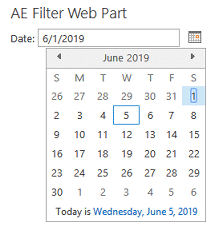
You can download the “Filter” web part from the below location:
/apps/page.asp?Q=5835
|
|
Juerg
6/7/2019 16:35 | Bill,
we have now added the new „DatePicker“ filter option to the „AE Filter“ web part which allows you to pick a month:
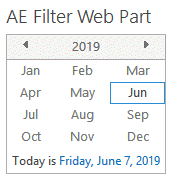
You then can filter the Calendar Rollup web part by month date range as soon as you have placed the Filter web part onto the same page and have configured the web part’s “Property Filter” as follows:
{daterange}
You then also might configure a web part header that displays the currently selected date by adding the below to the web part’s “Options” setting:
header=<h3>{month} {year}</h3><hr>
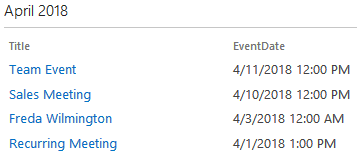
Please re-download and then update both web parts. |
|
Bill Dewey
6/20/2019 17:32 | Love the new Date Picker, that you very much. I have run into another bit of a strange issue with the Calendar Roll-up. When I add one particular field, Speaker, to the Field Template I get a DatBind Error: A field or property with the name 'Speaker' was not found on the selected data source. Using the same data source in the Color Calendar, adding the Speaker column to the Field Template works just fine. When I receive this error the Title column also shows up as HTML, not the normal link. I will send you a screen shot of this directly for reference. Any ideas? Thanks, |
|
Bill Dewey
6/20/2019 19:08 | Further examination on my issue above, it appears that I need to more fully read the documentation. I totally missed the "Custom Columns" section above. I don't have even a half-baked excuse for missing something so obvious. Sorry for the confusion, I have now embarrassed myself enough for one day. |
|
Bill Dewey
6/20/2019 20:51 | Filtering by Category. In the Color Calendar I can build a Legend and then by selecting a Category filter the calendar for only those Categories selected. I do not see a way to do this with the Rollup. I have attempted to use multiple different Filter Web Parts, including the Amrein and SharePoint web parts, but when I try to do the connection, rather than getting a list of actual Columns to filter on, I see Filter Value{1}, Filter Value{2} … I am using the Date Picker, with {daterange} as the Property Value in the Rollup web part, it is working fine. Just trying to find a way to allow our users to also filter by the Category. Thanks, |
|
Juerg
6/21/2019 13:44 | Bill,
please add an „AE Filter“ web part to the page and configure it as follows:
Filter Label: Category
Filter Type: RadioButtons
Default Value: |all..;Business;Meeting;Holiday
Form Label Layout: Vertical
and then connect it to the Calendar Rollup web part using the “Get Field from..” connection type.
Now change the “Calendar Rollup” web part’s “Property Filter” to:
{daterange} AND (Category='{filter}' OR {emptyfilter})
which should produce:
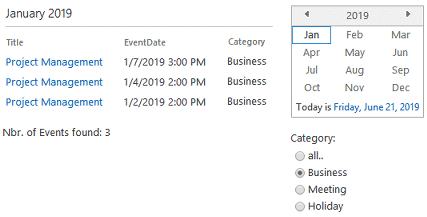 |
|
Bill Dewey
6/24/2019 17:43 | Juerg, fantastic! Working like a charm now having both the month picker as well as Categories. The one thing that I could not get to work is when the Category field is empty. I tried the /empty and such, which I could not get work. I am using a default of Business;Meeting;Conference and added the ; in front for Empty. I suspect that this is an issue as I am using a Checkbox and mult-select. I also tried to change the default to a list, still no joy. This is connected to a Calendar Roll-up web part with the Property Filter set to "{daterange} AND (Category IN ('{multifilter}') OR {emptyfilter})". I am able to work around it by forcing a value into the Category column. Is there a way to configure this to actually show an "Empty" entry and hove it filter? Thanks, |
|
Juerg
6/25/2019 12:21 | Bill,
you actually can just enter your categories into the Filter web part’s “Default Value” setting as eg.
Business;Meeting;Holiday
By default, no “Category” checkbox is selected and thus the Calendar Rollup web part returns all the categories.
So not checking any category is equivalent to “select all categories". |
|
Cinda
10/15/2019 15:41 | Good Morning, Is there anyway to hide the Calendar Rollup webpart (or any of the Rollup webparts) when there are no items found? There are time periods where there are not many postings so it would be nice to reclaim the space on the page. Thanks. Cinda |
|
Juerg
10/15/2019 18:11 | Cinda,
we have now added the new „emptytext“ option (to be added to the web part’s “Options” setting) which allows you to hide the web part if no events are returned:
emptytext=hide
Please re-download and then update the Calendar Rollup web part. |
|
Cinda
10/16/2019 14:06 | Juerg, Thanks. Works great. Could this option be added to the enhancement lists for the other rollup webparts? Thanks for the quick response. Cinda |
|
Jon
4/30/2020 01:57 | Hello,
Is there a way to utilize the "Detail View" web part to display Calendar Event details? We've successfully configured this using the option "detailview=news.txt" on the News Rollup but are not sure how to configure this with Calendar Rollup.
We did not see much documentation for the Detail View web part and how it can be used alongside other components. Do you have any documentation that you can share?
Thanks,
Jon |
|
Juerg
4/30/2020 12:03 | Jon,
the “Calendar Rollup” web part also supports the „Detail View” web part to display the calendar details in a dialog window.
Please add the below to the web part’s “Options” setting:
detailview=calendar.txt
and then also add your “calendar.txt” template file to the Sharepoint server at the below location:
SP 2010:
c:\Program Files\Common Files\Microsoft Shared\Web Server Extensions\14\TEMPLATE\LAYOUTS\AEDetailViewWebpart
SP 2013:
c:\Program Files\Common Files\Microsoft Shared\Web Server Extensions\15\TEMPLATE\LAYOUTS\AEDetailViewWebpart
SP 2016 and SP 2019:
c:\Program Files\Common Files\Microsoft Shared\Web Server Extensions\16\TEMPLATE\LAYOUTS\AEDetailViewWebpart
A typical template file looks like:
<style>
.section {font:13px Segoe UI;min-width:450px;border-bottom:1px solid silver;line-height:18px;margin:0 0 9px 10px;padding-bottom:7px}
.label {font:14px Segoe UI;color:#0072C6}
</style>
<h1 style="font:20pt Segoe UI;margin-top:0px;margin-left:5px">{Title}</h1>
<p class=section><span class=label>Date:</span><br>{Start Time}</p>
<p class=section><span class=label>Category:</span><br>{Category}</p>
<div class=section><span class=label>Description:</span>{Description}</div> |
|
Jay
1/19/2021 14:14 | I am attempting to eval this product and having issues getting anything to display.
For my calendars i have Corp/Lists/CorporateActivity (this is where my calendar list is)
How should the Site URL be formated? relative? /Corp ?
Trace:
CreateChildControls
Option trace=1
SP Version=16|Build=10369
Postback=True
GroupBy=
Field=Title|Format=Title
Field=Location|Format=Location
Field=EventDate|Format=Start Time
OnPreRender
Feature Folder=C:\Program Files\Common Files\Microsoft Shared\Web Server Extensions\16\template\layouts
LicFile=C:\Program Files\Common Files\Microsoft Shared\Web Server Extensions\16\template\Features\AECalendarRollupWebpart\License.txt
License File Read Error:Could not find file 'C:\Program Files\Common Files\Microsoft Shared\Web Server Extensions\16\template\Features\AECalendarRollupWebpart\License.txt'.
Site Name=/Corp
Nbr. of Sitecollections:1
adding Sitecoll:/Corp
ViewFields=<FieldRef Name="ID"/><FieldRef Name="Title"/><FieldRef Name='Author' Type='User' Nullable='TRUE' /><FieldRef Name='Created' Type='Date' /><FieldRef Name='Modified' Type='Date' /><FieldRef Name='Location' /><FieldRef Name='EventDate' Type='DateTime' /><FieldRef Name='EndDate' Type='DateTime' /><FieldRef Name='Description' /><FieldRef Name='Category' /><FieldRef Name='ParticipantsPicker' Type='User' Nullable='TRUE' /><FieldRef Name='FreeBusy' /><FieldRef Name='fAllDayEvent' /><FieldRef Name='fRecurrence' /><FieldRef Name="ContentType"/>
Overlap=Month
CAML=[Where][DateRangesOverlap][FieldRef Name="EventDate" /][FieldRef Name="EndDate" /][FieldRef Name="RecurrenceID" /][Value Type="DateTime"][Month /][/Value][/DateRangesOverlap][/Where][Where][Geq][FieldRef Name='EventDate' /][Value Type='DateTime'][Today /][/Value][/Geq][/Where]
processing Sitecoll:/Corp
at System.Uri.CreateThis(String uri, Boolean dontEscape, UriKind uriKind) at AECalendarRollupWebpart.AECalendarRollup.<>c__DisplayClass1.b__0() at Microsoft.SharePoint.Utilities.SecurityContext.RunAsProcess(CodeToRunElevated secureCode) at Microsoft.SharePoint.SPSecurity.RunWithElevatedPrivileges(WaitCallback secureCode, Object param) at Microsoft.SharePoint.SPSecurity.RunWithElevatedPrivileges(CodeToRunElevated secureCode) at AECalendarRollupWebpart.AECalendarRollup.OnPreRender(EventArgs e)
Render
|
|
Juerg
1/19/2021 15:06 | Jay,
you only need to enter a “Site Collection Name” if you want to roll up calendars contained in different site collections.
In this case please enter the site collection URL(s).
If you want to restrict the roll up to one or multiple specific calendars, then please enter the list URL(s) into the web part’s “Calendars to be included” setting. |
|
Jay G
1/26/2021 22:28 | Is is possible to
1) Change the color of the Web Part title that is displayed above the webpart?
2) To make the webpart Title a URL that links back to the main calendar?
Thanks, |
|
Juerg
1/27/2021 17:04 | Jay,
we have now added the new “titlecolor” and “titlelink” options (to be added to the web part’s “Options” setting) as eg.
titlecolor=gold|titlelink=http://yourdomain/somesite/Lists/Calendar/calendar.aspx
Please re-download the web part and then update the solution. |
|
Sharon
4/6/2021 07:37 | Is there a way to change the hover color on the row? |
|
Juerg
4/6/2021 11:23 | Sharon,
yes, please add the below to the web part's "Options" setting to add the corresponding CSS style:
css=.AECWtable TR:hover {background:yellow} |
|
Joel
8/2/2022 11:15 | Hi there, we are currently facing an issue where Error: The operation has timed out in our Schedule portal.
|
|
Juerg
8/2/2022 13:33 | Joel,
do your calendars being rolled up contain a large amount (as eg. several 1000) future events or are you using a "Property FIlter" web part setting that selects several 1000 events ? |

 Great product! Easy install, just what we needed to get some quick wins!
Great product! Easy install, just what we needed to get some quick wins!



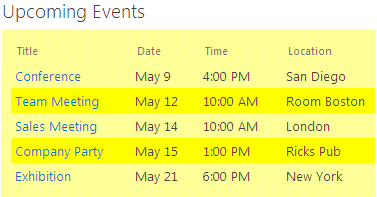
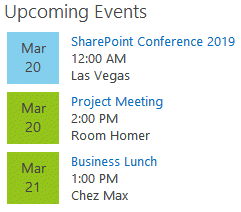
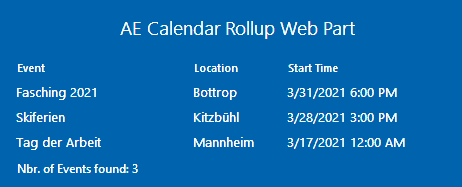

 Calendar Rollup Web Part Installation Instructions
Calendar Rollup Web Part Installation Instructions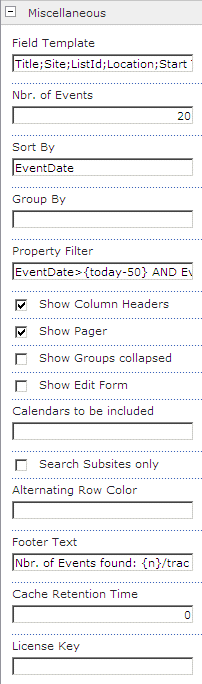
 Post a Comment
Post a Comment