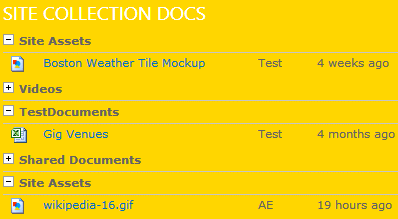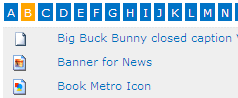Abbas
8/3/2011 17:40 | Hi Juerg I tried this new web part. I think it can help me very much. I have some comments:
- What does the "document category" field do?
- The "Default Author Picture", is used in "Author" mode. Is it possible to change it to : "Default Picture" for displaying thepicture in all modes?
- I set the "Sites to be included" with this value : "FA/Colleges/*" . But it shows a blank response wit this message: "No posts found"
- when I use this web part, the time of the loading the page will be long!
- Is it possible this web part link to a page/picture library?
- Is it possible this web part can work with the "URL field types"?
Thank you Juerg, Abbas |
|
EFP Rotenberg Support
8/10/2011 21:35 | Abbas for the sites to be included it should be FA/Colleges with no slash or wildcard at the end.
We are currrently using this and notice no difference in the loading time of the site. |
|
Abbas
8/11/2011 11:25 | Hi EFP,
Thanks for your help.
1) I removed the "/*" and it works normaly without any delay. But I want to show all Items from a specific path (Site and its subsites). I append the “*” wildcard character at the end of an entry in the web part’s “Lists to be included” setting, (Like the "News Rollup Web Part"), But it does not show anything!
for example I want to show documents in all offices in the offices site_Tree. How can I use the Ofices* in that setting?
2) Do you know What does the "document category" field do?
Thank you very much,
Abbas |
|
Caroline
8/11/2011 21:16 | I've installed a trial of this web part and I like it very much. It would be great if in addition to limiting the number of documents and the number of documents per site, I could limit the number of documents per library. For example, I want to roll up the most recent issue of each of our company newsletters. Each newsletter is in its own document library. |
|
Juerg
8/15/2011 19:32 | Caroline,
we have now added the new “Nbr. of Documents per Library” web part setting.
Please re-download the updated Zip file, extract and then replace the DLL, followed by an “iisreset” command if you placed the DLL in c:\windows\assembly. |
|
Abbas
8/31/2011 21:36 | Hi,
I Do not know that, how can I use the "document category" field? What can I write in it?
For example, I writed "doc" in this field, but does not work! I don't find anything in your documents about this field!
Thank you Juerg,
Abbas |
|
Juerg
9/1/2011 14:58 | Abbas, you can create a „Category“ column in your Document Libraries (typically of type “Choice”) and then restrict the roll-up to only include documents that match the specified category or categories. |
|
Abbas
9/1/2011 15:26 | Hi Juerg,
Thank you for response. I already have a column for doing this. But its name matchs our language. Is there any way for changing the name of the "Category" field? I need it for localizing this field.
Thank you,
Regards, Abbas |
|
Juerg
9/7/2011 15:11 | Abbas,
you can now also specify another library column to be used as a filter by using the following syntax for the "Document Category" setting:
ColumnName=value
Example: Author=John Doe
will only return documents created by John Doe.
Please re-download the updated Zip file, extract and then replace the DLL, followed by an “iisreset” command if you placed the DLL in c:\windows\assembly. |
|
Dan Neuman
1/16/2012 20:03 | Sorry for the off-topic post. Do you have a web-Part that will roll up announcements and display in "Summary View"? |
|
Dan Neuman
1/16/2012 20:04 | If we don't have pictures in Active Directory, where does the control find the pictures? |
|
Juerg
1/16/2012 20:53 | Dan, yes, we actually have the News Rollup Web Part.
Please see /apps/page.asp?Q=5798 |
|
Alex Meester
1/17/2012 09:49 | Great webpart and very helpful.
Cause a lot of our documents were uploaded by an administrator, that name is shown as the Author. Can this be changed in the person who edited the document; or both? |
|
Juerg
1/17/2012 12:50 | Alex, you either will have to write a PowerShell script to change the „Author“ field or use the following “Sharepoint 2010 Batch Edit” utility:
http://www.orbitone.com/en/blog/archive/2011/06/06/sharepoint-2010-batch-edit.aspx |
|
Author field
1/17/2012 14:16 | Hi Juerg
Good tip, I will look into that. I also would like to make the choise of showing the person who edited the file instead of the author. This might be a future consideration thought. |
|
ALex Meester
1/18/2012 12:20 | Is it also possible to show an alternative field in stead of the document title |
|
Juerg
1/20/2012 17:25 | Alex,
we have not added the feature to specify a custom “Title” column different from the default “Title” column used by the web part.
Add the below new “AEDR_Title” appSetting to the appSettings section of your Sharepoint application’s web.config file:
<appSettings>
.
.
<add key="AEDR_Title" value="Editor" />
</appSettings>
You also can specify an “Author” column different from the default “Created By” column used by the web part by adding the below “AEDR_Author” appSetting to the appSettings section of your Sharepoint application’s web.config file:
<appSettings>
.
.
<add key="AEDR_Author" value="Editor" />
</appSettings>
The above examples use the “Modified By” person column (internally named “Editor”).
Please re-download the updated Zip file, extract and then replace the DLL, followed by an “iisreset” command if you placed the DLL in c:\windows\assembly. |
|
Abdul
2/3/2012 20:38 | Does this webpart work with a wiki library? |
|
Juerg
2/6/2012 13:28 | Abdul,
would you like to roll up all new wiki pages defined in the wiki page libraries across your site collection ? |
|
Zulu
2/10/2012 22:12 | What is the format (or coding) to eliminate more than 1 library? |
|
Juerg
2/15/2012 15:42 | Zulu,
just enter any number of libraries to be excluded, separated by semicolons.
Example:
Shared Documents;Subsite/Site Assets
(the above example excludes the top site “Share Documents” lbrary and also the “Site Assets” library in the “Subsite” site).
|
|
Carlos
3/23/2012 22:31 | I started downloading the ZIP, run the Install 2010.bat, then Deploy the solution. But when I turn on the WebPart feature not listed, any ideas? |
|
Juerg
3/26/2012 18:54 | Carlos,
do you mean that you successfully installed and then „deployed“ the solution in Central Administration but the “AE Documents Rollup Web Part” feature is not listed in your Sharepoint applications’s top site settings ?
Please note that this step needs to be done in your Sharepoint application’s top site via Site Actions/Site Settings/SiteCollection Administration/Site collection features as opposed to in Central Administration (wrong). |
|
Carlos
3/28/2012 02:00 | I found it thank you |
|
Adrian
4/9/2012 12:58 | There is a webpart definition available that uses the OOB controls from SharePoint 2007 & 2010 to display the recent documents of multiple doc libs and subsites:
http://www.fiechter.eu/blog/Lists/Posts/Post.aspx?ID=19&mobile;=0 |
|
Abdul
4/20/2012 18:09 | actually I would like for new wiki page and updates to existing pages to roll up for one site so users can see that those pages have been updated.
|
|
Juerg
4/20/2012 19:39 | Abdul,
we have now added the new “Library Type” option to select the type of document library to be rolled-up:
- Document Library
- Picture Library
- Wiki Page Library
- Pages Library (Publishing Sites)
Please re-download the updated Zip file, extract and then replace the DLL, followed by an “iisreset” command. |
|
Abdul
4/23/2012 20:36 | Thank you Juerg. I have the webpart working now but I am wondering does this webpart recognize wiki enterprise sites as well? Thank you. |
|
Abdul
4/23/2012 20:42 | nevermind figured it out! thank you for all your help. |
|
Abdul
5/2/2012 22:07 | is there anyway to add the ability to pull some type of descriptive text about what update has occured or at least pull some descriptive text about the wiki page, document library, etc? I'm really liking the webpart just want a little more information brought back |
|
Juerg
5/3/2012 12:35 | Abdul,
we have now added the new “Display Details” web part setting which allows you to see the first 16 words of each Wiki or Article page. |
|
Abdul
5/10/2012 20:49 | Thanks Juerg...Amrein is the best! |
|
Irfan
5/24/2012 00:07 | Hello,
Is it possible to group by documents by Document library in case rolling up from one subsite?
Thanks... |
|
Irfan
5/24/2012 00:15 | Is it also possible to expose the document types, e.g. doc, ppt, pdf etc.? Thanks... |
|
Juerg
5/24/2012 12:44 | Irfan,
we have now added the new "Show File Icon" setting to visualize the document type. We also check if we can add a "Group by Library" feature in the next major release. |
|
Sandeep
6/12/2012 22:25 | I am evaluating the trial version of this webpart on Sharepoint 2010 Foundation. I am using it to display recently added/modifed documents within the libraries on each sub-site. When I specify the sub-site in "Sites to be included", the page takes a long time to load. When going across the entire site collection, it is pretty quick?? |
|
Juerg
6/18/2012 13:57 | Sandeep,
there should actually not be any noticeable performance difference. Are you already using the web part’s “Cache Retention Time” to get a quicker page load time ?
You also could try to enter your subsite into the web part’s “Property Filter” instead of the “Sites to be included” setting as follows:
Assuming that you entered:
sites/subsite
into the “Sites to be included” field.
Try to enter
FileRef LIKE '%sites/subsite/%'
into the “Property Filter” setting instead to see if this improves the performance. |
|
Chris
6/28/2012 16:57 | I have two questions/suggestions.
1) Instead of excluding certain libraries from a site is it possible to do the inverse and specify only those sites/libraries that should be included?
2) Support for office web apps would be a nice addition for the supported documents(ie .docx, .xlsx and .pptx). If it is already supported then how do you enable it? |
|
Juerg
6/28/2012 19:16 | Chris,
- you can actually use the following "Property Filter" setting to return only documents stored in a specific document library:
FileRef LIKE '%site collection/site/someLibrary/%'
- you should actually be able to open Office douments directly in the browser when clicking on a document title.
|
|
Shaun
7/19/2012 17:02 | Hi, I just wanted to ask about scalability. We have a couple of hundred sites in our site collection. We are looking for something that will show a few latest docs from the current user which your part appears to do. Will this number of sites, and the libraries in each, be a performance issue?
Thanks |
|
Juerg
7/19/2012 17:10 | Shaun,
the web part has a data cache for fast access (see the web part's "Cache Retention Time" setting). Thus only the very first page access (after the cache has timed out) will force the web part to collect all the documents from all the sites within the site collection. You could use a Windows Scheduler "warm-up" script to access the page unattended in order to populate the cache say every day at 4am. |
|
Shaun
7/19/2012 17:57 | Juerg, that sounds great. Does it populate the cache for all users or would that be just for the scheduler user? |
|
Juerg
7/19/2012 18:57 | Shaun,
the Document Rollup web part actually collects all documents (filtered by Category if a "Category" filter is specified) and then caches the results. It then applies the "Property Filter" on the cached data, so the caching feature globally works for all users. |
|
Shaun
7/19/2012 19:33 | Great, thanks |
|
Kirri
9/25/2012 06:15 | This is a great Web Part.
I just wanted to ask about the 'Group Results by Site' functionality. I've noticed that if I am looking at a couple of specific sites that the grouping will still show all sites in the Site Collection (i.e I've got the sites to be included set to siteA and siteB, but siteC and siteD are also represented when I group by site), though with no documents.
Is this the intended functionality? |
|
Juerg
10/1/2012 15:50 | Kirri,
we have now fixed the "Group Results by Site" showing sites with no documents.
Please re-download the updated Zip file, extract the WSP file and update the web part solution. |
|
John R
10/1/2012 23:39 | Juerg,
Is it possible to remove the hyperlink property from the display library property.
Thanks
John R. |
|
Juerg
10/2/2012 17:48 | John,
we have now added the new „Enable Site/Library Links” which allows you to suppress the hyperlinks to both the site and the document library.
Please re-download the updated Zip file, extract the WSP file and then update the web part solution.
|
|
Sandeep
10/8/2012 22:18 | Juerg,
Is there a way to enable Audience Targeting for the documents returned by the web part? I want to show only the documents that are relevant to a user per his/her role. The document libraries have Audience Targeting enabled. |
|
Juerg
10/24/2012 18:30 | Sandeep,
this is currently not possible, since this would force us to release 3 different versions of the web part:
1. SP 2010 Foundation/WSS3.0 (do not have the audience targeting feature)
2. MOSS 2007
3. SP2010 Server (implements audience targeting different from 2007)
We thus plan to add this feature in the first quarter of 2013 when we will stop to add new features compatible with MOSS 2007. |
|
DaveY
10/31/2012 13:46 | Hi, great looking webpart, looks exactly what i need,but i am having trouble 'weeding' out documents i don't want on the rollup.. i have a document library which has a Status which is Final, Draft , For consultation etc... i just want to show documents which have a status of Final. Would that be done with the Property filter?
Thanks
D |
|
Juerg
10/31/2012 16:29 | Dave,
yes, please use the "Property Filter" web part setting as follows:
[Status]='Final'
(please note that custom document library columns need to be put in square brackets when used in a filter expression). |
|
Vincent
1/10/2013 14:43 | Juerg, I'm struggling with the Property Filter to get certain document show up.
I have defined a custom column Sites on Site X, when I use the web part on Site Y and Set the property filter to [Sites] LIKE '%Afdelingsite%' I get no results. One remark: the Sites column is a lookup column. |
|
Juerg
1/21/2013 19:21 | Vincent,
did you enable „Allow multiple values“ in your „Sites“ Lookup column ?
If yes, please note that the Sharepoint Cross site data query feature unfortunately does not work with multiple value lookup columns. |
|
Mike Z
1/29/2013 23:00 | Is there a way to show the Filesize in the rollup? or at least have the option? Preferably in the typical filesize format like 24.5kb or 1.4MB
I'm thinking this could be a way to easily monitor if people are uploading large files in our new collection. But it also is an indicator to people that some files are large and could take a while to open.
Thanks!
|
|
Juerg
1/30/2013 18:23 | Mike Z,
we have now added the new "Display File Size" option.
Please re-download the updated Zip file, extract the WSP file and then update the web part solution. |
|
Torbjörn Malmsjö
1/31/2013 10:36 | Hi Juerg! Is there an easy way to exclude documents from a specific category? In your other Rollups (BLOG, Announcements) you can do this by preceding the category by a "!" character but that does not seem to work in the Document Rollup. I also need to filter the list to show just Office documents (DOC, DOCX, XLS, XLSX, PPT, PPTX...). Is there any documentation on how to use the Property filter? I cant find the PDF that is referred to? Thanks! Torbjörn |
|
Juerg
1/31/2013 12:29 | Torbjörn,
please use the „Property Filter” setting (as opposed to the “Document Category” setting) as follows:
[Category]<>'someCategory'
To filter by file extensions, please use:
FileRef LIKE '%.docx'
You can combine multiple file types as follows:
FileRef LIKE '%.docx' OR FileRef LIKE '%.xlsx' OR FileRef LIKE '%.pptx' |
|
Mike Zz
2/25/2013 05:37 | Hi Juerg,
If we make the adjustment to show "Modified By" instead of auther per your instructions below... Do we have to re-do that step every time we update the app to a new version? Just curious since I'm not the person who actually loads it to the servers. Thanks
You also can specify an “Author” column different from the default “Created By” column used by the web part by adding the below “AEDR_Author” appSetting to the appSettings section of your Sharepoint application’s web.config file:
<appSettings>
.
.
<add key="AEDR_Author" value="Editor" />
</appSettings>
The above examples use the “Modified By” person column (internally named “Editor”). |
|
Juerg
2/25/2013 12:52 | Mike,
you only will have to add the appSetting line if you either add a new Sharepoint application to your farm or if you update to a new version of Sharepoint. |
|
Mike Zz
2/25/2013 23:21 | Can I use the document rollup to see libraries on a different collection on the same farm? Or is there a better web part that will work?
I should also mention that the library has Document Sets and when I use the List Rollup...
A) I can't seem to get a link to the item
B) I only see the document set, not the items in it.
Thanks
This is the site where I want to put your webpart:
http://aamteams.alv.autoliv.int/sites/alvgmbu/Sales/Advanced/
This is the Library I want to view:
http://aamteams.alv.autoliv.int/sites/alvcustomerbenchmark/Customer%20Presentations/
|
|
Juerg
2/26/2013 16:35 | Mike,
yes, the most recent version of the Document Rollup web part allows to specify another site collection via the web part’s “Site Collection Name” setting (where you enter the URL of the target site collection).
Please re-download the updated Zip file from our web site at http://www.amrein.com/apps/page.asp?Q=5812, extract the WSP file and then update the web part solution.
When a document library contains document sets, then the web part both displays the document sets and the documents contained therein |
|
Mike Zz
2/28/2013 16:03 | Couple questions on the recent updates:
I like the File Size being visible but it seems like I can't filter for files over a specific size.... here is what I have in the Property Filter box: [FileSizeDisplay] > 10000000 but I see files even smaller than 1k.... do I have the correct syntax? Not sure if it matters, but Sites to be included are: "/id=10002"
Second question related to getting document rollup from another collection... what would be the proper syntax if I want to comb all libraries with "/id=10002" on another collection? Just put the address and "/id=10002" with a comma in between?
Thanks! |
|
Juerg
3/1/2013 12:50 | Mike,
the „FileSizeDisplay“ property filter should work fine (we cross-checked).
You will need to update to version 1.0.32 (since we only recently added the new “Site Collection Name” web part setting. |
|
John W
3/6/2013 08:57 | Hi Juerg, I have been using this webpart for almost 4/5 months and today when i logged on to the portal i received the error below:
-------------------------------------------
GetSiteData Query Error:The query cannot be completed because the number of lists in the query exceeded the allowable limit. For better results, limit the scope of the query to the current site or list or use a custom column index to help reduce the number of lists.No documents found. |
|
Juerg
3/6/2013 10:54 | John,
you can turn off the default maximum of 1,000 document libraries to be rolled up limit via an “appSetting” variable as follows:
Add the below “AEDR_MaxListLimit” appSetting to the appSettings section of your Sharepoint application’s web.config file:
<appSettings>
.
.
<add key="AEDR_MaxListLimit" value="0" />
</appSettings> |
|
Lynn
3/12/2013 17:37 | I'm using the Sharepoint Document Rollup Web Part, and I cannot exclude the document library for the meeting workspace. I've tried: Global_Service_Desk_Meeting/Document Library. Because the library is within a subsite, I cannot just type the library name in the Libraries to be excluded field. Please advise. |
|
Juerg
3/12/2013 19:16 | Lynn,
you will have to enter the full path to the library (without including the domain part).
Example:
Your document library is located at:
http://spserver.com/sites/Global_Service_Desk_Meeting/Videos
then please enter:
sites/Global_Service_Desk_Meeting/Videos |
|
Josh
4/5/2013 18:15 | Liking the looks of this. Some questions:
1) is it possible to group by subsite or group by a field?
2) Would also LOVE to be able to collapse each grouping like in list form
3) What is the max number of documents one should return across the site collection without hindering performance? |
|
Juerg
4/5/2013 19:13 | Josh,
- you can actually group the items by site via the web part’s “Group Results by Site” setting.
- This is currently not possible
- The performance depends on the performance of your web front end server and your SQL server and also on the number of sites and libraries in your site collection. The “Nbr. of Documents” web part setting actually only limits the amount of documents displayed by the web part.
|
|
Vincent
4/30/2013 12:18 | Hi Juerg,
I'm looking for a web part to show the most frequently viewed documents in a site collection.
Would this be possible with the document roll-up web part?
Regards,
Vincent |
|
Juerg
4/30/2013 13:20 | Vincent,
this is not possible with the Document Rollup web part, but you actually can use the Sharepoint 2010 Web Analytics web part.
Please see the following article: http://www.sharepoint911.com/blogs/laura/Lists/Posts/Post.aspx?ID=135 |
|
Roberta
4/30/2013 16:41 | Hi, We are starting to use this web part, and it is very powerful and highly useful!
One question, when we use it for pages, and choose the group by site, is there some way to determine the order of the sites? It seems to be unordered, and since we have a large number of sites in the site collection, we would like to put the groups themselves, the site names in some kind of order. Since it's a rollup, using the most recent at the top would be nice.
Thank you for the excellent product, we keep finding new treasures here all the time. |
|
Mike Zz
7/8/2013 17:45 | Is there a property filter setting I can use to only show recently added or recently modified files? For instance, just show anything modified or added in the last 7 days.... unfortunately I just got the notice that my collection storage is almost peaked and I have to track down the problem :)
Thanks! |
|
Juerg
7/8/2013 18:29 | MikeZz,
the Document Rollup web part sorts the items descending by "Created" or "Modified" (depending on the "Document Date Column" setting). Thus the most recently added (or modified) documents appear at the top which then can be limited via the "Nbr. of Documents" setting.
You also can specify a dynamic date in the web part's "Property Filter" setting (add with version 1.0.35)
The below example only returns documents created within the last 10 days:
Created>{today-11} |
|
Business Solution
7/10/2013 07:55 | I added and deplyed the web part in production server since 8/7/2013,
in CA --> in solution management the status of the added soltion is deploying !! can you help how to handle this issue ??
|
|
Juerg
7/10/2013 19:32 | Business Solution,
can you check if the Sharepoint Services Timer service is running ?
Also, do you have multiple web front end servers?
If yes, if one of the WFE is down, the solution will not get deployed until the server comes back up. |
|
Business Solution
7/11/2013 09:05 | Juerg,
I tried to install it in application server still showing Deploying, the Two WFEs are running. I tired to start all Sharepoint Services Timer the rsult of deploying is Error ??!! |
|
Steve
7/14/2013 12:02 | Great web part and fantastic support. I'd like to be able to drive this list on the 'Modified By' field rather than Author. - thus use it more a 'MY Recent documents'. Ive read the above comments re the AEDR_Author variable, but this doesn't seem applicable to the online 365 version. Is there another way to achieve this for online 365 users? |
|
Juerg
7/15/2013 11:30 | Steve,
we have now added the new “Document Author Column” web part setting which allows you to either select the “Created By” (“Author”) or the “Modified By” (“Editor”).
Please re-download the current Office365 version and update the solution. |
|
Steve
7/16/2013 07:28 | This is working well now - thanks Juerg |
|
jhg
8/5/2013 17:06 | After adding the webpart to a site I am getting the following message:
GetSiteData Query Error:The attempted operation is prohibited because it exceeds the list view threshold enforced by the administrator.No documents found.
I understand this is hitting our listview threshold, but is there anything that can be changed so that the webpart only brings results back within the threshold amount? |
|
Juerg
8/6/2013 13:41 | jhg,
you can limit the number of documents to be rolled up limit via an “appSetting” variable as follows:
Add the below “AEDR_RowLimit” appSetting to the appSettings section of your Sharepoint application’s web.config file:
Example:
<appSettings>
.
.
<add key="AEDR_RowLimit" value="4000" />
</appSettings>
Can you quickly check the web part’s version number by opening the web part’s tool pane and looking it up at the top ?
The above option is supported started with version 1.0.37 |
|
Steve F
8/7/2013 20:00 | I have installed this web part on my site and it works fine. The only problem i am getting is that the documents don't display for more than a day. Is there anyway i can set a number of days before they are not visible anymore? Thanks |
|
Mike Williams
8/19/2013 12:52 | Is it possible to filter based on multi select managed metadata columns?
We have a column which is defined such that multiple managed metadata terms can be entered.
We want to display only documents which have a specific term in their list of terms. |
|
Juerg
8/20/2013 11:32 | Mike,
the web part uses the Sharepoint Site Data Query feature which unfortunately does not allow to filter by “Managed Metadata” columns which allow multiple values (you will need to uncheck the column’s “Allow multiple values”). |
|
Brian
8/22/2013 22:11 | I am having trouble getting pages to show up in this web part using the filtering methods.
I have used the following string in the Property Filter:
FileRef LIKE '%sites/sitename/newsletters/%' AND [Feature]='Yes'
Feature is a choice column with the option for Yes and No, but when I try this, nothing shows up. When I switch the string to another choice column in the same library called "Divisions" it works perfectly. Both columns are set up exactly the same way and neither have multiple values allowed.
I'm trying to use this web part to only show hand selected pages that are marked as featured while leaving the others in the library out.
Any ideas? |
|
Brian
8/22/2013 22:25 | Please disregard prior comment. The issue is resolved. It was an error on my part. |
|
Roberta
8/28/2013 23:13 | Hi, We are really getting some great use out of this web part. Rolling up pages is not as strong as rolling up documents, but we have hope for future features. The details option is using 16 words, which is OK, but since our page layout of choice doesn't repeat the title, usually our pages copy the title as the first words of the body.
Publishing pages have a 255 character column called the "comments" is there any chance of an option to support using this instead of the body as the details for the rollup?
Thanks for the great code, we are really happy with our purchase! |
|
Juerg
8/31/2013 15:26 | Roberta,
we have now added the new „body=ColumnName“ web part option to allow you to specify the column to be used to display the item body text.
Please enter the following into the “Options” web part setting:
body=Comments
Please re-download the updated Zip file, extract the WSP file and then update the web part solution. |
|
Avi
9/4/2013 20:35 | Hi Juerg,
Does the Document Rollup webpart have a filter option (eg. you AE Google Chart webpart - Title, month...) for the user to select the number of documents to be displayed.
Thanks |
|
Juerg
9/6/2013 19:56 | Avi,
we now added the option to connect the Document Rollup web part with a Sharepoint Filter web part (as for example our Filter web part)
You then can use the {filter} placeholder to add a dynamic filter to the "Property Filter" setting:
Example:
Author LIKE '%{filter}%'
You also can use the Filter web part to transmit the number of documents to be displayed by entering a negative number into the web part's "Nbr. of Documents" setting. |
|
Avi
9/11/2013 21:07 | Hi Juerg,
Thanks for your reply, based on your feedback, I used the filter web part and doc rollup web part, however instead of number of docs, I am now using number of days since the document was created, I had good progress till I found out that the filtering was done based on month and not day. Do you have any recommendations? Also can I show the docs based not only on created but also on modified.
Thanks
|
|
Juerg
9/12/2013 21:43 | Avi,
to filter by number of days since the document was created or modified, please use the following “Property Filter” setting:
Modified>{today-{filter}}
Please also make sure to set the web part’s “Document Date Column” setting to “Modified”. |
|
Steve F
9/24/2013 19:08 | Hey Juerg,
Great product you have here. I've used it in multiple sites and works very well. However I'm trying to get this web part to filter docs in my site by a column named "Next Review" which is a date calculated by another column named "Last Review" plus 90 days. Is there anyway to have it display docs that are 2 weeks away from the Next Review date? |
|
Juerg
9/25/2013 14:35 | Steve,
we have now added the option to refer to custom column of type date in the web part’s “Property Filter” setting.
You thus now can use the following Property Filter:
[@Last_x0020_Review]>{today-15}
Please note that custom columns need to be put in square brackets and columns of type “date” need to be prefixed by a “@” character.
Also note that spaces contained in the column names need to be escaped by “_x0020_”.
Please re-download the updated Zip file, extract the WSP file and then update the web part solution. |
|
Jill Riesenberg
10/17/2013 18:25 | How do I use property filter to filter out where a custom column value is blank or empty. Thanks! |
|
Juerg
10/17/2013 19:32 | Jill,
please use the following filter expression:
[YourColumnName] NOT IS NULL |
|
Matthew
1/22/2014 17:19 | Hi Juerg,
Is there any way I can show documents that is related to the current user? For example created and modified by current user? |
|
Juerg
1/22/2014 18:01 | Matthew,
yes, please add the below expression to the web part’s “Property Filter” setting:
Author='{username}' OR Editor='{username}'
“Author” refers to “Created By” and “Editor” refers to “Modified By” |
|
Scott
1/23/2014 06:35 | Need assist with roll webpart. We are building new site with 9 subsites. It takes approximately 1 to load home page where web part resides. When web part is not active on home page, it takes approx. 10 seconds to load. How long should I set the cache retention to help to load page and documents list? |
|
Juerg
1/23/2014 11:25 | Scott,
it depends on how fresh the information displayed be the web part should be.
Typical settings are 60 (1 hour) or 1440 (a full day). |
|
Elkan
1/27/2014 19:59 | Hi Juerg, is it possible to use this webpart to display files from both Document Library AND Pages Library (Publishing pages)?
Our content are posted as PDFs or Pages and it'll be great to merge them into a single list view.
|
|
Juerg
1/28/2014 15:48 | Elkan,
this is unfortunately not possible (the Sharepoint site rollup feature can only roll up lists tha tshare the same list template). |
|
Nick
2/11/2014 23:38 | I am currently working with a Pages library.
For the items in the library, I have a custom column that holds an image for the document.
Is there any way to update this web part to read and display that custom column instead using a Preview, site Icon or author images? |
|
Juerg
2/12/2014 13:06 | Nick,
you can actually display pictures stored in a custom column by adding/appending the below to the web part's "Default Author Picture" setting:
;column=ColumnName
Example:
;column=PublishingPageImage |
|
Darwin Goh
3/3/2014 07:46 | Hi Juerg,
I'm currently having some issue rolling up those documents that the user has permission to. Currently the web part is rolling up all documents from the site collection we have specified and we are not able to filter out those documents that users do not have permission to. As of now when a user click on the document that he/she does not have permission on the web part, it shows access denied. |
|
Darwin Goh
3/3/2014 10:10 | Hi Juerg.
After more testing, we found out not only the permission is having some issue, the URL for the document, site and document library is also not displaying correctly. Currently we have used the web part to roll up document from another site collection. As per instruction, we have included our site collection URL in the Site COllection Name section (e.g. http://portal.yoursite.com/sites/SC). We then go ahead and add a document in the sub site of that site collection document library (http://portal.yoursite.com/sites/SC/subsite/DocLib). However, when the results are being returned, the URL of the document is http://portal.yoursite.com/sites/SC/DocLib and not the expected http://portal.yoursite.com/sites/SC/subsite/DocLib. |
|
Juerg
3/5/2014 15:52 | Darwin,
we were able to fix the problem when placing the web part in the root site of a site collection and having it roll up a sub-sub site in another site collection.
Please re-download the updated Zip file, extract the WSP file and then update the web part solution. |
|
Web Boss
4/22/2014 06:53 | I'm trying to use managed metadata as a property filter without any luckl. I have verified that allow multiple values is not checked. I'm trying to use the following filter:
[Department_x0020_Owner]='Human Resources'
Any suggestions? |
|
Juerg
4/22/2014 11:47 | Web Boss,
since a managed metadata filed can contain multiple values, please enter the following into the web part’s “Property Filter” setting:
[Department_x0020_Owner] LIKE '%Human Resources%'
Please also note that blank characters in the column name need to be encoded as _x0020_ |
|
Web Boss
4/23/2014 19:46 | Thanks Juerg, that works great!
Expanding on that.... Would it be possible to use the managed metadata's parent term in the property filter setting and get results for its children?
For example: "Corporate Division" is the parent and "Human Resources" and "Marketing" are its children. Is there anyway to use:
[Department_x0020_Owner] LIKE '%Corporate Division%'
and get results for documents tagged with either Human Resources or Marketing? |
|
Juerg
4/25/2014 16:47 | Web Boss,
you actually can filter by the parent term as shown below:
[YourMetadataColumn] LIKE '%Corporate Division:%'
Please also make sure to set the “Display Format” of your metadata column to “Display the entire path to the term in the field”:
|
|
Laurent
5/21/2014 13:50 | Hi Juerg.
I am evaluating the trial version of this webpart on Sharepoint 2010. (version 1.0.47).
I need to use the webpart to retrieve documents on another Sites Collection. So, I put the URL of the site collection in 'Site Collection Name'. I also exclude some subsites to avoid having too much results because the sites collection contains more than 10 000 docs.
But unfortunatly always the same message :
GetSiteData Query Error:The attempted operation is prohibited because it exceeds the list view threshold enforced by the administrator.No documents found.
How the webpart is working ? you launch a query for the whole site collection, and you apply exclusions and filters after (which it seems to be the case) ?
I cannot put the "list view threshold" at more than 10 000, for performance reason.
Could it be possible to apply the filter and exclusion before launching the query ?
It could be more performant ? and could resolve the issue "list view threshold" in a lot of cases.
Thx,
Laurent |
|
Juerg
5/21/2014 19:00 | Laurent,
you can turn off the default 5,000 Lists limit via the AEDR_MaxListLimit “appSetting” variable as follows:
<add key="AEDR_MaxListLimit" value="0" />
(eg. by setting it to zero). |
|
John
5/22/2014 01:46 | I am trying to filter out from a wiki rollup, all the SharePoint default wiki pages named "How to use this wiki". I've tried Name<>'How to use this wiki' and Name NOT 'How to use this wiki' but neither will filter out those files. |
|
Juerg
5/22/2014 15:26 | John,
please use the below "Property Filter" expression:
LinkFilename NOT LIKE 'How To Use%'
(The "Name" column in a Wiki page library needs to be accessed via the "LinkFilename" column). |
|
John
5/22/2014 15:28 | I also tried "Name NOT LIKE 'How to use this wiki'". That syntax worked to exclude a file type but doesn't seem to work for excluding file names |
|
John
5/22/2014 15:37 | Ahh...! Thanks! |
|
John
6/3/2014 01:53 | Juerg
It seems when I reset iis the control no longer show any documents.
Thanks |
|
Juerg
6/4/2014 13:29 | John,
assuming that the web part still does not return any documents:
can you temporarily put the web part into “trace” mode by entering
trace=1
into the web part’s “Options” setting and then send us the additional output generated by the web part to [email protected] ? |
|
Yury Moiseev
7/9/2014 16:34 | Juerg,
We are usinga a webpart called "Sharepoint Document Rollup Web Part". However, we are facing a problem.
How can we display document from a single document library from top level site collection?
Many thanks for all your help,
Yury
|
|
Juerg
7/9/2014 17:05 | Yury,
you can enter the List ID of a specific document library into the web part’s “Sites to be included” setting to only display items contained in this particular library.
Example:
%7B819D1B64%2D45D0%2D4510%2DBC59%2D33F00ECD8DD8%7D
You can look up the ID of a List by navigating to the List, clicking on “List” in the “List Tools” menu in the ribbon menu and then clicking “List Settings”.
You now see the List ID in the browser’s address bar right after the “?List=” :
Example:
http://domain.com/sites/Test/_layouts/listedit.aspx?List=%7B819D1B64%2D45D0%2D4510%2DBC59%2D33F00ECD8DD8%7D |
|
Nishanth
7/30/2014 22:09 | Does, Document Roll up Webpart displays documents from libraries created using Custom List Definitions? Its only displaying OOTB SharePoint libraries/lists/wikis/pages for us. |
|
Juerg
7/31/2014 11:02 | Nishant,
besides the 4 default library templates (Document library, Picture library, Wiki page library and Page library), you can specify a custom List Template ID by appending “/id=xxxx” to the web part’s “Sites to be included” setting.
Example:
/id=851
("851" is the ID of the "Site Assets" list template). |
|
Alvin
8/14/2014 07:58 | I'd love to see this web part be able to return documents from multiple site collections. |
|
Juerg
8/14/2014 12:29 | Alvin,
you actually can enter multiple site collection URL’s into the web part’s “Site Collection Name” setting.
Please separate each URL with a semicolon. |
|
Alvin
8/15/2014 01:34 | That's great. Does the web part also allow a filter to display only results of documents last modified by the SharePoint user accessing the web part? |
|
Juerg
8/15/2014 11:06 | Alvin,
to filter the documents by the user who last modified the document, please enter the below into the web part’s “Property Filter” setting:
[Editor] LIKE '%{username}%' |
|
Carlton
8/19/2014 05:07 | I would like to display the last few documents the currently logged in user has accessed on the current site.
Is that possible to with this web part? |
|
Juerg
8/19/2014 16:38 | Carlton,
no, the web part is not able to show the documents recently opened by the logged-in user.
Sharepoint only logs user related information when the Sharpeoint Usage Reports feature is provisioned (which takes quite some resources) and then makes the data available in each document library via the "Most Popular Items" icon in the ribbon (SP 2013). |
|
Sean
9/4/2014 18:18 | Hi Juerg,
This is a great web part. Is there a way to only display content from a specific document library in the site? |
|
Juerg
9/4/2014 19:14 | Sean,
please see my post dating from July 9, 2014 on how to include just a single library in the rollup. |
|
Blake
9/10/2014 21:46 | Hello, is it possible to show the document folder and/or subfolder associated to a document so that it can be accessed within the results of the web part. Only the top level Documents folder appears currently. Thanks |
|
Dustin Schieler
9/11/2014 01:48 | Testing this web part out. I have 2 managed metadata column that I want to filter and can't get it to work. Here is the Filter: [Doc_x0020_Purpose] LIKE '%Governance Annual Report%' OR [Document_x0020_Purpose] LIKE '%Governance Annual Report%' If I drop out the OR and use just one or the other, it works fine to filter out those documents separately, but when I try to combine them, I get no results. I'm guessing it has something to do with them both being managed metadata columns. Can you please help? |
|
Juerg
9/11/2014 13:49 | Blake,
the web part rolls up all documents, including documents contained within folders. Would you like to be able to see the folders as separate items ? |
|
kimmy
9/16/2014 17:15 | Hi Juerg, can it show a folder name ? thanks |
|
Juerg
9/16/2014 19:08 | kimmy,
we have now added the new "Show Folders" web part setting, which allows you to include the document libary folders in the rollup process.
Please re-download the updated Zip file, extract the WSP file and then update the web part solution. |
|
Kimmy
9/17/2014 09:17 | Hi Juerg, thanks for your prompt reply. I am afraid you misunderstood my question. We have a document library with several folders, I would like to show the newest document with folder name. i.e. \FolderName\Sales.xlsx.
Thanks |
|
Juerg
9/19/2014 15:04 | Kimmy,
we have now added the new "showpath=1" option (to be entered into the web part's "Options" setting) which allows to include the folder name in the document title. PLase also make sure to set the web part's "Document Title Column" to "Name".
showpath=1
Please re-download the updated Zip file, extract the WSP file and then update the web part solution. |
|
Dustin Schieler
9/19/2014 17:18 | Juerg, I'm trying to use this on our public site (publishing site) and it works when logged in, but when not signed in, we are getting this where the web part should appear: "Error: Object reference not set to an instance of an object." All of the libraries that are listing documents in the web part have read access to anonymous users. What could be causing this? |
|
Juerg
9/19/2014 17:21 | Dustin,
we recently fixed the problem regarding using the web part on anonymous sites.
Please re-download the updated Zip file, extract the WSP file and then update the web part solution. |
|
Ken opps
12/10/2014 07:25 | Hi Juerg,
Not sure if this is a repeated question. I'm with Sharepoint Online 2013 (Office365). Is it supported? And, the price for this? |
|
Juerg
12/10/2014 10:50 | Ken,
yes, there is an Office365/Sharepoint Online version, The price is US$ 150. |
|
Per
12/19/2014 11:21 | Hi Juerg,
Can I display an extra column created in the library?
Best regards
Per |
|
Juerg
12/19/2014 18:19 | Per,
yes, please use the "extracolumn" option (to be entered into the web part's "Options" setting) to enter the name of your extra column.
Example:
extracolumn=ReviewDate |
|
Per
12/22/2014 16:10 | Hi Juerg,
In what version is the option "extracolumn" supported? |
|
Juerg
12/22/2014 16:36 | Per,
the "extracolumn" option was added with version 1.0.48 in May 2014. |
|
Thushari
12/26/2014 11:02 | Hi Juerg,
Could you please share the CSS style for the light blue smaple in this page. |
|
Juerg
12/26/2014 12:54 | Thushari,
please use the below web part settings:
Web Part CSS Style:
border-bottom:1px solid silver;margin-bottom:2px
Options:
template=<table cellpadding=4 bgcolor=#03AEDA><tr>
<td valign=top><img src="/somesite/someLibrary/someDocument.jpg"></td>
<td>{body}</td>
</tr></table>|titlecss=color:white;font:10pt Segoe UI
(please make sure to point the “img” tag to a picture uploaded to a picture library). |
|
Wayne
1/30/2015 11:40 | Hi Juerg
How can I use the 'Sites To Be Included' and/or 'Libraries To Be Excluded' properties to exclude all document libraries within a subsite named OSCLiveTiles (http://thehub.haltonhousing.org/OSCLiveTiles). I think I have tried all possible values.
|
|
Juerg
1/30/2015 16:12 | Wayne,
please enter the name of the site to be excluded, prefixed by an”!” character into the web part’s “Sites to be included” setting:
!OSCLiveTiles |
|
Bryan
2/5/2015 04:55 | Having issues with the 2013 install. I did the manual install process and when I add the web part to my page it crashes it. Can you validate that this is the correct SafeControl. The Version 1.0.57 listed doesn't match what is in the installation pdf. Also it doesn't define where to place the 2 files for the automatic installation.
<SafeControl Assembly="AEDocsRollupWebpart, Version=1.0.0.0, Culture=neutral,
PublicKeyToken=8cce02f9985baa89" Namespace="AEDocsRollupWebpart" TypeName="*" Safe="True" /> |
|
Juerg
2/5/2015 15:25 | Bryan,
we recommend that you use the "automated" installtion via the install2013.bat file (please also see the SP 2013 installation document at www.amrein.com/download/AEWebPartInstallation2013.pdf)
We recommend that you create a temporary folder on the Sharepoint server's C: drive and then place both the WSP file and the install2013.bat into this folder.
Please then open a CMD prompt (with the "Run as administrator" option), change the directory to your installation folder and then type "install2013". |
|
Ryan
2/11/2015 17:23 | I'm very interested in the "Show Folders" option, but I cannot seem to find it in the web part options. Was this feature removed, or am I just blind? Thanks! :) |
|
Juerg
2/11/2015 19:45 | Ryan,
we have now also added the "Show Folders" option to the Office365 version of the web part. |
|
Ryan
2/11/2015 23:05 | Hi Juerg, thank for the quick turnaround! We have one more question: Is there any way to sort the files by something other than the Document Date Column? We're interested in alphabetically sorting both the Groups of files and the returned files themselves by the Document Title Column instead. (Great web part!) |
|
Juerg
2/12/2015 12:50 | Ryan,
we have now added the "sortby" option (to be entered into the web part's "Options" setting).
Example:
sortby=Title
Please re-download the updated Zip file, extract the WSP file and then update the web part solution. |
|
Sisi
2/17/2015 19:52 | Hi,
We have version 1.0.55
I need to apply filter that excludes xml files for example. Is this possible as currently the web part is displaying any change not only documents added. Can you help me with this? |
|
Juerg
2/18/2015 11:48 | Sisi,
to exclude all XML files please enter the below into the web part’s „Property Filter“ setting:
FileRef NOT LIKE '%.xml' |
|
Steven
2/20/2015 13:13 | This works well with documents. Is it possible to use it with Form Libraries. I have tried using the \id=115 without success.
Thanks... |
|
Juerg
2/20/2015 15:44 | Steven,
to roll up Form libraries, please enter the template ID as shown below (using a forward slash):
/id=115
please also make sure to unckeck the web part's "Display Details" setting (since a Form library by default has no "Description" field). |
|
Thushari Gunasekera
4/5/2015 11:32 | Is it possible to specify a 'View' name for a document library. If so please let me know how to do it.
Thanks |
|
Alex
4/7/2015 09:22 | Thushari Gunasekera,
this is currently not possible. |
|
John
5/15/2015 22:29 | Is it possible to group document results by a custom column? i.e. Section 01, Section 02, etc. |
|
Bill
7/29/2015 20:59 | Getting the following error: GetSiteData Query Error:The query cannot be completed because the number of lists in the query exceeded the allowable limit. For better results, limit the scope of the query to the current site or list or use a custom column index to help reduce the number of lists.No documents found.
I have the "Sites to be included" variable set, and if that's the case, I'm nowhere near 1000 lists.
Also, I tried setting the AEDR_MaxListLimit set to 0 in web.config, which results in the page timing out. Any advice? |
|
Juerg
7/31/2015 20:08 | Bill,
we recommend to restrict the search to only return a limited amount of documents (sorted descending by created date by default) by entering the maximum value into the web part’s “Options” setting as shown in the below example:
rowlimit=30
(eg. the above example would return a maximum of 30 documents, properly sorted). |
|
AG
9/17/2015 20:28 | Is there a way to remove the file extension from showing in the Name field? |
|
Juerg
9/18/2015 14:05 | AG,
we have now added the new "fileextension=0" option (to be entered into the web part's "Options" setting) to suppress the file extension (if no "Title" information is available).
fileextension=0
Please re-download the updated Zip file, extract the WSP file and then update the web part solution. |
|
AG
9/24/2015 15:33 | Is it possible to sort by the Name field? I've tired putting sortby=Name in the options area but it says No Document Found. |
|
Juerg
9/24/2015 18:08 | AG,
you can apply the below configuration to sort the documents ascending by filename:
Property Filter:
[FileLeafRef]<>''
Options:
sortby=FileLeafRef
However, we have now released a new version which allows you to simply specify (no property filter setting needed):
sortby=Name
You thus might also consider to update the web part solution. |
|
Patrick Davis
9/25/2015 17:41 | Is there a way to map the details to a specific column in a document library. Say like a notes or description field? This would help with documents that have similar names but are used in different situations. |
|
Juerg
9/26/2015 16:13 | Patrick,
by default, the web part uses the „Description“ column when rolling up document libraries.
You can actually map it to another column via the below option (to be entered into the web part’s “Options” setting) as shown in the below example:
body=SomeColumnName |
|
Jeanne
10/23/2015 18:20 | Hi,
Did you ever add the functionality to group by Library or by a category? |
|
Juerg
10/23/2015 18:40 | Jeanne,
we recently added the „GroupbyLibrary“ option with version 1.0.61 on July 29, 2015.
You can activate this option by adding the below to the web part’s “Options” setting:
groupbylibraries=1 |
|
Jeanne
10/29/2015 15:00 | We added that option, but it does not group by the library, any suggestions on how to fix this? |
|
Juerg
10/29/2015 19:21 | Jeanne,
we have now added the „groupbylibraries” option also to the Office365 version of the web part.
Please re-download the updated Zip file , extract the WSP file and then update the web part solution. |
|
John
11/17/2015 18:31 | Is it possible to group results by a category or custom column in the Office 365 version? |
|
Juerg
11/18/2015 21:08 | John,
we have now added the new „groupby“ option (to be added to the web part’s „Options“ setting) as shown in the below example:
groupby=Category
Please re-download the updated Zip file, extract the WSP file and then update the web part. |
|
Richard
12/4/2015 16:20 | Hello,
I would like to limit the webparts results to a specific Folder, that exists in a library.
I am able to limit it to the scope of the library, but I am not able to limit it the scope of the folder in this library.
Is there any possibility to do that? |
|
Juerg
12/5/2015 19:57 | Richard,
you can apply a filter via the web part's "Property Filter" setting to restrict the search to a specific document folder as shown in the below example:
FileRef LIKE '%/Some Folder Name/%' |
|
Jack Vinitsky
12/10/2015 02:30 | I uploaded a bunch of files to the Style Library of my site which then caused several CSS and image files that I did not want, to appear in the rollup. So I added the Style Library to Libraries to Exclude property. It then caused NO documents to be displayed.
It seems that your exclusion criteria suppress the documents but do not bring back the prior ones that were showing. This seems to also have the same effect with the Suppress documents With No Title property.
Jack |
|
Juerg
1/20/2016 19:51 | Jack,
please enter:
sites/somesite/Style Library
(eg. enter the full relative path without the domain part) |
|
Chris
3/10/2016 21:06 | Is there a way to change the way that links are displayed if the users visited them before? Similar to how links normally work on a web site where the links that have been clicked on before are a different colour. This would make it easier for a user to quickly identify which documents they have already looked at. |
|
Juerg
3/11/2016 18:09 | Chris,
we checked and found that the problem is caused by the Office365 document viewer which opens the document in the same browser window, leaving the link as is when hitting the browser back button. |
|
Abbas
3/23/2016 10:13 | Hello Juerg;
I have a problem:
We are using the "Office web apps" in our sharepoint farm. When I use this nice web part for rolling up our documents, the web part does not Support for office web apps and the document (ie .docx, .xlsx and .pptx) does not open with my browser. How can I enable it?
thanks a lot
Abbas |
|
Abbas
3/23/2016 12:51 | Hello Juerg,
I'm trying to use this on our public site (publishing site) and it works when logged in, but when not signed in, we are getting this where the web part should appear: "No documents found."
All of the libraries that are listing documents in the web part have read access to anonymous users.
What could be causing this?
I also have this problem in your "News rollup web part" too!
Is there any way to solve this problem in your nice web parts?
regards, Abbas |
|
Juerg
3/23/2016 17:55 | Abbas,
to enable the Office web apps, please enter the below into the web part’s “Options” setting:
owa=1 |
|
Abbas
3/26/2016 16:17 | Hello Juerg,
I entered the "owa=1" into the "options" setting. But still when I want to open a document, I receive the message: "Do you want to open file_xxx.docx (45 K) from Domain.com?"
when I select "Link Documents to Office365" it works correct and opns the documents wit office web apps!
I use sharepoint 2013, OWA 2013, and the latest version of your web part.
I also still have the previous problem:
it works perfect when we logged in, but when not signed in, we are getting this error: "No documents found."
regards, Abbas |
|
Juerg
4/5/2016 19:17 | Abbas,
we have now added the new „anonymous“ option to have to web part work correctly for anonymous users Sharepoint 2013.
Please add the below to the web part’s “Options” setting:
anonymous=1
Please re-download the updated Zip file, extract the WSP file and then update the web part. |
|
MikeZz
10/24/2016 21:03 | Any chance to get similar "collapsable" styling like the list rollup does by site? |
|
Juerg
10/27/2016 16:47 | Mike,
we have now added the new „collapsegroups” option (to be added to the web part’s “Options” setting) to allow users to interactively collapse/expand the groups:
collapsegroups=1
Please re-download the updated Zip file, extract the WSP file and then update the web part. |
|
Stefanie
11/30/2016 10:11 | Hi,
can I filter Content types groups/content types like in the Content Query webpart?
Best Regards,
Stefanie |
|
Juerg
11/30/2016 11:19 | Stefanie,
yes, you can refer to the "ContentType" column in the web part's "Property Filter" setting as eg.
ContentType='Audio' OR ContentType='Video' |
|
Stefanie
11/30/2016 14:13 | Hi Juerg,
worked great with Content Types!
But how can I filter Content Type groups like "Document Content Types" ? Is this also possible? I tried ContentTypeGroup='Document Content Types' but it looks like it do not work. Greetings |
|
Juerg
11/30/2016 18:22 | Stefanie,
please note that the Content Type groups are only used in the user interface by Sharepoint to ease selection of content types (eg. there is no internal structures which would allow to determine the content types that are assigned to a specific group). |
|
Ben
12/13/2016 17:04 | I have enabled Site/Library links. Is there an option to open the link in a new tab? |
|
Juerg
12/13/2016 17:21 | Ben,
to open the site and/or library in a new browser tab, please add the below to the web part's "Options" setting:
target=new |
|
Ben
12/15/2016 23:07 | That worked!
Thanks Juerg. |
|
Zahni
1/11/2017 18:29 | Hi Juerg,
I have problems with more than one option in the options field.
How can I enter more than one option? The semicolon won't work.
I had tried groupbylibraries=1;extracolumn=mycolumn .
After adding only "extracolumn=mycolumn" the line under the group name doesn't span this extra column. |
|
Juerg
1/11/2017 18:36 | Zahni,
please use the „|“ pipe character to separate multiple options in the ”Options” web part setting:
groupbylibraries=1|extracolumn=mycolumn |
|
Lee
2/24/2017 06:27 | Hi Juerg,
Downloaded this webpart and currently testing it.
I want it to rollup all documents from a specifically named document library (i.e. "Public Documents" out of a number of different site collections.)
It throws :
"Error: Object reference not set to an instance of an object."
instead of bringing the document results on.
I've done a trace and I've emailed you the output to check as I cannot see anything obvious.
Please advice what am I doing wrong.
Thanks |
|
Juerg
2/27/2017 17:42 | Lee,
we were able to fix the issue with the pager in combination with rolling up multiple site collections.
We also have added the new “rootfilesonly” option (to be added to the web part’s “Options” setting as illustrated below) to suppress displaying files that are contained within a folder:
rootfilesonly=1
Please re-download the updated Zip file, extract the WSP file and then update the web part. |
|
Lee
3/2/2017 23:34 | Thanks Juerg, All working ok now. |
|
Ben
4/5/2017 17:58 | Hi Juerg,
Is it possible to connect the AZ index web part to the document rollup web part? I'm wanting to display only those documents whose Title begins with the letter 'Z'. |
|
Juerg
4/5/2017 19:14 | Ben,
yes, you can combine the two web parts as follows by entering the below into the Document Rollup web part’s “Property Filter” setting:
Title LIKE '{azindex}%'
The two web parts will not need to be connected for this to work.
|
|
Anjum
4/17/2017 15:14 | Hi Juerg,
Do we have "View More" link here, OnClick of that it should display the document library. Is this possible? |
|
Anjum
4/17/2017 15:39 | Hi Juerg,
We have a option to view the documents by Modified or Created date. Can we have option to display the top 10 recently Accessed documents ? |
|
Juerg
4/18/2017 13:10 | Anjum,
yes, to be able to link the libraries, please make sure to check the below two web part settings:
- “Display Library Name”
- “Enable Site/Library Links”
Please note that the Sharepoint document libraries do not keep track of the number of document views, so the Sharepoint rollup process cannot be used to reveal this information. You might use the Sharepoint out-of-the-box "Web Analytics" web part ("Content Rollup" section) and also make sure to start the "Web Analytics" service on the WFE server(s). |
|
Ben
2/9/2018 16:46 | Hi Juerg, When grouping by a managed metadata column, multiple values are displayed in the group's heading.
example.. 112;#Daily Business
Is it possible to only display "Daily Business"?
|
|
Juerg
2/12/2018 15:55 | Ben,
we have now fixed this issue.
Please re-download the updated Zip file, extract the WSP file and then update the web part. |
|
Ben
2/12/2018 23:20 | This looks great! Thanks for your quick response. Really appreciate it. |
|
Ben
2/15/2018 16:28 | Hi Juerg,
I didn't think about it at the time, but when grouping by a managed metadata column, it appears it is sorted by the ID's value. Would it be possible to sort by the name/value?
|
|
Juerg
2/15/2018 16:57 | Ben,
we also thought of this and have now fixed this issue (eg. the tags are now sorted/grouped alphabetically).
Please re-download the updated Zip file, extract the WSP file and then update the web part. |
|
Ben
2/15/2018 23:34 | Gold Medal for you! Excellent! |
|
Andrew Song
4/12/2018 18:44 | We configured the Document Roll Up Web part by show documents in a library on a different site. The view shows 10 documents at a time, with the page scroll buttons at the bottom of the view. When clicking the next view, instead of paging to the next page, it is directed to the subsite the library is located? How can I fix this? |
|
Juerg
4/16/2018 10:38 | Andrew,
your version is quite old and does not yet support the pager option (making me wonder why you see a pager control at all).
Please download the current version, extract the WSP file and then update the web part. |
|
ChrisD
9/6/2018 17:46 | How do you display the column headers? Some of the above examples include them, some do not. I do not see an option to enable/disable this. Thanks! |
|
Juerg
9/6/2018 19:48 | Chris,
please add your column headers enclosed in square brackets into the web part’s “Header” setting as illustrated by the below example:
[Title][Author][Site][Library][Date] |
|
Bud
11/13/2018 05:00 | could you give me an example on the filter property.
Use the {filter} placeholder to filter via a connected Filter web part |
|
Juerg
11/13/2018 11:14 | Bud,
please use the „{filter}“ placeholder as part of a filter expression in the web part’s “Property Filter” setting.
Examples:
Author LIKE '%{filter}%'
Modified>{today-{filter}} |
|
Robert G
2/7/2019 07:44 | Hi, great product i want to buy the license but want to know one thing first. Is it possible to choose more than one Library type to show the recently added / modified documents? So have Document Library & Wiki Library show up in the same webpart? Thanks in advance |
|
Juerg
2/7/2019 16:08 | Robert,
yes, you can optionally roll up multiple types of libraries.
To roll up both the Wiki page libraries and the Document libraries across the site collection:
- Select “Wiki” as the “Library Type”
- Enter the below into the “Site Collection Name” setting:
current;current/101
eg. rollup the wiki libraries, followed by the document libraries (which have a list template ID of “101”)
- Add
htlmcache=xxx
to the “Options” setting (where “xxx” is the number of minutes for the data cache)
- Set the “Cache Retention Time” to a similar value as above.
|
|
Prashanth
8/20/2019 11:17 | hello...can you please let me know how can i achieve "Cards" layout? |
|
Juerg
8/20/2019 12:12 | Prashant,
to enable the „Cards“ layout, please enter the below into the web part’s „Options” setting:
itemtemplate=Cards|iconsize=2
(the “iconsize=2” option displays large file icons). |
|
Jeff
10/11/2019 16:29 | Can you please tell me if this webpart can pick up the contents from a 'page' library that sites on another site?
Also, what webpart field determines the 'cards' layout?
thanks |
|
Juerg
10/11/2019 16:50 | Jeff,
yes, by setting the web part's "Library Type" to "Page".
To enable the "Cards" layout, please enter the below into the web part's "Options" setting:
itemtemplate=Cards |
|
Abbas
7/13/2022 14:06 | Hello Juerg
I config this web part to show folders and pictures in our picture libraries. It shows the pictures and the folder names correct. But when we click on the name of folders, it does not display the content of that folder in the web part, it redirects to that library!
I want to use it for displaying the contents of our picture library with having the "folder tree view"! is this possible or not?
regards,
Abbas |
|
Juerg
7/13/2022 15:12 | Abbas,
the Document Rollup web part is not designed to navigate up and down the folder structure of a specific document library or picture library.
Clicking on an item opens the items. In case of a folder, the library’s folder is being displayed.
I understand that you are looking for a way to browse the folder structure of a picture library.
Is there a specific reason that you cannot just use the out-of-the-box Sharepoint picture library thumbnail view ? |

 Love the products and really appreciate the quick responses if there were issues using or installing/configuring.
Love the products and really appreciate the quick responses if there were issues using or installing/configuring.





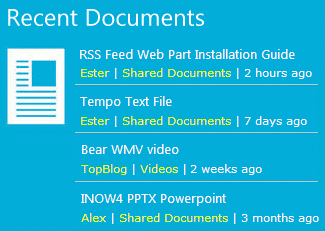


 Document Rollup Web Part Installation Instructions
Document Rollup Web Part Installation Instructions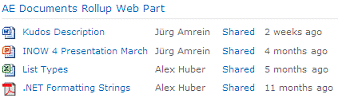
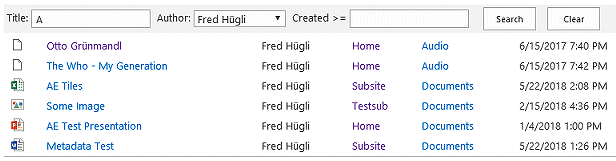
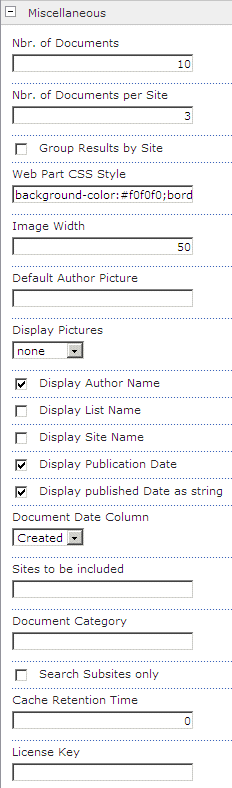
 Post a Comment
Post a Comment