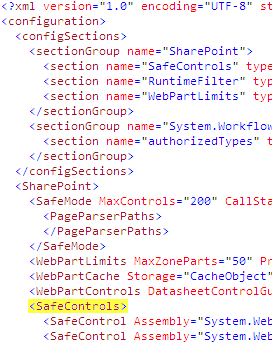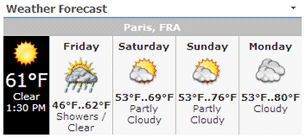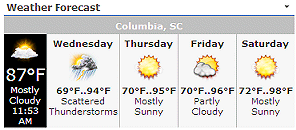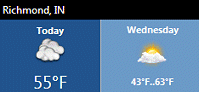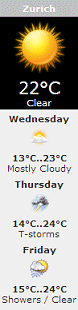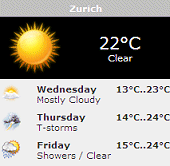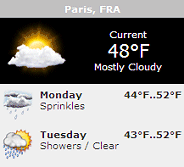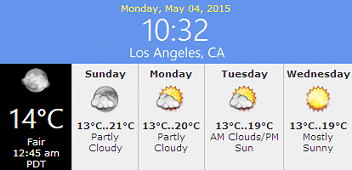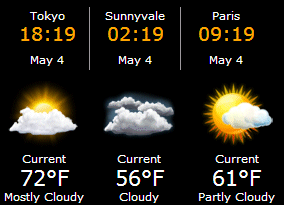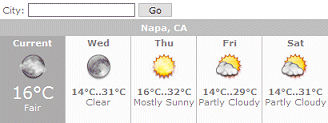Adrian Marsden
4/3/2009 17:03 | Hi
Many thanks for this, simple and works very well.
One improvement, could we specify how many days forecast it shows - the default on the Yahoo page is today plus 4 more - to be able to specify up to 1 to 4 days past the current would be great |
|
Juerg
4/3/2009 17:49 | The Yahoo Weather RSS Feed currently only returns a fixed 2 day forecast, so there's nothing we can do about this at the moment.. |
|
Mariasol
4/21/2009 11:20 | I get this error when I try to add the webpart to a webpartpage:
The "YahooWeather" Web Part appears to be causing a problem. The remote server returned an error: (401) Unauthorized.
Web Parts Maintenance Page: If you have permission, you can use this page to temporarily close Web Parts or remove personal settings. For more information, contact your site administrator.
Troubleshoot issues with Windows SharePoint Services.
|
|
Juerg
4/21/2009 14:31 | the Weather web part needs to access the following external web service at
http://weather.yahooapis.com
Thus your Sharepoint Server needs permission to access an external URL. Usually it is sufficient to get this permission when the web part DLL is deployed to the GAC but in your case there seems to be some restriction.
What is the trust level in your web.config file ?
It usually is set to ´┐Żmedium´┐Ż as follows:
<trust level="WSS_Medium" originUrl="" />
Could it be that in your case you have set a trust level of ´┐ŻWSS_Minimum´┐Ż ? |
|
Brian West
4/28/2009 17:48 | Changing the Trust Level fixed the issue for me. Thank You |
|
John Maltais
4/30/2009 17:22 | I do not see a <SAFE Controls> section in Web.Config. So how should I then edit to include the assembly? |
|
Juerg
4/30/2009 17:41 | You should be able to see the "SafeControls" section quite at the top of the file. See below the top of a typical Sharepoint web.config file:
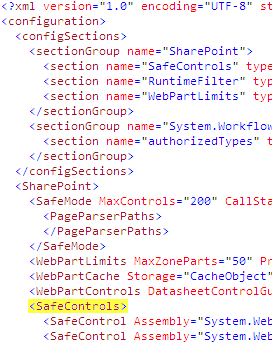
|
|
John Maltais
4/30/2009 20:44 | Thanks for the info. I have (I believe) found the appropriate web.config file and have added the info from your instructions - however when I attempt to add the web part to a page - Sharepoint indicates the web part is "not safe" and will not allow me to add. |
|
John Maltais
4/30/2009 22:44 | It now works nicely. I was not editing the correct web.config files.
I needed to update the files in the inetpub\wwroot\wss\VirtualDirectories... location,
rather that navigating into Program Files\common files\... directly.
Thanks! |
|
TheWire
5/12/2009 18:23 | this would be perfect if the location was dynamic based on the user logged into sharepoint. could a current user filter webpart be use to pass a value (the zip code from the user's profile) to your weather webpart?
I guess the Sharepoint user profile does not include a ZIP field by default.
Juerg |
|
Tim Westmoreland
5/13/2009 22:16 | I agree with theWire. Can I connect this web part to a web part that enables the user to enter the zip code into a textbox, instead of the user having to modify settings of the part? |
|
Zsolt
5/18/2009 12:06 | I get error when I try to add the webpart to a webpartpage:
" The "YahooWeather" Web Part appears to be causing a problem. The remote server returned an error: (403) Forbidden.
Web Parts Maintenance Page: If you have permission, you can use this page to temporarily close Web Parts or remove personal settings. For more information, contact your site administrator.
Troubleshoot issues with Windows SharePoint Services. "
My trust level is ´┐ŻWSS_Minimum´┐Ż
When i check the properties of the WP, the following error message is displayed: "Error", "An error occured when previewing the Web Part. "
|
|
Juerg
5/18/2009 12:14 | Zsolt, does your Sharepoint Server require SSL ?
The weather web part currenty does not support SSL connections, but we will soon fix this and make an update available.
If your server does not use SSL, please change your trust level to "WSS_Medium" (see the corresponding comments above for details) |
|
Ruis
5/18/2009 21:38 | Thanks for the web part. Having a problem getting it to load on a page. Error: Unable to add selected web part
Yahoo Weather forcast: cannot import this web part.
Any Ideas? |
|
Zsolt
5/19/2009 10:08 | Yes, the server uses SSL encryption. |
|
Darren Laughton
6/3/2009 18:08 | http://weather.yahooapis.com is showing as page cannot be found by Yahoo. This obviously stops the Webpart from working |
|
Juerg
6/3/2009 18:16 | Darren, the Yahoo service actually works fine. You also have to supply a location parameter in the URL as follows:
http://weather.yahooapis.com/forecastrss?p=94089
(Weather forecast for Sunnyvale CA) |
|
Darren Laughton
6/4/2009 10:23 | Jureg, thanks for the prompt reply.
My comment came from the error I am getting in the webpart that states "Error accessing the Yahoo Weather Service: The remote name could not be resolved: 'weather.yahooapis.com'
I tried putting this in the browser and it gave an error.
I can get to it using the type of links you mentioned.
Thanks
Darren |
|
Juerg
6/4/2009 10:46 | Darren,
can you check the ´┐ŻdefaultProxy´┐Ż setting in your web.config file ? By default it looks like:
<system.net>
<defaultProxy>
<proxy autoDetect="true" />
</defaultProxy>
</system.net>
You might have to add your specific proxy information as follows:
<system.net>
<defaultProxy>
<proxy usesystemdefault=´┐Żfalse´┐Ż proxyaddress=´┐Żhttp://xxx:yyyy/´┐Ż bypassonlocal=´┐Żtrue´┐Ż />
</defaultProxy>
</system.net>
where ´┐Żxxx´┐Ż is your proxy server IP (ISA) and ´┐Żyyyy´┐Ż is the port of the proxy. |
|
Darren Laughton
6/4/2009 15:33 | Juerg,
Thanks for the reply about the proxy server setting. It is now working perfectly. |
|
Dolly
6/4/2009 20:40 | Do anyone have the rss feed code where the user inputs the weather? |
|
Dolly
6/8/2009 17:46 | Do you have code where the user can enter the zip code instead of the predefined zip code in the rss feed. Like the text box to enter the weather accordingly the weather of the partcular location is displayed. |
|
UMS
6/8/2009 22:00 | I am getting this error :
Error accessing the Yahoo weather service:The remote server returned an error: (407) Proxy Authentication Required.
Please help me out solving this . |
|
Juerg
6/9/2009 16:18 | Dolly, we have a commercially available version of the Weather web part which automatically looks up the user information (City, Country) in the Active Directory to display the local weather of each individual user. |
|
Juerg
6/9/2009 16:21 | UMS,
can you check your "defaultProxy" setting in your web.config file as outlined a few comments further above ?
|
|
UMS
6/9/2009 18:18 | Juerg,
I tried to change the proxy setting but still i am getting this error:
Error accessing the Yahoo weather service:Unable to connect to the remote server |
|
Juerg
6/10/2009 11:32 | UMS,
can you also try bypassonlocal=´┐Żfalse" ?
Please also note that you need to do an IISRESET after making the change.
Do you properly see the Yahoo RSS feed if you have a Page Viewer web part point to http://weather.yahooapis.com/forecastrss?p=94089 ? |
|
UMS
6/10/2009 18:50 | Juerg,
No,i tried it that way as you said,like changed bypassonlocal=´┐Żfalse" and added a RSS feed Viewer which points to the link you gave it in previous post.It gives me a erroer like ;
ProtocolError occured trying to complete the request. The server returned a status code of : ProxyAuthenticationRequired and the status description is : "Proxy Authentication Required" |
|
Juerg
6/11/2009 14:03 | UMS, you will have to consult your Sharepoint/Proxy administrator to allow requests to access http://weather.yahooapis.com |
|
Tom
6/15/2009 16:45 | I am getting displayed this Weather Webpart but it displays Current,Mon and Tue.Today is Mon.Its strange.Do i have to modify anything anywhere ? |
|
Chris
6/16/2009 16:03 | Receiving:
Error accessing the Yahoo weather service:Request for the permission of type 'System.Net.WebPermission, System, Version=2.0.0.0, Culture=neutral, PublicKeyToken=b77a5c561934e089' failed.
Tried to access: http://weather.yahooapis.com/
Sorry, the page you requested was not found.
Please check the URL for proper spelling and capitalization. If you're having trouble locating a destination on Yahoo!, try visiting the Yahoo! home page or look through a list of Yahoo!'s online services. Also, you may find what you're looking for if you try searching below.
|
|
Juerg
6/16/2009 16:14 | Tom,
this is a minor flaw of the free Yahoo weather service. It gives the current conditions plus a foercast for the next two days but the next day is actually the current day most of the time.. |
|
Chris
6/16/2009 18:37 | Setting the confiig to <TRUST originUrl="" level="Full" /> resolved it... but how safe is that? |
|
Juerg
6/16/2009 23:39 | Chris, the error is caused by insufficient permission to access an external URL. Did you try
<trust level="WSS_Medium" originUrl="" />
first ? Full trust means that ALL active web parts run on an elevated security level (thus not really recommended for safety reasons) |
|
Sandeep S
6/18/2009 13:19 | I got the webpart installed but get the following
Error: Unable to add selected web part Yahoo Weather forcast: Cannot import this web part. |
|
Darren
6/22/2009 01:40 | This is a great webpart. Thanks for making it freely available. One thing I've noticed is that the image doesn't seem to work for an 'unknown' current condition even though if I add the rss feed directly to a rss viewer webpart the image shows up fine.I guess thats the only drawback to living in Hokitika, New Zealand :) |
|
Sandeep S
6/22/2009 06:26 | Hi, As per your suggestion I changes the trust level to medium, but got the following error( I have trust level set to Full as of now) : Server Error in '/' Application. --------------------------------------------------------------------------------
Runtime Error Description: An application error occurred on the server. The current custom error settings for this application prevent the details of the application error from being viewed.
Details: To enable the details of this specific error message to be viewable on the local server machine, please create a <CUSTOMERRORS> tag within a "web.config" configuration file located in the root directory of the current web application. This <CUSTOMERRORS>tag should then have its "mode" attribute set to "RemoteOnly". To enable the details to be viewable on remote machines, please set "mode" to "Off". <!-- Web.Config Configuration File --><CONFIGURATION><SYSTEM.WEB><CUSTOMERRORS mode="RemoteOnly" /></SYSTEM.WEB></CONFIGURATION>
Notes: The current error page you are seeing can be replaced by a custom error page by modifying the "defaultRedirect" attribute of the application's <CUSTOMERRORS>configuration tag to point to a custom error page URL. <!-- Web.Config Configuration File --><CONFIGURATION><SYSTEM.WEB><CUSTOMERRORS mode="On" defaultRedirect="mycustompage.htm" /></SYSTEM.WEB></CONFIGURATION> |
|
Juerg
6/22/2009 14:44 | Darren,
we have now also added the ´┐Żunknown weather condition´┐Ż image to the web part. You just can re-download the ZIP file, extract and replace the DLL. Please also reset IIS afterwards. |
|
Patrick Curran
7/8/2009 20:33 | In future upgrades, would it be possible to get address or even a Lat/longfrom a sharepoint list? |
|
Ruben
8/5/2009 21:57 | I have changed the trust level to medium and still receive the following error, I'm using other webparts like the slideshow and it works fine
Error accessing the Yahoo weather service:Error de solicitud de permiso de tipo 'System.Net.WebPermission, System, Version=2.0.0.0, Culture=neutral, PublicKeyToken=b77a5c561934e089'
´┐ŻWhat else can i do? |
|
Juerg
8/6/2009 12:10 | Ruben,
the web part is most probably not allowed to access the Yahoo weather service at http://weather.yahooapis.com/
This is most certainly due to your Proxy settings.
Can you check the ´┐ŻdefaultProxy´┐Ż setting in your web.config file ?
By default it looks like:
<SYSTEM.NET>
<DEFAULTPROXY>
<PROXY autoDetect="true" />
</DEFAULTPROXY>
</SYSTEM.NET>
You might have to add your specific proxy information as follows:
<SYSTEM.NET>
<DEFAULTPROXY>
<PROXY bypassonlocal="true" proxyaddress=http://xxx:yyyy/" usesystemdefault="false" />
</DEFAULTPROXY></SYSTEM.NET>
where ´┐Żxxx´┐Ż is your proxy server IP (ISA) and ´┐Żyyyy´┐Ż is the port of the proxy. |
|
Joe
8/20/2009 21:19 | Great web part, but how about you add some class properties to the various elements so that we can more easily style the result in our CSS? Thanks. |
|
Ted Fowler
8/21/2009 16:27 | Hello,
When I try to add the Yahoo Weather WebPart to my WSS.30 home page, I get the following message: Unable to add selected parts(s)
Yahoo Weather Forecast: Cannot import this Web Part.
I had to use cmd to copy the WeatherWebpart.dll file to c:\windows\assembly
I couldn't place the file there using Windows Explore. Also, I added the SafeControl Assembly line to the web.config file located in "Inetpub/wwwroot/wss/VirtualDirectories/80" Is this correct? |
|
fox
9/9/2009 08:06 | hi, I am trying to get this to work but I am getting an error: connection timed out?
I have checked that I can get to page using a page viewer and that works fine.. |
|
Juerg
9/10/2009 11:56 | fox,
can you check your server-side proxy settings ? Please note that the Weather web part accesses the Yahoo site via the server while the page viewer accesses external sites via your local browser. |
|
Agent Smith
10/9/2009 23:09 | I just added this webpart to our SharePoint environment and I am getting "Error accessing the Yahoo weather server:The operation has timed out.
I had the wan team proxy bypass to http://weather.yahooapis.com/forecastrss I also have updated the web.config file as well. |
|
Juerg
10/12/2009 10:47 | Agent Smith,
can you change the ´┐Żtrust level´┐Ż line in your web.config file from
<trust level="WSS_Medium" originUrl="" />
to
<trust level="WSS_Medium" originUrl=".*" />
eg. insert the ´┐Ż.*´┐Ż characters into the originUrl attribute. This should enable Web Service calls to any destination.
If this does not help, can you also change the ´┐ŻdefaultProxy´┐Ż setting in your web.config as follows:
<defaultProxy useDefaultCredentials="true">
<proxy usesystemdefault="false" proxyaddress="http://xxx:yyyy" bypassonlocal="true" />
</defaultProxy>
where ´┐Żxxx´┐Ż is your proxy server IP (ISA) and ´┐Żyyyy´┐Ż is the port of the proxy. |
|
Roman
11/11/2009 05:51 | The weather web part works fine on my SharePoint sub-sites but as soon as I add it to the home page I get the following error: Exception occurred. (Exception from HRESULT: 0x80020009 (DISP_E_EXCEPTION))
I'm unable to view the home page until I remove the weather webpart assembly line from the Web.Config file. How can I add this to the home page without errors? |
|
Rodney
11/20/2009 17:04 | I will start by stating that I am very new to SharePoint & thus don't know much about this. I have uploaded the webpart but keep getting a "Cannnot recognize the XML namespace of this Web Part." error. I am attempting to integrate it with our Small Business Server 2003 r2 SharePoint companyweb. Any assistance/direction would be appreciated. |
|
Juerg
11/23/2009 12:41 | Rodney,
it looks like you are still using Sharepoint 2003. The Weather web part needs a more recent version (either WSS 3.0 or MOSS 2007) |
|
SJFD
12/3/2009 21:22 | Hi is there a way to add Humidity parameter to the basic web part? Thanks. |
|
Juerg
12/4/2009 14:47 | SJFD,
we now have added a new option to also dipslay the current Humidity and Wind conditions.
Please re-download the Zip file, extract and replace the DLL (followed by an "iisreset") |
|
vijaybhaskar
12/9/2009 07:09 | Weather images are not displaying, we used the code. |
|
Juerg
12/10/2009 10:14 | vijaybhaskar,
do you get an error message ?
Also, what Weather code ("Location") did you enter ?
|
|
ydong74
12/14/2009 11:36 | Hello,i have set three cities in the webpart with the adminstrator account,but these citis's weather information cannit display in the page when i logon on with other account ! Is that so? |
|
boniface50
12/15/2009 22:31 | This a great webpart but my time is off by about 20 minutes and doesn't update very often. |
|
Juerg
12/16/2009 09:22 | boniface50,
the time stamp indicates the time when the local weather condition was recorded. The delay is imposed by the delivery services. |
|
Juerg
12/16/2009 15:03 | ydong74,
the Weather Web Part properties are actually not ´┐Żpersonalized´┐Ż, so the weather information should be the same for all users. Do your users simply get an empty space or the message ´┐ŻPlease specify a location´┐Ż ? |
|
Terence
2/10/2010 07:35 | hi.. i encountered this error..
Error accessing the Yahoo weather service:Request for the permission of type 'System.Net.WebPermission, System, Version=2.0.0.0, Culture=neutral, PublicKeyToken=b77a5c561934e089' failed.
the safecontrol and the .dl file had been put into the correct folder but i still encounter this error.. pls help.. thanks.. |
|
Juerg
2/10/2010 11:35 | Terence,
did you put the DLL into c:\windows\assembly as described above ? |
|
Terence
2/18/2010 04:04 | hi.. i had put the dll inside the bin folder.. i will try putting inside the assembly folder.. |
|
Tom
3/30/2010 09:39 | Hi, thanks for this great webpart. I do have a proxy issue though. I havee been through the comments and checked my web.config, but there is no line about system.net, shall I add them? Thanks in advance for the feedback... |
|
Juerg
3/30/2010 11:03 | Tom,
please first try to modify the following web.config line from
<trust level="WSS_Medium" originUrl="" /> to
<trust level="WSS_Medium" originUrl=".*" />
Make sure to apply the change to the proper web.config file. The location for a typical default Sharepoint installation is C:\Inetpub\wwwroot\wss\VirtualDirectories\80\bin |
|
Tom
3/30/2010 11:14 | Thanks for the feedback but in my web.config file, the only trust line i can find is:
<trustLevel name="WSS_Medium" policyFile="C:\Program Files\Common Files\Microsoft Shared\Web Server Extensions\12\config\wss_mediumtrust.config" />
is that the same one? |
|
Tom
3/30/2010 11:18 | Sorry again, but I do not have any web.config in the bin folder, only in root (\80) and \wpresources... |
|
Juerg
3/30/2010 11:19 | Tom, you will have to search for "trust level=" further down. It may actually read
<trust level="WSS_Minimal"...>.
In this case we recommend to change it to
<trust level="WSS_Medium" originUrl=".*" /> |
|
Juerg
3/30/2010 11:20 | Tom, the one in the root (at \80) is the correct one. |
|
Tom
3/30/2010 11:44 | Hmmm... event after a iisreset, nothing better :( |
|
Juerg
3/30/2010 11:51 | Tom, please append your specific proxy information at the bottom of your web.config as follows:
<system.net>
<defaultProxy>
<proxy bypassonlocal="true" proxyaddress=http://xxx:yyyy/" usesystemdefault="false" />
</defaultProxy>
</system.net>
</configuration>
where ´┐Żxxx´┐Ż is your proxy server IP (ISA) and ´┐Żyyyy´┐Ż is the port of the proxy. |
|
Tom
3/30/2010 12:01 | Sorry I forgot to add this... thanks, it works perfect now! Cheers! |
|
Carlos
4/28/2010 16:38 | Hello, I download the Weather Web Part on 4/22/2010 and currently testing it out before I purchase. Is it possible to test the Active Directory support to automatically supply local weather information for each logged-in user? |
|
Juerg
4/28/2010 17:36 | Carlos,
we have now added a link (see top of this page) to download the Enterprise version with Active Directory support |
|
Terms of Use
6/14/2010 23:57 | The Yahoo Developer page that YOU link to at http://developer.yahoo.com/weather/ has the following terms of use at the bottom of the page. I guess this doesn't apply to you and your customers, huh?
"Terms of Use
The feeds are provided free of charge for use by individuals and non-profit organizations for personal, non-commercial uses. We ask that you provide attribution to Yahoo! Weather in connection with your use of the feeds.
If you provide this attribution in text, please use: "Yahoo! Weather." If you provide this attribution with a graphic, please use the Yahoo! Weather logo that we have included in the feed itself.
We reserve all rights in and to the Yahoo! Weather logo, and your right to use the Yahoo! Weather logo is limited to providing attribution in connection with these RSS feeds.
Yahoo! also reserves the right to require you to cease distributing these feeds at any time for any reason." |
|
Adam
6/15/2010 18:37 | Will this work for SharePoint Server 2010? |
|
Juerg
6/15/2010 18:52 | Terms of Use
we actually do not see any problem with Yahoo's terms of use regarding their RSS weather feed. Since it is a freely available feed, anyone is allowed to consume it (since the consumers, for example users in a corporate intranet just consume the data for personal use). Our web part is just a means (as any RSS reader is, too) to fetch the data. |
|
Juerg
6/15/2010 18:53 | Adam,
yes, it is compatible with Sharepoint 2010 |
|
Taps
8/19/2010 18:08 | Juerg, is there an easy way I can change the font for the test in this webpart should I do this though SharePoint itself? |
|
Juerg
8/23/2010 15:21 | Taps,
we have now added 4 appSettings variables which let you customize the font styles (please see new description on top of this page). |
|
dcrock
9/24/2010 16:38 | Hi Juerg,
I'm receiving this error which displays between the City text box and the current forecast. "User Profile Manager Error (User=dcrock) :An error was encountered while retrieving the user profile." The web part seems to work as expected other than this dialog.
Thanks, |
|
Juerg
9/24/2010 16:47 | dcrock, did you add the ´┐ŻWeatherCity´┐Ż custom User Profile property to your User Profile Store ? |
|
anil
10/7/2010 04:01 | Hi...Does the weather Active Directory web part works in Share point Foundation 2010.If not can you suggest me some weather web part that has active directory support |
|
Juerg
10/7/2010 10:35 | anil,
yes, the AD Weather web part works in SP 2010 Foundation with the exception of the ´┐ŻDisplay City Textbox´┐Ż feature (which would let users interactively override their AD city setting). Most customers actually do not need this feature anyway (since the purpose of the web part is to display the weather for the location as given in the AD). |
|
Josh Nikle
11/19/2010 16:13 | Any idea on an ETA for SSL support? We're rolling our project out in January, and this plugin fits the bill perfectly. |
|
Juerg
11/19/2010 16:22 | Josh, the Weather web part is actually running fine with SSL (we added this support about a year ago). |
|
Naveen
11/30/2010 23:33 | Can the Active directory weather web part work based on zip code present in active directory rather than city? Please let me know. |
|
Juerg
12/1/2010 16:20 | Naveen,
the web part currently looks up the AD "City" and "Country" fields but we could also add AD "Zip" field lookup if needed (although this would only work for US Zip codes). |
|
Cristian
12/3/2010 21:33 | Hello can you put the web.config configuration for this webpart, i just override it and i need to add it again manually.
Thanks! |
|
Cristian
12/6/2010 13:44 | I fixed the problem, i just created an uninstall file and reinstall it again. i created a .exe file to do it.
%STSADM% -o deletesolution -name AEWeatherWebpart.wsp
|
|
Naveen Murali
12/7/2010 13:01 | Juerg, it would be great if you could also add AD "Zip" field lookup. Could you please post the updated wsp as well. Thanks! |
|
Aapo
12/30/2010 10:51 | Can I somehow change background color, border and "header" font style, background and border? |
|
Mike
1/5/2011 17:57 | We are considering purchasing this web part, but there are cases in which city, state inputs in the City field return with an error message. For example, Telford, PA, Bethlehem, PA, and New York, NY. Why would these return: Yahoo! Weather - Error:
City not found
If you try Manhattan, NY it works fine. Zip Codes also work fine for the above cities: 18969, 18015, 10001. We can't purchase this web part if the cities that our employees are from and our home office location don't work. |
|
Juerg
1/6/2011 11:26 | Mike,
we have found and now corrected a bug which does not allow using the "City" check box in combination with the "Use AD Zip field".
We thus recommend that you re-download the web part (the Zip file has been updated) and re-install the web part by replacing the web part DLL in the c:\windows\assembly folder, followed by an "iisreset" command.
|
|
Mike
1/6/2011 16:10 | Thanks Juerg, I followed your instructions to re-install the new dll and it works perfectly. Great Job! |
|
David
2/14/2011 23:40 | Hello, I keep getting: " Error accessing the Yahoo weather service:The remote server returned an error: (404) Not Found"
I don't think the Yahoo weather service is down. Is there a configuration of the web part I'm not doing correctly? |
|
Tim Carlson
2/15/2011 05:20 | We are running SSL on our SP site. The weather web part is on our home page. We get a security warning each time we go to this page via https...("this webpage contains content that will not be delivered using a secure HTTPS coneection..." I realize we can have folks change their browser settings but I'd rather fix what's on the page. Iis there any configuration changes I can make to the web part to stop this message? |
|
Juerg
2/15/2011 10:57 | David,
we checked and the Yahoo Weather web service is up and running. Do you still observe the problem ?
|
|
Onke Tshaka
3/4/2011 13:06 | hey guys, I'm trying to add this magnificent feature to my sharepoint but I can not get the AEWeatherWebpart.zip, can anyone please provied me with the location file....your help is greatly appreciated.
thanks in advance |
|
Juerg
3/4/2011 13:12 | Onke,
just click in the ´┐ŻDownload´┐Ż button at the top of this site (please choose either the ´┐ŻBasic´┐Ż or the ´┐ŻEnterprise´┐Ż version).
|
|
Fabio
3/9/2011 17:54 | Is there a way to set different locations with Fahrenheit or Celsius individually? Like, setting New York as Fahrenheit, Germany as Celsius, and Tokyo as Fahrenheit.Thanks! |
|
Juerg
3/9/2011 21:27 | Fabio,
this is currently not possible.
Would this be an important feature for you ?
If yes, we will add it to the next release.
|
|
Chris wu
4/19/2011 00:00 | There is a web part property "Show Header" documented here that I couldn't find in the actually part. Can anybody help? I'm using a licenced version of 1.1.9. Thanks a lot. |
|
Chiranjeevi
4/21/2011 06:45 | Hi thanks for this web part,can you please tell me how to get the share price of the particular company,is there any web part for that? |
|
Juerg
4/21/2011 16:06 | Chiranjeevi, we actually have the ´┐ŻStock Quotes´┐Ż web part which is able to display the current share price of one or more companies: Please see /apps/page.asp?Q=5731 |
|
Walaa
5/14/2011 13:17 | Dear I add the weather web part to my site but i recieved an error SMS said"Error accessing the Yahoo weather service:The remote server returned an error: (407) Proxy Authentication Required'
your help & support is higly recommanded. |
|
Juerg
5/16/2011 10:25 | Walaa, please append your specific proxy information at the bottom of your web.config as follows:
<system.net>
<defaultProxy>
<proxy bypassonlocal="true" proxyaddress=http://xxx:yyyy/" usesystemdefault="false" />
</defaultProxy>
</system.net>
</configuration>
where ´┐Żxxx´┐Ż is your proxy server IP (ISA) and ´┐Żyyyy´┐Ż is the port of the proxy. |
|
Brenda
5/19/2011 18:51 | Hello, Juerg. This is a great web part. Our only concern is that the weather service update time stamp in the upper right is confusing to our users. Is there a way to hide it via CSS element, font color or display option? |
|
Abbas
5/25/2011 23:02 | Hi,
Is there any possibility of localization the output of this web part? I need to localize the English strings corresponding to our local language!
|
|
BWise
5/28/2011 00:26 | Tried to install the webpart on 2010 Foundation following the instructions. All good until I try to activate on the site collection (step 5). I don't see the webpart listed although it shows as deployed on the Central Administration. |
|
Juerg
5/30/2011 10:50 | BWise, did you "activate" the feature in Central Administration (wrong) s opposed to in your Sharepoint application's top site (correct) ? |
|
Bwise
5/30/2011 22:25 | I'm attempting to activate it in the top site (not Central Administration), but it does not show up on the listing of items. |
|
Juerg
5/31/2011 12:18 | Bwise, it should be listed in the "Site Collection Features" list as follows:
 |
|
Bwise
5/31/2011 16:15 | I'm using Foundation 2010 and under "Site Actions", I'm looking under "Manage Site Features" and it is not listed. |
|
Juerg
5/31/2011 20:49 | Bwise,
can you check "Site Actions/Site Setting/Site Collection Administration/Site collection features" ? |
|
Bwise
5/31/2011 21:30 | These are my only options under Site Actions:
Manage site features
Save site as template
Reset to site definition
Delete this site
Site Web Analytics reports
Site Collection Web Analytics reports |
|
Juerg
6/6/2011 15:43 | Bwise,
you need to be a Site collection administrator to be able to see it. |
|
Bwise
6/7/2011 17:24 | Thanks Juerg. That fixed it. |
|
Danni
6/14/2011 21:11 | I've downloaded the evaluation version for SP 2010. It looks good however, is not displaying the forecast for the next 3 days (today is Tuesday); It's picking up Monday as today. This is wrong.
The Time stamp is also mistaken.
Please advice.
Thanks |
|
Juerg
6/17/2011 19:10 | Danni, we actually just have released a new version which includes a real 3 day forecast and also has more options. Please download the new version V2.0, extract and then replace the DLL, followed by an ´┐Żiisreset´┐Ż command if you placed the DLL in c:\windows\assembly.
|
|
Trit
6/22/2011 11:59 | We bought, downloaded and installed the Weather Web Part Enterprise Version for MOSS 2007 yesterday, but i don't have the same result. How can i download your new version ? My current version is v1.0.
Thx for your help |
|
Juerg
6/22/2011 12:09 | Trit,
if you are referring to the new version 2.0: we are currently still working on the V2.0 update for the "Enterprise" version and it will be ready in about 2 weeks. |
|
Trit
6/22/2011 12:42 | Great,
Thanks Juerg, i look forward to your new version |
|
Azurus
6/24/2011 16:55 | Great web part, but once we have it deployed and installed, it's giving us an error message:
"Error parsing the MSN Weather XML document:Expected DTD markup was not found. Line 1, position 3."
Any idea what's going on? Thanks!
|
|
Juerg
6/27/2011 10:56 | Azurus,
what exactly did you enter into the ewb part's "Location" field ? |
|
Azurus
6/29/2011 18:06 | I have entered just the zip code 29206 (a US location). I also tried using codes based on the lookup tool just in case, but neither works. |
|
Juerg
6/29/2011 18:23 | Azurus, when entering 29206, we get the weather for Columbia, SC:
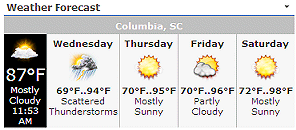 |
|
Azurus
7/5/2011 14:34 | Yes, I'm not sure that the zip code is the problem, but I don't know enough about Sharepoint or programming to determine what the error message may mean. |
|
Juerg
7/12/2011 14:40 | Azurus,
do you get the error message for any location you enter or just for the 29206 zip code ? |
|
Gira
7/19/2011 22:19 | Great web part! One request... We purchased the enterprise version but would like to set up a page for each of our locations with the weather for that location (instead of the users AD zip code). I don't want to purchase both web parts (considering the enterprise one was $250)... Thanks in advance! How is V2 coming along? |
|
Gilles
7/28/2011 10:30 | Hello, sorry if the answer is obvious but how can I center the full webpart in a column pls?
Of course I tried with the available CSS fields in the webparts settings but these are impacting the elements inside the webpart.
By default the webpart is left aligned.
I am testing it in a WSS 3.0 environment.
Thank you
Gilles |
|
Pheonia
8/26/2011 22:03 | We also need to show Celcius for Canada locations and Farenheit in US locations. Can you please include this in your next release? When is your next release? Much appreciated! |
|
Mike
9/14/2011 16:50 | Hi there! For some users we're getting this error " The AEWeather Web Part appears to be causing a problem. Input string was not in a correct format".
What could be causing this? |
|
Steve
9/15/2011 18:02 | Would love for this to work with Office365. Is that in the works??? |
|
Juerg
9/15/2011 18:19 | Steve,
unfortunately not in the near future, since this requires a complete re-design since a web part hosted by Office365 is currently not allowed to connect to the internet (in this case to get the weather information) for security reasons.
|
|
Marc Davis
10/14/2011 03:40 | Hi guys - also seeing: 'The AEWeather Web Part appears to be causing a problem. Input string was not in a correct format' for some cities, but not all. Did the feed format change? How can we fix this? |
|
Juerg
10/14/2011 15:37 | Marc and Mike,
the windspeed information for the seleected city is most probably missing.
You can thus either
- - temporarily turn off the web part´┐Żs ´┐ŻShow Humidity/Wind´┐Ż option
- - or uncheck the ´┐ŻWind Speed: use km/h´┐Ż option (the error occurs when the web part attempts to translate mph into km/h)
- - or re-download the most recent version (we have now fixed this problem)
|
|
javajunkiee
10/21/2011 20:52 | Hi there - I just installed the trial in SPF2010. I had been seeing the error message "... unable to connect. Proxy authentication error." so I made the changes to the web.config to reflect our proxy ip and the .* in the WSS_Medium. Now I'm getting the error "Error accessing the MSN weather service:Unable to connect to the remote server". I believe I may need to add to the proxy stmt the specific user credentials created to allow access to the web, but don't know how to go about it. How can I enter a static username and pwd into that stmt? Thanks! |
|
Steve
10/22/2011 16:30 | Would love to have this available for Office365. Any chance of that?
Right now, there is nothing similar available for Office365. |
|
Juerg
10/24/2011 11:40 | Steve,
the Weather Web Part is currently server-based (ie. Sharepoint Server actually fetches the weather information from the MSN weather service). Unfortunately Office365/Sharepoint Online does not allow any connections out to the internet for security reasons. We will thus have to redesign the web part to make it client-based, so it will take us a while to make it "Sharepoint Online" ready (we have scheduled it for the first quarter of 2012).
|
|
Tam
11/8/2011 05:39 | Hi,
I am having trouble with the weather when i add the location id for Kalgoorlie, Australia (ASXX0063) to the web part. It works with other locations but gives this error when I add in Kalgoorlie.
Error parsing the MSN Weather XML document:Object reference not set to an instance of an object.
Do you know why? Thanks |
|
Juerg
11/8/2011 12:37 | Tam, if you are looking for Kalgoorlie-Boulder, AUS, then please enter !15950 instead of ASXX0063 |
|
Tam
11/10/2011 02:01 | Thanks Juerg. The new code !15950 produces the same error. We are using Version 1.2.2 of the web part. Any other suggestions? |
|
Tam
11/10/2011 05:48 | Please disregard, we upgraded to version 2 and it is working great. Thanks! |
|
Sarada Mohapatra
11/18/2011 20:40 | I would like the weather, time, tip to be branch office specific. The AD approach for weather is good solution - but IT dependent. It would be nicer for webparts to be customized by end user- perhaps in My Settings or by IT maintained IP address subnets defined in a AE configuration list at site collection level. |
|
Tom
12/16/2011 03:46 | This place is cool! Loving it! |
|
Hugo Guerrero
1/14/2012 00:54 | Was working fine a few minutes ago, but now getting this error:
Error accessing the MSN weather service:The remote server returned an error: (407) Proxy Authentication Required. |
|
Charlie Price
1/17/2012 19:47 | We are trying to test out this solution but get the following error Error accessing the MSN weather service:Unable to connect to the remote server
Please advise!
|
|
BigRonGuy
1/25/2012 14:47 | Juerg, Is this product no longer supported?
Getting this error: Error accessing the MSN weather service:The remote server returned an error: (407) Proxy Authentication Required. |
|
Juerg
1/25/2012 14:54 | Charlie,
can you change the ´┐Żtrust level´┐Ż line in your Sharepoint application´┐Żs web.config file from
<trust level="WSS_Medium" originUrl="" />
to
<trust level="WSS_Medium" originUrl=".*" />
(assuming that you are using the "WSS_Medium" trust level) eg. insert the ´┐Ż.*´┐Ż characters into the originUrl attribute.
This should enable Web Service calls to any destination. |
|
BigRonGuy
1/25/2012 14:59 | Wait a bit on my prior post. Our network guys found that the request may be blocked by ForeFront. We'll see if we can work it out.
|
|
Juerg
1/25/2012 15:00 | Hugo,
this looks like there is a proxy setting which stops your Sharepoint web front end server from accessing an external URL.
Did you recently apply a Sharepoint service pack or change your proxy/firewall settings ?
|
|
Eduardo
1/31/2012 15:47 | I need to translate it into Spanish. It can be done? thanks |
|
Juerg
1/31/2012 15:59 | Eduardo,
yes, please enter your locale ID into the web part´┐Żs ´┐ŻCulture´┐Ż setting.
Use es-AR for Argentina:
|
|
Chris
2/9/2012 22:44 | Nice web part but is there a way to disable the link to the external MSN weather site so that users cannot click on the title or weather image and be redirected to an external site. Our users are very restricted on internet sites they can browse to for security reasons. |
|
Juerg
2/10/2012 10:31 | Chris,
you can append ;nolink to the web part's "Header CSS Style" setting to disable the link to MSN.
We added this option witrh version 1.2.7. Can you thus also quickly check the web part´┐Żs version number by opening the web part´┐Żs tool pane and looking it up at the top ? If your version number is lower, please re-download the ZIP file, extract and then replace the DLL, followed by an IIS reset. |
|
Mo
2/22/2012 14:53 | Hello - I get the following after I install the Basic weather web part:
"Error parsing the MSN Weather XML document:Object reference not set to an instance of an object." Could you assist please? |
|
Juerg
2/22/2012 15:05 | Mo,
what did you enter into the web part's "Location" field ? |
|
Mo
2/22/2012 15:14 | Scratch that! I found the answer to my own question which is available on this page. Changes <trust level="WSS_Medium" originUrl="" />
to <trust level="WSS_Medium" originUrl=".*" />. I do have a follow up question though: How can I default the weather to the region where the user is located?
|
|
Juerg
2/22/2012 15:20 | Mo,
we actually have the ´┐ŻWeather Web Part Enterprise Version´┐Ż (see download on top of this page) which gets the current user´┐Żs Zip and/or City information from the Active Directory to display the individual weather for the logged-in user. |
|
Mo
2/22/2012 16:41 | Hi Juerg,
I downloaded the ´┐ŻWeather Web Part Enterprise Trial Version´┐Ż and it requires AD Zip Code and unfortuantly we do not have that field. The closest we have is the location i.e. US - Massachusetts - Cambridge. Is there any workaround for this? |
|
Juerg
2/22/2012 16:49 | Mo,
you can uncheck the web part's "Use AD Zip Code" setting. The web part then looks up the AD "City" and the AD "State" field instead. |
|
Travis Conley
2/27/2012 17:29 | We are doing a trial of the Ent. version. How can we display more than one city at a time? We have the AD location info working, along with the search, but only one city at a time will display |
|
Thomas
2/28/2012 15:01 | Travis,
the enterprise version, with active directory support, by design shows only one city forecast at a time. |
|
Shilpa
3/9/2012 09:32 | Hi, Can we deploy weather webpart on Sharepoint Online / Office 365? Is weather webpart available as a sandboxed solution?
Thanks,
Shilpa |
|
Juerg
3/9/2012 16:11 | Shilpa,
the web part currently cannot be used on Sharepoint Online since it needs to access the internet to fetch the weather forecast and sandboxed solutions currently do not allow internet connections for security reasons. |
|
Tim
3/22/2012 21:21 | Are we able to have a dynamic lookup for the location? Users of multiple locations will be accessing the page with the web part, and I don't want to hard code a zip in. |
|
Juerg
3/23/2012 09:37 | Tim,
you might consider the Weather Web Part "Enterprise Version" (see top of this page) which looks up the user's City or Zip code in the Active Directory to show the"personalized" weather for each page visitor. |
|
Shilpa Gangadhara
3/27/2012 03:27 | Hi,
I would like to know, Is there any chance of having the Weather webpart available for Office365 soon?
Thanks,
Shilpa |
|
Juerg
3/27/2012 10:03 | Shilpa,
unfortunately not, since Office365/Sharepoint Online currently does not support calls to external web services (as is the case here to get the weather information). We hope that Microsoft will remove this restriction in a future Office365 version. |
|
Muhammad Tahir Khan
4/23/2012 12:29 | I want to show this tool to client and show weather of Jeddah Saudi Arabia.
When i insert location SAXX0011.
The following Error shows in web part
Error parsing the MSN Weather XML document:Object reference not set to an instance of an object |
|
Juerg
4/23/2012 12:48 | Muhammad,
please enter the following code into the web part´┐Żs ´┐ŻLocation´┐Ż field: !15563
Please note that you also might set the web part´┐Żs ´┐ŻCulture´┐Ż field to "ar-sa" to display the text in Arabic language. |
|
wc
5/3/2012 22:22 | Getting the following error on our environment (two load balanced front end), the same location works for aother single front end server environment. The location is "01608"
Error parsing the MSN Weather XML document:'--' is an unexpected token. The expected token is '>'. Line 31, position 3. |
|
Juerg
5/4/2012 09:55 | wc,
we checked the weather for Worcester, MA and it seems to work.
If it still gives you the error, can you uncheck the web part's "Show Humidity/Wind" to see if this is the cause of the problem ? |
|
manish kumar
5/15/2012 07:33 | I installed weather webpart on sharepoint 2010.But I have one query that how to pass the location via a web part connection.
Please solve this query asap. |
|
Juerg
5/15/2012 10:19 | Manish,
you need a ´┐Żprovider´┐Ż web part which defines the ´┐Żlocation´┐Ż information and sends it via the web part connection to the Weather Web Part. You can for example use a Sharepoint List to enter the location code (either US Zip codes or Location ID´┐Żs). You then would place the Sharepoint List web part onto the same page as the Weather Web Part, switch the Weather Web Part into ´┐ŻEdit´┐Ż mode and then select ´┐ŻConnections/Get Field From/Your Provider Web Part´┐Ż. The Weather Web Part will now use the value transmitted by your List Web Part. |
|
Steve
6/11/2012 20:42 | Is the list of valid CSS parameters posted anywhere? I've checked the documentation I have but can't see anything. |
|
Juerg
6/18/2012 17:23 | Steve,
I assume you would like to apply some custom styling to the web part via its 3 ´┐ŻCSS Style´┐Ż settings referring to the Header, the ´┐ŻCurrent Conditions´┐Ż and the ´┐ŻForecast´┐Ż areas.
You can actually use any CSS style as needed. We also can assist you to specify the proper CSS styles for your intended layout. Just send us a note. |
|
Cathy
6/29/2012 13:57 | Hi, I have the following error message:
"Error accessing the MSN weather service:The remote name could not be resolved: 'weather.msn.com' "
I have set the location to LUXX0003 |
|
Thomas
6/29/2012 16:38 | Cathy,
it looks like the web part is not allowed to reach
http://weather.msn.com
You can test it with your browser:
http://weather.msn.com/data.aspx?wealocations=wc:LUXX0003&weadegreetype;=c
and you can test it also on the Sharepoint web front end server, logged on with your user account. |
|
Alex
7/12/2012 12:28 | Hi,
Just tried installing the AD version of the Weather Webpart - I get this error:
"Error accessing the Weather.com web service:The remote name could not be resolved: 'xoap.weather.com' "
When I try accessing that link directly in a browser, I get a Error 503 Service Unavailable error?
Any ideas - is this just their weather service is temporarily down? |
|
Juerg
7/12/2012 12:37 | Alex,
it looks like the web part is not allowed to reach
http://xoap.weather.com
due to your proxy settings.
You can the above URL with your browser:
http://xoap.weather.com/search/search?where=Cleveland
and you can test it also directly on the Sharepoint web front end server (logged on with your user account). |
|
Andrew Foster
8/8/2012 10:26 | using the basic weather web part on a server that uses a proxy.
Web part returns the following error:
Error accessing the MSN weather service:Unable to connect to the remote server
However, browsing to the following url shows the xml successfully so I am confused as to which aspect is being blocked.
http://weather.msn.com/data.aspx?wealocations=wc:UKXX0085&weadegreetype;=c
any ideas? |
|
Thomas
8/8/2012 10:50 | Andrew,
your Sharepoint web front end server needs to be able to reach out to http://weather.msn.com to get the weather data. Can you check (and if necessary) change the ´┐Żtrust level´┐Ż line in your Sharepoint application´┐Żs web.config file from
<trust level="WSS_Medium" originUrl="" />
to
<trust level="WSS_Medium" originUrl=".*" />
(assuming that you are using the "WSS_Medium" trust level) eg. insert the ´┐Ż.*´┐Ż characters into the originUrl attribute. This should enable Web Service calls to any destination.
|
|
Tam
8/9/2012 09:14 | Hi, I get an error when I put certain locations in which says Error parsing the MSN Weather XML document:Object reference not set to an instance of an object. The locations I have tried include:
ASXX1112 Muchea, Australia
ASXX0232 Bullsbrook, Australia
ASXX6086 Wooroloo, Australia
ASXX6150 Yanchep, Australia
ASXX6151 Yanchep Beach, Australia
Once before i had a similar issue and you gave me a new code with an exclamation point. Is there somewhere else I should be going to lookup codes for different locations? Thanks, |
|
Juerg
8/9/2012 10:24 | Tam,
all your locations do not have a local weather station and you need to use the code for Wanneroo, which is !8392243
Wooroloo needs to use the code for Kalamunda which is !10038186
Please note that you can choose the city name displayed by the web part as follows:
!10038186|Wooroloo
(this means that the weather is displayed for Kalamunda, but the web part displays ´┐ŻWooroloo´┐Ż in the title bar). |
|
Andrew Foster
8/13/2012 10:47 | Hi Thomas,
thanks for your suggestion about the Trust settings. In the end, what fixed it for us was enabling the defaultProxy settings in the web.config file for the appropriate application.
example is here: http://blog.brianfarnhill.com/2009/02/how-to-configure-proxy-settings-for-sharepoint
this resolved the remote server connection error |
|
Shilpa
8/23/2012 09:35 | Hi,
I get an error when I put the following location in which says Error parsing the MSN Weather XML document: Object reference not set to an instance of an object.
ASXX4771 Omeo, Australia
Thanks, |
|
Juerg
8/23/2012 11:15 | Shilpa,
there is no local weather information available for Omeo, but for the nearby Gelantipy.
You thus should rather enter:
ASXX0316
To have the web part display ´┐ŻOmeo´┐Ż in the header, please enter the code as follows:
ASXX0316|Omeo |
|
Gabriel
9/3/2012 17:31 | I am using the evaluation copy of this web part. But I can not make it show texts in spanish. I've tried your suggestions in this page, without no sucess. What I am doing wrong? Thanks in advance. |
|
Juerg
9/3/2012 17:51 | Gabriel,
please enter the following 3 values into the web part´┐Żs ´┐ŻCulture´┐Ż setting:
- your locale ID (as eg. "es-AR" for Spanish/Argentina")
- the Spanish word for "Wind"
- the Spanish word for "Humidity"
Example:
es-AR;Viento;Humedad |
|
Joel Johnson
9/13/2012 02:10 | I am trying out a few of the web parts on demo. I am having a connection issue with Weather. I have the RSS Feed web part up and running with a Google News feed, but Weather is getting:
Error accessing the MSN weather service:Unable to connect to the remote server
I tried the trust level fix, and also tried configuring the proxy per Andrew Foster, but that knocked out the RSS feed as well. Backed that out, and RSS Feed is working but weather is not. I can reach the MSN weather site from a browser on the server. Any ideas? Thank you. |
|
Thomas
9/13/2012 11:02 | Joel,
unfortunately it´┐Żs possible to define different proxy settings on the proxy server for browsers and for software running on a web front end server. So your test result is no guarantee that the web part can reach: http://weather.msn.com. You could ask your proxy server administrator if he would unblock http://weather.msn.com for the web part. |
|
Joel Johnson
9/13/2012 13:01 | Thanks, Thomas. The Sysadmin won't be in for a few hours, but:
netsh winhttp show proxy
shows direct access, no proxy server. So.......? |
|
Joel Johnson
9/13/2012 15:48 | Thomas,
When all else fails, wait for the Sysadmin. There IS a proxy server in this network. Configured the bypass in web.config, and everything is working perfectly. |
|
Daniel
9/14/2012 11:34 | There is any option to use this WebPart without AD connection? I haven't any possibility to obtain the AD address neither the user and pwd of it. |
|
Juerg
9/14/2012 12:17 | Daniel,
the ´┐ŻBasic´┐Ż version actually does not use the AD to look up the user´┐Żs location but shows the same weather information for all users. |
|
Daniel
9/19/2012 09:13 | I've installed the basic version but I've a new problem, when I put the location the WebPart returns an error:
Error accesing the MSN weather service: The remote server returned an error: (403) Forbidden.
I've tried to use a Page Viewer WebPart and inside it I've put the MSN weather web page and it works fine.
Any idea about my problem?
Thanks |
|
Thomas
9/19/2012 10:27 | Daniel,
you can try to change in your applications web.config file the trust level or the defaultProxy setting as described above (Thomas 08.08.2012 10:50, Juerg 04.06.2009 10:46). |
|
Daniel
10/5/2012 13:19 | Hello again,
I've configured properly the server but I continue having some problems:
- When I've enabled the option "Use Celsius" the web part return me an error: "Error parsing the MSN Weather XML document:Object reference not set to an instance of an object."
- I only can use 94089 as Location, with any other location I obtain the code "Error parsing the MSN Weather XML document:Object reference not set to an instance of an object." , I've tried all locations in this page. I need the location for Madrid, Spain.
- And the Web Part doesn't translate properly the words, I have put the es-AR in culture but I obtain this:
[IMG]http://i45.tinypic.com/10r7peu.jpg[/IMG]
Any idea about that?
Thanks |
|
Juerg
10/5/2012 14:13 | Daniel,
please use the following ´┐ŻLocation´┐Ż code for Madrid, Spain:
SPXX0050
Also, placing ´┐Żes-AR´┐Ż into the web part´┐Żs ´┐ŻCulture´┐Ż setting should work OK. |
|
Shilpa
10/11/2012 06:08 | Hi,
I get an error when I put the following location in which says Error parsing the MSN Weather XML document: Object reference not set to an instance of an object.
ASXX0397 - Kununurra, Australia
ASXX0150 - Kununurra Argyle Aerodrome, Australia
Thanks, |
|
Juerg
10/11/2012 10:26 | Shilpa,
please enter the below code for Kununurra:
!8417500 |
|
Angie
10/17/2012 10:14 | Your near perfect weather webpart would be perfect if you could display the current time for the weather city , next to the city name - any chance of that ? |
|
Thomas
10/17/2012 10:53 | Angie,
you can place below of the Weather Forecast Sharepoint Web Part our "Digital Clock" Sharepoint Web Part including the same Cities. |
|
Shilpa
11/20/2012 01:37 | Hi,
The Location ID Lookup tool gives Location not found message when I try to get the ID for the location Danane C´┐Żte d'Ivoire. Do we have weather information available for Danane?.
Thanks,
Shilpa
|
|
Juerg
11/20/2012 11:31 | Shilpa,
please enter the following code for Danan´┐Ż into the web part´┐Żs ´┐ŻLocation´┐Ż setting: !7881637 |
|
Steve
11/28/2012 21:47 | Is there any way to have the part truncate just the first 5 digits of the zipcode as it receives it from AD? we put in the long zip code in our AD. ex: 89109-1234.
-Steve |
|
Thomas
11/29/2012 11:00 | Steve,
uncheck ´┐ŻUse AD Zip Code´┐Ż in the Web Part Editor "Miscellaneous" pane section. This way City and State from AD are used.
|
|
Tony Jackson
1/8/2013 14:53 | We're hoping to use the AD weather web part... I've put in account info for an account with adequate permissions to the AD server, but when I save the web part it still tries to use the account I'm logged in with... "AD Access Error for User tonyj_admin :Unspecified error" |
|
Juerg
1/8/2013 15:28 | Tony,
please enter your ´┐ŻAD Server Address´┐Ż as follows, using the ´┐ŻLDAP://´┐Ż prefix (all uppercase), followed by the ´┐Ż:389´┐Ż LDAP port number:
Example:
LDAP://192.168.209.10:389 |
|
Tam
1/17/2013 08:46 | Hi, I am trying to add the weather for Karratha, Australia but get the error using either ASXX0920 Karratha, Australia or ASXX0342 Karratha Aerodrome, Australia
Error parsing the MSN Weather XML document:Object reference not set to an instance of an object.
Thanks. |
|
Juerg
1/17/2013 10:47 | Tam,
there is now weather information available for Karratha, so you need to use the information for the nearby Dampier:
Please thus enter the following code into the web part´┐Żs ´┐ŻLocation´┐Ż setting:
!8571|Karratha |
|
Shilpa
1/23/2013 06:31 | Hi, I am trying to add the weather for Dardanup, Australia and Eaton, Australia but get the error using either ASXX0708 Dardanup, Australia or ASXX0746 Eaton, Australia
Error parsing the MSN Weather XML document:Object reference not set to an instance of an object.
Thanks. |
|
Juerg
1/23/2013 11:01 | Shilpa,
you will need to use the code for the nearby Bunbury, AUS.
Please thus enter the following weather code for both Dardanup and Eaton:
!5230|Dardanup |
|
John Cardenas
2/20/2013 22:49 | I purchased this web part in the 2010 version, and am looking to upgrade my farm to 2013. Do I need to purchase a new license? |
|
Andrea
3/13/2013 11:11 | I'm trying to set up the webpart to show the weather for Valletta, Malta using MTXX0001 code, but the web part is showing "Error parsing the MSN Weather XML document:Expected DTD markup was not found. Line 1, position 3."
Please help as I cannot afford to look out of the window to check the weather.... :) |
|
Juerg
3/13/2013 11:27 | Andrea,
we checked the MTXX0001 code for Valletta, Malta and it actually should work fine.
Did you also set the web part's "Culture" setting to a specific value ? |
|
Andrea
3/13/2013 12:16 | Hi Juerg, upon further investigation, it seems that the server hosting the IIS, does not have access to the weather.msn.com url. I will post an update if this is the case. |
|
Tommy King
4/17/2013 23:02 | Installed the weather web app, pulls the correct location per zipcode however displaying red "x" where pics are to be located. |
|
Juerg
4/18/2013 16:52 | Tommy,
did you download and install the SP2013 version of the web part WSP solution file ?
If not, then you can manually add the missing pictures to the following location on your Sharepoint server:
c:\Program Files\Common Files\Microsoft Shared\Web Server Extensions\15\TEMPLATE\IMAGES\AEWeatherWebpart
(please create the ´┐ŻAEWeatherWebpart´┐Ż folder if it does not yet exist).
You then can add the pictures contained in the WSP file to this folder. |
|
Shilpa
4/24/2013 11:04 | Hi, I am having trouble with the weather when i add the locations Katanning, Australia (ASXX0921) and Northam, Australia (ASXX4699) to the web part. It gives this error - Error parsing the MSN Weather XML document:Object reference not set to an instance of an object. Do you know why? Thanks |
|
Juerg
4/24/2013 12:17 | Shilpa,
for Katanning WA please enter !16280
Northam, WA: There is no weather information for this location, so please use the nearby info for Kalamunda and enter the following code: !10038186 |
|
Naran
5/1/2013 17:26 | Is there any way to reduce the size of the entire web part. Including the image size? |
|
Juerg
5/1/2013 19:08 | Naran,
you can use the web part´┐Żs 3 CSS settings to reduce the font sizes etc.
It is currently not possible to make the icons smaller but we actually could add a CSS class name to the icons so that you could style the images via the ´┐Żwidth´┐Ż CSS setting.
We have now also added the following CSS classes to the web part:
Web Part Container:
class=AEWeather
Big weather icon:
class=AEWeatherIcon
Small weather icon:
class= AEWeatherIconSmall
Forecast Cells:
class=AEWeatherCell |
|
Naran
5/1/2013 19:41 | Do I need to upgrade the web part or just use the css |
|
Juerg
5/1/2013 19:51 | Naran,
yes, if you are using SP2010, please use the following procedure:
Place the extracted WSP file (from the downloaded zip file) in the c:\ root folder on your Sharepoint web front end server and then use the following Sharepoint PowerShell cmdlet (run as Administrator):
Update-SPSolution -Identity AEWeatherWebpart.wsp -LiteralPath c:\AEWeatherWebpart.wsp -GACDeployment |
|
Naran
5/1/2013 22:04 | How do I call these class? |
|
Naran
5/1/2013 22:12 | Works perfectly well. Thanks for the support. |
|
Bruno Torterolo
6/6/2013 19:37 | Hi, I was looking for a webpart that could detect the location of the user by its IP address, i would like to know if this webpart can do that. Thanks in advance!!! |
|
Juerg
6/7/2013 12:16 | Bruno,
the Weather web part either allows users to dynamically select a city or display the user´┐Żs local weather based on the user´┐Żs Active Directory account (if used in an intranet scenario).
However, the web part does not support IP lookups for several reasons:
- The user´┐Żs IP might be an internal network IP (behind the corporate firewall)
- Reverse IP lookups typically only give back the country (but no city)
- If the lookup returns the city, it is typically the city of the user´┐Żs internet provider location (as opposed to the user´┐Żs location).
|
|
Bruno Torterolo
6/28/2013 15:30 | Hi again, I wanted to know if the WP connects to the server through the port 80 or another, thanks again. |
|
Juerg
6/28/2013 16:16 | Bruno,
the web part gets the weather data from the below URL (on port 80):
http://weather.msn.com/ |
|
Bruno Torterolo
7/1/2013 20:01 | Hi, i´┐Żm experimenting a problem when the city of the user in the AD account is badly written or doesn´┐Żt follow the US Standard.
Instead of showing the default city, it shows the following message "We´┐Żre sorry, there is no information available for wc: [Default city name] at this time" .
If the user doesn´┐Żt have a city defined, the default city is shown without any problem. Would you mind telling me which is the problem. Thanks in advance!
Regards,
Bruno |
|
Juerg
7/2/2013 11:21 | Bruno,
please enter the weather location code (as opposed to the name of the city) into the web part´┐Żs ´┐ŻDefault City´┐Ż setting.
Example:
Instead of ´┐ŻLondon, UK´┐Ż rather enter ´┐ŻUKXX0085´┐Ż |
|
Joe
7/18/2013 17:06 | We are evaluating the Enterprise weather web part for SharePoint 2013. Its working great on Firefox and Chrome but in Internet Explorer the graphics are not showing up. We are using IE9 and IE10. Is there anything specific that needs to be set for it to work in Internet Explorer? |
|
Juerg
7/18/2013 17:11 | Joe,
we just have released the SP 2013 version of the ´┐ŻEnterprise Weather´┐Ż web part.
This version also fixes the problem with IE9 and IE10.
The SP2013 version can coexist with the version you already installed. However, we recommend to remove the currently installed web part to avoid any confusion. |
|
Horst
7/24/2013 09:21 | I get this error :
Error accessing the MSN weather service:The remote server returned an error: (503) Server Unavailable.
|
|
Horst
7/24/2013 11:33 | Server is back.
Sorry for the disturb. |
|
Owl09
7/30/2013 13:10 | Hi - Is there a problem with the MSN feed? I'm seeing "unable to display the weather at this time...." Error on the Web Part. |
|
Neil
7/30/2013 13:58 | Similar problem to Owl09. The web part is showing the following error :
Error accessing the MSN weather service:Unable to connect to the remote server
Looks like a problem with MSN though as the website http://weather.msn.com/ isn't responding. Has the URL for the weather changed? |
|
Juerg
7/30/2013 14:01 | Owl09 and Neil,
yes, the MSN Weather web service changed its URL today.
We have now updated the web part (the current version now is 1.4.0) , so please re-download it, extract the WSP solution file and then update the web part solution. |
|
Owl09
7/30/2013 16:42 | Hi Juerg, thank you for the quick response. I notice that the new version is a 30 Evaluation version. My previous version has no evaluation time limit.
Regards |
|
Juerg
7/30/2013 17:06 | Owl09,
just enter your license key into the web part's "License Key" setting to turn the evaluation version into the licensed version. |
|
Owl09
7/30/2013 17:11 | cancel that last comment about Evaluation! |
|
Jim
7/30/2013 17:20 | The location Name does not show in the header with the new webpart
ideas? |
|
Juerg
7/30/2013 17:23 | Jim,
please check the web part's "Show Header" checkbox to turn on the header information. |
|
hajo
7/30/2013 17:29 | Could you please tell us the new url of MSN Weather Service, we need to give the url to our proxy administrators. Thank you.
Greetings
hajo |
|
Juerg
7/30/2013 17:31 | hajo,
the new URL used by the web part is:
http://weather.service.msn.com |
|
hajo
7/30/2013 17:41 | Hello Juerg,
thanks for your quick response.
Greetings
hajo |
|
Apawar
7/30/2013 18:01 | Hi Juerg,
Based on your post I downloaded the update. When I run the following command:
Update-SPSolution -Identity AEWeatherADWebpart.wsp -LiteralPath c:\temp\AEWeatherADWebpartV2\AEMediaPlayerWebpart.wsp -GACDeployment
I get this error:
Update-SPSolution : Cannot find an SPSolution object with Id or Name: AEWeather
ADWebpart.wsp.
At line:1 char:18
Please advise. Thanks |
|
Juerg
7/30/2013 18:09 | Apawar,
please use the following cmdlet:
Update-SPSolution -Identity AEWeatherADWebpart.wsp -LiteralPath c:\temp\AEWeatherADWebpartV2\AEWeatherADWebpart.wsp -GACDeployment |
|
Apawar
7/30/2013 18:17 | I did use this command ignore the previous post
Update-SPSolution -Identity AEWeatherADWebpart.wsp -LiteralPath c:\temp\AEWeatherADWebpartV2\AEWeatherADWebpart.wsp -GACDeployment
Error:
Update-SPSolution : Cannot find an SPSolution object with Id or Name: AEWeather
ADWebpart.wsp. |
|
Juerg
7/30/2013 18:22 | Apawar,
are you trying to install the "Basic" or the "Enterprise" version of the web part ? |
|
apawar
7/30/2013 18:24 | Enterprise ver. |
|
apawar
7/30/2013 18:26 | Sorry! Just checked with admin - We have basic. We will work on Basic download. |
|
Jim
7/31/2013 13:57 | I turned on the show headers and still no location name.
Ideas? |
|
Juerg
7/31/2013 14:13 | Jim,
can you send a screen shot (please send it to [email protected]) to illustrate the problem ?
Also, which weather location code are you using ? |
|
Dave Nunn
8/5/2013 14:47 | FYI: the old MSN feed URL appears to be working again. |
|
Alex
8/13/2013 17:02 | Hi,
What location I should use for Montreal, Canada
Thank you |
|
Juerg
8/13/2013 17:38 | Alex,
the weather location code for Montral, Canada is CAXX0301 |
|
Govind
8/20/2013 16:37 | I am getting the following error in my dev environment. This is working fine in our staging environment. I had the backup of my staging environment and restored it on dev. But still I am getting the same error.
------------------------------------
Error parsing the MSN Weather XML document:'\', hexadecimal value 0x5C, is an invalid character. Line 1, position 55. |
|
Juerg
8/20/2013 16:52 | Govind,
the Sharepoint web front end server is contacting the MSN weather web service at
http://weather.service.msn.com
and does seem to get back an error page from your proxy.
You actually can inspect the data returned by putting the web part into trace mode by temporarily entering the value 4711 into the web part´┐Żs ´┐ŻPage Refresh Interval´┐Ż setting. |
|
Steve Gill
8/21/2013 18:09 | Hi
When I configure the basic webpart to any location I get the following error message:
Error accessing the MSN weather service:The remote server returned an error: (404) Not Found.
I'm currently using location FRXX0076.
Any ideas what is going wrong? |
|
Juerg
8/23/2013 13:13 | Steve,
your Sharepoint web front end server seems not to be allowed to access http://weather.service.msn.com .
Please append your specific proxy information at the bottom of your web.config as follows:
.
.
<system.net>
<defaultProxy>
<proxy bypassonlocal="true" proxyaddress=http://xxx:yyyy/" usesystemdefault="false" />
</defaultProxy>
</system.net>
</configuration>
where ´┐Żxxx´┐Ż is your proxy server IP (ISA) and ´┐Żyyyy´┐Ż is the port of the proxy. |
|
Hui
9/2/2013 12:08 | Hi, Is there a weather location code for Northam, Australia?
Thanks.
|
|
Juerg
9/2/2013 14:24 | Hui,
please use the following location code for the nearby Kalamunda: !10038186 |
|
MattB
9/6/2013 10:26 | Hi, will the SharePoint 2013 version install/work OK with SharePoint Online (Office 365)?
Regards
Matt |
|
Juerg
9/6/2013 12:14 | Matt,
the Weather web part is server-based and thus not compatible with Office365 due to a restriction imposed by the Microsoft ´┐Żsandbox´┐Ż which does not allow a web part placed on Sharepoint Online to reach out to the internet (in this case to fetch the weather information).
We will thus be going to create a client based solution (scheduled for Q1 2014). |
|
Bruno Torterolo
9/9/2013 17:36 | Hi, we implement this webpart in our site, and we were looking forward to get the Enterprise Version, but the company policy doesn't allow us to associate a card of the company to a paypal account, so we wanted to know if there is a way to pay for the license directly by card.
Thanks! |
|
Juerg
9/13/2013 19:46 | Bruno,
did you try to use the ´┐ŻPay by credit card´┐Ż option after check-out ?
You also can send us purchase order. We then will send you the web part license keys and and invoice with payment options/details. |
|
Rajeev
9/24/2013 13:49 | we get the following error:
This XML file does not appear to have any style information associated with it.
Even when we only suppy :http://weather.yahooapis.com/forecastrss?p=94089, in web address. |
|
Juerg
9/24/2013 13:58 | Rajeev,
can you temporarily place the value 4711 into the web part´┐Żs ´┐ŻPage Refresh Interval´┐Ż setting to put the web part into trace mode and then send us the output contained in the text box generated by the web part to [email protected] ? |
|
Rajeev
9/24/2013 15:47 | Thanks for your support, Actually I wanted, for indian location, which was not working. I entered different location for india, and it worked. |
|
Damien
10/4/2013 06:22 | Where can one download a complete listing (in CSV or similar) of ALL location codes usable with this solution? I am after a list of all available Australian locations so I can use web part connections to dynamically display weather for the location of each communications tower (~800 locations )my intranet has a page for. |
|
Juerg
10/4/2013 12:05 | Damien,
you can find a list of the Australian location codes here:
http://edg3.co.uk/snippets/weather-location-codes/australia
However, please note that MSN will not recognize all these location codes, so you will need to look up the corresponding MSN location codes by going to
http://local.msn.com/weather.aspx and use the ´┐ŻFind a location´┐Ż link to look up the location and then looking up the MSN location ID in the browser´┐Żs address bar.
Example:
http://local.msn.com/worldweather.aspx?q=avalon-aus&eid;=8443421
The Weather web part also accepts these MSN location ID´┐Żs (which you need to prefix with an ´┐Ż!´┐Ż character). |
|
Steve Waddell
10/8/2013 18:29 | I too have been waiting a long time for an Office365 version of this. Any chance it will happen this year??? |
|
Steve Waddell
10/8/2013 18:30 | PS - if in Office365 we have been upgraded to SP 2013, will that make any difference, or will the sandbox issue still restrict this version from use? |
|
Juerg
10/8/2013 22:27 | Steve,
we have not yet recreated the Weather web part as an app for Sharepoint 2013 (the web part cannot be made Office365 compatible by a restriction of the Sharepoint sandbox which does not allow a web part to reach out to the internet. This is true both for Office365/SP2010 and Office365/SP2013).
Please note that several other vendors already offer such an app in the Sharepoint app store. |
|
Abdul
10/15/2013 15:58 | Is there a way to make the weather webpart show more like the weather in outlook 2013 calendar? (I like the minimal space that it takes up) |
|
Juerg
10/15/2013 16:38 | Abdul,
the smallest you can get is as follows:
Will you need it taller (eg. having it use less vertical space) ? |
|
Sivakumar
10/25/2013 14:54 | Hi,
We are using the weather web part and it uses webresource.axd for referring the images.
While the images load fine in Firefox, it doesn't load properly in IE 8.
Please advise. |
|
Juerg
10/25/2013 15:03 | Sivakumar,
please note that you need to install the ´┐ŻWeather Web Part Basic Version (SP 2013)´┐Ż (as opposed to the SP 2007/SP2010) version. |
|
Al
10/25/2013 18:37 | The weather webpart doesn't seem to be working today again.
Has the webservice changed again? |
|
Juerg
10/25/2013 18:40 | Al,
it seems to work fine (we also have no such reports from other customers).
Which location code are you using ? |
|
Al
10/25/2013 19:56 | Hi Juerg,
I'm using this location code:
wc:CAON4219
Thanks! |
|
Juerg
10/25/2013 20:27 | Al,
is this the code for Houseys Rapids, ON Canada ?
If yes, please use the below code:
!9434451
for the nearby Gravenhurst, ON |
|
Al
10/25/2013 20:43 | Hi Juerg,
It's mississauga, ontario.
It worked before today... has something changed? Maybe for just canadian locations? |
|
Juerg
10/26/2013 19:05 | Al,
it indeed looks like MSN Weather does not anymore support the CAON4219 location code for Mississauga Beach, ON.
Please thus use
!37315
for nearby Youngstown, NY |
|
Daniel
10/28/2013 11:28 | Hi,
Since last week we are obtaining continuously the (403) forbidden error, there is some problem with the weather service? anyone have the same issue?
Thanks |
|
Juerg
10/28/2013 17:53 | Daniel,
the Weather.com weather location code web service has changed its address which forced us to update the Enterprise version of the web part.
PLease thus download the new version (2.2.5) and update the web part solution. |
|
Reema Pereira
11/5/2013 19:23 | AE Weather webpart does not show the current weather conditions for the weekly forecast correctly. I have removed the Cache Retention from 60 to 0 and have reset IIS on the server and still no change. I have cleared my internet explorer cache and still no change. Waited for an hour and still no change. Could some one please get in touch with me to see why this is not working? I work for Catalyst Paper adn we are one of your customers and have purchased this webpart from you.
Thanks - Reema |
|
Juerg
11/5/2013 19:58 | Reema,
since you are using the ´┐ŻEnterprise´┐Ż version, please note that the Weather.com location lookup web service has changed its URL from:
http://xoap.weather.com
to
http://wxdata.weather.com/wxdata
You will thus need to re-download and then update the web part (you also might need to add the above URL to your proxy settings). |
|
Sonia
11/8/2013 16:59 | We purchased the Weather Web Part Enterprise Version back in Feb 2012 and we are getting the following "Error parsing the MSN Weather XML document:Object reference not set to an instance of an object." from what I am reading I need to download a newer version, re-install and use the same License key - is this correct?
|
|
Juerg
11/11/2013 10:45 | Sonia,
yes, since you are using the "Enterprise" version, you will need to download the current version and update the web part solution. You will be able to use your existing license key. |
|
davev
11/11/2013 20:31 | Weather webpart easy to install - works great, we will be buying soon. However I can't seem to display more than 3 days, even though I have set the #days = 5 |
|
davev
11/11/2013 20:36 | Just a quick question - can I (we) use any other weather service or is it Yahoo Weather Services and that's it? |
|
Juerg
11/12/2013 18:58 | davev,
setting the web part to 5 days forecast means that it displays
- The current situation
- Today´┐Żs forecast (if the ´┐ŻSkip Today´┐Żs Forecaset´┐Ż is not checked)
- The forecast for the next 3 days
The web part uses the MSN weather web service and cannot be switched to another service. |
|
Hamid
12/16/2013 06:52 | I have downloaded Weather Web Part Basic Version (SP2013) for evaluation but unfortunatly I can't get the weather data to display on our sharepoint. I am getting the following error.
Error accessing the MSN weather service:The remote name could not be resolved: 'weather.service.msn.com'
We have Sharepoint Enterprise 2013 running on Windows Server 2008 R2 Server. Also we use Proxy server to access the internet.
I have downloaded your Enterprise Version and it gives the same error.
Please advise ASAP. |
|
Juerg
12/16/2013 10:29 | Hamid,
if you have a SharePoint site that is sitting behind a proxy and you are using a web part to access external content, then you need to configure SharePoint to go through the proxy to get the data.
You can configure the proxy through the Sharepoint application´┐Żs web.config file (typically located at c:\inetpub\wwwroot\wss\VirtualDirectories\80) :
<system.net>
<defaultProxy useDefaultCredentials="true">
<proxy usesystemdefault="False" proxyaddress="http://[proxy address]:[port]" bypassonlocal="True" />
</defaultProxy>
</system.net>
Please substitute [proxy address] with your proxy server IP (ISA) and [port] with the proxy´┐Żs port number. |
|
Error accessing thwe MSN weather service
1/7/2014 15:43 | Error accessing thwe MSN weather Service, the remote Server returned an error (403) Forbidden. |
|
Juerg
1/7/2014 16:40 | can you make sure that your proxy allows web requests from the account assigned to the Sharepoint server´┐Żs application pool? |
|
Richard
2/6/2014 04:39 | The current weather in Adelaide, South Australia reported by the web part is 26C...which is confirmed by msn via the web part header...the observed time is 30mins ago...the problem is it is inaccurate...the Australian Government Bureau of Meteorology shows 33.3C.
Given current weather is not...well..."current"...can we just turn this option off...and use the web part as forcasts only...i.e. today, tomorrow, etc. |
|
Richard
2/6/2014 05:19 | In addition to my post above...how can we disable the URL link on the "current"...I tried ";nolink"...but it seems to have no effect. |
|
Juerg
2/6/2014 12:19 | Richard,
we just checked and the web part gives 23C (observation time 9pm which is 30 minutes behind the current local time of 9:30).
The www.bom.gov.au site indicates 24.7C.
You actually cannot suppress the ´┐Żcurrent´┐Ż forecast.
To turn off the link to the MSN weather site, please append ´┐Ż;nolink´┐Ż to the web part´┐Żs ´┐ŻHeader CSS Style´┐Ż setting.
Example:
background-color:silver;text-align:center;padding:4px;font-weight:bold;color:white;nolink |
|
Bruno Torterolo
2/13/2014 20:08 | Hi, I'm having the following problem with your Weather WebPart. Until few days ago, it displayed current and following two days forecast but now it is displaying current day forecast twice, and only the next day. Is this a bug in the WebPart, or has the solution been updated and we didn't noticed it before?
Thanks
Regards,
Bruno |
|
Juerg
2/21/2014 19:26 | Bruno,
please note that the web part shows the
- current conditions (eg. the condition right now) in the first tile
- the forecast for the current day in the second tile
- tomorrows´┐Żs forecast in the third tile
- etc.
We plan to add a new option to the web part that allows you to skip the forecast for the current day (eg. the second tile will then be suppressed). |
|
Aravindkumar
3/27/2014 13:13 | Hi,
I have deployed and inserted the Weather Web part. after entering the location, I'm getting this error Failed to load weather for '´┐ŻUKXX0085´┐Ż', can you please check the city name please? Kindly send solutions for this error |
|
Juerg
4/4/2014 20:30 | Aravindkumar,
this should actually work fine (UKXX0085 is the weather code for London, UK).
What exactly did you enter into the web part´┐Żs ´┐ŻLocation´┐Ż setting ? |
|
MikeZz
5/2/2014 21:10 | Just some quick feedback.
Easy Peazy Lemon Squeezy..... as some say here in the States.
All I had to do was add the zip code, check the options I wanted and it work.... took about 2 minutes.
Haven't tested it internationally or any other way but this is so easy and looks great! |
|
Matt
9/2/2014 22:29 | Given a sharepoint list of locations that has a city name and a weather location code, I'm encountering the dreaded "Error parsing the MSN Weather XML document:Object reference not set to an instance of an object." This happens for the following 9 of the 55 locations in our list:
Senneville, Quebec, Canada CAXX2244
St. Constant, Quebec, Canada CAXX2554
Pudong, Shanghai, China CHSH0837
L'Arbresle, Rhone, Rhone-Alpes, France FRRA0707
Erkrath, Germany GMXX2975
K´┐Żln, Germany GMNW0005
Sulzfeld, Germany GMXX2409 (I've also tried GMXX3315 for Eppingen, Baden-W´┐Żrttemberg, Germany)
Calco, Lecco, Italy ITLM1351
Edinburgh, Scotland, United Kingdom UKXX1664 (I've also tried UKXX0052).
The other 46 locations, a mix of US and foreign sites, all result in current weather conditions in the web part.
I noticed that you have recommended other customers use location codes that start with "!". Using the lookup tool listed above, the codes I have tried are the only ones I've seen.
I've also tried connecting to the MSN Weather Service using URLs like -- http://weather.service.msn.com/data.aspx?src=vista&weadegreetype;=C&culture;=en-US&wealocations;=wc:CAXX2244. This results in an XML document tree that shows:
<weatherdata>
<weather errormessage="We're sorry, there is no information available for wc:CAXX2244 at this time" validwcode="false" id="wc:CAXX2244"/>
</weatherdata>
Are there alternative location codes I should be using? Is there another reference for these codes other than your Location ID Lookup tool? |
|
Juerg
9/3/2014 13:17 | Matt,
please note that MSN will not recognize all these location codes, so you will need to look up the corresponding MSN location codes by going to
http://local.msn.com/weather.aspx and use the ´┐ŻFind a location´┐Ż link to look up the location and then looking up the MSN location ID in the browser´┐Żs address bar.
Example for Edinburgh, GBR:
http://local.msn.com/worldweather.aspx?q=edinburgh-gbr&eid;=9862
The Weather web part also accepts these MSN location ID´┐Żs (which you need to prefix with an ´┐Ż!´┐Ż character).
- Senneville, QC, Canada=!9427188
- St. Constant, Quebec, Canada=CAXX0301
- Pudong, Shanghai, China=!30484
- L'Arbresle, Rhone, Rhone-Alpes, France=!19567
- Erkrath, Germany=!10369
- K´┐Żln, Germany=!7600
- Sulzfeld, Germany=!8233167
- Eppingen, Baden-W´┐Żrttemberg, Germany=!8233167
- Calco, Lecco, Italy=!3660
- Edinburgh, Scotland, United Kingdom =!9862
You then also might use the ´┐Żalias´┐Ż option if MSN returns a nearby location as for example:
!9427188|Senneville, Quebec; |
|
Matt Newby
9/5/2014 22:31 | We're running into some odd behavior with the culture property. We have several language sites with localized home pages for our employees around the globe, so our paths to our home pages might look something like:
http://intranet.ourcompany.com/sites/global/en-US/Pages/HomePage.aspx - US offices, in English
http://intranet.ourcompany.com/sites/global/en-GB/Pages/HomePage.aspx - UK offices, in English
http://intranet.ourcompany.com/sites/global/en-CA/Pages/HomePage.aspx - Canada offices, in English
http://intranet.ourcompany.com/sites/global/fr-CA/Pages/HomePage.aspx - Canada offices, in French
etc.
On the non-English fr-CA page, I put "fr-CA;vent;humidit´┐Ż" in the Culture property of the AEWeather web part. The English language sites do not have any value filled in in the Culture property.
We recently completed building a connecting web part that looks up a user's selected location, cross-references into our Locations table, and pulls the Weather location code and provides it to the AEWeather web part. By and large this works fantastically well.
Here's the scenario to observe the strange behavior: User Lauren visits the fr-CA home page, and while there, chooses Yokohama, Japan as her location. She sees the weather data displayed in the AEWeather web part in French. User Matt then visits the en-GB home page, and while there, he also chooses Yokohama, Japan as his location. Expecting to see the weather data in English, he sees it displayed in French instead! Matt then visits the en-US home page, and without changing his location, the Yokohama weather data appears in English. Revisiting the en-GB home page, and it's back in French again. Matt then visits the fr-CA home page, noting that the Yokohama weather is in French, as expected when viewing it via a web part with the culture set to "fr-CA;vent;humidit´┐Ż". He switches his location to Wilmington, MA, USA, and now he's seeing the weather data in English.
It looks like the web part is caching the data at the site collection level, rather than at the site level. This will lead to problems in the long run as it appears that whatever language site (culture setting) a user is on when they are the first person to log themselves at a particular location is the language that location's weather will appear in for other users as well, even though they're looking at the site's weather using an AEWeather web part with a culture set for their language.
Why is the en-US home page's AEWeather web part (with NO value in the Culture property) showing other location's weather in English? More importantly, how can we get the web part to get the weather for the same location from multiple language instances and cache them so that the right language is seen on each of our sites? |
|
Juerg
9/8/2014 12:29 | Matt,
we have now changed the behavior of the web part so that it now caches the weather data per ´┐ŻCulture´┐Ż.
Please re-download the new release, extract the WSP file and then update the web part solution. |
|
Janosch
9/17/2014 09:35 | Hello,
I have two small questions regarding the webpart: if I change the CSS style that the text gets smaller, do also the weather symbols get smaller? And if there is a opertunity to display them on two lines rather than just one?
Thanks. |
|
Juerg
9/17/2014 18:53 | Janosch,
- No, but you can enter the below CSS into the web part´┐Żs ´┐ŻOptions´┐Ż setting to control the weather symbols size:
css=.AEWeatherIconSmall {width:24px}
- No, but you could try either the ´┐ŻverticalWide´┐Ż or the ´┐ŻverticalNarrow´┐Ż web part ´┐ŻLayout´┐Ż setting.
|
|
Chris
9/30/2014 15:35 | We have been using the weather web part for the last couple of years and all of a sudden we are getting "Error parsing the MSN Weather XML document:An error occurred while parsing EntityName. Line 26, position 61. " It is pointing to zip code 30501. At the top of the web part it shows as Version 1.2.2. |
|
Juerg
9/30/2014 15:56 | Chris,
we just checked and the web part seems to work OK for Gainesville, GA.
However, you seem to have quite an old version dating from April 2011 (the current version is 1.4.8).
The MSN Weather web service URL has changed in the meantime (in July 2013), so we recommend to update the web part to the current version. |
|
Annabel
9/30/2014 21:45 | We are getting the same error as Chris this morning, using version 1.3.2
It appears that other weather apps are having similar issues: http://community.bamboosolutions.com/forums/p/49518/67943.aspx |
|
Juerg
10/1/2014 10:46 | Annabel,
the MSN Weather web service URL has changed (we took care of this starting with version 1.4.0 back in July 2013), so you will need to update the web part to the current version (1.4.8). |
|
ARNascimento
10/1/2014 15:31 | Hi,
I'm trying this webpart, but cn´┐Żt find a way to display local time on the city header. Can you help me please?
TIA
Am´┐Żrico |
|
Ron
10/1/2014 15:37 | We curently have version 1.2.7 and are getting the "Error parsing ...Line 26, position 61" error. How do we get version 1.4.8? |
|
Juerg
10/1/2014 15:44 | Ron,
just download it from the top of this page, extract the WSP solution file and then update the web part solution. |
|
Juerg
10/1/2014 18:18 | ARNascimento,
please check the web part´┐Żs ´┐ŻShow Observation Time´┐Ż setting, which then displays the local time at the bottom of the main tile. Please also note that the web only can display the "observation" time, but not the current local time. |
|
Ron
10/1/2014 20:00 | Do you have the steps to upgrade the solution? I've done some research and it seems like I should use the "stsadm -o upgradesolution" command. |
|
Juerg
10/2/2014 11:31 | Ron,
the update procedure for Sharepoint 2010 or 2013 is as follows:
- extract the WSP file and place it in the root of the C: drive on the Sharepoint web front end server.
- then use the following Sharepoint PowerShell cmdlet:
Update-SPSolution ´┐ŻIdentity AEWeatherWebpart.wsp ´┐ŻLiteralPath c:\AEWeatherWebpart.wsp ´┐ŻGACDeployment |
|
Salik Anwar
10/13/2014 09:36 | Message: CreateListLocation:: : An error occurred while parsing EntityName. Line 26, position 61
Under Wolrd Clock & Weather--- |
|
Juerg
10/14/2014 18:53 | Salik,
the MSN Weather web service URL recently changed (we took care of this starting with version 1.4.0 back in July 2013), so you will need to re-download and then update the web part to the current version (1.4.8). |
|
Aaron Asciak
10/29/2014 00:46 | Recently noticed the Weather Web Part is not displaying on our SP home page. I receive 'Error parsing the MSN Weather XML document:An error occurred while parsing EntityName. Line 26, position 61.'.. When I have ANY location entered. If leave location blank it says 'Please specify a location'. What is the issue? SP 2007 |
|
Juerg
10/29/2014 09:40 | Aaron,
the MSN Weather web service URL recently has changed (we took care of this starting with version 1.4.0 back in July 2013), so you will need to re-download and then update the web part to the current version (1.4.8). |
|
Gabe
10/29/2014 16:12 | Can we modify the weather city to pull a zip code from a field in a list? |
|
Anil
10/31/2014 08:02 | We are having an issue with whether webpart.We are getting following error.
Error parsing the MSN Weather XML document:The remote server returned an error: (500) Internal Server Error.
Please let us know what might be the issue.
Regards,
Anil |
|
Juerg
11/3/2014 13:07 | Gabe,
you can use a web part connection to pull in a Zip code into the web part´┐Żs ´┐ŻLocation´┐Ż setting.
In this case place a Sharepoint list web part on the same page and connect the two web parts.
The user can then interactively select a list item to display the corresponding weather.
o Web Part Connections:
The Weather Web Part supports web part connections thus you can optionally pass the location via a web part connection. You need a "provider" web part (as for example the Sharepoint List web part or the AE Filter web part) which defines the "location" information and sends it via the web part connection to the Weather Web Part.
You can for example use a Sharepoint List to enter the location code (either US Zip codes or Location ID's). You then would place the Sharepoint List web part onto the same page as the Weather Web Part, switch the Weather Web Part into "Edit" mode and then click again on the small arrow in the web parts upper right corner, select "Connections/Get Field From/Your Provider Web Part". The Weather Web Part will now use the value transmitted by your List Web Part. |
|
Juerg
11/4/2014 15:53 | Anil,
the MSN Weather web service URL recently has changed (we took care of this starting with version 1.4.0 back in July 2013), so you will need to re-download and then update the web part to the current version (1.4.8). |
|
David
11/17/2014 02:33 | SharePoint 2013 server on premise
Using the verticalwide layout and wondered if it is possible to have the word 'Current' on the current weather that sits at the very top of each location. Thank you. |
|
Juerg
11/17/2014 10:43 | David,
please enter the below into the web parts "Options" setting:
currentcaption=Current<br>
|
|
David
11/25/2014 11:57 | I am finding that some locations are resulting in the "Error parsing the MSN Weather XML document:Object reference not set to an instance of an object" error. I've tried your solution of looking up the location code in the URL of http://local.msn.com/weather.aspx but the parameters in the MSN URL seem to have changed to instead show map co-ordinates. Any idea on how to obtain the code? Thank you. |
|
Juerg
11/25/2014 12:19 | David,
if the location is not inside the USA (where you simply can use the ZIP code) and the Location ID (looked up via the tool on this page) gives an error, you will need to enter the below URL in your browser:
http://weather.service.msn.com/data.aspx?weasearchstr=Paris,France
(eg. enter the location search string at the end of the URL) to get an XML response from the MSN weather web service:
You now can locate the "eid=nnnnn" location ID and enter it into the web part, prefixed by a "!" character:
!25262
|
|
Devin
12/3/2014 17:15 | The weather seems to be different from the actual MSN site. We are using zip 33415 (West Palm Beach) and it shows "Showers" for 3 days. However when you click on the City at the top of the webpart it takes you to MSN Weather and it shows partly sunny for those days. Is there a way to correct this so it matches the website, or set thresholds as to when it shows showers vs. partly sunny, etc.
Thank you |
|
Juerg
12/3/2014 17:31 | Devin,
we checked and found that the MSN weather web service reports "Showers" for West Palm Beach for the next two days which is indeed in contrast with the MSN.com weather page. Both the icon and the text are displayed by the web part as returned by the web service, so there is no way to apply any corrections (since the incoming information gives no hint on how to correct the data). We actually have never seen this mismatch before. |
|
Rajesh
12/5/2014 14:31 | We are getting below error when we search for any city in Search Weather Location:
Error:: Expected DTD markup was not found. Line 2, position 3.
Any idea what would be the issue?
Please suggest |
|
Juerg
12/5/2014 14:44 | Rajesh,
for which cities would you like to display the weather ? |
|
Rajesh
12/5/2014 14:47 | China , India |
|
Juerg
12/5/2014 14:57 | Rajesh,
can you indicate the particular cities ? |
|
Sarah Alia
12/10/2014 08:24 | Hi, I am having problem with the weather web part. it is the error:
Error accessing the MSN weather service:The remote server returned an error: (401) Unauthorized.
I have checked the trust level in web.config and it was set to minimal which I have changed it to the medium. the problem hasn't fixed thou.
Can you advise what else can cause this error?
Thanks, Sarah |
|
KevinD
12/10/2014 08:48 | Hi we have been using the weather webpart for a while now and today this message appears in the webpart
Error accessing the MSN weather service:The remote server returned an error: (401) Unauthorized.
|
|
Ron R
12/10/2014 14:50 | Started getting this error this morning: Error accessing the MSN weather service:The remote server returned an error: (401) Unauthorized. |
|
Michael
12/10/2014 14:54 | We get this error message today: Error accessing the MSN weather service:The remote server returned an error: (401) Unauthorized.
We use a proxy, but it works till today and we did not change anything. Some ideas? |
|
Faronix
12/10/2014 14:54 | Having the same problem today: Error accessing the MSN weather service:The remote server returned an error: (401) Unauthorized. |
|
Ron R
12/10/2014 15:10 | When I enter the following in a browser on the server: "http://weather.service.msn.com/data.aspx?weasearchstr=Paris,France"
I get the following response: "<?xml version="1.0" encoding="utf-8" ?>
- <weatherdata xmlns:xsd="http://www.w3.org/2001/XMLSchema" xmlns:xsi="http://www.w3.org/2001/XMLSchema-instance">
<weather errormessage="Access denied: Please contact [email protected] if you need access to this API." />
</weatherdata>"
The response should return the actual weather data, so something may be happening at MSN. |
|
Michael
12/10/2014 15:12 | Ron R: same here. Internet works. |
|
Juerg
12/10/2014 15:16 | Please note that MSN changed an URL parameter to access their web service earlier today.
We have now adapted the web part, so please re-download the new version 1.5.0, extract the WSP solution file and then update the web part solution. |
|
Nathan M
12/10/2014 15:20 | same problem with us, came in this morning to: Error accessing the MSN weather service:The remote server returned an error: (401) Unauthorized. |
|
Devin
12/10/2014 19:25 | I appologize if this is a silly question, but how do you update the webpart. This is not in your instructions. I tried to run the following in Power Shell: stsadm -o addsolution -filename AEWeatherWebpart.wsp
It just returned a message that stated that it "already exists in the solution store" "....failed..." I ultimately just removed the webpart and re-installed it. Info on how to update would be good for future reference.
Thank you |
|
Juerg
12/10/2014 19:27 | Devin,
please update the web part solution as follows:
- Download the current version from this web page
- extract the WSP file and place it in the root of the C: drive on the Sharepoint web front end server.
- then use the following Sharepoint PowerShell cmdlet:
Update-SPSolution ´┐ŻIdentity AEWeatherWebpart.wsp ´┐ŻLiteralPath c:\AEWeatherWebpart.wsp ´┐ŻGACDeployment |
|
KevinD
12/11/2014 03:40 | Thanks the Weather Web Part is working again |
|
Anis Dokku
12/11/2014 08:27 | We had a similar issue in weather webpart today, after follow these steps, it works fine. Thanks Juerg for your continuous support. |
|
jriesen
12/11/2014 21:04 | In our environment we may not be able to change the trust level to wss_medium. If that is the case, is there a way the web part solution can GAC the assemblies (so that they run in full trust and get the permissions needed)? |
|
Juerg
12/11/2014 21:15 | jriesen,
please just install it by deploying the solution as described in the downloadable installation instructions. This will install the assembly in the GAC and there is no need to change the trust level. |
|
Sharon
12/11/2014 22:21 | I downloaded the new version, but the install fails because it already exists. Maybe I missed it, but how do you update for WSS V3? Thanks Juerg for all you good work. |
|
Juerg
12/12/2014 10:32 | Sharon,
to update the solution in WSS 3.0 or MOSS 2007, please place the extracted AEWeatherWebpart.wsp file in the root of the server's C: drive and then execute the below two lines in a CMD window:
SET STSADM="c:\Program Files\Common Files\Microsoft Shared\Web Server Extensions\12\bin\STSADM.EXE"
%STSADM% -o upgradesolution -name AEWeatherWebpart.wsp -filename "c:\AEWeatherWebpart.wsp" ´┐Żimmediate ´┐Żallowgacdeployment |
|
Sharon
12/12/2014 15:48 | Thank you for your response. Unfortunately, I get a command line error.
C:\Documents and Settings\Administrator.CEREX>SET STSADM="c:\Program Files\Commo
n Files\Microsoft Shared\Web Server Extensions\12\bin\STSADM.EXE"
C:\Documents and Settings\Administrator.CEREX>%STSADM% -o upgradesolution -name
AEWeatherWebpart.wsp -filename "C:\AEWeatherWebpart.wsp" -immediate -allowgacdep
loyment
Command line error. |
|
Juerg
12/12/2014 15:51 | Sharon,
please send an e-mail to [email protected]
We'll then send you the update.bat file to update the web part on WSS3.0 and/or MOSS 2007. |
|
Prashant
2/6/2015 13:58 | Hi, I have followed all the manual installation proccess but I am getting error "Cannot import the AE AD Weather Web Part."
I am trying to use it for my Share Point 2013 site.
Waiting for help.
Thanks |
|
Juerg
2/6/2015 15:01 | Prashant,
we recommend that you use the "automated" installtion via the install2013.bat file (please also see the SP 2013 installation document at www.amrein.com/download/AEWebPartInstallation2013.pdf )
We recommend that you create a temporary folder on the Sharepoint server's C: drive and then place both the WSP file and the install2013.bat into this folder.
Please then open a CMD prompt (with the "Run as administrator" option), change the directory to your installation folder and then type "install2013". |
|
Prashant
2/6/2015 15:55 | Juerg, thanks for your reply.
But could you please tell at which location I have to put filies which I get at step 1 of installation guide. |
|
Juerg
2/6/2015 16:06 | Prashant,
you can simply place the two files (eg. the WSP file and the install2013.bat file) into the root of the Sharepoint server's C: drive. |
|
Juerg
2/9/2015 11:36 | Hi Juerg,
Could you please tell me, how can I ran following query in power shell?
How to provide path to it??
stsadm -o addsolution -filename AESomeWebpart.wsp |
|
Juerg
2/9/2015 12:25 | you can use the below Sharepoint PowerShell cmdlet to add the web part solution (assuming that you placed the WSP solution file in the "install" directory on your Sharepoint server):
Add-SPSolution -LiteralPath c:\install\WeatherWebpart.wsp |
|
Prashant
2/10/2015 07:41 | How can I show weather report for multiple cities??? |
|
Juerg
2/10/2015 10:39 | Prashant,
just enter multiple loctions separated by semicolons as for example:
FRXX0076;MYXX0008 |
|
Prashant
2/10/2015 11:47 | Hi Juerg,
Thanks for your help.
I tried both code for testing which you have provided in "Country Matrix" which is under Miscallaneus but getting error "Location could not be looked up via Weather.com:FRXX0076;MYXX0008".
Could you please further tell me where I can get contry code for all cities which I want to use in web part? |
|
Juerg
2/10/2015 11:59 | Prashant,
both location codes should actually work fine.
Did you enter the codes into the web part's "Location" setting ?
Also, what do you mean by "Country Matrix" (there is no such web part setting) ?
You can get your location codesy by using the "Location ID Lookup" to at the top of this page (in the "Location" section). |
|
Juerg
2/10/2015 12:52 | I dont see Location on this Web Part configuration.
I can see "Alternate Location" and "Contry Matrix" under Miscillaneus category. |
|
Prashant
2/10/2015 13:31 | Juerg, I really dont see "Location" in Web Part configuration.
I can see following in Miscillaneous:
1. Use Celsius (Checkbox)
2. Show Conditions(Checkbox)
3. Country Metrics(Textbox)
Default value:USA=F;UK=C;Switzerland=C
4. AD Server Address(Textbox)
5. AD Search Root (Textbox)
6. AD User Name (Textbox)
7. AD Password(Textbox)
8. Default City(Textbox)
9. Alternate Location(Textbox)
and many others...
I am near to finish it now, just failling with multiple cities. Hope will get help.
Thanks
|
|
Juerg
2/10/2015 14:15 | Prashant,
it looks like you installed the "Weather Enterprise" web part which shows to weather based on the current user's location. You thus might rather install the "Basic" version which allows to display multiple locations (albeit the same locations for all users). |
|
Prashant
2/11/2015 07:21 | Juerg,
It means I need to uninstall current Enterprise version and deploy basic version, right??
|
|
Prashant
2/11/2015 08:07 | Thanks Juerg,
I am done with the web part deployment. Its looking really good.
Thanks for your support. |
|
Prashant
2/11/2015 08:24 | Jurge,
Hi, I can't align multiple cities horizontaly on this web part.
Do you have any standard CSS for that or need to do some modification in web part itself. |
|
Juerg
2/11/2015 12:00 | Prashant,
please select the "horizontal Multiple" Layout setting:
|
|
Prashant
2/11/2015 12:48 | Done. Thanks.
But in this case I cant show report for more than one day, that I found. Is it right? |
|
Juerg
2/11/2015 13:45 | Prashant,
yes, that's correct. |
|
Alex
2/19/2015 18:55 | Is it possible to change the weather app from using the msn web service to another one? |
|
Juerg
2/19/2015 19:34 | Alex,
this is not possible. Would you rather want to use a different weather web service provider ? |
|
Hans
3/31/2015 09:57 | Is it possible to install the basic and the enterprise version next to each other to compare which version is best suitable for us? |
|
Juerg
3/31/2015 11:00 | Hans,
yes, you can install both versions side to side. |
|
Andy
4/3/2015 16:28 | Today I am getting an error with the msn weather service
Error accessing the MSN weather service:The remote server returned an error: (400) Bad Request. Do you know if MSN is having any issues? |
|
Shelby Morris
4/3/2015 17:36 | Hello! We're also getting an error like the above user posted.
Error accessing the MSN weather service:The remote server returned an error: (400) Bad Request.
Is MSN is having issues? |
|
Andy
4/3/2015 19:04 | I updated to the newest version on this site and still receive the same error. Must be something with MSN |
|
Matt Newby
4/3/2015 19:52 | I'm also getting a web part error stating, "Error parsing the MSN Weather XML document:Input string was not in a correct format." The MSN site appears to be the culprit... |
|
David
4/4/2015 03:12 | Same issue being experience on our site -
Error parsing the MSN Weather XML document:Input string was not in a correct format. |
|
David
4/4/2015 06:00 | According to the comments in the following post, the MSN weather service API is planned to be discontinued from April 2015: - http://stackoverflow.com/questions/27401831/cannot-access-4-day-weather-msn-weather. |
|
Juerg
4/4/2015 14:56 | To all,
please note that MSN yesterday applied a change to their weather web service.
Error parsing the MSN Weather XML document:
please either need to uncheck the web part´┐Żs ´┐ŻWind speed: Use km/h´┐Ż setting or re-download the updated version, extract the WSP solution file and then update the web part solution.
(400) Bad Request:
please note that the MSN weather web service does not support US zip codes anymore. You thus will need to use the Location ID Lookup tool (see also top of this page) to look up the Location ID of your US city and enter it into the web part's "Location" setting instead of the US zip code. |
|
Faronix
4/6/2015 10:41 | Juerg, the new version works like a charm. Problem solved. Thank you! |
|
Roberta
4/6/2015 19:54 | The USA National Weather Service (NWS) has web services (SOAP), documented here,
http://graphical.weather.gov/xml/
might be a potential replacement for the Microsoft services. |
|
David
4/7/2015 10:23 | Thanks Juerg. It looks like Microsoft might since have made a change to rectify the bad request. In one instance of the Web part, I was using the EID entry for location, i.e. !23195 and this was broken until later today. It is now working again. Juerg's earlier update fixed the XML parsing error. |
|
WC
4/10/2015 13:49 | Did this break again? "Error accessing the MSN weather service:The remote server returned an error: (400) Bad Request. " |
|
WC
4/10/2015 14:08 | Sorry retract the previous post... it works I had the cache set and after update with new version it seems working so I did not change the zip code to the location ID. |
|
Mary Houle
4/13/2015 19:32 | I have redownloaded and reinstalled the weather web part but still seeing: "Error accessing the MSN weather service:The remote server returned an error: (403) Forbidden." Have also entered the new "location code" instead of the zip code, and have no options checked in Misc except "show celcius". Cache is set to 1, and I've deleted all cookies. Any other suggestions? |
|
Matt Newby
4/14/2015 21:41 | Juerg, do you have a plan for getting weather data from an alternative source other than the MSN Weather Service API, when it for-real goes offline? |
|
Faronix
4/14/2015 23:23 | MSN weather service end tomorrow..? :\ |
|
Juerg
4/15/2015 10:19 | Matt and Faronix,
we are currently working on a new version which uses the Yahoo Weather web service and hope to have it ready by tomorrow. |
|
Juerg
4/16/2015 18:40 | Mary,
you will need to update the web part (the current version is 1.5.3) since your version does not contain a fix made necessary in December 2014 forced by a change in the MSN weather web service interface. |
|
Mary Houle
4/17/2015 20:41 | Thanks - since we haven't deployed yet, I'll wait for the new Yahoo version. |
|
Gabe Worden
4/20/2015 12:57 | I'm getting the following error message.
"Web Part Error: A Web Part or Web Form Control on this Page cannot be displayed or imported. The type WeatherWebpart.YahooWeather, WeatherWebpart, Version=1.0.0.0, Culture=neutral, PublicKeyToken=0c7263ef63d76f87 could not be found or it is not registered as safe. Correlation ID: 078afe9c-46c6-60eb-37c4-e267b9772631" |
|
Juerg
4/20/2015 15:34 | Gabe,
MSN recently dropped support for US Zip codes, so you will now need to use the weather location code for Washington, DC:
USDC0001 |
|
Ron R
4/22/2015 14:36 | Juerg, I had been getting the message "Error accessing the MSN weather service:The remote server returned an error: (400) Bad Request." for the past few weeks. I was using v1.5.0 and this morning upgraded to v1.5.3 and am still getting the message. What do you suggest to fix? |
|
Ron R
4/22/2015 14:40 | Juerg, Ignore my prior post. I found that someone added a zip code as a location. I removed it and things are fine. |
|
David
4/23/2015 04:18 | We've been getting timeout errors during today, "cannot contact the MSN weather service". Was working fine, we implemented Juerg's recent fix. This just started happening over the past few hours. Anybody else noticing timeouts with the MSN weather? |
|
David
4/23/2015 10:12 | This is the error we are seeing, intermittently "Error accessing the MSN weather service:The operation has timed out". Sometimes the Web part displays correctly, then every so often it will hold up the page load and then display the timeout message. Just started happening in the latter part of today (Australian time). |
|
Juerg
4/23/2015 11:03 | David,
can you indicate the Location code you are using (Web part "Location" setting) ? |
|
David
4/23/2015 12:18 | Hi Juerg, here are the location codes:
ASXX0016 | Richlands, QLD;ASXX0112 | Sydney, NSW;ASXX0089 | Perth, WA |
|
David
4/23/2015 12:31 | On another instance of the Web part, also experiencing intermittent timeouts today, we use the following codes for location:
!19855|Muswellbrook,NSW
!8423883|Wyong,NSW
!25716|Perth,WA
On each instance of the Web part, after refreshing the page 3 times or more, the Web part finally comes back and displays the weather. But until it does the page load is very delayed until the timeout message eventually appears. |
|
Juerg
4/23/2015 18:56 | David,
MSN currently indeed seems to have intermittent outages.
We have now released the new version 1.6 which is based on the Yahoo weather web service.
Please download it from:
/download/AEWeatherWebpartV16.zip (SP 2007 and 2010)
/download/AEWeatherWebpart2013v16.zip (SP 2013)
You will then need to use the below weather location codes:
@1105580|Muswellbrook,NSW
@1106934|Wyong,NSW
ASXX0089|Perth,WA |
|
Mary houle
4/24/2015 18:52 | Will the AD (enterprise) version of this webpart also be updated to point to the Yahoo weather service? |
|
Juerg
4/24/2015 18:58 | Mary,
yes, we are currently working on it and hope to release it early next week. |
|
Craig Schneider
4/29/2015 22:05 | I tried applying your Weather V16 upgrade but the batch file indicates the solution already exists in the solution store. Do you have any instructions for applying an upgrade to this web part? |
|
Juerg
4/30/2015 10:13 | Craig,
please re-download and then update the web part solution as follows (assuming you are on SP2010 or SP 2013):
Place the extracted WSP file (from the downloaded zip file) in the c:\ root folder on your Sharepoint web front end server and then use the following Sharepoint PowerShell cmdlet (run as Administrator):
Update-SPSolution ´┐ŻIdentity AEWeatherWebpart.wsp ´┐ŻLiteralPath c:\AEWeatherWebpart.wsp ´┐ŻGACDeployment |
|
Juerg
4/30/2015 16:23 | Mary,
we have now also released the new Enterprise version 2.4 which is based on the Yahoo weather web service.
Please download it from:
/download/AEWeatherADWebpartV24.zip (SP 2007 and 2010)
/download/AEWeatherADWebpart2013v24.zip (SP 2013) |
|
JDL
5/4/2015 10:23 | Hi
Is it possible to include current date and time on header text?
regards
JDL |
|
Juerg
5/4/2015 10:46 | JDL,
the Weather web part is not able to also display the current date and time but you can place the "Digital Clock" web part (see /apps/page.asp?Q=5729) right on top of the Weather web part:
|
|
JDL
5/4/2015 10:52 | Hi Juerg,
You mean for every country I need to put 1 Weather WP and 1 Digital Clock WebPart?
regards,
JDL |
|
Juerg
5/4/2015 11:27 | JDL,
in this case you wouldneed to use the below configurationby choosing the Weather web part's "horizontal multiple" layout option:
|
|
JDL
5/5/2015 05:39 | Juerg,
Can you I have the sample CSS of that
Thanks
JDL |
|
Juerg
5/5/2015 13:39 | JDL,
Digital Clock:
Appearance/Width=312 Pixels
Appearance/Chrome Type=none
Miscellaneous/Time font color=orange
Miscellaneous/Date font color=white
Miscellaneous/Clock Background color=black
Miscellaneous/Show World CLocks only=checked
Miscellaneous/Options=css=.AEDCWorldClock {width:100px}
Weather:
Appearance/Chrome Type
none
Miscellaneous/Time font color
orange
Miscellaneous/Layout
horizontal Multiple
Miscellaneous/Current Conditions CSS Style
padding:2px;background-color:black;color:white;width:100px
Miscellaneous/Forecast CSS Style
vertical-align:top;background-color:black;color:#303030;padding-top:5px;border-left:1px solid silver;width:100px |
|
Matt Newby
5/5/2015 18:21 | Juerg, I just downloaded and installed the Basic v1.6.1 version on our QA server. We are currently using a hidden web part to retrieve each user's selected default location, looking up that location's LocationID, and pushing it into the weather web part. We've got about 60 different locations each user can choose from.
Does the Yahoo API use different LocationIDs than then MSN Weather API? We've seen that some of our locations are coming up with "City not found" errors. If the LocationIDs are different, do you have a lookup tool for the Yahoo LocationIDs, or can you point us at a Yahoo search tool that will give us the LocationIDs when we search for a city? |
|
Juerg
5/6/2015 15:08 | Matt,
please use the below codes:
Pudong, Shanghai, China: @2151653
Calco, Lecco, Italy: @15000263
You can get these values by navigating to https://weather.yahoo.com and then entering the location into the search box.
You then will see the location code in the browser's address bar as for example:
https://weather.yahoo.com/italy/lombardy/calco-15000263/ |
|
Jeff
5/6/2015 20:35 | Is there any way to get the whole widget to be a hyperlink to the weather at MSN or Yahoo? Pretty much the opposite of the nolink fix. |
|
jriesen
5/7/2015 21:24 | Today we are getting and error ... Error accessing the MSN weather service:The remote server returned an error: (404) Not Found. Let me know if we need to make some web part adjustment to get it working again. Thx! |
|
Juerg
5/8/2015 13:18 | Jill,
MSN indeed seems to have intermittent outages.
What is the value in your web part´┐Żs ´┐ŻLocation´┐Ż setting ?
We also have recently released the new version 1.6 which is based on the Yahoo weather web service so you might consider to update the web part.
Please download it from:
/download/AEWeatherWebpartV16.zip (SP 2007 and 2010)
/download/AEWeatherWebpart2013v16.zip (SP 2013)
|
|
Juerg
5/11/2015 16:15 | Jeffrey,
this is currently not possible.
Would this be an important feature for your users ? |
|
MikeZz
6/11/2015 15:31 | Hi Juerg,
Were having issues with the non-enterprise version and above you mention using v1.6.
When I download the part through your link, it still says v1.5.3.
Can you clarify that?
Thanks! |
|
Juerg
6/11/2015 15:38 | Mike,
we have now officially switched to version 1.6 and have adapted the download links accordingly. |
|
MikeZz
6/11/2015 15:55 | I was just scrolling down our test page where we have numerous weather web parts.
The one on Top used US zip codes and wasn't working.
The ones at the bottom using the international codes did still work.
So just a quick question, does your Location Lookup ID link still provide good codes for both US and global for v1.5.3 and v1.6.2?
Or does that only apply to older versions using MSN?
Thanks again! |
|
Juerg
6/11/2015 16:35 | Mike,
the new version still can use US zip codes and the location ID´┐Żs as provided by the lookup tool on the page. |
|
MikeZz
6/12/2015 19:26 | Is there a way to build into the web part URL Query String functionality so that the web part can read the URL and look for things like location? I'm thinking really just location because that is the most dynamic part of the web part when we use it on all our facility home pages (80+ of them).
This would simplify the process outlined back in the 2012 reply where you need a list, then put it on the page with a connection.
Just combine your web part with query string capability :)
Thanks, Mike |
|
Juerg
6/12/2015 20:48 | Mike,
we have now added the now option to pass the weather location code (or zip code) via an URL parameter.
Please enter the URL parameter name into the web part´┐Żs ´┐ŻLocation´┐Ż setting, enclosed in square brackets as shown in the below example:
[Zip]
Please re-download the updated version, extract the WSP solution file and then update the web part solution. |
|
MikeZz
6/19/2015 21:36 | Hi Juerg,
That update works great! Were going with it. The only recommendation (if your really bored), would be to let us set some default in the web part location box if there is not a parameter sent to it. like [Zip];48329 But don't worry about it.
Now I'm just wondering where else this type of built in parameter ability could be used :)
Thanks again for a Great Job!
Mike |
|
Juerg
6/23/2015 20:42 | MikeZz,
we have now added the new ´┐Żdefaultlocation=xxx´┐Ż option (to be entered into the web part´┐Żs ´┐ŻOptions´┐Ż setting) as show below:
defaultlocation=89101
to define a default if the web part is configured to dynamically get the location code from an URL parameter, but no URL parameter is present.
Please re-download the updated version, extract the WSP solution file and then update the web part solution. |
|
MikeZz
6/23/2015 20:52 | Just a big Thanks and a shameless plug to Amrein. We get the Annual Enterprise Support package and it's worth Every penny of it. We really appreciate the rapid turn-around on recommended updates.
Thanks again, MikeZz |
|
John Harvey
7/23/2015 21:40 | We are currently seeing this error:
Bamboo Error Message: CreateListLocation:: : The remote name could not be resolved: 'www.earthtools.org'
How is earthtools.org involved in this process, and what is the resolution for this issue? |
|
Juerg
7/24/2015 13:00 | John,
it looks like you are actually using a web part from another vendor (Bamboo Solutions), so you need to contact them (www.bamboosolutions.com). |
|
Matt Newby
8/12/2015 17:45 | The forecast blocks are showing yesterday's forecast as the first item to the right of the current conditions. We've got the web part configured to show 5 days forecast, but I was expecting today to be the first forecast day, not yesterday... |
|
Juerg
8/12/2015 17:58 | Matt,
please update to the current version (1.6.5).
We recently switched the default weather data provider from MSN to Yahoo, since MSN started to return unreliable data (as for example skipping one day etc.) |
|
Horst
8/17/2015 08:36 | Hello,
The webpart is not translated, all in in english.
We have the following WP params :
- Version : 1.6.5
- Location : @783058
- Culture : fr-CH
- Header : {city}
Thanks |
|
Juerg
8/17/2015 13:28 | Horst,
since we recently switched the weather data provider from MSN to Yahoo, the web part no does not automatically display the weather conditions in the selected language (Yahoo does not support this option).
You thus will need to manually supply the translation of "Wind" and "Humidity" via the web part's "Culture" setting as shown in the below example:
fr-CH;Vent;Humidit´┐Ż
and enter the weather condition translations into the web part's "Options" setting as shown in the below example:
conditions=Fair:beau;Sunny:soleil;Rain:pluie;etc. |
|
Horst
8/17/2015 15:55 | Juerg,
And how to translate the days of the week ?
Tanks |
|
Juerg
8/17/2015 17:19 | Horst,
we have now added the new option to add a localization text file to the Feature directory on the Sharepoint frontend server(s). In your case the file would be placed at the below location:
Sharepoint 2010:
c:\Program Files\Common Files\Microsoft Shared\Web Server Extensions\14\TEMPLATE\FEATURES\AEWeatherWebpart\fr-CH.txt
Sharepoint 2013:
c:\Program Files\Common Files\Microsoft Shared\Web Server Extensions\15\TEMPLATE\FEATURES\AEWeatherWebpart\fr-CH.txt
The text file should contain the below (example given for German (de-DE):
Wind=Bise
Humidity=Feuchtigkeit
Sun=Sonntag
Mon=Montag
Tue=Dienstag
Wed=Mittwoch
Thu=Donnerstag
Fri=Freitag
Sat=Samstag
Fair=sch´┐Żn
Sunny=sonnig
Rain=Regen
Partly Cloudy=teilweise bedeckt
Showers=Regenschauer Please then also remove the "conditions" option from the "Options" setting, since the localized conditions are now fetched from the text file. |
|
Horst
8/17/2015 17:33 | Thank you :) |
|
RichardS
8/21/2015 14:54 | Hi, great web part, but I have a Problem. I would like to let my users personalize the Webpart. Especially the Location ID. However, the Location field in the Web part properties is in the miscellaneous category. My users are not able to see this category and therefore cannot modify the Location themselves.
Is it possible to Display this category to users? My users can only see "Appearance" and "Layout" in the Web Part properties.
Thank you for your help. |
|
Juerg
8/23/2015 15:10 | Richard,
you might consider to use the "Enterprise" version of the web part which allows to display a "Location" text box to have the users enter the desired location (the last value entered is saved for successive page visits):
It looks like your users are not able to access the "Miscellaneous" web part configuration section due to restriceted user permissions. |
|
Matt Newby
8/31/2015 17:44 | Question regarding the locale text files - you've given an example for de-DE that includes tokens for Sunny, Rain, Partly Cloudy, and Showers. Looking at a forecast using the de-DE culture, I'm seeing some words translated, but others like "PM Light Rain" and "Mostly Cloudy" still showing up in English. Are the tokens you've given in the example de-DE.txt file the only ones the web part recognizes, or is the web part programmed to look for the conditions strings in the locale text file for a translation and if none exists show it as provided by the Weather API (Yahoo)? If the latter, is there a list of possible conditions we can reference, preferably in each language, but if not, we'll need to get all the strings translated? |
|
Matt Newby
8/31/2015 21:11 | Juerg,
After testing, it looks like v1.6.6 is looking for the yweather:forecast text parameter value and substituting whatever is in the locale text file (e.g. your sample de-DE.txt file). However, Yahoo's output in that attribute is inconsistent with their own API (see https://developer.yahoo.com/weather/documentation.html#codes). For instance, a forecast condition code 11 is supposed to be "showers", but it's currently showing up in the RSS for Edinburgh, GB (http://weather.yahooapis.com/forecastrss?w=19344) as
<yweather:forecast day="Tue" date="1 Sep 2015" low="48" high="61" text="PM Light Rain" code="11" />
For consistency across all the potential languages, would it be possible to alter the locale.txt file so that it looks for the code instead of the text attribute for the conditions? e.g., for German, the de-DE.txt file might be something like (and I make no claims about the accuracy of the below German text, which I scraped from http://codepen.io/anon/pen/eikGK:
Wind=Bise
Humidity=Feuchtigkeit
Sun=Sonntag
Mon=Montag
Tue=Dienstag
Wed=Mittwoch
Thu=Donnerstag
Fri=Freitag
Sat=Samstag
0=Wirbelsturm
1=Tropensturm
2=Orkan
3=schwere Gewitter
4=Gewitter
5=Regen und Schnee
6=Regen und Graupelschauer
7=Schnee und Graupelschauer
8=Nieselregen gefrierend
9=Nieselregen
10=Eisregen
11=Regenschauer
12=Regen
13=Schneegest´┐Żber
14=leichte Schneeschauer
15=Schneetreiben
16=Schnee
17=Hagel
18=Schneeregen
19=Staub
20=neblig
21=Dunst
22=rauchig
23=st´┐Żrmisch
24=windig
25=kalt
26=bew´┐Żlkt
27=Nachts ´┐Żberwiegend bew´┐Żlkt
28=Tags ´┐Żberwiegend bew´┐Żlkt
29=Nachts wechselnd bew´┐Żlkt
30=Tags wechselnd bew´┐Żlkt
31=Nachts klar
32=sonnig
33=Nachts sch´┐Żn
34=Tags sch´┐Żn
35=Regen und Hagel
36=heiss
37=vereinzelt Gewitter
38=vereinzelte Gewitter
39=vereinzelte Gewitter
40=vereinzelte Schauer
41=schwerer Schneefall
42=vereinzelte Schneeschauer
43=schwerer Schneefall
44=wechselnd bew´┐Żlkt
45=Gewitterschauer
46=Schneeschauer
47=vereinzelt Gewitterschauer
3200=nicht verf´┐Żgbar
And the template en-US.txt might look like:
Wind=Wind
Humidity=Humidity
Sun=Sunday
Mon=Monday
Tue=Tuesday
Wed=Wednesday
Thu=Thursday
Fri=Friday
Sat=Saturday
0=Tornado
1=Tropical Storm
2=Hurricane
3=Severe Thunderstorms
4=Thunderstorms
5=Mixed Rain and Snow
6=Mixed Rain and Sleet
7=Mixed Snow and Sleet
8=Freezing Drizzle
9=Drizzle
10=Freezing Rain
11=Showers
12=Showers
13=Snow Flurries
14=Light Snow Showers
15=Blowing Snow
16=Snow
17=Hail
18=Sleet
19=Dust
20=Foggy
21=Haze
22=Smoky
23=Blustery
24=Windy
25=Cold
26=Cloudy
27=Mostly Cloudy (Night)
28=Mostly Cloudy (Day)
29=Partly Cloudy (Night)
30=Partly Cloudy (Day)
31=Clear (Night)
32=Sunny
33=Fair (Night)
34=Fair (Day)
35=Mixed Rain and Hail
36=Hot
37=Isolated Thunderstorms
38=Scattered Thunderstorms
39=Scattered Thunderstorms
40=Scattered Showers
41=Heavy Snow
42=Scattered Snow Showers
43=Heavy Snow
44=Partly Cloudy
45=Thundershowers
46=Snow Showers
47=Isolated Thundershowers
3200=Not Available
This way we're not relying on Yahoo to stay absolutely consistent with their terminology or upper-/lower-case of the conditions. Also, we're not having to have a text mapping for every combination of AM/PM/Day/Night variant of each condition in the locale text file. |
|
Juerg
9/3/2015 18:52 | Matt,
thanks for your observation!
We have now changed the web part accordingly. Please note that we also added both the de-DE.txt and the en-US.txt files to the zip file.
Please re-download the updated version, extract the WSP solution file and then update the web part solution. |
|
Dustin
9/8/2015 18:27 | Hello Juerg,
It looks like the weather webpart is not updating to the current date. I still show the current weather from yesterday (Monday 09/07) at 10:51am EDT and not today (Tuesday 09/08). This is a new install. I did change the cache retention time to 15min instead of 60min. That didn't help. Any ideas? Thanks in advanced. |
|
Juerg
9/8/2015 19:13 | Dustin,
please note that you can suppress today´┐Żs ´┐Żforecast´┐Ż (which indeed can be confusing) by checking the web part´┐Żs ´┐ŻSkip Today´┐Żs Forecast´┐Ż checkbox. |
|
Dorissa Layton
10/1/2015 23:22 | Error message
Error parsing the MSN Weather XML document: Root element is missing
Followed the steps completely , It seemed to work with our old license in Yahoo but not with MSN. |
|
Juerg
10/2/2015 14:29 | Dorissa,
please update to the current version (1.6.7) since we changed the weather data provider from MSN to Yahoo in April 2015 (MSN started to have intermediate dropouts and also started to expose the problem you observe). |
|
Mehdi
11/12/2015 13:59 | We need a weather app for O 365 that show the forecast based on the user location. Do you have any developement in progress ? |
|
Jeff
11/13/2015 20:08 | Our Enterprise edition has been working great for some time now. And, for some reason, today it is reflecting a weather forecast from several days ago. We are on 2015 AMREIN ENGINEERING AG
Version 2.4.0 and when I port over to weather.com; it shows the correct forecast for my location. So, I don't understand what is going on. |
|
Juerg
11/15/2015 14:08 | Jeff,
there seems to have been a problem with the Yahoo weather web service but it looks like it now works OK again.
Could it be that the web part´┐Żs ´┐ŻCache Retention Time´┐Ż setting is set to a non-zero value so that the web part still shows the data from earlier today ? |
|
Juerg
11/15/2015 15:09 | Mehdi,
we will release an Office365 Sharepoint app in early 2016. |
|
Francisco
11/16/2015 20:47 | Hello Juerg,
We are having the same issue as Jeff, some locations are getting forecast from severals days ago.
Version: 1.6.8
Thanks! |
|
Juerg
11/17/2015 11:58 | Francisco,
we checked and found that Yahoo still seems to have intermittent problems with their weather web service. We´┐Żll observe the situation and will come up with a solution on our side if the problem persists. |
|
Jeff
11/19/2015 21:48 | Is there any way to load the weather widget after the Sharepoint page loads? It seems like the weather widget is taking 1 second to load and the Intranet homepage itself takes 6. So, the weather widget is 20% of the delay in loading the page. I would really like to improve performance. |
|
Juerg
11/20/2015 13:01 | Jeff,
to speed up the page load time, you would need to activate the web part´┐Żs cache by setting the ´┐ŻCache Retention Time´┐Ż setting to a non-zero value (as for example 120 to cache the data for 2 hours). |
|
Scott Turner
12/18/2015 18:21 | We are using the trial version of the weather app. It is displaying weather from pervious days. Any ideas why and how to fix it? Can't convince company to buy this app if it doesn't work. |
|
Juerg
12/18/2015 19:33 | Scott,
Yahoo seems to intermittently return old information (one day behind) for specific locations.
We still hope that Yahoo corrects this issue as soon as possible.
If this error persists, we will then proceed to make a web part update available to correct this issue.
In the meantime, you can check the web part´┐Żs ´┐ŻSkip today´┐Żs forecast´┐Ż to suppress the weather for yesterday. |
|
Ben
2/22/2016 00:50 | I see that this works in SP 2013. Does it work in SharePoint Online? |
|
Juerg
2/22/2016 09:54 | Ben,
unfortunately not since a web part hosted by Office365 is not allowed to connect to the internet (in this case to get the weather information) for security reasons. This is a restriction imposed by the Microsoft ´┐Żsandbox´┐Ż environment. |
|
Nathan M
3/25/2016 14:32 | I came in this morning receiving a 401 unauthorized error from the weather web part. Juerg, are you aware that yahoo changed their public wither api as of the 15th? I have downloaded and deployed the latest version of the web part (1.6.9) and it did not resolve this issue.
https://developer.yahoo.com/weather/ has more information |
|
JeffO
3/26/2016 18:41 | I understand this web part can't be made to work on Office 365 because of the need to connect to the internet to get weather data. How are your other webparts (like the stock quote and the stock chart) able to get data then if they also supposedly can't connect to the internet? |
|
Michael
3/28/2016 09:15 | We have the same problem: Error accessing the Yahoo weather service:The remote server returned an error: (401) Unauthorized.
Please could you help us? |
|
Juerg
3/28/2016 11:48 | To All,
the Yahoo Web Service went down last Friday and we have now released an update which fixes the issue.
Please re-download the updated version, extract the WSP solution file and then update the web part solution. |
|
Juerg
3/28/2016 14:15 | JeffO,
the "Stock Quotes" App is actually a Sharepoint App for Office365 and thus is client based. We decided to not create a Sharepoint Weather App at this point in time (there are already several such Apps available in the Sharepoint Office365 store). |
|
Tatiana G.
3/29/2016 22:48 | How to change the time zone. This is what shown for woodbridge, NJ now:
Woodbridge, NJ
54´┐ŻF
Fair
3:54 pm EDT
even now 4:47 EST
Thank you in advance.
|
|
Joni
3/30/2016 08:04 | I am trying to get this location to the weather app http://www.msn.com/en-us/weather/today/Middelfart,South-Denmark,Denmark/we-city-55.490,9.757?iso=DK&form;=PRWLAS&q;=Middelfart%2C%20Denmark what is the location code? |
|
Juerg
3/30/2016 10:54 | Joni,
please enter the below into the web part's "Location" setting:
@555561|Middelfart |
|
Juerg
3/30/2016 11:06 | Tatiana,
your location is currently using EDT (eg. you are currently on daylight saving time and thus not using EST). Please also note that the time displayed by the web part is the observation time (as opposed to the current local time) and may be up to one hour behind. |
|
Eddie Martin
3/31/2016 12:17 | Getting this today: Error accessing the Yahoo weather service:The remote server returned an error: (401) Unauthorized.
Have they changed the URL again it worked flawless for 14 Days and now i get the error message. |
|
Juerg
3/31/2016 12:19 | Eddie,
the Yahoo Web Service changed its URL last Friday and we have released an update which fixes the issue.
Please re-download the updated version, extract the WSP solution file and then update the web part solution. |
|
Jill
3/31/2016 19:08 | Hi Juerg,
We just started receiving a (401) Unauthorized error on our weather app, and it looks like Yahoo recently changed their API query language (yahooapis.com) to require OAuth authentication.
I don't see a place in the Webpart settings where I can force change the query URL. Will you provide instructions or an updated download?
Thank you,
Jill
https://forum.rainmeter.net/viewtopic.php?f=13&t;=23010 |
|
Jill
3/31/2016 19:10 | Oops, I see the solution here at the bottom of the comments, nevermind! |
|
Joni
4/1/2016 08:12 | Tried setting up with the new version all locations but is it now weather.com or yahoo locations and id's?? Some return weather but when clicking link with yahoo Id's it goes weather.com and cannot find for example Apple Valley, MN but returns weather in webpart. Can we get this staight where to get the ID's and so that they HOLD and dont have to change them all the time? |
|
Juerg
4/1/2016 13:20 | Joni,
we checked and Apple Valley, MN works fine with all 3 weather code options:
- using the "55068" zip code
- using the "USMN0829" weather location code
- using the "@2355289" Yahoo WOEID code
Please note that in the 3rd case Yahoo unfortunately returns the wrong link (when clicking on the city name in the web part header to open the full forcast on www.weather.com) to the weather.com web site and we hope that they fix is as soon as possible (we cannot fix this issue on our side) so we recommend that you either use the US zip code or the "USMN0829" location code (but not the Yahoo WOEID code). |
|
Gabe Worden
4/12/2016 13:31 | Hello I am receive city not found for the following codes: USKS0298, USMO0787, USCO0105, USMT0031, USWA0395, USUT0225 |
|
Juerg
4/12/2016 13:51 | Gabe,
the Yahoo Weather web service currently seems to experience a problem (some weather locations are currently returning a ´┐Ż502´┐Ż error).
We hope that Yahoo will fix this issue as soon as possible.
If the problem persists, you can switch the web part to an alternate web service provided by MSN/Microsoft by entering the below into the web part´┐Żs ´┐ŻOptions´┐Ż setting:
provider=MSN |
|
Al
4/14/2016 17:52 | It appears the Yahoo issues are continuing, not showing current weather. I tried adding the "provider=MSN" line in Options, but am getting:
Error accessing the MSN weather service. The remote server returned an error (404) Not Found. |
|
Juerg
4/14/2016 18:39 | Al,
can you quickly check the web part´┐Żs version number by opening the web part´┐Żs tool pane and looking it up at the top ?
Can you also indicate the location code entered into the web part's "Location" setting ? |
|
Al
4/14/2016 22:36 | Thanks for the quick response Juerg. We have Enterprise version 2.5 The only fields relating to location are Default City - blank; Alternate Locations - blank; Localization - blank. We are pulling city from AD |
|
Juerg
4/15/2016 12:20 | Al,
to switch the "Enterprise" Weather web part to the MSN weather web service, please enter the below into the web part´┐Żs ´┐ŻOptions´┐Ż setting:
provider=MSN|locationservice=MSN |
|
Kristine
4/15/2016 17:42 | I work with Al. We placed the string rovider=MSN|locationservice=MSN
in the Options field and are now receiving the following message:
Error accessing the MSN weather service:The remote server returned an error: (404) Not Found.
Do you know what the url is that MSN uses and/or IP address? |
|
Juerg
4/15/2016 17:49 | Kristine,
the web front end server(s) needs to be able access the below domain
http://weather.service.msn.com |
|
Kristine
4/15/2016 18:01 | When accessing the MSN url from the Web Front End , I get a blank page. Should a page be returned or is that expected behavior for the weather service url? |
|
Juerg
4/15/2016 18:09 | Kristine,
please uncheck the web part's "Use AD Zip Code" setting since the MSN weather web service does not support US Zip codes. |
|
Kristine
4/15/2016 18:33 | Does MSN not support the AD integration? |
|
Kristine
4/15/2016 18:35 | Can you tell me the url that Yahoo weather services uses? |
|
Juerg
4/15/2016 18:42 | Kristine,
the MSN weather web service currently is not able to resolove US Zip codes to the corresponding weather location (we will add this option as soon as possible).
The Yahoo weather web service uses the below URL:
http://xml.weather.yahoo.com |
|
Jeff Vojtko
4/18/2016 21:19 | Juerg, any update on the Weather Widget not showing the correct weather for the AD Zip code? Will this require some sort of software update? |
|
Michael
4/19/2016 08:36 | We got an error with the weather web part: Error accessing the Yahoo weather service:The remote server returned an error: (502) Bad Gateway.
We are using version 1.7.0. Please could you help us? (and delete the wrong post at the clock web part) |
|
Juerg
4/19/2016 11:09 | Michael,
the Yahoo Weather web service currently experiences a problem and we recommend to switch the web part to an alternate web service provided by MSN/Microsoft by entering the below into the web part´┐Żs ´┐ŻOptions´┐Ż setting:
provider=MSN |
|
Juerg
4/19/2016 13:25 | Jeff,
we noticed that the AD Weather web part actually is able to look up the correct city when using the AD Zip code (assuming you have verisin 2.5.0 or higher installed).
Does the web part display incorrect information ?
If yes, can you indicate the US zip code for which the web part does not correctly work ? |
|
Daniel Schmidt
4/20/2016 06:55 | Hallo, we have an Error on the Webpart. Error accessing the Yahoo weather service. Bad Gateway. Please help. |
|
Juerg
4/20/2016 11:16 | Daniel,
the Yahoo Weather web service currently seems to experience a problem (most weather locations are currently returning a ´┐Ż502´┐Ż error).
Can you quickly check the web part´┐Żs version number by opening the web part´┐Żs tool pane and looking it up at the top ?
If you have version 1.7.0 (basic version) or 2.5.0 (enterprise version), then please enter the below into the web part´┐Żs ´┐ŻOptions´┐Ż setting to switch the web part to the MSN weather web service (if your version is lower, then please first update the web part):
provider=MSN|locationservice=MSN |
|
Daniel Schmidt
4/20/2016 11:50 | Hallo Juerg, we have the Version 1.7 of the Basic Weather Webpart. I've Change the Options to Provider=MSN|locationservice=MSN. The Webpart says Error accessing the MSN Weather Service: 404 not found. I have no Idea what i can do. Give it any Options that I can Change the Status of the Webpart? |
|
Jeff Vojtko
4/20/2016 14:21 | Unchecked the Use AD Zip Code checkbox and the message went away. But, now I am getting an error - City is not defined for this user: XXXXXX |
|
Ignatius Ahamiojie
4/20/2016 14:44 | Is a license key a valid option entry? How do I separate different options? |
|
Juerg
4/20/2016 15:22 | Daniel,
the "404 not found" error indicates that the web part is not able to resolve at least one of the location codes entered into the web part's "Location" setting.
Please send us the codes you are using for inspection. |
|
Juerg
4/20/2016 15:23 | Jeff,
does it not work only for that particular account or all accounts ?
It looks like the AD ´┐ŻCity´┐Ż attribute is not populated.
Can you also indicate the AD Zip code associated with the account ? |
|
Juerg
4/20/2016 16:24 | Ignatius,
the license key actually needs to be placed into the ´┐ŻLicense Key´┐Ż setting.
You can separate multiple options using the ´┐Ż|´┐Ż pipe character.
|
|
John Crowe
4/26/2016 17:03 | Juerg - I'm using the "City" box to allows users to lookup weather in their location (cannot use AD). Is there a way to delay or remove the "focus" from the city box? It is causing an issue another feature on my home page that does an associate lookup when the Enter Key is presses. |
|
SammyK
4/26/2016 18:52 | I am using 1.7 (basic) and the "AD" field is not available but I have the same error: "MSN Weather Service: 404 not found" and it is not resolvable by configuring the Options per suggestion: provider=MSN|locationservice=MSN. |
|
Juerg
4/26/2016 20:32 | Sammy,
can you indicate what you entered into the web part's "Location" setting ? |
|
SammyK
4/26/2016 21:29 | I had been putting just the zip code, it was working well till this new location started using the web part. Using your location lookup tool I am now able to get data for this location, only when adding the MSN configuration though.
resolved - thank you
|
|
Juerg
4/27/2016 12:46 | John,
we have now added the below new option (to be added to the web part's "Options" setting) to assign the Enter key to the "City" text box:
enter=1
Please re-download the updated version, extract the WSP solution file and then update the web part solution. |
|
John Crowe
4/28/2016 16:09 | Juerg - we have removed and updated the WSP twice with no effect. I've deleted it and reinstalled it on the page multiple times.
From your instructions I think if we wanted the "city" field to take the focus on page load we would add "enter=1" (no quotes)
In the property panel of the web I only have "provider=MSN|locationservice=MSN" (no quotes).
In our case we do not want the weather web part to take focus so I have not added "enter=1" (no quotes) - We have dumped server cache and local machine cache.
Any thoughts? |
|
Juerg
4/28/2016 16:20 | John,
the "enter=1" option changes the behavior of the Enter key. Please enter the below to the "Options" setting to check if this resolves your issue:
provider=MSN|locationservice=MSN|enter=1 |
|
SammyK
4/29/2016 18:51 | The web part is showing weather entries from 1 and 2 days ago, so any day increment (1-5 days) selected shows 2 days past included in the display. |
|
Juerg
4/29/2016 20:09 | Sammy,
we have now fixed the issue (MSN weather displaying yesterday´┐Żs forecast).
If you also want to suppress today's forecast, please check the web part's "Skip Today's Forecast" setting.
Please re-download the updated version, extract the WSP solution file and then update the web part solution. |
|
Kristine
5/3/2016 01:52 | Does the new Weather App work with AD Zip codes when using the MSN weather service? |
|
Juerg
5/3/2016 11:48 | Kristine,
yes, US Zip codes are now supported starting with version 2.5.2 (released on April 20, 2016). |
|
Kristine
5/3/2016 19:40 | I just updated the weather app to version 2.5.3 (Enterprise edition). Please let me know how to configure the web part to use the MSN weather service with the AD Zip Codes.
Thank you! |
|
Juerg
5/3/2016 19:43 | Kristine,
please enter the below to the web part's "Options" setting (the web part then automatically takse care of the US zip codes):
provider=MSN|locationservice=MSN |
|
Kristine
5/3/2016 19:49 | Is it required to have the option "Use AD Zip Codes" selected? |
|
Juerg
5/3/2016 19:59 | Kristine,
no, this is not necessary anymore. |
|
Kristine
5/6/2016 22:12 | Since upgrading the Weather app to the lasts version and changing it to use the MSN weather service, our intranet home page has been timing out and users are getting a "Sorry Something Went Wrong" page. We are thinking it is the Weather service that is causing this issue. Is there any time out settings we can place in the web part to prevent this issue.
|
|
Juerg
5/7/2016 15:20 | Kristine,
you can enter a low value as say "5" into the web part's "Web Service Timeout" setting to lower the timeout setting (which by default is set to 30 seconds).
The timeout might be caused by your networks proxy settings which might not allow your Sharepoint web frontend server to connect to:
http://weather.service.msn.com
|
|
JeffO
5/16/2016 20:48 | I've entered the following into the options:
provider=MSN|locationservice=MSN
The webpart is displaying this text:
Error accessing the MSN weather service:The remote server returned an error: (404) Not Found.
|
|
Juerg
5/17/2016 17:47 | JeffO,
please note that the MSN weather web service does not support US Zip codes, thus please enter the below location code for San Diego:
USCA0288 |
|
Ignatius
5/19/2016 19:27 | Could you please go over the steps to update a solation with the wsp. I assumed just double clicking intall.bat should work
|
|
Juerg
5/19/2016 19:37 | Ignatius,
please update the web part as follows:
Place the extracted WSP file (from the downloaded zip file) in the c:\ root folder on your Sharepoint web front end server and then use the following Sharepoint PowerShell cmdlet (run as Administrator):
Update-SPSolution ´┐ŻIdentity AEWeatherWebpart.wsp ´┐ŻLiteralPath c:\AEWeatherWebpart.wsp ´┐ŻGACDeployment |
|
Ignatius
5/20/2016 14:08 | Thank you Juerg. How do I use the install2013.bat? |
|
Juerg
5/20/2016 15:17 | Ignatius,
the install2013.bat file is only used when installing the web part for the first time.
To update the already installed web part please rather use the ´┐ŻUpdate-SPSolution´┐Ż cmdlet. |
|
Kris
5/23/2016 11:55 | Hi Juerg,
I'm having trouble with getting the weather for 1 specific location. It works fine for about 20 other locations so the installation of the web part is OK.
The place is called "Itatiba" in Brazil and it is in the province Sao Paulo. As location codes I have:
@456269|Itatiba (so not the one with woeid 436158, that is in the wrong province) and BRXX2195 (not BRXX0579).
But both locations IDs are giving "Error accessing the MSN weather service:The remote server returned an error: (404) Not Found. "
If I go to the MSN weather website myself and use Itatiba as a location, I am getting a result for it.
Can you see what is going wrong here? |
|
Juerg
5/23/2016 19:59 | Kris,
please enter the below location ID for Itatiba, Brazil:
!15192 |
|
John Oriente
5/25/2016 17:40 | Hello,
I have a client who would like to use a few of your web parts. However, when i go to install them, i get an error saying "Object reference not set to an instance of an object" I tried installing both the poll and the birthday webpart . The farm is and SP 2013 standard install and i am a farm admin. Any help would be appreciated
Thanks
John |
|
Juerg
5/25/2016 17:45 | John,
did you make sure to log in as a Sharepoint farm administrator ?
Your account needs write permission for the Sharepoint configuration database.
Please also make sure to run the CMD prompt with the "run as administrator" option. |
|
John Oriente
5/25/2016 18:04 | I am a farm admin and ran the command prompt as admin. Is there anything in the feature activation code that may be null? |
|
John Oriente
5/25/2016 18:14 | I figured it out. Though my account is a farm admin, it did not have access to sql. I logged in as the spfarm account and it worked. Thanks |
|
Vincent
6/30/2016 00:07 | Hi Juerg, since Yahoo's service went down and we upgraded to v1.7, the code for Barwick, Ontario, Canada no longer works: CAXX1082. Is there an updated weather location lookup listing? |
|
Juerg
6/30/2016 13:05 | Vincent,
please enter the below weather code:
!698290|Barwick, Ontario |
|
Lynn
7/12/2016 21:20 | The instructions say that U.S. locations can just enter the zip code in the Misc section, but this no longer seems to work? |
|
Juerg
7/13/2016 12:14 | Lynn,
please note that the MSN weather web service does not support US Zip codes, so for the "Basic" version of the web part thus please enter the location code which you can look up via /forms/XoapWeather.asp |
|
Aldo
8/25/2016 18:49 | Hello, I'm having problems displaying some locations. For example these Works: MXQA0072, USUT0187 but these are not working: FRXX5820, SWXX0203, SWXX0054 |
|
Juerg
8/25/2016 19:46 | Aldo,
please use the below locations:
FRXX5820/Gournay-en-Bray France:
!8570139
SWXX0203/Link´┐Żping Sweden:
!18797
SWXX0054: please use the same as above (the Malmen Airbase is located closely to Link´┐Żping, so the MSN weather service has no separate weather data for this location). |
|
Lynn
8/29/2016 16:47 | Hello, this code is not working for Holzgerlingen, BW, Germany: GMXX2446
Thank you |
|
Juerg
8/29/2016 18:29 | Lynn,
please use
!8203113
for Holzgerlingen, Germany |
|
Dragan
9/22/2016 14:26 | Webpart cannot diplay the following locations:
SRXX0005|Beograd;
SRXX0006|Novi Sad;
SRXX6985|Vrbas;
SRXX0024|Kopaonik
Error: Error accessing the MSN weather service:The remote server returned an error: (404) Not Found.
Any other city works..
Can you help?
Thanks, |
|
Juerg
9/22/2016 16:45 | Dragan,
these location codes indeed recently changed.
Please thus use the below values:
YIXX0005|Beograd;
YIXX0006|Novi Sad;
YIXX0006|Vrbas;
YIXX0024|Kopaonik
(please note that Vrbas seems to be close to Belgrade, so it uses the same location code). |
|
Dragan
9/23/2016 11:01 | Thanks, it works now!
About licencing: Is this one-time fee ($50) or price per year? We also have two servers, Web Front End and Application Server, but only oen SharePoint Site. Do we need one or two licences?
Thanks, |
|
Juerg
9/23/2016 11:24 | Dragan,
it is a one-time (non-recurring) license per Sharepoint web frontend server (eg. you will need a single license). |
|
Ignatius
11/1/2016 22:42 | my SP2013 weather webpart is showing two days late |
|
Juerg
11/2/2016 11:13 | Ignatius,
the MSN weather web service currently seems to have had some problems by returning old weather forecast data for specific locations). It looks like MSN has now fixed this transient issue. |
|
Jeff V
11/7/2016 22:05 | Is there any product to show current weather BY LOCATION based on Active Directory for Sharepoint Online with Azure?
|
|
Juerg
11/8/2016 11:31 | Jeff,
although we have the ´┐ŻWeather Enterprise´┐Ż web part for on-premise farms, which displays the weather according to the user´┐Żs location based on the Active Directory, this web part currently is not available for Sharepoint Online/Office365 due to technical restrictions imposed by Sharepoint Online (no access to the AD for Office365 web parts). |
|
dlayton
11/22/2016 21:52 | Still showing the weather one day behind on my website in NJ. Do we have a fix for this yet? |
|
Juerg
11/23/2016 16:47 | Dorissa,
you either could update to the current version (1.7.5) or check the web part´┐Żs ´┐ŻSkip Today´┐Żs Forecast´┐Ż checkbox. |
|
Chris
12/2/2016 14:38 | I used the location lookup tool to find the location code for Stratford, Ontario which game me CAXX2317 but when I used this location I receive a "(404) Not Found" error from the web part. Other locations work fine. I also have the Options configured as "provider=MSN|locationservice=MSN". Any ideas? |
|
Juerg
12/2/2016 14:56 | Chris,
please use the nearby location of St. Marys:
CAXX0424|Stratford Ontario |
|
Kristine Marcellus
12/19/2016 17:19 | The weather forecast web part has been recently timing out which is causing our intranet home page to take longer to load.
The following error message displays in the web part:
"Error accessing the location web service at http://weather.service.msn.com/find.aspx=The operation has timed out "
Have you seen this issue and is there a solution. |
|
Juerg
12/19/2016 17:47 | Kristine,
can you indicate the location code(s) entered into the web part's "Location" setting.
Can you also check the web part´┐Żs version number by opening the web part´┐Żs tool pane and looking it up at the top ? |
|
Kristine Marcellus
12/19/2016 18:09 | Hi Juerg,
We are on version 2.5.3.
In regards to the location settings, I don't see a field titled locations. However I do see a filed title Country Metrics. Also we are using AD Zip Codes.
Here are the codes being used in the Country Metrics field:
USA=F;UK=C;Switzerland=C |
|
Juerg
12/19/2016 18:24 | Kristine,
can you temporarily enter
trace=1
into the web part´┐Żs ´┐ŻOptions´┐Ż setting and then send us the additional output generated by the web part for analysis when visitong the page logged in as a user who experiences the timeout ? |
|
Kristine Marcellus
12/19/2016 19:45 | Since the issue is happening randomly, is it ok to turn the trace on and leave it on until the error happens again? Just want to make sure it is not going to cause a problem with WFE or webpart with trace turned on.
|
|
Juerg
12/19/2016 20:02 | Kristine,
there are no side effects except that the web part now displays additional information which might confuse your users. |
|
KChristy
3/30/2017 18:23 | Is there going to be an updated web part since Microsoft discontinued the MSN Weather Service?
https://support.microsoft.com/en-us/help/3210143/msn-weather-service-api-has-been-retired
https://expertreplies.com/msn-weather-service-api-is-retired/
|
|
Juerg
3/31/2017 11:40 | KChristy,
please note that the MSN weather service is actually still available (and hopefully will be for some time to come). |
|
Aldo
4/5/2017 16:17 | Hello
we used to use SWXX0203 for this location, but not working anymore since some weeks. Were can I find the right code?
Thanks
http://www.msn.com/en-us/weather/today/Link´┐Żping,Ostergotland-County,Sweden/we-city-58.395,15.617?iso=SE&form;=PRWLAS&q;=Link´┐Żping%2C Sweden |
|
Juerg
4/5/2017 16:53 | Aldo,
please rather use
!18797
for Link´┐Żping, Sweden |
|
Kristine
4/20/2017 17:48 | Good Morning,
The Weather web part recently stopped working. We are seeing the following message in the web part:
"Please specify a location"
We enabled trace on the web part and here are the results
CreateChildControls
´┐ŻOption provider=MSN
´┐ŻOption locationservice=MSN
´┐ŻOption trace=1
´┐ŻPreRender
´┐ŻRender
´┐ŻGetData
´┐ŻSP Version=15
´┐ŻTime=4/20/2017 8:46:04 AM
´┐ŻStart AD reading
´┐ŻUser=deleted for privacy purposes
´┐Żfetching from AD cache: 91761
´┐ŻAD final LocationCode=91761
´┐Żaccessing Location Web Service http://weather.service.msn.com/find.aspx: 91761
´┐ŻLocation Service returned location code=
´┐ŻTime=4/20/2017 8:46:04 AM, Start xml reading
The app is pulling the zip code from AD correctly. Do you know if MSN web service is currently having issues? |
|
Juerg
5/1/2017 12:09 | Kristine,
We checked and the MSN weather web service correctly returns the weather code for 91761 (when using the web part´┐Żs ´┐ŻUse AD Zip Code´┐Ż setting).
Can you quickly check the web part´┐Żs version number by opening the web part´┐Żs tool pane and looking it up at the top ? |
|
Bill Barnes
7/7/2017 20:02 | Getting stuck on installation. Dropped the files onto SP2016 server, unpacked and ran the install2016.bat file (as admin). Process runs for several minutes then gives:
AEWeatherWebpart.wsp: The specified file was not found.
Any thoughts? |
|
Juerg
7/10/2017 11:56 | Bill,
please run the install2016.bat command from within a CMD prompt which you opened using the ´┐ŻRun as administrator´┐Ż option,
This allows you to see the completion code of the operation.
The installation process is the same for SP 2013 and 2016 (except the name of the batch file). |
|
Bill
7/10/2017 15:16 | Ran from CMD with Admin privies:
C:\AMREIN\AEWeatherWebpart2016>"c:\Program Files\Common Files\Microsoft Shared\Web Server Extensions\16\bin\STSADM.EXE" -o addsolution -filename AEWeatherWebpart.wsp
Object reference not set to an instance of an object.
AEWeatherWebpart.wsp: The Solution installation failed. |
|
Juerg
7/11/2017 12:45 | Bill,
please make sure to be logged in as a Sharepoint farm administrator (you will need permission to update the Sharepoint configuration database). |
|
error
7/17/2017 18:40 | today the web part throws an error "Error accessing the MSN weather service:The operation has timed out " |
|
Juerg
7/17/2017 18:56 | error,
the MSN weather service seems to be up and running.
Can you indicate your web part's "Location" setting ? |
|
chandra
4/5/2018 11:09 | Hi Read,
We are migrating my exiting site from sharepoint2016 to office 365 . we are using the Weather Forecast Sharepoint Web Part can't see this on your site. please let me know how we can us this web part in office365.
Thank you!
chandra. |
|
Juerg
4/5/2018 11:37 | Chandra,
we actually do not yet offer a Weather web part for Office 365, but you might check out the below solution, provided by our partner Bitalus:
http://www.bitalus.com/index.php/weather-webpart/ |
|
chandra
4/5/2018 11:51 | Hi Juerg,
Thank for the quick response. We are using the AE Digital clock and Weather Forecast Sharepoint Web Part both are licensed products. Do you have any idea when can get Weather forecast webpart will come in office365.
|
|
Juerg
4/6/2018 19:53 | Chandra,
the Weather Forecast web part for Office 365 is schedule for Q3/2018. |
|
Silvy
4/26/2018 16:08 | With some locations we have troubles retrieving the mail.
the codes for following seems not to be working anymore
Kallo, Belgium
Antwerpen, Belgium
What are the correct codes? |
|
Juerg
4/26/2018 16:53 | Silvy,
please use the below weather codes:
Antwerpen, Belgium: BEXX0003
Kalle, Belgium: please also use the above code (Kallo is very close to Antwerpen and has no separate weather code). |
|
Aldo
8/29/2018 20:25 | I see the following error, probably my firewall is blocking the connection. Which is the address I should be able to connect from my SP Server? (SP2013) "Error accessing the MSN weather service:The underlying connection was closed: An unexpected error occurred on a receive. " |
|
Juerg
8/31/2018 11:56 | Aldo,
can you indicate the value you entered into the web part´┐Żs ´┐ŻLocation´┐Ż setting ?
The Sharepoint web frontend server needs to be able to reach out to
http://weather.service.msn.com |
|
Doug
11/26/2018 22:36 | Hi Juerg,
Any update to the weather webpart being available for SharePoint Online? |
|
Juerg
11/27/2018 13:33 | Doug,
please note that Microsoft has recently made available their ´┐ŻWeather´┐Ż web part on Office 365 (although currently only available for ´┐Żmodern´┐Ż pages). |
|
TJ
1/10/2019 16:27 | Web Part went from working to getting this error:
Bamboo Error
Message: CreateListLocation:: : The remote server returned an error: (403) Forbidden.
|
|
Juerg
1/10/2019 18:42 | TJ,
you seem to use the ´┐ŻBamboo´┐Ż Weather web part, eg. a web part from another vendor:
https://bamboosolutions.com/
Can you check ? |
|
Justin Yeh
1/14/2019 17:39 | Just purchased and installed the enterprise version, however we are getting the following error: "Error accessing the MSN weather service:The remote server returned an error: (404) Not Found.".......The technicial thinks the MSN stepped publising the weather data but not sure. Please help! |
|
Juerg
1/18/2019 13:18 | Justin,
the MSN weather web service is still avialable.
are you using US zip codes (eg. by checking the web part´┐Żs ´┐ŻUse AD Zip Code´┐Ż setting) ?
Can you also temporarily enter
trace=1
into the web part´┐Żs ´┐ŻOptions´┐Ż setting and then send us the additional output generated by the web part for analysis ? |
|
Faronix
5/9/2019 11:41 | Hello,
anyone is getting this error today? "Error accessing the MSN weather service:The remote server returned an error: (504) Gateway Timeout. " |
|
Juerg
5/9/2019 16:42 | Faronix,
the MSN weather web service seems to be down since this morning.
We hope that Microsoft will fix this issue as soon as possible. |
|
Scott K
1/29/2020 15:53 | The location lookup tool is not returning any codes, it says "Location Not Found" for very common cities like Los Angeles or Denver.
http://www.amrein.com/forms/XoapWeather.asp |
|
Juerg
1/29/2020 16:25 | Scott,
the Weather location lookup service indeed was terminated a few days ago and we are working on a replacement.
In the meantime please use the below location lookup tool:
https://weather.codes |
|
aliza
7/26/2020 16:29 | You can look up weather codes of more than 10M+ places on weathercodes.nations24.com |
|
eli b
7/13/2021 15:54 | We just noticed that the weather webpart stopped working (days/temp not changing). No error messages. |
|
Juerg
7/13/2021 16:21 | eli,
this seems to have been caused by a temporary glitch of the MSN Weather service.
It now seems to be working again. |

 We are very satisfied with the products we have purchased and integrated into our SharePoint environment. Feel free to include our firm as a reference.
We are very satisfied with the products we have purchased and integrated into our SharePoint environment. Feel free to include our firm as a reference.



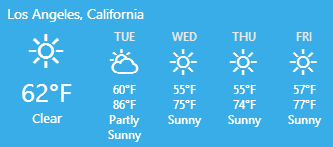
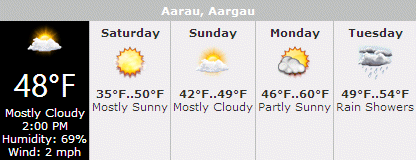
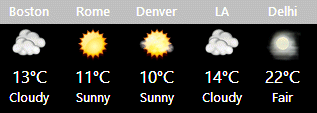
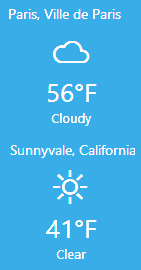

 Weather Web Part Installation Instructions
Weather Web Part Installation Instructions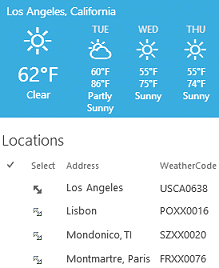
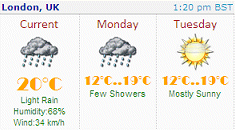

 Post a Comment
Post a Comment