Microsoft Sharepoint Web Parts
SharePoint Alerts Web Part
- download the Alerts Web Part Installation Instructions (PDF file, see above)
- Follow the installation instructions in the PDF manual to deploy the feature to your server/farm.
- Navigate to a page where you would like to place the webpart and choose "Site Actions/Edit Page"
- Add the web part to the appropriate zone. The web part is listed in the "Miscellaneous" web part gallery section
- Configure the Web Part Editor "Miscellaneous" pane section as needed.
- Enter your alerts into the "AEAlerts" SharePoint list found in the root site of your site collection:
- Ticker Title: optionally sets the ticker header text.
- Ticker Delimiter: sets the delimiter (if multiple alerts are active).
- Scroll Delay: sets the ticker speed (higher values = slower).
- Scroll Amount: sets the ticker scroll amount in pixels.
- Font Style: overrides the default ticker font CSS styles.
- Background Color: seets the ticker background color.
- Layout: let's you choose between the below layout options:
- Default (one line per active alert)
- Colorcoded (one line with lefthand color code as assigned to each alert category.
- Ticker
- Custom (displays the alert as defined in the "Field Template" setting)
- Category Colors: assign color values to your alert categories.
Separate each value by a comma.
- Field Template: enter the template to be used to render the alerts.
Include the "AEAlerts" list columns enclosed in curly braces.
Example:
<div style='{bgc};padding:9px;margin-bottom:5px'>{icon}{Title}<p style='font-size:12px;margin-left:34px'>{Details}</p></div>
- Hide if no Alerts: hide the web part when no alerts are currently active.
- Show Alert Icons: display the icons assigned to each alert category.
- Open Links in new Tab: open the links as defined in the "Link" column in a new browser tab.
- Page Refresh Interval: refresh the page every x minutes to check for new alerts.
- Options: optionally enter any additional options as needed.
- License Key: enter your product license key.
Leave this field empty to allow for a 30 day evaluation period. |
|
Please enter a comment below if you have problems with the installation, want to give feedback or have suggestions for improvements:
|
| User Comments |  Post a Comment Post a Comment |
Kelly
2/17/2022 00:48 | Love this Alert web part, but I'm unable to get the auto refresh of the page to work, I have Page Refresh Interval set to 1 minute... Google Chrome as my browesr. Also, is there a way to add an alert to the list, if I want it to email me when the list changes? I just see how to add an RSS Feed. Thanks for the help. Kelly | | Kelly
2/17/2022 01:10 | Update, refresh interval is now working. Sorry about that, I was wiping out the dates, instead of updating them. | | Kelly
2/24/2022 00:37 | Hi Amrein Support, is there a way to add an alert to the list, so it will email when an item changes. | | Juerg
2/24/2022 10:32 | Kelly,
you actually can use the out-of-the-box �Alert Me� list e-mail subscription feature on the �AEAlerts� list to let users subscribe to list item changes. | | Kay
10/4/2022 20:25 | Hello - when using the Default style and trying to override the font colors, what should be the css/code used to do that? Can you please give an example of bolding or changing size and character style? | | Juerg
10/5/2022 10:53 | Kay,
to style the Alerts text, please enter the CSS styles into the web part�s �Options� setting as illustrated by the below example:
css=.AEALtitle {font-size:15px;color:yellow !important;font-weight:bold} |
|
© 2022 AMREIN ENGINEERING AG

 We mostly use your multimedia and rotator web parts to add some life to our SharePoint based intranet. The web parts are inexpensive, easy to install, simple to configure and work reliably. We couldn�t ask for more.
We mostly use your multimedia and rotator web parts to add some life to our SharePoint based intranet. The web parts are inexpensive, easy to install, simple to configure and work reliably. We couldn�t ask for more.






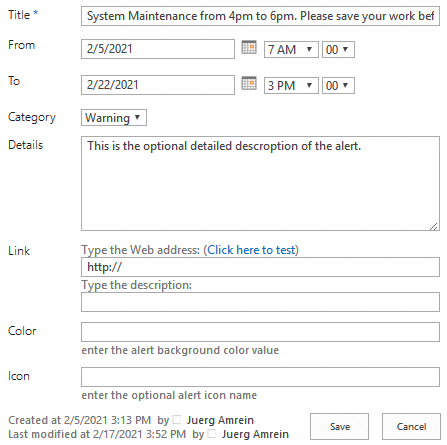
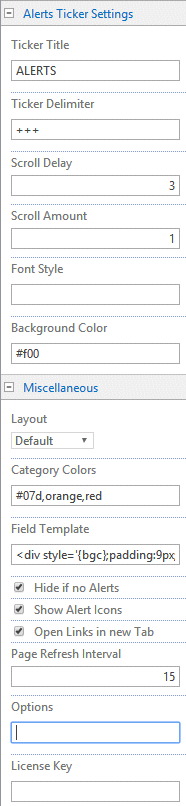
 Post a Comment
Post a Comment


