Andre Schlender
7/11/2016 08:49 | Hi again, just trialling your new web part on SP2016 onprem. No problem installing and running. However I have two questions.
1) EndDate column is date and time. When will the message be disappearing if the targeted user doesn't close it? Is this looking at the day and the time component?
2) Just a "nice to have" really. It would be great if you could have a URL column that acts as link for the message and points to more information. I know you can operate this into the title column with html, but that doesn't really work for normal uses.
Otherwise good job as always. |
|
Raphael
7/14/2016 14:44 | Hello Andre,
Yes. The Notification will disappear either if the EndDate (Date and Time) is reached, or the User have marked the toast as read.
The Option to set a URL to the toast is a great idea, we will Focus that Feature on the next update.
We also would implement the translation from the UserID’s, which has marked the notification as read, to the display name. Only for administrators.
|
|
Shawn
8/5/2016 19:07 | Does this solution still work with Microsoft's recent decision regarding sandbox solutions? |
|
Juerg
8/5/2016 19:13 | Shawn,
we will publish a new version on Monday (1.0.0.24) which will not contain any managed code anymore and thus will not be affected by the announcement made by Microsoft. |
|
GR
8/11/2016 16:40 | Can AENO_Notifications list be renamed? Or can already existing list be used if fields from AENO_Notifications list added to it?
Also, can AENO_Notifications list be extended to add business specific columns that our users request.... |
|
Raphael
8/11/2016 16:58 | GR,
the current version (1.0.0.24) does not allow the list to be renamed.
Can you give some details about how you intend to use these additional columns ? |
|
GR
8/11/2016 17:58 | Raphael, this would be used to store any information that business folks may need. this info would not be presented in the popup but when a user opens the list item they would see additional info that is not part of the list now. |
|
Raphael
8/11/2016 18:27 | GR,
in this case you just can enter additional list columns as needed. |
|
Kevin
9/21/2016 19:04 | We downloaded and installed the Web Part to evaluate but the AENO_Notification list did not appear to install. The site shows an error that it cannot find the list AENO_Notification. Which Library does the list get installed? I'm suspicious that we have removed or renamed the Library that you need. Is there a way to manually create the SharePoint list again? |
|
THOMAS RUNDS
10/8/2016 23:46 | Hi Juerg,
long time no speak (or should I say, no downloads from me). This is an interesting feature. What groups are targeted, AD groups, SharePoint groups, FBA groups?
Thanks
Thomas |
|
Raphael
10/13/2016 17:06 | Kevin,
There is an updated version available, re-creating the List automatically if it was deleted.
Thomas,
The Notification solution actually uses SharePoint groups. |
|
Andre Schlender
10/18/2016 06:56 | Hi Raphael, downloaded and installed the latest version 1.27. Install worked as advertised. However when I go to the list I don't get the "scope" column you have in your screenshot above. Last column on my screen is UserID. Is there an even "newer" version? |
|
Shawn
10/26/2016 21:44 | We have installed the app and activated it. The list was created and I can see that it exists when I'm in SharePoint Designer. But when I try to go to the admin (?aenoadmin=1), the admin section doesn't appear. I've tried in both IE 11 and Chrome. I have Site Collection Admin privs and I also had our Farm Admin try and he was not able to access it either. |
|
Raphael
10/31/2016 14:18 | Shawn,
please download the new version (1.0.0.28) and update the Solution.
We performed an update. |
|
Raphael
10/31/2016 14:19 | Shawn,
please download the new version (1.0.0.28) and update the Solution.
We performed an update. |
|
Damon
11/22/2016 20:21 | Does this webpart work with anonymous users as well, as long as the audience is left blank? or is there a special way to make anonymous users get it?
Thanks |
|
Dez
1/10/2017 18:36 | Is it possible to allow only a specific group to edit current notifications and can the notification be set to stretch 100% in width/responsive? Looking for a solution that would allow separate departments to turn on notifications for reach department/group. thnx |
|
Chris
1/19/2017 14:50 | When a user closes a notification it appears to write their ID into the UserID field of the AENO_Notifications hidden list. Is this update to the notification list item done as the user that is logged in? The reason that I ask is that by default I have all users with Read Only access on our parent site and when the AENO_Nofications list is created it inherits the same access. Therefore, our users do not have Contribute access to the list. Without changing the security on the list so that all users have Contribute I have noticed that the notification won't go away as the UserID field is not getting updated. |
|
Raphael
1/20/2017 10:58 | Chris,
The AENO_Notifications list inherits its permission from its parrents.
Please specify the list permission on that particular list with write access to all Users. |
|
George
2/6/2017 19:28 | Hello, I just installed this webpart yesterday and it was working great until I went and changed the name of the list. After reading in the forums that this was a no-no, I tried to uninstall the solution and reinstall but I cannot get it to work again. Specifically, the list will not auto-create. Our environment is SPF2013 on-premise. Is there something else I missed? Thanks, George |
|
Mark
3/24/2017 18:57 | I just downloaded the Toast Notifications Web part. Is there a way to change the Title to multiple lines instead of the single line with character limit of 255? Our Notifications are bigger than 255 characters.
Thanks,
Mark |
|
Raphael
3/27/2017 16:01 | Mark,
We just performed an update for you.
The Current version is now 1.0.0.31 and gives you the ability to set the FieldName manually in the Adminpane.
|
|
Mark
3/28/2017 19:57 | Raphael - Thank You this is perfect exactly what we need. We will be buying it very soon. You guys are great! |
|
Mark
4/21/2017 22:29 | Just purchased this and Works great!! any way i can change the Toast horizontal offset? The offset for all toasts in pixels from the right hand screen edge.
Any way this can be from the left hand side? We are just using a team site template and on wide screen monitors it is over to the right to far?
Thanks,
Mark |
|
Raphael
4/24/2017 10:37 | Mark,
We just performed an Update to version 1.0.0.34, which allows now to set the Notifications horizontal offset from the left hand side.
To enable the offset from the left hand side, please add the small letter "L" in front of the value like: l25
Please update the soltuion as described on this Page. |
|
George
4/28/2017 21:58 | We have the toast notifications working properly but with the latest update, it appears that the color definitions for the different "Type"s no longer exist. When the notification appears on the page, the color of the background defaults to white which almost looks invisible with our default light background of our site. When looking at the instructions on the site, there is no longer a "Type" field and it has been replaced with "Category". The instructions still refer to "Type" while the screenshot shows "Category". Based on the instructions, you are suppose to use different colors as type but the screenshot shows a sample category called "Info". How can I set a color for each of our categories? Thanks, George |
|
Christopher
10/12/2017 16:36 | Great feature!
Wondering about adding additional categories and setting those colors. Is this possible in the current configuration? Adding another category has it come through as an alert with white text and a transparent background. |
|
Raphael
10/12/2017 17:36 | Christopher,
in the current version, you could add additional Colors in the List field "Category", as an RGB value (i.E.:#aebb11) or a named HTML Tag (i.E.:Red silver green..."
I noticed the need to set additional Colors matched to a given Tag name and will check the implementation for an update.
Kind regards |
|
Raphael
10/12/2017 18:16 | Christopher,
we have managed an update to the current Version 1.0.0.38.
Now you can expand the List Field Category with the following Syntax:
Category Name=Category Color
you can find an example in the description.
Please download and update the Solution as described. |
|
Christopher
10/12/2017 22:29 | Incredible! Thanks for the great service! |
|
James Hofer
2/8/2018 00:48 | Is there an easy way to stylize this control. I see IDs for the alerts, but not any class names that I can use to alter the css style. |
|
Juerg
2/8/2018 18:12 | James,
we have now added the „AEToast“ CSS class and also updated the download package.
Please update the web part as follows:
- Navigate to your “Style Library” in the root of your site collection, open the “AENO_Notification” folder and delete the “AENO_Notification.js” file.
- Please then upload the extracted WSP file to the site collections “Solution Gallery” and activate the solution.
|
|
James Hofer
2/9/2018 14:54 | Your team is amazing. I wish all software companies were this responsive. |
|
Danny C
1/17/2019 12:37 | I have created an additional field called 'further information' and would like this presented on the notification, next to the item title? Is is possible to display more than 1 field on notification? |
|
Juerg
1/17/2019 16:16 | Danny,
this is currently not supported.
However, you could add an optional second line to the “Title” field by using the “<br>” HTML line break as illustrated below:
Maintenance scheduled for 5pm<br>Service will be back at 6pm |
|
Danny C
2/8/2019 10:53 | Similar to Marks comment on 3/24/2017.
I wanted to post notifications longer than the 255 limit, so I created an additional field on the list, titled 'information'. I then went to the control and set the Toast List Field Name to 'information' however the notifications are still picking up the title field.
what am I doing wrong? |
|
Juerg
2/8/2019 11:35 | Danny,
did you click the "Update" button after having entered your field name ?
 |
|
Danny C
2/8/2019 13:00 | Hi - thanks for your response.
I did press the update button but in was reverting back to title when I refreshed the page. I have managed to get around this by creating another field which seems to be working fine. |
|
Kathy
2/22/2019 09:44 | Hi
We have the toast notification add-on and have applied the 'click away' setting as once - although this particular keeps appearing for some ... but not all of our users when they close and re-open their browsers. Any ideas??
|
|
Juerg
2/22/2019 15:02 | Kathy,
are all your users authenticated ? |
|
Kathy
2/26/2019 11:24 | Hi Juerg - yes, all authenticated users as far as I'm aware. You will have to excuse me, i'm not the tech person (he is off on leave). We are working within our own workplaces domain if that helps.
If you can explain how this should work and if there is anything we can check - I will then liaise with our IT department. thanks. |
|
Juerg
2/28/2019 13:10 | Kathy,
can you check if all your users have write permission on the AENO-Notifications list ?
The "AENO_Notifications" list is a hidden List and you can open it via the
Toast Admin Popup (URL?aenoadmin=1) and then click the "Manage" button in the "Manage the list" section. |
|
Kathy
2/28/2019 14:42 | Currently all our users and read only permissions? I take it they would need contribute permissions?? |
|
Juerg
2/28/2019 14:45 | Kathy,
yes, your users will need "Contribute" permission on the "AENO_Notifications" list. |
|
Kathy
2/28/2019 14:50 | And just like that , the issue is resolved! Thank you ever so much!!! Fantastic support as ever - much appreciated :) |
|
Eric
3/28/2019 15:42 | Another amazing web part! We are testing it out before purchase and had one question. Is it possible to "snap" the web part up in the area just above the ribbon place holder? If you debug mode an SP page, it would be the <div id="suiteBarLeft". |
|
Juerg
3/28/2019 16:51 | Eric,
this is currently not possible.
Please note that a toast might contain quite a lot of text and thus might mix up the suite bar layout. |
|
Eric
4/3/2019 13:20 | Can I use multiple values in the Audience and Scope fields? If so, what is the delimiter?
Can the Audience field contain SharePoint groups with domain groups? For example my SharePoint group AUDIENCE-DOM1DOM2 Users has DOM1\Domain Users and DOM2\Domain Users. We have a DOM3 but they are not in this group. |
|
Juerg
4/5/2019 18:19 | Eric,
• you can use multiple Sharepoint groups in the „Audience” field. In this case please change the field’s setting in the Notification to allow for multiple selections”.
• The “Scope” field only supports a single URL
• The “Audience” column supports AD groups as members within a Sharepoint group. |
|
Mohammad
7/4/2019 19:50 | hello,
how can I add more than one URL to the Scope.
thanks,
Mohammad |
|
Juerg
7/4/2019 20:01 | Mohammad,
the “Scope” field currently only supports a single URL. |
|
Mohammad
7/31/2019 18:00 | Hello,
The X button is not working properly on Chrome and Edge.
when i click on the X button if the notification is link to somewhere it is getting me to that URL and basically the X button is just working as a link.
please help me, i really need to fix this problem.
thanks and regards,
Mohammad |
|
Juerg
7/31/2019 20:13 | Mohammad,
we have now updated the Toast Notifications solution.
Please update is as follows:
- Download the new version from the top of this page
- Extract the WSP solution file
- Navigate to the site collection’s “Style Library” and delete the “AENO_Notification” folder
- Navigate to your site collection’s “Solutions gallery”
- Deactivate the “AENO_Notification” solution
- Upload the new version
- Activate the solution
- Hit Ctrl-F5 to make sure that your browser’s cache purges the old version
|
|
Mohammad
8/1/2019 17:03 | Hello again,
i updated the toast and tested it and it worked but after half and hours it is not just working.
Regards,
Mohammad |
|
Juerg
8/2/2019 16:40 | Mohammad,
the updated Toast Notifications should work fine.
Could it be that you used a different browser which still has the previous version in its cache ? |
|
Dan
11/5/2019 15:38 | Great webpart!
Is there a way of always ensuring the notifications appear central on the screen?
Some of our users use different screens and the notifications can vary on where they situate themselves. |
|
Juerg
11/5/2019 15:50 | Dan,
the toast notifications are positioned relative to the upper right corner of the device's screen (similar to Windows Desktop toast messages).
You can fine-tune the exact setting (vertical and horizontal offsets), albeit only relative to the uppre right screen corner. |
|
Santosh
8/12/2020 06:26 | Thanks for the web-part. I tried this on a test instance and works perfectly fine on classic site experience. However, on modern template, this appears on only on AENO notification list page only. Any work around to make it appear on the home page? |
|
Juerg
8/12/2020 17:59 | Santosh,
the „Toast Notifications“ solution is currently not yet compatible with “modern” pages.
However, we are working on such a version which we hope to release in September. |
|
Jade
11/30/2021 01:21 | Is there an update to the compatibility with Modern Site Pages? |
|
Juerg
12/1/2021 15:18 | Jade,
for Sharepoint Online Modern pages, please install the below version:
https://amrein.bitalus.com/products/extensions/o365/announcements
This version then is also compatible with Classic pages and serves as a replacement for the old sandbox-based solution. |
|
Brad
4/13/2022 05:53 | Is it possible to configure the target list? Our use case is to have all notifications occurring based on one list in a common site collection, instead of managing one list in each site collection. |
|
Juerg
4/13/2022 11:55 | Brad,
this is unfortunately not possible (due to the fact that this web part is a "sandbox" solution which is confined to the current site collection). |

 Great stuff! The Amrein parts have made our intranet a better looking, easier to navigate and more useful site at a reasonable price. Recommended.
Great stuff! The Amrein parts have made our intranet a better looking, easier to navigate and more useful site at a reasonable price. Recommended.



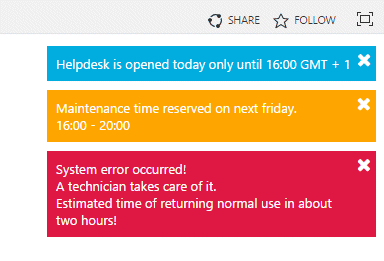

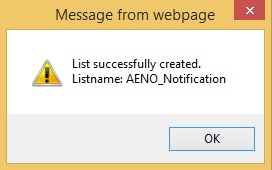
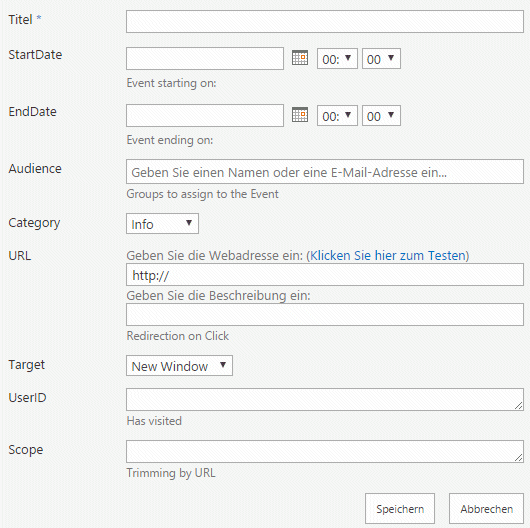
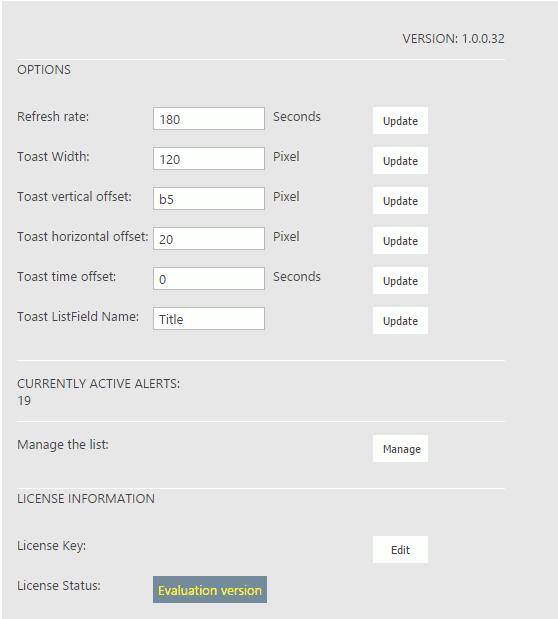
 Post a Comment
Post a Comment



