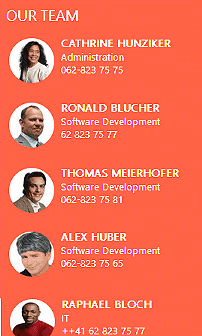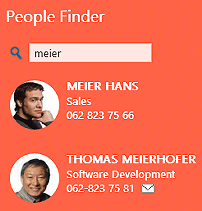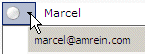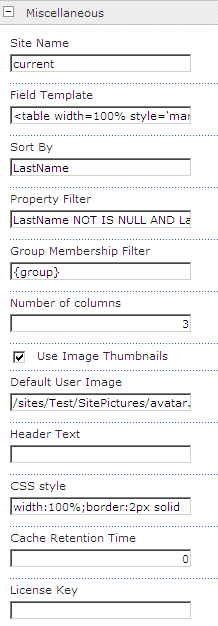|
SharePoint Web Parts | Office 365 Web Parts | Support | Search | About us | Home |
| Sharepoint Team Members Web Part | |

Team Members Web Part |
Microsoft Sharepoint Web PartsSharepoint Team Members Web Part
Installation Instructions:
Technical Support Contact Information If you find that you cannot resolve an issue using the above tools, our Technical Support staff will be ready to handle your technical support needs. You can reach our staff by phone or by email. Phone: +41 (0)62 823 75 75 (9am - 5pm GMT) Fax : +41 (0)62 823 75 74 Email: [email protected] |
  Excellent web parts with excellent support. Excellent web parts with excellent support. Murdock Rodgers, Sussex NB Canada |
|||||||||||||||||||||||||||||||||||||||||||||||||||||||||||||||||||||