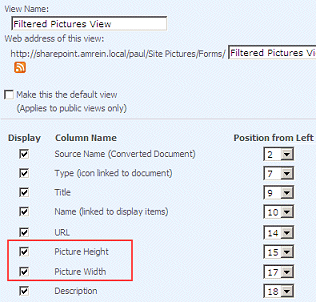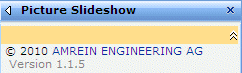Akshay Bomale
3/30/2009 12:00 | I configured this webpart as per your instructions and the web part is listed in the "Miscellaneous". However when I am trying to use it, it only show one image from the Picture Library and is not displaying images sequentially. The Picture Library have 4 images and have configured Slideshow Speed as 3000.
Kindly help ! |
|
Juerg
3/30/2009 17:16 | The Slideshow web part uses some embedded JavaScript to rotate the images. Please check if you either have turned JavaScript support off in your browser or if you get a JavaScript error on the page. |
|
Yvonne Candelaria
4/5/2009 18:56 | I follow the direction but not able to see the webpart. Error - "Cannot import webpart." |
|
Juerg
4/6/2009 09:56 | When you go to your Site Web Part Gallery (via Site Actions/Site Settings/Modify All Site Settings/Galleries/Web Parts) and click on the Slideshow.webpart entry in the list, will you get the same error ?
Can you also check if you have sufficient permissions when clicking on the webpart's Edit icon in the same list and check via the "Manage Permissions" menu entry ? |
|
Andrew Palk
4/6/2009 21:29 | We installed this using your instructions but when we add the web part to our MOSS 2007, the following error message is produced. We have to delete the web part to be able to access the page. Any ideas?
The "Slideshow" Web Part appears to be causing a problem. Request for the permission of type 'Microsoft.SharePoint.Security.SharePointPermission, Microsoft.SharePoint.Security, Version=12.0.0.0, Culture=neutral, PublicKeyToken=71e9bce111e9429c' failed. |
|
Anon E. Muss
4/7/2009 12:25 | See: http://social.msdn.microsoft.com/Forums/en-US/sharepointdevelopment/thread/b5fce062-4a0a-47d8-9af4-2b6d4d107266/
Specifically, changing the trust level in web.config worked for me |
|
Juerg
4/7/2009 14:16 | Please check if your Trust level is set to "WSS_Minimal". If yes, please modify the web.config file in the virtual directory root for your site and change the following tag
<TRUST level="WSS_Minimal" originUrl="" />
to
<TRUST level="WSS_Medium" originUrl="" />
The difference between Minimal and Medium is the addition of SharePoint object-model access and access to the NT event log.
|
|
Juerg
4/7/2009 14:31 | An alternative way to solve the problem is to put the web part DLL into the GAC (by dropping it into the c:\windows\assembly folder) instead of the BIN directory.
Web Parts in the GAC run at a higher privilege level compared to running in the local BIN directory.
Please make sure to delete the DLL in the BIN directory and do an IISRESET after having it moved to the GAC. |
|
Dayyan James
4/10/2009 06:49 | Great job guys! This is a fantastic little app to help bring our intranet site alive! Thank you! |
|
Krystal
4/15/2009 21:33 | Does this web part work with most browsers (IE7, IE6, Firefox, Safari)? |
|
Mike
4/17/2009 02:41 | I added this webpart on my sharepoint site. Thanks a lot to Amrein. Great Job!!!! |
|
Glenn Desouza
4/17/2009 04:37 | I managed to successfully add the web part to WSS 3.0 environment and it worked great !
Small problem: When 2 Slideshow web parts using different (or same) picture libraries are working in the same or different Zones it seems only the last one added changes pictures, the other(s) only display the first photo. |
|
Kathy Bradley
4/17/2009 21:06 | Like Yvonne, I 'Cannot import webpart', and I get the same message in Site Actions/Site Settings/Galleries/Web Parts. I have full control over the entire Sharepoint site, so help? |
|
Juerg
4/20/2009 13:44 | Kathy,
did you check your TRUST level setting (see a few posts above this one) ? |
|
Simone Chechim
4/22/2009 16:54 | Hello...
First I would like to say THANKS a lot! For all the webparts... and second I was just curious if it is possible to add an URL to each image that is being rotated on the slideshow... �� thinking of adding a new field to the image list and it can be picked up by the slideshow... let me know if you have any idea...
Have a great day!
|
|
Pat Parker-Roach
4/24/2009 01:08 | Install went fine and easily in my Server 2008 WSS v3 environment. Thanks! I seem to be experiencing the same issue as Glen Desouze; if this web part is installed twice or more on a page only the last instance will rotate through pictures. Is this expected or can I do something to fix it? Thanks again... |
|
Juerg
4/24/2009 19:04 | Pat,
we will do an update of this web part next week to fix this problem. I will get back to you as soon as we are ready. |
|
Juerg
4/27/2009 15:07 | We now have updated the Slideshow Web to support multiple slideshows per page.
Just re-download the ZIP file (see above) and replace the DLL. You'll then also have to reset IIS. |
|
Tom Dzmura
4/28/2009 18:05 | Nice webpart. Our list is composed of jpg pics of music artists, and we see the first artist, but then the list doesn't update on the specified interval (3000). We also see the following text in the bottom of the webpart - 'Artists: SharePoint List Not Found' (our list name is artists). Clearly it had to "find" the list as the first picture was rendered. Any help is appreciated. |
|
Juerg
4/29/2009 10:42 | Tom, does your Sharepoint list have a column named "URL" ?
If yes, what's the column data type ? |
|
Tom Dzmura
5/14/2009 22:17 | Hi Juerg, sorry i didn't get back sooner - as my dad always said "RTFM!" (read the f$&#ing manual).... Thanks for the tip - the URL column being in the list fixed the problem - single line of text.
Tom |
|
Tommy
5/28/2009 17:05 | I can't get this webpart to work. It installed ok, but site name and list name is giving me a problem "site not found". i've tried different combination already? Can anyone help? |
|
Juerg
5/28/2009 17:42 | Tommy,
what exactly did you enter into the "Site Name" field ?
You can leave this field empty if the Picture Library is in the same site as the web part. |
|
Tommy
5/29/2009 10:10 | Hi Juerg, i've put in the full url... http://sites/IT/default.aspx (example)
and the picture library field, just the library name. |
|
Juerg
5/29/2009 10:33 | Tommy,
if the Picture Library referenced by the web part is in a different subsite with respect to the page where you placed the web part, only then you will need to put the subsite name into the "Site Name" field.
Typically this is not the case so you just leave this field empty.
Also note that you should NOT enter the full path name, but only the subsite name.
For example, if the picture library is at http://myserver/mysubsite/default.aspx, then just enter mysubsite. |
|
Tommy
5/29/2009 10:49 | Thanks Juerg, it's working now. |
|
Hana
6/8/2009 11:21 | Hi, this is a great webpart and I would love to use it. The thing is I tried installing it just like you said and I see it in the list BUT when I try to place it on a zone in the page I get the "Cannot import webpart" error. I changed my trust level and put the dll in the GAC - any other sugesstions? plz... |
|
Andre Bucher
6/8/2009 18:06 | Great webpart-thanks! Is it possible that the images are showed in random order? I have several folders with many pictures. |
|
Juerg
6/11/2009 14:22 | Andre,
this is currently not possible but we will consider this for a future release (if we find the time..) |
|
Juerg
6/11/2009 16:05 | Hana,
please check if your Trust level is set to "WSS_Minimal".
If yes, please modify the web.config file in the virtual directory root for your site and change the following tag
<TRUST level="WSS_Minimal" originUrl="" /> to
<TRUST level="WSS_Medium" originUrl="" />
The difference between Minimal and Medium is the addition of SharePoint object-model access and access to the NT event log. |
|
Ram
6/12/2009 12:32 | Hi Juerg, thanks for these web part collections.
I want to put picture slide show on the home page, lets say http://abc/pages/default.aspx & my images are in the publishing images of the home page but i get error.
SharePoint list not found.
Please help me to sort out this
Thanks |
|
Juerg
6/12/2009 16:21 | Ram,
you have to specify the path to the Picture Library as follows:
- Put the name (not the URL) of the site that contains the Picture Library into the "Site Name" field. Leave the field empty, if the List is in the same site as your page that holds the web part. If the site is just below the main site, just enter the site name (as eg. "Document Center").
- Put the name (not the URL) of the Picture list into the "List Name" field (as eg. "My Picture Library").
|
|
Angie
6/15/2009 23:22 | Using a SharePoint picture library slideshow places in the Name, Description and Date Picture Taken by default. Will this web part (or any other you are aware of) allow you to customize the fields? Thanks. |
|
Juerg
6/16/2009 13:14 | Angie,
you can change the column names directly via the Picture Library Settings. As far as I know, the default columns cannot be deleted. |
|
Christine Cochran
6/16/2009 21:37 | I'm getting this message when I load the page: A script in the movie is causing Adobe Flash Player 10 to run slowly. If it continues to run, your computer may become unresponsive. Would you like to abort the script? Would this be caused by a particular file in the library or the web part? |
|
Juerg
6/17/2009 00:50 | Christine,
the Slideshow web part does not attempt to play back Adobe Flash SWF files (anyway, Sharepoint picture libraries also do not support such files, albeit you can successfully upload any file type into a picture library). Thus I suspect that something else is causing this message.
Anyway, can you check which kind of files you uploaded into your picture library (besides pure images like JPG, GIF, PNG etc.) ? |
|
Juerg
6/17/2009 15:52 | Andre,
we have now added a new option to the web part to display the images in random order. |
|
Angie
6/17/2009 16:56 | Juerg - I see that I can change the column names and add columns, etc. but in the actual slideshow, I cannot get any other columns to display except for Name, Date Picture Taken and Description. You say these cannot be deleted but can we add fields to this area? Thanks. |
|
Angela Williams
6/24/2009 17:42 | Well, I tried to follow the directions; but I can't place the .dll file in the /bin because I get an error. I can place it in the _app_bin with other .dll files. I have added the the line to the <SAFECONTROLS> section of the Web.config file. I have tried the trust level issue, but not sure about that, my Web.config file has both the trust levels listed in the securitypolicy area. I deleted this line out
<TRUSTLEVEL policyFile="C:\Program Files\Common Files\Microsoft Shared\Web Server Extensions\12\config\wss_minimaltrust.config" name="WSS_Minimal" />
but came up with an error. The only thing that is showing is one picture with no rotation. I'm not sure what I'm doing wrong. I thought maybe moving the dll file to the assembly folder, but I can't drag and drop or copy and paste to this folder. Need some help. I would like to get this to work. Maybe I have some things in the wrong place. |
|
Juerg
6/24/2009 18:04 | Angela, you MUST place the DLL either into the BIN folder or into c:\windows\assembly (the GAC). Putting it into the _app_bin folder does not work.
What error message do you get when you try to place the DLL into the BIN folder ?
You also should not delete any lines in the web.config file so it would be good to restore the file to its original state.
Regarding the TRUST level:
please find the following line in your web.config file
<TRUST level="WSS_Minimal" originUrl="" />
If the line indeed says level=WSS_Minimal, then change the line to
<TRUST level="WSS_Medium" originUrl="" />
Otherwise leave it unchanged. Do not confuse this entry with the <trustLevel ... entries in the <securityPolicy> section. |
|
Angela Williams
6/24/2009 18:43 | Ok, got the dll file in bin folder with no errors this time. I did find the trust level and changed it to medium in the config file. Restarted IIS and now it shows just one picture and under the picture it has Shared Pictures: Sharepoint List not found! |
|
Juerg
6/25/2009 14:43 | Angela,
I assume the web part correctly displays the first picture contained in your "Shared Pictures" list.
Can you check if the 2nd picture in your list is a valid image file ?
Before checking this please turn off the "Random Sequence" web part option. |
|
Angela Williams
6/25/2009 16:12 | Ok, after going thru all the pictures I found two that were not in the correct format. I corrected those two pictures and it is working. I want to thank you for helping me get this solved. |
|
Srikar
6/26/2009 21:25 | Hi, Thanks for the webpart , just wanted to know if I can increase image size,like I want the image to occpy my screen completely coz now it only shows small images.
|
|
Juerg
6/29/2009 11:36 | Srikar,
you can easily specify the max. image width and height by setting the corresponding �Slideshow Width� and �Slideshow Height� web part parameters. |
|
Dylan Myers
6/29/2009 20:43 | Is there a way to center the web part within the zone? The images always display all the way to the left. |
|
Juerg
6/30/2009 13:38 | Dylan,
we have not yet been able to find a way to keep the images centered during the transition phase (where both images are displayed at the same time). The image to be replaced jumps to the top left corner of the confining DIV container if the two images have different dimensions. |
|
Bob
7/9/2009 20:53 | does this work with swf files? |
|
Juerg
7/10/2009 11:29 | Bob,
no, the Slideshow web part cannot display Flash files but maybe our "Flash Rotator" web part can suit your needs.. |
|
Will
7/17/2009 10:01 | can I assign a URL to the images to make them link to a another site? |
|
Juerg
7/17/2009 10:39 | Will,
yes, if your List contains a column named "URL", the images will link to the values contained in this column. |
|
Hana
7/21/2009 10:18 | it's me again, I did as you said and checked if my Trust level is set to "WSS_Minimal" and it isn't. it's set to Medium.
plus I tied to reinstall the whole thing and everything really looks like it should, yet I still get the "web part is not registered as safe" error...
do you think I'm having this issue since I'm using iis7?
please please help me :) thank you for your time
|
|
Juerg
7/29/2009 15:30 | Hana,
you have to add the following line to the "<SAFECONTROLS>" section of your Web.Config file:
<SafeControl Assembly="SlideshowWebpart, Version=1.0.0.0, Culture=neutral, PublicKeyToken=2aa28aa073da0296" Namespace="SlideshowWebpart" TypeName="*" Safe="True" />
Please make sure that this is on one single line (no line breaks).
Please also make sure that you placed the line into the right web.config file, since you might have multiple Sharepoint applications installed on the same machine. The default application typically is found in
Inetpub/wwwroot/wss/VirtualDirectories/80 |
|
Jabolfan
7/29/2009 18:41 | I configured the web part and connected it to a library and all is working well but the slideshow is displaying the message
'Picture Height' and/or 'Picture Width' column not selected or empty
I have a value in the Slideshow width/height under Miscellaneous and under Apperence I have tried both the Yes and No option for the Height/Width setting.
Am I missing anything?
Thanks |
|
Jabolfan
7/29/2009 18:46 | Figured it out.
My bad, you have to create a picture library as a regular list does not have the height/width columns
Thanks for all the great work. |
|
AC
9/1/2009 14:29 | Couple of questions:
1. Will the Slideshow web part run on MOSS?
2. If I put a pdf with text and images in the Images library, will the Slideshow render it OK?
|
|
Lou
9/1/2009 15:26 | Hello,
I am very interested in using your slideshow webpart, however, after following your instructions very closely (several times) and I still continue to get a cannot import this webpart error from both the webpart gallery and when trying to add the webpart to the site.
My trust level is set to Medium
The DLL is in my GAC dir
The SafeControl Assembly is on one line without any breaks.
I have reset iis after each step and even began rebooting the server after each step.
I am the site owner, site collection administrator and server admin.
Can you please help me?
|
|
Anne
9/2/2009 16:55 | This is just a great tool for our intranet page!
Thanks. |
|
Ali
9/6/2009 23:38 | Is there any possibility to use this webpart in page layout or master page using sharepoint designer? |
|
lax
9/9/2009 14:22 | this is is greate tool for new and working MOSS developer . i have small query about this webpart ,webpart is successfullu installed but not dispaling my pictures in my silde show |
|
Andrew
9/15/2009 05:10 | You guys Rock....I had a few issues with installs, (me copying into wrong folders etc), but once you understand it, all the web parts are so easy to install. My intranet site look wicked now!
Thanks. |
|
Shellie
9/20/2009 08:25 | I was able to upload the Picture Slideshow with no problem. I am having problems with Site Name and List name. I keep getting an error. The "Awards" library is located in the same site as my "Org Photos" site. The picture library name "Awards" has different folders names, such as "09.04.09 Award Ceremony". I just want to show photos from a certain folder within the "Award" library. Any suggestions as to what I put in Site and List name? |
|
Juerg
9/21/2009 14:24 | Shellie,
Site Name: leave this field empty if you placed the Slideshow web part on a page within the same site that contains the Picture Library.
List Name: Enter "Award/09.04.09 Award Ceremony"
Please note that we just updated the web part to fix a folder-related problem. You'll thus have to re-download the ZIP file, extract and then replace the DLL. Please also do an IIS reset if you deployed the DLL to the GAC. |
|
Shellie
9/22/2009 02:45 | Thank you. It works perfectly. Now if I decide to purchase the license version. Will the text "Folders supported only in licensed version" be removed? |
|
Juerg
9/22/2009 11:16 | Shellie,
yes it will |
|
Jason
10/6/2009 18:17 | Hi,
Great web parts, thanks for sharing them with us.
I've a small problem - I've deployed the Lightbox and Slideshow web parts, putting the dll files into the GAC and everything worked perfectly as expected.
On viewing the page with another users credentials the web parts completely disappear - the only sign of them is when editing the page. There is no audience defined, so was expecting them to display. Any ideas?
Thanks,
Jason. |
|
Tricia
10/7/2009 20:48 | Does this webpart wait to load the entire library before the pictures begin to rotate? If I have over 100 pictures in my library would it slow down the loading of my page? |
|
Juerg
10/8/2009 10:27 | Tricia,
the images are loaded asynchronously on the client thus this should be OK. |
|
andal
11/6/2009 09:54 | Web Part appears to be causing a problem. Request for the permission of type 'Microsoft.SharePoint.Security.SharePointPermission, Microsoft.SharePoint.Security, Version=12.0.0.0, Culture=neutral, PublicKeyToken=71e9bce111e9429c' failed.
please help |
|
Juerg
11/6/2009 13:31 | andal,
please check if your Trust level in the web.config file is set to "WSS_Minimal". If yes, please modify the web.config file in the virtual directory root of your site and change the following tag
<TRUST level="WSS_Minimal" originUrl="" />
to
<TRUST level="WSS_Medium" originUrl="" /> |
|
Dave Williams
11/8/2009 13:56 | When I added a second slideshow web part to a page the first web part stopped fading/rotating. |
|
Juerg
11/9/2009 11:26 | Dave, we created a new version about a month ago which (among adding new features) also now allows to have multiple slideshow web parts on the same page. |
|
Greg
11/12/2009 09:41 | Worked perfectly and was exactly what i was looking for. Thank you for creating it. |
|
S. Lundy
12/2/2009 19:03 | Just finished the install of this web part... followed all steps and sugesstions worked perfectly!!
Thanks a million :) |
|
Brian
12/7/2009 17:36 | Nice web part. Any chance you can add support for the 'Automatic Installation' option similar to your MSN Stock Quote web part? |
|
Dave Williams
12/16/2009 10:53 | We are looking to purchase a number of your web parts, including the Slideshow. As I understand the latest version of the Slideshow allows you to publish more than one Slideshow on a page. I have downloaded the 30 day trial version and I still cannot get multiple copies to publish, i.e. only one version will rotate.
All I did was replace the older, free version of the dll with the 30 day trial dll and reset IIS. Any ideas why the new version is not working?
Thanks,
Dave |
|
Juerg
12/22/2009 16:51 | Dave, the Slideshow web part supports multiple instances on the same page since September (including the most recent version which was released on December 7). Can you check the time stamp of your DLL ? Can you also make sure that you only have one DLL installed (either in the BIN or the GAC folder) ? |
|
shami
12/28/2009 12:29 | Hi, I have followed all the steps.
1. Copied dll into "C:\Inetpub\wwwroot\wss\VirtualDirectories\2222\bin"
2. Made changes into web.config file
3. Uploaded webpart file into galleries
still I am not able to add this webpart into my page
I get the following error while doing the same
The "Slideshow" Web Part appears to be causing a problem. Request for the permission of type 'Microsoft.SharePoint.Security.SharePointPermission, Microsoft.SharePoint.Security, Version=12.0.0.0, Culture=neutral, PublicKeyToken=71e9bce111e9429c' failed.
please help. |
|
Juerg
12/28/2009 12:35 | shami,
can you check if your Trust level is set to "WSS_Minimal". If yes, modify the web.config file in the virtual directory root for your site and change the following tag
<TRUST level="WSS_Minimal" originUrl="" />
to
<TRUST level="WSS_Medium" originUrl="" /> |
|
M.R.
1/7/2010 17:56 | Would be very usefull to post the version number of the web part on the page so that userc can know about the updates and bug fixes |
|
Juerg
1/8/2010 15:08 | M.R.
we have actually started to add version information to the web parts (visible in the configuration pane) to help customers track their versions. |
|
Jon Matcho
1/19/2010 17:17 | Installed the web part in free mode and it worked fine, but was not respecting the View Name field so I bought a license. Now I'm receiving errors for all images in the library: {filename}.jpg:'Picture Height' and/or 'Picture Width' column not selected or empty!
This is repeated for each picture in the library, followed by the following message (again for each picture, showing a tiny thumbnail): "Images contains invalid picture file: Value does not fall within the expected range."
It works fine when I clear the View Name value. The list is based off a Picture Library and I have included all necessary fields (Picture Height and Picture Width, Title, Description) in the View. Please help... |
|
Jon Matcho
1/19/2010 18:48 | I resolved the situation by rebuilding my Picture Library from scratch, rebuilding my Views from scratch, and then ensuring that a value existed for all items' URL field. Thanks for your help! |
|
Mike Oswalt
2/3/2010 20:24 | I have installed the web part as a trial and that went well. Overall, I like it. The group that I support would like to have a back, pause/play, and foward button could be added and want me to continue my search. |
|
Roger Marshall
2/10/2010 01:43 | You mentioned that you had addressed having more than one slideshow open per page but I still get one slideshow freezing and the other rotating as normal. Any idea what may cause this? |
|
Juerg
2/11/2010 09:43 | Roger,
yes, multiple slideshows on the same page should work fine unless you use a pre October 2009 version. |
|
Brian Spurlock
2/12/2010 05:48 | Hi, my company just purchased your Slide Show web part and it seems to work fairly well. I was able to add the URL column and it allowed me to go to the url. Two things. Is it possible to make the link not open in a new window? and I noticed that if you hover over the image with a url link that the cursor doesn't change to a hand like a normal link would. I'm concerned that our users will not know to click. Any solutions to these two issues would be greatly appreciated. |
|
Tenorman
2/12/2010 16:28 | I have installed the webpart and it works great when I just use a picture library without a view. When I use a view I get no picture rotation and the following error. �test contains invalid picture file: Value does not fall within the expected range� My view is a subset of the picture library. All the picture rotate fine without the view. I created a simple picture library called �Test� I filtered the view by �keyword contains football� I tried a number of different filters and get the same result. I have added the Picture Height and Picture Width columns to my view.
My page location is http://www.site.org/sites/education/school/Image_test.aspx
My picture library site name is /sites/education/files/pman/ ( pnam is the site that contains the picture library)
My List name is �test�
My View name is Football ( Keyword contains �Football�)
Am I missing a setting?
|
|
Juerg
2/12/2010 18:14 | Brian,
we have now added the �hand� cursor and also created a new �Open Link in new window� option which lets you choose if you rather want to open the link in a new window or in the current browser. We have updated the downloadable Zip file accordingly. |
|
Tenorman
2/12/2010 19:12 | Hi, an update. I have narrowed my problem down to a single field. If I don�t use a view and check �Show Image Caption� the pictures display and rotate. If I use a view and check. �Show Image Caption� I get the error I describe in my previous post. It does not matter if I have actual titles or descriptions. I made sure each of my pictures had a title and description and I still got the same results. If I leave �Show Image Caption� blank and use a view I don�t get the error and my pictures rotate � but I really want the title and caption. Any ideas? |
|
Brian Spurlock
2/12/2010 20:59 | Thanks for the upgrade. It worked very well. One other question (favor), is there a way to allow me to choose what image I want to open up in a seperate window. Is there a way that I could add a OpenInNewWindow column in my image library where I could select yes or no to open in a new window. Similiar to adding the URL column. We have several images we use for links to different activities in our organization. Some go to new sites but some go to pages within our site that we don't want to open in a new window. If you can do that it would be the perfect webpart. |
|
Tenorman
2/13/2010 19:22 | Hi,
I bought the license. In addition to my ealrier post I have a question about folders. How many folder levels deep can I go? it seems to only work for one folder.
pictures/folder1 works fine
pictures/folder1/folder2 displays the same pictures and /folder1
Thanks, |
|
Andre
2/16/2010 09:29 | Installed and webpart is awesome, but there is a black strip on the right hand side of the image which i dont like, do you know what is causing this? |
|
Juerg
2/16/2010 10:42 | Tenorman,
you need to enable the �Description� column for your View by going to your Library and selecting �Settings/Picture Library Settings�, then choosing your View at the bottom and then checking the �Description� column in the �Columns� section. |
|
Juerg
2/16/2010 11:14 | Tenorman,
your observation is correct: the web part currently only supports one level of folders. We hope to add the capability to support nested sub-folders in the next release. |
|
choste11
2/16/2010 23:35 | This webpart has been working fine under my default URL. However, when I goto my Public URL in Alternate Access Mappings, I get the following error:
Web Part Error: A Web Part or Web Form Control on this Page cannot be displayed or imported. The type could not be found or it is not registered as safe.
I currently have the dll in the /bin directory. |
|
Juerg
2/17/2010 11:22 | choste11, you also need to add the SafeControl entry (see Installation Intstructions PDF) in the web.config file of your public Sharepoint application. You can look up the location of the application directory via the IIS management console. |
|
choste11
2/17/2010 21:08 | Hi Juerg, I am confused to where the web.config of my public Sharepoint application will be. Can you provide more insight into this? Thanks. |
|
Juerg
2/18/2010 11:34 | choste11, the typical location for the public Sharepoint application is at
c:\Inetpub\wwwroot\wss\VirtualDirectories\80
You can look up the physical locations of your Sharepoint applications via the IIS Management Console. |
|
choste11
2/18/2010 20:02 | Thanks Juerg. That fixed it for me! |
|
Tenorman
2/18/2010 22:22 | Thanks Juerg! You are right. I did not have the title checked in my view. I have since installed it in about 5 pages and it works great. Thank you. |
|
Chris Whitaker
2/19/2010 19:49 | The trial download does not include the install.bat file. Where can I find that? |
|
Chris Whitaker
2/19/2010 22:48 | I did get this installed, nevermind my other post. I am receiving the following error though after installing:
February 2010.jpg:'Picture Height' and/or 'Picture Width' column not selected or empty!
January2010.jpg:'Picture Height' and/or 'Picture Width' column not selected or empty!
Not sure where this info is? I do have these fields filled out with the defaults int he web part. |
|
Chris Whitaker
2/19/2010 23:10 | Have it working now.
Question: Should the rotating photos also be a link to the library?
I have the option selected to open the links in a new window, but it is not acting as a link.
Also what field are the comments pulled from? |
|
Juerg
2/22/2010 08:50 | Chris, you were right, the install.bat file was missing (this is now fixed). |
|
Juerg
2/22/2010 09:26 | Chris,
you need to check both the "Picture Height" and "Picture Width" columns in your Sharepoint Library for your view:
|
|
Juerg
2/22/2010 09:47 | Chris,
you need to create a column named �URL� in your Library to place the optional links.
The comments are pulled from the �Description� column. |
|
Joakim L
2/23/2010 16:27 | Bought this web part recently but it doesn't seem to work in FireFox. The first image from the library is displayed, but then nothing happens. No other images from the same library are being rotated. Works fine in IE though. What's the catch? |
|
Juerg
2/26/2010 12:26 | Joakim,
the Picture Slideshow Web Part should work fine in Firefox. We have tested both with Firefox 3.5.4, 3.5.8 and Firefox 3.0.14 for Vista, Windows XP and Windows 7.
Which version of the web part do you have installed ?
You can look it up by opening the web part configuration pane and checking the version number at the top.
The current version is 1.1.3 |
|
Chris
3/9/2010 20:23 | After installing your webpart I am able to put the webpart with the Admin Login to a page and it works fine. But with any other login it is not visible. And If I try to put the webpart to a page with a different Login which has rights to do this I get the error: Die Datei ist derzeit von einem anderen Benutzer ausgecheckt oder zur Bearbeitung gesperrt.
I already changed the Trust Level vom Custom to Medium.... |
|
Juerg
3/18/2010 16:59 | Chris,
did you add the �SafeControl� entry to the web.config file ?
If you did, please check if you added it to the proper web.config (since every Sharepoint application has its own application directory).
|
|
Konstandinos
3/22/2010 18:16 | I am using your trial and so far I am very happy with all the functions. However, is there any way when you hover over the image to show an alternative text instead of the URL link? Does the URL column support any HTML? |
|
Esther
4/15/2010 09:17 | Hi, we are using version 1.0.0.0 of this web part and no matter what we can't seem to get the Caption to show. The images are scrolling etc but never with a caption- Title and Description. I am populating these two fields and I am making sure they are displayed in the view I am using.
What do you suggest? |
|
Juerg
4/15/2010 11:51 | Esther, we added the caption feature in October 2009. Did you install the web part before this date ?
If yes, please re-download the current version and replace the DLL.
The DLL version still is 1.0.0.0 but the web part has also an internal version number which can be looked up at the top of the web part�s configuration pane (the current version is 1.1.5): |
|
Cedric Giffart
4/15/2010 22:56 | I just installed your slideshow webpart and I'm really satisfied, it works great. I have a couple of question though:
- The smooth transition effect between the pictures seems to work only with internet explorer, in firefox and safari they change suddendly. Is it normal or have I installed the webpart wrong?
- I have the same question as Konstandinos, is it possible to have something else than URL as hover text?
Thanks for you answers. |
|
Juerg
4/16/2010 17:44 | Cedric, we will eventually add "smooth transition" support for all the other major browsers (it' a lot of work!). In the meantime please consider the "Banner Rotator" web part which already supports other browsers besides IE.
Tootips: would you like to be able to freely specify a tooltip (by choosing a Picture Library column as the source) ? |
|
Cedric Giffart
4/16/2010 21:24 | Thanks for the quick answer. I think tooltips as column in the library is a good idea. I tried as well the banner rotator but the webpart doesn't have the randow option.
I think I will have to make a mix between those 2 webparts.
Another question, does the license key field is removed when I register? or do I have the give the license key to all the already added webpart to the site? |
|
Juerg
4/23/2010 15:09 | Cedric, you either should enter the license key into the web part's "License Key" field or choose one of the other 2 options (as described at the end of the Installation PDF) to deploy the key. |
|
Tracy
6/17/2010 01:22 | Hi,
I attempted to add your webpart, but for some reason it stopped my application pool. When I attempt to reinstall the deployment errors out. |
|
Daniel
8/12/2010 01:02 | Your slideshow is working great, and a VERY popular part of our new Intranet! However, we have a number of office buildings with saturated T-1 connections, so the slideshow is blamed for poor Sharepoint performance. Any way to have a Start/Stop button added with a checkbox for "Play on page load" or something? This way, it doesn't start playing until the user clicks the Start/Stop button. Thanks. |
|
Juerg
8/12/2010 16:19 | Daniel,
did you already check out the web part�s �Use Preview Images� option ? This saves considerable bandwidth if you happen to have big-sized images in your Picture library.
|
|
Alison Ash
9/20/2010 18:54 | Hi, Everything is working fine except when I want to use the views, and I get the following message :
image1.jpg:'Picture Height' and/or 'Picture Width' column not selected or empty!
|
|
Juerg
9/20/2010 19:08 | Alison,
please include both the "Picture Height" and "Picture Width" columns in your Sharepoint Library View (see screen shots a few posts above this one). |
|
Selim
10/4/2010 22:59 | Great webpart, I'm planning to buy it as a replacement for the useless built-in slideshow webpart of Sharepoint 2010.
My problem is that no matter what configuration and dimensions I choose for the webpart and the pictures, I always get both scrollbars (vertical and horizontal) inside the webpart. I am planning to buy this webpart, but not unless this problem is sorted out.
Thanks in advance for your support. |
|
Selim
10/5/2010 00:01 | Actually I managed to fix this problem by not specifying neither specific height nor specific width for the webpart, I only controlled its size by playing around with the maximum image height and width. |
|
Jules Williams
10/7/2010 16:23 | Does anyone know how to get a slideshow to pick up images within a folder within a folder (i.e.) I have a picture library called PICTURES. I have a sub-folder called SLIDESHOW. I can get the slideshow web part to work and pick up images within that slideshow folder.
I need to create another sub-folder within SLIDESHOW (i.e.) Slideshow1. The web part recognises the folder when I include it in the path but does not display the images within that sub-folder.
Anyone with any suggestions on if this is possible to do. This makes it far easier to organise if possible (i.e.) I have 10 slideshows but don�t want 10 top level folders. By having a SLIDESHOW folder then 10 sub-folders beneath makes it far easier to manage.
HELP!!! |
|
Juerg
10/7/2010 18:40 | Jules,
we have now fixed this problem and the Slideshow web part now properly accesses nested folders.
Please re-download the updated Zip file, extract and then replace the DLL.
|
|
Alfin
11/2/2010 00:42 | Is there a way to display/include the "View slideshow" hyperlink (provided in the default This Week in Pictures webpart) in this Slideshow webpart ?
|
|
Juerg
11/2/2010 11:37 | Alfin,
we have now added the new "Show 'View Slideshow' Link" option which allows you to open the standard Sharepoint Slideshow View in a new window.
Please re-download the updated Zip file, extract and replace the DLL (followed by an "iisreset" command if you placed the DLL in c:\windows\assembly). |
|
Lauren
11/3/2010 15:15 | Wonder if you would consider having a tab with an index so you can pick to view any slidehow within each slide. |
|
Tricia
11/8/2010 20:48 | Hi Juerg,
I purchased this webpart a few months ago and just today I donwloaded the updated version. however when I click on the View slideshow link i get a message saying 'No Pictures found in the Library. Add pictures and try again.'
But the slideshow is showing the pictures in the library fine but only the View slideshow link doesn't work. |
|
Juerg
11/9/2010 18:44 | Tricia,
do you specify a folder in the "List Name" field ? Also, are you running SP2010 or WSS3.0/SP2007 ? |
|
Tricia
11/16/2010 19:08 | Hi Juerg,
I have specified a List Name. The slideshow runs it just gives the message when I click on the 'View Slideshow' Link.
I am using WSS3.0. |
|
Juerg
11/16/2010 23:12 | Tricia,
is the "View Slide Show" option available in you Picture Library's "Actions" menu ? |
|
Wayne
11/17/2010 18:00 | Will this work on an anonymous site? |
|
Juerg
11/17/2010 18:09 | Wayne, yes, the web part will work as long as anonymous read access is granted to the Sharepoint Picture Library accessed by the web part |
|
Clare
1/6/2011 14:49 | I'm having the same problem with using Views as many people have mentioned above - getting the message 'Picture Height' and/or 'Picture Width' column not selected or empty. I have made sure all columns are checked on the view, and that there are values in the picture height, picture width and description columns. Any ideas why I'm still getting this error message?
Thanks for your help. |
|
Juerg
1/6/2011 14:57 | Clare,
did you check the "Picture Width" and "Picture Height" columns in your View definition (see screenshot further above) ? |
|
Clare
1/6/2011 15:03 | Hi Juerg,
Yes, I've actually checked ALL columns to display in this view, just to be on the safe side. Is there somewhere else I should be checking?
Thanks. |
|
Juerg
1/6/2011 15:18 | Clare,
can you set the web part's "Slideshow Height" field to "4711" to put the web part into "trace" mode and then send us the outcome to [email protected] ? |
|
Christine
2/11/2011 19:41 | I have the same problem as Claire, the view list doesn't seem to work. i want to be able to sort and filter so I created a view and made sure the height and width were selected but I get this error.
'Picture Height' and/or 'Picture Width' column not selected or empty for each image and it shows a thumbnail of each image. i filtered to just show current image but that's not working. |
|
Juerg
2/11/2011 19:46 | Christine,
do you point the web part to a Picture Library or a Document Library? |
|
Christine LaCardo
2/11/2011 20:19 | picture library |
|
Juerg
2/11/2011 20:22 | Christine,
can you check my post made on February 22,2010 regarding the View configuration ? |
|
Christine LaCardo
2/11/2011 20:31 | I have both picture height and width apart of the picture library that I created - still doesn't work. |
|
Juerg
2/11/2011 20:38 | Christine,
please navigate to your picture library and select the View you created.
Then select "Modify this View" from the "View" dropdown in the upper right corner of the List.
Please make sure that both the "Picture Height" and "Picture Width" columns are selected for this View (they need to manually be selected for each View you create). |
|
Chirs Harbour
2/24/2011 21:25 | I follow the directions and after adding the web part to the page encounter the following error.
(I get this with the quick poll web part as well).
Exception occurred. (Exception from HRESULT: 0x80020009 (DISP_E_EXCEPTION))
|
|
Juerg
3/3/2011 21:47 | Chris,
please install the DLL in the c:\windows\assembly folder (as opposed to in the Sharepoint application's BIN folder) |
|
Debbie
4/11/2011 23:27 | Hi, What is the best way to put the title/description to the right of the image? Thanks! |
|
Juerg
4/22/2011 17:36 | Debbie,
we have now added the new "Caption Position" web part setting which allows to place the caption to the right of the image. Please re-download the updated Zip file, extract and then replace the DLL (followed by an "iisreset" command). |
|
Aruna
4/26/2011 13:22 | I configured the webpart and able to add webpart to the page manually. I am trying to add the webpart via code from page like <SlideShowWp:Slideshow runat="server" Visible="true" ID="myslideshow" ChromeType="None" AllowClose="false" />
I have defined the server tag in the web.config and also have safecontrols. When I add the webpart like this, I always get "The operation could not be completed because the Web Part was deleted by another user or is invalid." Am I using the webpart name correctly.
Thanks |
|
Juerg
4/26/2011 14:12 | Aruna,
please also try to add the web part via the web interface onto a web part page to check if the web part is properly installed.
|
|
Aruna
4/26/2011 14:37 | Juerg,
The webpart is installed properly. When I try to add via the toolPaneView, I could add the webpart and see the slideshow of my pictures. I have the problem only when I add it on the page via code. |
|
Juerg
4/26/2011 18:15 | Aruna,
you might check out the following article: http://social.msdn.microsoft.com/Forums/en-US/sharepointdevelopment/thread/e2bb173b-2507-4ea5-b04c-f84cec976d6d/ |
|
CVESD Support
4/29/2011 23:46 | Hi, I purchased a copy of this web part and it has largely worked very well. However, I have a website with some very large pictures in a picture library - and after the 10th or so picture, following pictures are rendered as a broken link image until it starts over. I've tried changing the order and it doesn't error on any particular image - so it's got to be related to # of pictures, or issues with loading the SIZE of the pics (4320 x 3240). I can email you the site link if that would help... please advise! |
|
Juerg
5/2/2011 13:26 | CVESD,
can you try the web part's "Use Preview Images" option. This forces the web part to use the smaller Sharepoint preview images.
Can you also check the web part's version number by looking it up in the web part tool pane at the top ? We fixed a problem with version 1.1.6 (June 2010) regarding single quote characters in the picture file name. If you have an older version, please check if the 11th picture has a single quote character in its file name.
Yes, it might be helpful if you send us the link so we can have a look at the problem. |
|
Jerry M
5/12/2011 22:10 | I have downloaded the slideshow web part and installed it with little difficulty, however I ultimately want all the pictures to be the same size to make the position consistant.
Altering the Height and Width in 'Web Part Properties - Appearance' only modifes the web part zone, rather then the images.
Altering the properties in 'Miscellaneous' to specific dimensions fixed my height issue, but I am still having a length issue with my pictures.
I do not want to make it inconvenient for users to upload specific sizes for images, perhaps I am able to use a max-width property somewhere that will solve my problem? I have also chosen to use captions to the right of the pictures, so I also need those to stay where they are.
Thank you in advance for your assistance. |
|
Juerg
6/10/2011 15:11 | Jerry,
you actually need to use the web part�s �Slideshow Width� and �Slideshow Height� settings to define your picture size.
What exactly is the �length issue� that you mentioned ?
|
|
Christine
6/21/2011 19:46 | I'm trying to get "Show "View Slideshow" Link: displays a link at the bottom of the web part that allows to open the standard Sharepoint Slideshow View in a new window" to work but get a 404 error, not sure if its a java issue or if I'm missing something can you let me know what I can do to get the link to work right. thanks
|
|
Abbas
6/29/2011 15:59 | Hi Juerg, Today I tested this web part but I had some problems on it. I plan to buy this web part, if you can solve tese problems:
- When I select "Show Image Caption", it shows both the "Title" and "Discription"!
- I select the "Show 'View Slideshow' Link" in web part property page, and when I click the "View Slide Show" on the page, it returns an unknown Error and shows a blank page with a link for going back to the site!
- I want it to support the "Transition Effect" for the slide show (like Image Carousel web part) ?
- Is it possible that it have a "Header Text Box" for displaying a static text above the web part? (for example, like the "list view web part").
Thank you very much! |
|
Judit
7/7/2011 15:05 | Can the URL attached to the pictures be the URL of a YouTube video? Or a URL of another site on the page where the video is stored? Thanks in advance! |
|
Juerg
7/7/2011 15:48 | Judit,
the URL needs to be pointing to some other page (either external or internal to Sharepoint).
You could actually have the URL point to another Sharepoint page where you place our Media Player web part. You can then pass the YouTube file ID via the �AEMPFilename� URL parameter to the web part which will then play the specified video.
URL example: /somepage.aspx?AEMPFilename=https://www.youtube.com/watch?v=u7deClndzQw |
|
Jim F
7/15/2011 01:03 | getting message: 'Picture Height' and/or 'Picture Width' empty right in the web part after adding it. It does show the pics, but has this on virtually every pic. I'm assuming this is part of the actual picture info? How can I correct this on my client's 400 some pics? |
|
Juerg
7/15/2011 11:56 | Jim
please navigate to your picture library and select the List View that you specified in the Slideshow web part�s �View Name� setting.
Then select "Modify this View" from the "View" dropdown in the upper right corner of the List.
Please make sure that both the "Picture Height" and "Picture Width" columns are selected for this View (they need to manually be selected for each View you create). |
|
Euan
7/21/2011 16:56 | Hi, we are on an old version (1.0.9) and would like to upgrade to the latest version. To do this, do we have to follow the same steps (ie. install into the GAC, add to web.config), or can we simply just use the upload menu option? |
|
Juerg
7/21/2011 16:57 | Euan,
to update the web part to the most recent version, please replace the DLL as follows (assuming it�s been deployed to c:\windows\assembly):
- use Windows File Explorer either directly at the server or via RDP (but not via a network drive) to navigate to c:\windows\assembly
- highlight the DLL and choose �Uninstall� from the right mouse button context menu.
- then use drag& drop to place the new version in the GAC.
- Issue an �iisreset� command (using the CMD prompt)
|
|
Abbas
8/5/2011 08:21 | Hi Juerg, I tested this web part but I had 2 Important problems on it:
1) I select the "Show 'View Slideshow' Link" in web part property page, and when I click the "View Slide Show" on the page, it returns an unknown Error and shows a blank page with a link for going back to the site!
2) Is it possible to support the "Transition Effect" for the slide show (like Image Carousel web part) ?
Thanks a lot,
Abbas
|
|
Dave K
8/8/2011 15:54 | Hello, I have this eval and noticed on some images the transition is smooth and others there is a slight jump or shift. I can see it happening on the demo at the top of this product page too. I currently have it going through 4 images, and 2 are smooth and 2 jump/shift. Any thing I can do to correct this? Thanks! |
|
Juerg
8/8/2011 18:16 | Dave K,
you can get rid of the jumpy behavior if all images share the same dimensions (height and width in pixels). |
|
Mike H
8/30/2011 23:59 | This is a great web part, it seems to do what the OOTB web part should be doing, particularly when it comes to consistent layout. The only annoyance I came across was that when I enable the centering feature, the text is neatly centered under the image, but if the view slideshow link is also enabled, that link is not lined-up with the text. |
|
Juerg
8/31/2011 14:26 | Mike,
we have now fixed this (ie. the �View Slideshow� link is now also centered).
Please re-download the updated Zip file, extract and then replace the DLL, followed by an �iisreset� command if you placed the DLL in c:\windows\assembly.
|
|
Allie
10/17/2011 21:18 | In trying to override the 255-character limitation for the description field, I created a new field called "Abstract" and allowed for and unlimited amount of text. How do I make the abstract field show up in the web part instead of the description field? |
|
Shaun
11/10/2011 15:41 | Loaded webpart fine as per instructions but i cannot check in page as it states the product has expired yet loaded it only todat and it states that it still has 30 days left.In the preview works perfectly. |
|
Jayanne
12/5/2011 21:03 | Installed webpart fine. Issue with link for "View Slideshow". If i point to the initial library, there is no problem. If I path to a folder in the library, the webpart works fine, but the "view slideshow" link fails. 404 error. What am I doing wrong? |
|
Juerg
12/7/2011 14:19 | Jayanne,
we have now fixed the problem with the �View Slideshow� link when using library folders. Please re-download the updated Zip file from our web site, extract and then replace the DLL, followed by an �iisreset� command if you placed the DLL in c:\windows\assembly. |
|
David
1/4/2012 17:31 | Is there a maximum time limit per slide? I'm trying to set a time of one slide per day (24 hours) and doesn't seem to work. I set the slideshow speed to 86400000. |
|
Juerg
1/5/2012 19:37 | David, the maximum value is actually dependent on the browser. Are you using some kind of unattended �kiosk� application (since no real user would have the same page open for such extended periods of time) ? |
|
Ken Bryan
2/22/2012 20:15 | Hi,
Great web part, been using it for over a year now, superb.
Just one question I've been meaning to ask. When I first used the web part and configured each slide to link to a website by ensuring my list had a 'URL' column I entered the web address and Title field in the properties of my images in my picture library. Then when I hovered over my slide show the title would appear but now over a year later I notice the full web address appears. I have checked and all the title fields are complete but for some reason no longer override the web address.
Any ideas as having a very long and complicated web address appear when you hover over the images looks a little untidy. Or if this is not possible is there a way of the slide show not showing any text when hovering over it.
Thank you and Regards |
|
Juerg
2/23/2012 12:01 | Ken,
can you quickly check the web part�s version number by opening the web part�s tool pane and looking it up at the top ? Starting with version 1.1.10 (November 2010) the web part either shows the content of the "Title" field as the tooltip (or nothing if the TItle field is empty). |
|
Ken Bryan
2/23/2012 12:46 | Hi Juerg,
Thank you for such a quick response. :o)
The date is 2010 and the version is 1.1.6 but does not state a month.
Whether I leave the Title field empty or not the tool tip shows the full web address.
Thanks for you support
Regards |
|
Roy
2/23/2012 14:03 | Hello, it would appear that when using folder and Use Preview Images, the images do not work. |
|
Juerg
2/23/2012 15:09 | Ken,
we recommend that you update to the most recent version (1.1.24).
Please re-download the Zip file from this web site, extract and then replace the DLL, followed by an �iisreset� command if you placed the DLL in c:\windows\assembly. |
|
Juerg
2/23/2012 15:15 | Roy,
if you uploaded the pictures via the web interface, the "Use Preview Images" option should work fine unless you actually uploaded animated GIF's (in this case you cannot use the "preview images" option). |
|
Ken Bryan
2/23/2012 19:27 | Hello Juerg,
Just wanted to say I deployed the updated dll on our test server and it works perfectly.
Thank you so much for your quick and accurate support.
Sincerest Regards
Ken |
|
Mary
3/5/2012 15:05 | Hello, Can I use the Picture Slideshow or any other rotating slideshow Web Part to rotate images from an external URL, for example my Flickr image gallery? |
|
Juerg
3/8/2012 17:10 | Mary,
unfortunately not, since all our 3 web parts that are rotating images expect the images to be stored in a Sharepoint Picture Libary. |
|
Niek Jachimowski
3/9/2012 10:15 | Hi Juerg,
We are using your webpart for some time now and we must say it works fine. At this moment i'am developing a website using this webpart.
The URL column works good, but is it possible to "change" the target?
IE: i want to add a javascript "onclick" event to the <a href= part of the link. Where can i add this ?
Thanks in advance!! |
|
Juerg
3/9/2012 18:43 | Niek,
we have now added the SP 2010 dialog popup feature for external Url�s specified via the Sharepoint Library�s �URL� column.
Please re-download the updated Zip file, extract and then replace the DLL, followed by an �iisreset� command. |
|
Dan Neuman
3/13/2012 18:21 | I am trying to diagnose spikes in our network traffic. One of the users copied files from their camera where each file is 7Mb or larger. I wasn't using the "preview images" setting as the images looked too grainy. Do you know if the client machine will download the entire library and scoll through the images locally, or does it download each image as it scrolls?
Can you recommend a strategy where I can control image file size, so I don't have to "slap" the user and tell them to downsize the images before posting into a sharepoint library? |
|
Juerg
3/13/2012 21:28 | Dan,
the Slideshow web part is actually preloading all the images on the client, so it indeed can create a lot of network traffic if the image sizes are considerable and if there are a lot of images in the picture library.
The �Use preview images� option would help and the quality of the Sharepoint preview images is quite good (you can check the preview images when opening the detail view of an image in the picture library).
You also could use our �Image Carousel� web part instead, which does not preload the images and also can be configured to load the next image only when pressing the �next� button. |
|
laureano.rubio
3/23/2012 23:34 | how can put a link to a iamge for go to other page? |
|
Juerg
3/26/2012 19:11 | laureano,
please just add new column named "URL" to your Sharepoint Picture Library and enter the desired URL for each picture displayed by the Slideshow web part. |
|
Suleman Merchant
4/10/2012 15:33 | I have deployed the picture slide show web part and my page where I have called it, and define Site Name, List Name and View Name, pictures are not showing up, is there any configuration missing from my end. |
|
Juerg
4/17/2012 11:05 | Suleman,
does the web part display any message (as eg. �List not found�) ? |
|
Allan Lee
8/7/2012 21:10 | How do I set the slideshow sequence? Do I need to create a custom column in the list for the sequence of the slides? |
|
Juerg
8/8/2012 10:06 | Allan,
the sorting order of the List View defines the sequence. You thus might need to add a new column to the List, add a new View to the List, sort the View by your column and then enter the name of the View in the web part's "View Name" setting. |
|
Beverly
8/29/2012 17:59 | Can this slideshow WebPart be set to continuously repeat/loop thru the images in the slideshow? We are looking for a webpart that will provide this functionality. |
|
Juerg
8/29/2012 18:10 | Beverly,
yes, the Slideshow web part continuously loops through the images (ie. it start over at the beginning after it reached the end of the sequence). |
|
Kenneth Kerr
9/13/2012 19:01 | We have added this WP to a SP2010 homepage for one of our customers. We are noticing that if the browser zoom is anything over 100% the image loads at the correct dimensions but then zooms out to the full image size. It's a bit annoying and our customer doesn't like the side effect when using higher IE zoom settings. Please Help!!!
I can host a video of this issue if you need more information. |
|
Juerg
9/14/2012 18:21 | Kenneth,
we are aware of this annoying problem occurring in IE but unfortunately have not found any remedy. The IE browser incorrectly handles the image transition when the zoom level is greater than 100%. |
|
Shawn
10/5/2012 15:09 | I love this web part... but when I deployed it to our main page the CPU on the web server spiked to 98% and the site became unusable. We have about 16GB of pictures in our library and 8,000 users. Is it due to the size that caused the CPU spike? Anything I can do to avoid this? Thanks! |
|
Juerg
10/5/2012 16:24 | Shawn,
the web front end server will actually download all the selected pictures to the client.
You can check the web part�s �Use Preview Images� to download the Sharepoint �medium-sized� preview images instead of the original pictures.
You also should limit the number of pictures per slideshow by creating a List View with some suitable filter settings and then use the web part�s �View Name� setting to configure it to use your list view. |
|
Ram
12/26/2012 10:17 | what could be the impact if we migrate the site to the different domain. will this web part work? what things needs to be taken care. |
|
Juerg
12/27/2012 14:13 | Ram,
if you migrate the content, then everything should work in the new domain without having to re-install or re-configure the web part. |
|
Mahesh
1/4/2013 07:28 | I installed the webpart, It was working fine till last 10 days, and now it stop working. It is showing only one image not slideshow. Can you please help me? |
|
Juerg
1/4/2013 14:27 | Mahesh,
we fixed a problem regarding file names containing a single quote character in version 1.1.6 (June 2010).
You can either rename your images to avoid the single quotes or update the web part:
Please re-download the updated Zip file, extract the WSP file and then update the web part solution. |
|
Graham
2/5/2013 16:14 | All it does for me is display the text "<SlideshowListName>: Sharepoint List not found!" |
|
Juerg
2/5/2013 16:42 | Graham,
please make sure to enter just the List name (as opposed to the List URL) into the �List Name� setting.
Also, is the List defined in the same site as the page that hosts the web part ? |
|
Anthony
3/11/2013 15:57 | Hi I am trying to link to a PDF document (contained in a document libary on the site), when clicking a picture it opens the pdf in a new window as expected but also has the "please wait while content loads" message on the page where the slideshow is, this then wont go away so you cannot get back to the page you were |
|
Juerg
3/11/2013 17:28 | Anthony,
we have now fixed the problem with opening PDF documents in a Sharepoint 2010 dialog window.
Please redownload the updated Zip package, extract the WSP file and the update the web part solution. |
|
Anthony
3/13/2013 10:52 | Hi Juerg, I deactivated the webpart then retracted the solution before redownloading the deploying but I'm still getting the same issue when opening PDFs, is there any other steps I'm missing?
Thanks
Anthony |
|
Juerg
3/13/2013 10:57 | Anthony,
can you quickly check the web part�s version number by opening the web part�s tool pane and looking it up at the top ?
It should read 1.1.30
If you still see an older version, plase also do an "iisreset" on the Sharepoint server. |
|
Anthony
3/13/2013 11:49 | Thanks Juerg that has resolved it now, after deleting the solution and redeploying.
One more thing that would be nice, if posible is for the link to open in a new browser tab? I couldnt see the option for this?
Anthony |
|
Juerg
3/13/2013 16:42 | Anthony,
it is technically not possible to open a link in a new browser tab from a link embedded in a web page (unless the user has configured his/her browser to show this behavior (ie. it is an IE client setting). |
|
Jim
3/29/2013 23:22 | Can this web part be installed on an Office 365 Sharepoint instance? If so, could you point me to the installation documentation? Thanks. |
|
Juerg
3/30/2013 12:01 | Jim,
yes, please download the �Office365/Sharepoint Online Sandbox Version� (2nd option).
1. extract the AESBDSlideshowWebpart.wsp file from the downloaded �Office365� Zip file
2. Go to �Site Actions/Site Settings�.
3. If you are not already in the top site of the site collection, click on �Go to top level site settings�
4. Under �Galleries�, click �Solutions�
5. Click on the �Solutions� tab and then click �Upload Solution�
6. Upload the AESBSlideshowWebpart.wsp file
7. Click on �Activate solution�
The web part is now installed in the Sharepoint sandbox and you can add it to a page. |
|
Yuval
4/9/2013 14:40 | Hi,
Is it possible to enlarge a picture by clicking or hover on it?
regards |
|
Juerg
4/9/2013 17:00 | Yuval,
this is not possible but you might consider to use the �Image Carousel� web part instead (see Image Carousel Web Part ) which allows you to click on the image to open it full-size as a lightbox overlay. |
|
Adam Kuhn
6/7/2013 18:31 | This is our second AMREIN product! The eval picked up our picture library and it displays the pictures without distortion. Is there a way to enable the pictures to link to the full size picture in a new windows? The open in new window box is checked, but the pictures don't launch anything. Thanks. |
|
Juerg
6/7/2013 19:05 | Adam,
this is not possible with the Slideshow web part (the �open in new window� setting is referring to the optional links associated with the pictures via the �URL� list column).
However, you might check out the �Image Carousel� web part which allows to click on the picture to op it in full size. |
|
JR
6/13/2013 18:03 | Hello.. when logged in as site collection administrator we can see the photos but when logged in as a user with Contribute or Full Control rights to the picture library we get the error message "Photos: Sharepoint List not found!" |
|
JR
6/13/2013 20:59 | We figured it out.. this is for anyone who may have this issue in the future.. so the web part worked when viewed by site collection admin but not from user with Contribute or Full Control rights.. issue was with list view threshold by default it's set to 5000.. if you have over 5000 items (like us) then you will experience this error/behavior.. you can either create column indexes or increase list view threshold via Central Admin to fix.. keep making these great web parts!! |
|
Susanne
9/30/2013 15:04 | Hi! We've installed this in one of our clients solutions. But now we wonder about the time in Slideshow Speed. Is there some limitation or could one have a interval of 24h between the images shifting? When does the time start ticking? Does editing the page reset the timer?
Please let me know if you know.
Thanks! |
|
Juerg
9/30/2013 15:12 | Susanne,
the Slideshow web part is not designed to show a different image every day since the timer starts ticking when the user visits the page.
Please note that you could actually use the �Image Rotator� web part (see /apps/page.asp?Q=5780) which is designed to show a new image every day. |
|
Tom Zichterman
11/5/2013 16:20 | Recently we have had a few users upgrade to Windows 8.1 with updated IE 11. Since this upgrade those users don't see the slideshow properly. Wondering if you have seen this or if this is a fix within IE or the Slideshow program itself? |
|
Juerg
11/5/2013 17:00 | Tom,
we have now released an update that properly detects IE11. We will be going to add smooth image transitions in IE11 to the web part's next release. |
|
Tom Zichterman
11/5/2013 18:11 | Just posted that to the downloads today? Earlier I checked and the version was 1.1.33. |
|
Juerg
11/5/2013 18:23 | Tom,
we updated the web part today and the current version now is 1.1.34 |
|
Tom Zichterman
11/5/2013 18:25 | Thank you for the quick reply! |
|
Trevor
12/17/2013 11:11 | We have SharePoint 2007. We've installed the Slideshow web part, but can't get it to work. Under List name we've put the name of our image library (and not its URL), but no pictures appear. Not sure what to do next. any thoughts? Thanks |
|
Juerg
12/17/2013 16:14 | Trevor,
the web part currently only supports one level of folders (it thus cannot reach the pictures contained in a folder that itself is a subfolder of another folder.
Can you organize your picture library in a different way or should we proceed to add support for nested folders ? |
|
Val Tassari
1/30/2014 22:31 | Today, I downloaded and installed the O365/SP Online Sandbox version of this tool (v.1.2.1). The images do not rotate when viewing the site using an IE 11 browser. They do rotate when viewing the site using Firefox or Chrome. There is a post on this discussion board on 11/5/13 stating that the problem with IE 11 was resolved with v.1.1.34. This web part meets our need and we would like to purchase the license, but need the IE 11 issue to be resolved. Please advise. |
|
Juerg
1/31/2014 10:13 | Val,
we now also have resolved the IE11 issue in the Office365/Sharepoint Online version.
Please re-download the Zip file, extract the WSP file and then update the web part solution. |
|
Peter
4/4/2014 11:55 | When a URL is attached to an image, "open links in new window" is ticked, if you then click on the image SP2014 greys the screen, displays the "Working on it" dialogue, then after a few seconds displays the link in an iFrame, which some sites don't like, and the time to do this seems excessive. the previous behaviour (SP2010) was to open the link in a new browser window which is preferred. Same thing happens in both IE and Chrome.
Running version 1.1.37 on SP2014. Any ideas? |
|
Juerg
4/4/2014 19:45 | Peter,
some web sites do indeed not allow to run the page in an browser iframe (as for example www.google.com) which is the case if the Slideshow web part is opening the link in a Sharepoint 2010/2013 dialog window (which uses an IFRAME).
You can either uncheck the web part�s �Open Links in new window� setting (which opens the links in the same browser window) or open the link in a new browser window (ie. disabling the Sharepoint 2010/2013 dialog popup window) by adding the following new line to the appSettings section of your Sharepoint application�s web.config (typically found at c:\inetpub\wwwroot\wss\virtualdirectories\80):
<appSettings>
.
.
<add key="AESS_DialogPopup" value="0" />
</appSettings> |
|
Sandeep
6/12/2014 12:54 | AE Img Slidehsow is giving JS error in IE10+ with SP 2013.
The page is working fine for Google Chrome and FF.
The webpart is also working fine for IE10+ with SP 2010.
Only giving JS error and failing for IE10+ with SP 2013.
The exact error message is : Unable to get property 'blendTrans' of undefined or null reference.
Pls advise what to do here. |
|
Juerg
6/12/2014 14:51 | Sandeep,
can you quickly check the web part�s version number by opening the web part�s tool pane and looking it up at the top ?
We fixed this problem with version 1.1.31 in July 2013. |
|
Sandeep
6/12/2014 15:17 | It shows : � 2010 AMREIN ENGINEERING AG
Version 1.1.4 |
|
Sandeep
6/12/2014 15:28 | Juerg,
Plz advice how could we be able to fix this in IE10+ with SP2013. |
|
Juerg
6/12/2014 15:39 | Sandeep,
Please re-download the Zip file from this page, extract the WSP file and then update the web part solution. |
|
Sandeep
7/2/2014 11:09 | Hi Juerg,
We used this WP in SP2013 environment and checked the option for showing the "View slide show" link. The link is pointing to the "Slidshow.aspx" page but on click of the link its giving a page not found error.
We have downloaded the latest WSP and used it. Can you please let us know if anythign is missing? Or its an issue that will be taken care in future release? |
|
Juerg
7/2/2014 16:22 | Sandeep,
Sharepont 2013 actually does not support the �Slide Show� option anymore.
We thus will be going to remove this web part option in the Sharepoint 2013 version of the web part. |
|
Robyn
7/21/2014 19:05 | We purchased this web part in September 2010 for our SharePoint 2007 environment. We are now upgrading to SharePoint 2013. Do we have to purchase this web part again or can we use the same license key? |
|
Juerg
7/21/2014 19:16 | Robyn,
you will be able to use your existing license key. |
|
Kevin
8/1/2014 11:29 | Hi,
For our company, I've been asked to check if there's a way to stop the image rotation when the mouse is on the slide show and start it again when the mouse leaves. I didn't notice any option to achieve this, so i would like to ask you if, by any chance, it would have been planned by your developers team.
Thanks for your answer |
|
Juerg
8/1/2014 13:04 | Kevin,
we have now added the feature to temporarily pause the slide show when hovering over the image with the mouse
Please re-download the Zip file, extract the WSP file and then update the web part solution. |
|
Duglore
11/18/2014 08:19 | Why the mouse cursor is not shown in Chrome (Version 34.0.1847.131 m)or Firefox |
|
Juerg
11/18/2014 10:18 | Duglore,
can you quickly check the web part�s version number by opening the web part�s tool pane and looking it up at the top ?
This issue was fixed with version 1.1.38 in April 2014. |
|
Dorinda
3/15/2015 20:11 | I am trying to get this to work on a public sharepoint online 0365 site and it is saying the solution failed to authenticate. I uploaded the wsp to the solutions gallery....any suggestions? |
|
Juerg
3/16/2015 18:13 | Dorinda,
please make sure to allocate resource points to your solutions by navigationg to your Sharepoint Online Admin Center and then select the public site collection. You then can open the �Server Resource Quota� icon in the ribbon to allocate resource points to your solution store. |
|
Millie Serna
5/28/2015 23:47 | The batch files that came in the download don't appear to be doing anything. I have installed this slideshow before and was expecting the slideshowwebpart.dll file to be placed into the Windows/assembly file. I used the batch file for 2013, is that the right one?? |
|
Alex
5/29/2015 11:11 | Millie,
please see this video on how to update web parts using SharePoint Management Shell: https://youtu.be/_cXU7cUS4K4 |
|
Mark
10/9/2015 07:03 | Love your work! We've bought a couple of web parts and I've been looking into the slideshow web part but it's giving me headaches!
SharePoint 2013, SP1, all CU's up to date.
On my PC running Windows 10 with IE 11.0.10240.16431 the web part doesn't move through the photos in the library. It just loads the first one and doesn't progress.
On Chrome on my machine it works fine.
I saw earlier posts about similar issues from a while back and I am JavaScript enabled - our Intranet requires it for a number of things.
I've run up a Windows 7 VM with IE8 and the page works fine in that too.
Suggestions? |
|
MArk
10/9/2015 07:51 | meant to say SharePoint 2013 Enterprise on premises. |
|
Mark
10/9/2015 13:34 | also should have mentioned web part is version 1.1.43 |
|
Juerg
10/9/2015 14:36 | Mark,
we are able to replicate the issue and found that it relates to Windows 10 in combination with IE11 (all other operating systems and browsers work fine). We will try to resolve the issue and publish a new version next week. |
|
Mark
10/10/2015 07:43 | Fantastic! Thanks Juerg. |
|
Mark
10/20/2015 03:23 | Hi Juerg
any progress on the updated version? |
|
Juerg
10/20/2015 13:14 | Mark,
yes, the problem with IE11 on Windows 10 has now been fixed.
Please re-download the updated Zip file, extract the WSP file and then update the web part solution. |
|
Frank
11/27/2015 19:42 | Hello,
I install the web part, we have a SharePoint 2007, but I have some questions,
1.- how many pictures can I have in the library?
2.- if I have a lot of sites and pages, and I put in all the web part, it can be affect performance of the site? do you know
thanks
|
|
Juerg
11/27/2015 19:56 | Chico,
the web part does not affect the performance of the site, but your users might get some elongated page load time if the picture library addressed by the web part contains a large amount of images (100+) and if the images are large in size (as eg. several megabytes per image), since the user�s browser preloads the selected images which might take a few seconds depending on your network bandwidth. |
|
Nathan
3/29/2016 20:46 | Hi Juerg,
We've been using this webpart since its debut and currently have a license for all your webparts. Does this Slideshow webpart support "Alt Tag" that are required to to be 508 and ADA compliant? I can get the captioning and descriptions to function properly, but i can't insert any ALT TAG information for compliance issues. |
|
Juerg
3/30/2016 14:16 | Nathan,
although the web part already adds the �title� attribute to the IMG tag, we have now also added support for also adding the �alt� attribute.
The web part by default looks for a library column named �Alt� and if present, adds the text in this column. If the column is missing, it uses the text found in the �Title� column.
If you do not want to use �Alt� as the column name, you can configure the web part to use a different name via the �Options� web part setting as shown in the below example:
alt=Alternate Text
Please re-download the updated Zip file, extract the WSP file and then update the web part solution. |
|
Eddie Martin
9/23/2016 15:36 | When I select "right" in the Caption position it aligns the text to the right is it possible to get it to align to the left next to the image right side with some padding space? |
|
Juerg
9/23/2016 15:47 | Eddie,
please enter the below into the web part�s �Image Caption CSS� setting:
padding-left:10px;text-align:left |
|
Richter
1/31/2017 08:56 | How many wp can be added in one page? I have 14 slideshows (per City) and it seems it cannot render all correctly. |
|
Juerg
1/31/2017 12:42 | Mark,
please update the web part to the current version (1.1.49) which now allows for a maximum of 100 instances per page (as opposed to only 10 in the previous versions. |
|
larry
4/26/2017 04:23 | the webpart is working fairly well, but URL links are not opening in a new browser window.
they try to open in an iframe.
we do have the 'new window' checkbox selected.
-licensed version
-we do get a 'error rendering control..' (sharepoint designer)however, regardless of the fact the webpart works |
|
Juerg
4/26/2017 11:00 | Larry,
please note that certain types of target pages will not open in a Sharepoint dialog window since the dialog window is using an IFRAME and certain pages do not allow to be displayed within an IFRAME as for example www.google.com or Sharepoint Wiki pages (whereas Sharepoint publishing pages work OK). |
|
Super Duper
5/18/2017 20:47 | I was wondering if there is a way to make the title bar go all the way across and not cut off at the limit of the width typed in. |
|
Juerg
5/19/2017 12:38 | Super Duper,
are you referring to the web part title area ?
If yes, then the width of this area should always horizontally span the full with of the web part zone. |
|
Super Duper
5/19/2017 15:34 | Yes, the web part title does not span full width of the zone, so it does not line up with the rest of the titles I have. It just matches the width set in the "Slideshow width (px)".
Also, how do I display the title and description of the photos?
|
|
Juerg
5/19/2017 16:14 | Super Duper,
can you send a screen shot illustrating the issue to [email protected] ?
Can you also quickly check the web part�s version number by opening the web part�s tool pane and looking it up at the top ?
TO display both the title and description, please check the web part's "Show Image Caption" setting. |
|
Super Duper
5/22/2017 16:58 | I sent you a screenshot on Friday. Have you had a chance to look at it? |
|
Jill
6/20/2017 19:55 | Hi Juerg - is it possible to autoscale the slideshow webpart for responsive design, so the image resizes automatically with the size of the window? Thank you! |
|
Juerg
6/21/2017 13:01 | Jill,
to make the web part responsive, please enter the below into the web part�s �Options� setting:
responsive=1 |
|
Jill
6/26/2017 19:25 | Thanks, Juerg. That worked! |
|
Graeme Pretty
7/25/2017 10:12 | Hi guys, just referring to a prior post, I saw no answer - but I'd like to know the solution. I tried exactly what Allie tried 6 years ago, with no success:
Allie 10/17/2011 21:18 In trying to override the 255-character limitation for the description field, I created a new field called "Abstract" and allowed for and unlimited amount of text. How do I make the abstract field show up in the web part instead of the description field? |
|
Juerg
7/25/2017 10:55 | Graeme,
please add the below option to the web part�s �Options� setting to tell the web part to use your �Abstract� field as opposed to the default �Description� field:
description=Abstract |
|
Graeme Pretty
7/26/2017 01:31 | Thanks Juerg, worked perfectly. Awesome service, by the way! |
|
Jeff Niemi
3/29/2018 20:25 | Does your tool (can your tool) utilize the "Expiry" field for when images should be removed from the slideshow? Perhaps only display images with no Expiry date or images with dates in the future? |
|
Jeff Niemi
3/29/2018 22:52 | I also used an alternate text field for longer descriptions, so we are no longer using the regular Description field. When we launch the "View Slide Show" link, it is still trying to display the old description field. We also do not keep a "Date Picture Taken" field. Can that field be removed? I'd rather not maintain 2 different Descriptions with 2 different lengths. Ideas? |
|
Juerg
3/30/2018 11:29 | Jeff,
to exclude expired images, please create a list view that uses the below filter:
Expires is greater than [today]
Please then enter the list view name into the web part's "View Name" setting. |
|
Juerg
3/30/2018 11:31 | Jeff,
the web part supports an alternate �Description� field via the �description� Option (to be added to the "Options" web part setting):
description=YourAlternateFieldName
However, the �View Slide Show� link opens the default Sharepoint slide show which does not support an alternate description field. |
|
Paul Brown
2/20/2019 10:48 | Hi Juerg, is it ipossible to filter the images based on query string parameters? |
|
Juerg
2/20/2019 18:36 | Paul,
you actually can pass in a Library View name via an URL parameter and then enter the name of the URL parameter into the web part's "View Name" setting, enclosed in curly braces as eg.
{MyViewNameURLparameter}
You then could create views that would filter according to your needs. |
|
Eric
4/26/2019 18:30 | Another awesome web part! We are in 30-day trial mode right now. Just downloaded and installed it today 4/26/19. Installed the web part successfully and configure it to use a standard SharePoint 2013 picture library. Having a problem with a few things:
1. Some images don't load in the web part. The web part just appears blank. You can see the image in the library, but it won't render in the web part. They are all .jpg files.
2. I can't get the Open in New Tab to work. I click the image but nothing happens. Images are in a standard SharePoint 2013 library.
3. The Pause on Hover doesn't seem to work either. |
|
Juerg
4/29/2019 19:23 | Eric,
1. We have now published an update which fixes a bug with images that have one or more blank characters in the filename.
2. Did you assign links to the images via the �URL� list column or do you expect to open the image itself?
3. The update now also adds the �Pause on Hover� option.
|
|
Mohammad Naghavi
7/22/2020 20:27 | Hi, I have some issues with deploying the solution and find the solution.
can you help me with that?
Please give me a call if it is possible.
My phone number: 6477015806 |

 Amrein provides excellent and useful SharePoint web parts that are used on our Portal daily. Amrein has also provided hands down best technical support and customer service we�ve experienced to date.
Amrein provides excellent and useful SharePoint web parts that are used on our Portal daily. Amrein has also provided hands down best technical support and customer service we�ve experienced to date.


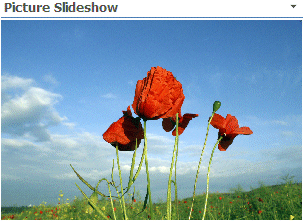


 Web Part Installation Instructions
Web Part Installation Instructions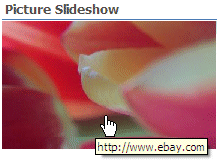
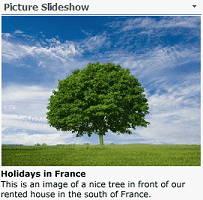
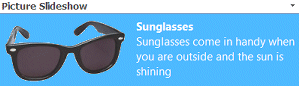
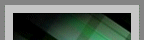
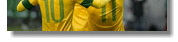
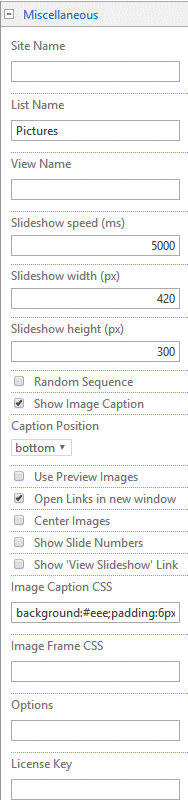
 Post a Comment
Post a Comment