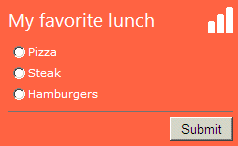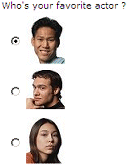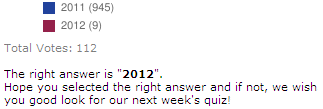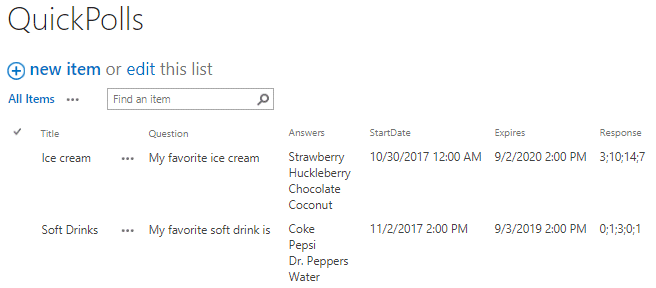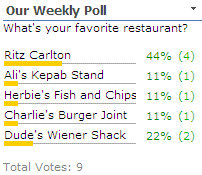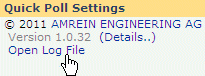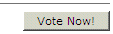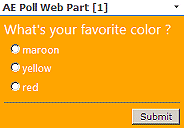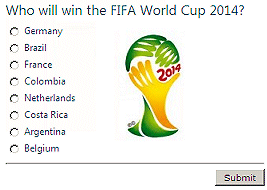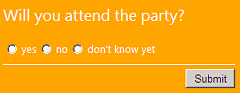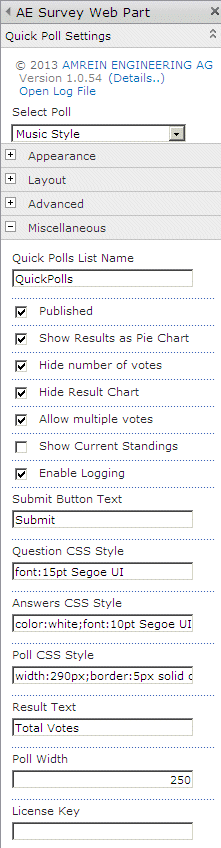Sharepoint Web Parts 
Digital Clock Web Part 
Stock Chart Web Part 
Stock Quotes Web Part 
Quote of the Day Web Part 
"Spotlight On.." Web Part 
"Tip of the Day" Web Part 
Lightbox Web Part 
Weather Web Part 
Slideshow Web Part 
Currency Rates Web Part 
Media Player Web Part 
YouTube Player Web Part 
Org Chart Web Part 
Tiles Web Part 
Hero Web Part 
Bullet Graph Web Part 
RSS Feed Ticker Web Part 
SQL Viewer Web Part 
Google Map Web Part 
Quick Poll Web Part 
Quick Survey Web Part 
Audio Player Web Part 
Google GeoMapper Web Part 
SQL Chart Web Part 
Exchange Calendar Web Part 
Podcast Web Part 
Filter Web Part 
Image Rotator Web Part 
Navigator Web Part 
KPI Web Part 
Page Hits Web Part 
Picture Menu Web Part 
Timer Web Part 
SQL Bullet Graph Web Part 
User Spotlight Web Part 
List View Web Part 
Staff Directory Web Part 
Birthday Reminder Web Part 
News Carousel Web Part 
Team Members Web Part 
Classifieds Web Part 
Image Menu Carousel Web Part 
Timeline Web Part 
Banner Rotator Web Part 
AZ Index Web Part 
Blog Roll Up Web Part 
Discussion Roll Up Web Part 
Document Roll Up Web Part 
News Roll Up Web Part 
Task Roll Up Web Part 
Calendar Roll Up Web Part 
Quick Form Web Part 
Twitter Web Part 
Upcoming Events Web Part 
Welcome Web Part 
Color Calendar Web Part 
Image Carousel Web Part 
List Rotator Web Part 
List Search Web Part 
Web Part Support 
Web Part Bundle 
|
Microsoft Sharepoint Web Parts
Sharepoint Quick Survey Web Part
The Quick Survey Web Part allows to quickly publish simple user polls/votings. It allows to define one question and multiple answers. The poll results are displayed as a graphical pie or bar chart.
The Polls are defined in a Sharepoint List which holds the Poll definition and Poll results.
Each user can only vote once. As soon as a user has voted, the poll result chart is displayed.
The Web Part can be used with Windows Sharepoint Services V3, MOSS 2007, Sharepoint 2010, Sharepoint 2013, Sharepoint 2016 and Office365.
The following parameters can be configured:
- Question and possible Answers
- The Poll expiration date
- Pie chart or Bar chart result display
- Past votes can be listed with the Quick Survey Archive Web Part:
| Product |
Price |
|
Quick Survey Web Part
Unrestricted Evaluation Version (V1.3.10 for WSS3.0, MOSS 2007 and SP 2010)
|
Free |
 |
Quick Survey Web Part for SP 2013
Unrestricted Evaluation Version for Sharepoint 2013
(Release 1.3.10) |
Free |
 |
Quick Survey Web Part for SP 2016
Unrestricted Evaluation Version for Sharepoint 2016
(Release 1.3.10) |
Free |
 |
Quick Survey "Sandbox" Web Part
Unrestricted Evaluation Version for (Sandbox Version, on premise only)
|
Free |
 |
Quick Survey Add-In
Office 365/Sharepoint Online Add-In
30 day Evaluation Version |
Free |
 |
Quick Survey Archive Web Part for SP 2007 and SP 2010
Free companion web part to show past polls
|
Free |
 |
Quick Survey Archive Web Part for SP 2013
Free companion web part to show past polls
|
Free |
 |
Quick Survey Archive Web Part for SP 2016
Free companion web part to show past polls
|
Free |
 |
Quick Survey Archive Web Part
Free companion web part to show past polls
Office365/Sharepoint Online (Sandbox Version)
|
Free |
 |
Quick Survey Web Part License
per Server License |
USD 60.00 |
|
Quick Survey Web Part License including
1 Year Basic Support
Basic support provides 1 business day response time plus free service packs. |
USD 80.00 |
|
Quick Survey Web Part License including
1 Year Premium Support
Premium support provides 4 hours response time, (office hours GMT+1), free service packs and new releases |
USD 125.00 |
|
 Quick Survey Web Part Installation Instructions Quick Survey Web Part Installation Instructions |
|
 |
 Quick Survey Archive Web Part Installation Instructions Quick Survey Archive Web Part Installation Instructions |
|
 |
 Deployment Instructions for SP 2010/2013 Deployment Instructions for SP 2010/2013 |
|
 |
| You can also send us a PO via e-mail to [email protected] or by fax to ++41 62 823 75 74 | |
| |
Installation Instructions:
- download the Quick Survey Web Part Installation Instructions (PDF file, see above)
- download and unpack the AESurveyWebpart.zip file.
- either install the web part manually or deploy the feature to your server/farm as described in the instructions.
-
Navigate to a page where you would like to place the webpart and choose "Site Actions/Edit Page"
- Add the web part to the appropriate zone. The web part is listed in the "Amrein Engineering" web part gallery section
- Repeat the above steps for the Quick Survey Archive Web Part (if you plan to use the Survey Archive web part).
- �QuickPolls� Sharepoint List:
Create a new �QuickPolls� Sharepoint List in the Site Collection root. This List will hold the Poll definition and Poll results. Please make sure that all users which should be able to vote have at least �Contribute� List permissions.
The List should contain the following columns (field type in parentheses):
� Title (default List �Title� field)
� Question (Single line of text)
� Answers (Multiple lines of text of type "Plain text", place each answer on a separate line, or separate the answers by semicolons)
� Response (Single line of text, automatically filled-in by the web part)
� Expires (Date and Time)
You can use picture URL's instead of text in the "Answers" column:
You can optionally add a "ResultInfo" column which will hold text to be displayed after the vote has been submitted (for example to use the web part for a "quiz"):
� ResultInfo (Multiple lines of text)
You can override the �root site� requirement for the �QuickPolls� List by adding an <appSettings> line to your Sharepoint application�s web.config file(s) as follows:
<appSettings>
.
.
<add key="AEQP_RootURL" value="http://yourserver.com/yoursite" />
</appSettings>
and enter the URL of the site which is hosting your List.
- Configure the following Web Part properties in the Web Part Editor �Quick Poll Settings� (at the top) and the "Miscellaneous" pane section as needed:
- Select Poll: Select the name of the Poll that has been defined in the Sharepoint �QuickPolls� List
- Quick Polls List Name: enter the name of the QuickPolls List if you want to override the "QuickPolls" default List name or if you want to maintain multiple lists
- Published: untick this box if you want to hide the web part during the poll configuration setup phase. The web part will then be only visible if the page is in "Edit Mode".
- Show Results as Pie Chart: check this box if you want to display the poll results as a pie chart. Leave this box unchecked if you rather want to display the results as a space saving bar chart:
- Hide Number of votes: hides the display of the number of submitted votes and displays the percentage only
- Hide Result Chart: hides the result chart (in order to not reveal the current standings)
- Allow multiple votes: allow the users to submit multiple votes
- Show Current Standings: allows to show both the poll form and the current standings
- Enable Logging: turn on the Logging feature which logs each vote to a CSV log file. You can open the CSV Log File at the top of the web part's tool pane:
- Submit Button Text: allows you to change/localize the default button text ("Submit").
You can also enter the URL of an image which then acts as an image button.
Example: /Subsite/Site Pictures/vote.gif
- Question CSS Style: enter the optional CSS style(s) for the Question text.
Example: font:20px calibri;color:orange
- Answers CSS Style: enter the optional CSS style(s) for the Answers text.
Example: font:18px arial; color:green
- Poll CSS Style: optionally enter the optional CSS style(s) for the poll container.
Example 1: background-color:orange;padding:5px
Example 2: background-image: url(/someSite/someLibrary/fifa2014.jpg)
- Answers Layout: either select a vertical or horizontal layout to display the answers.
- Result Text: allows to localize the text displayed for the "total number of votes" displayed after a vote has been submitted (Default: "Total Votes:")
- Poll Width: enter the desired width in pixels of the Poll Web Part's result chart.
- License Key: enter your Product License Key (as supplied after purchase of the Quick Poll Web Part license).
Leave this field empty if you are using the free evaluation version. |
|
|
Technical Support Contact Information
If you find that you cannot resolve an issue using the above tools, our Technical Support staff will be ready to handle your technical support needs. You can reach our staff by phone or by email.
Phone: +41 (0)62 823 75 75 (9am - 5pm GMT)
Fax : +41 (0)62 823 75 74
Email: [email protected]
© 2025 AMREIN ENGINEERING AG
|

 The web parts added functionality that made our intranet the way we wanted it to be. The Amrein team is very responsive to customer requirements and will even make modifications to their web parts very quickly. The web parts added functionality that made our intranet the way we wanted it to be. The Amrein team is very responsive to customer requirements and will even make modifications to their web parts very quickly.
 Tebo Seema, Botswana Bureau of Standards
|



 The web parts added functionality that made our intranet the way we wanted it to be. The Amrein team is very responsive to customer requirements and will even make modifications to their web parts very quickly.
The web parts added functionality that made our intranet the way we wanted it to be. The Amrein team is very responsive to customer requirements and will even make modifications to their web parts very quickly.

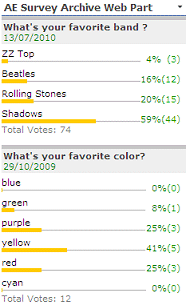


 Quick Survey Web Part Installation Instructions
Quick Survey Web Part Installation Instructions